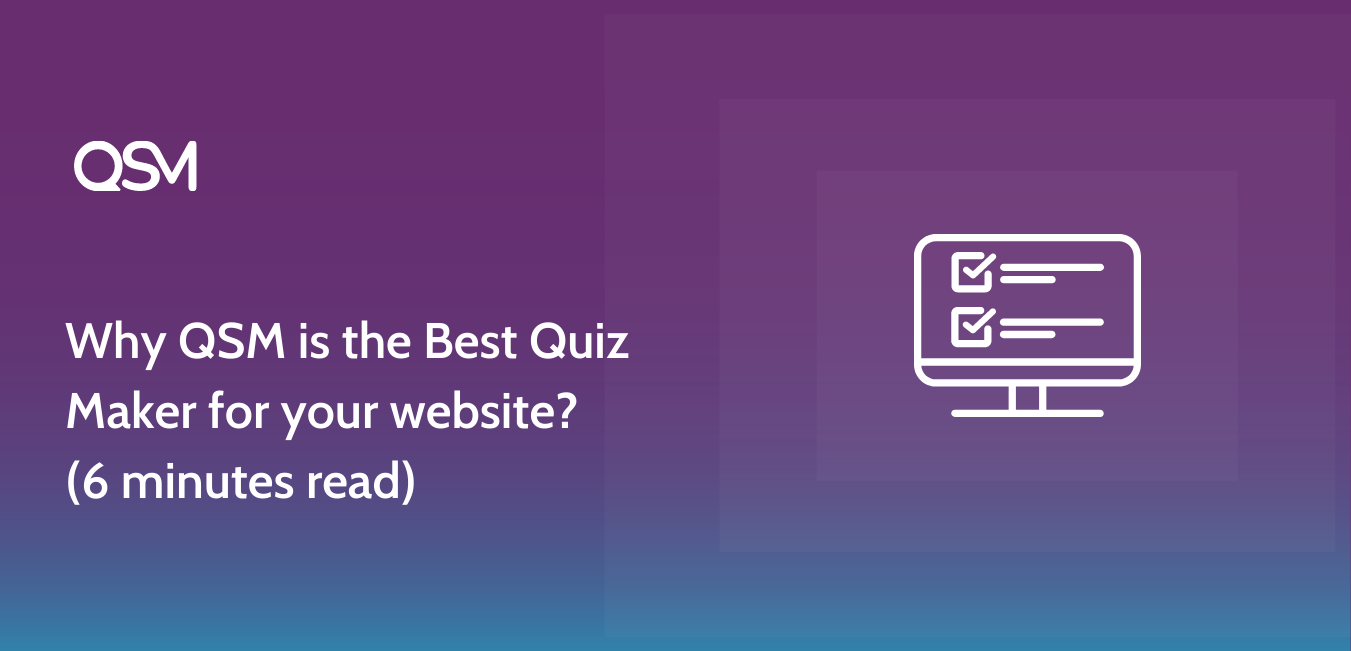With every passing minute, the number of online quiz makers is increasing, and to be honest, we are all here for it! Even so, there are a couple of form builders that lead the way and only one remains the best quiz maker.
Today, in this blog we will talk about Quiz and Survey Master, the best quiz maker for your WordPress website. If you have heard about other quiz builders like SurveyMonkey or Google Forms, then you must also know the fact that those are not well compatible with WordPress.
This is one of the many reasons why QSM stands above all. Stay tuned with us throughout the blog to understand why we claim the QSM plugin to be the best Quiz Maker!
Table of Contents
Overview
To start with, let us understand what the QSM plugin aims to do. Unlike the other competitors in the market, Quiz and Survey Master plugin reaches out to every customer’s need without making it feel like a burden.
When it comes to the application, there are innumerable options and types to choose from. While working in QSM, you would not have to think twice before creating or making your surveys, quizzes, forms, or questionnaires, because it allows you to reinstigate, even if you create or find any errors or loopholes, respectively.
When the QSM plugin came into being, there was a thin need for the plugins like these as we were just advancing into digitalization. But over the years, it has managed to live up to the competition and brought to its customer the best of the best.
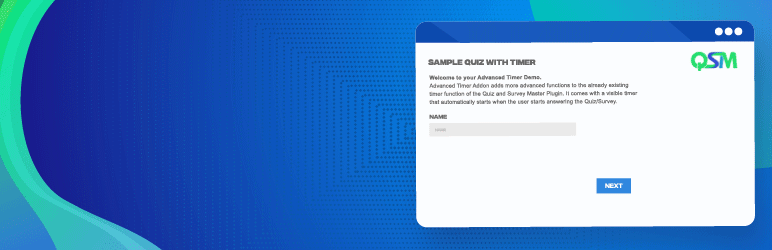
With a rating of 4.8 out of 5, the QSM plugin is still a free quiz maker. Without any hidden scams. This is only because the aim is to provide as much as possible to the users in need.
One can completely create a fully functional quiz with the basic plugin installation. However, there are a few upgrades that are payable, but it is totally up to you, whether or not you would like those upgradations
What makes QSM the Best Quiz Maker?
Now let’s talk about the features of the plugin. While the plugin is running and sailing smoothly through the competition, there is no stepping back from providing the absolute best to our customers. The wordpress quiz maker has a good amount of features to look out for. As you would know by now, QSM comes in a free version (not a trial version, but an actual free version! No understatements involved!)
Free Version Features
So, in case, you do not want to blindly trust whatever you see over the internet, you can enjoy the free version and decide for yourself how and when you would want to invest in the QSM plugin. Carrying the crown of the best quiz maker is tough, but QSM has it all, even if you want to spend literally 0 pennies.
Some outstanding features of the QSM plugin, that you can use for free, are listed:
#1 Creating Quizzes and Surveys
On your WordPress website, you may create and administer an endless number of quizzes and surveys. You can design quizzes and surveys with various titles, explanations, and instructions. If you want a head start with making your first quizzes, QSM is the best platform. It allows beginners and pros to create quizzes within a few simple steps.
#2 Various Question Types
Multiple-choice, true/false, open-ended, dropdown, matrix, fill-in-the-blank, and more question formats are available using the QSM plugin. This variety helps you to generate interesting and varied assessments.
Read More: Different types of Quizzes and Quiz Questions to make using QSM plugin
#3 Time Limits and Timer
Establish time constraints for completing quizzes or surveys. You can set countdown clocks to guarantee that participants complete the tests within a certain amount of time. Timers increase the sense of urgency and stimulate participation. These types of quizzes are best suited for teachers who want to create timed tests.
#4 Grading and Scoring
Setup grading systems for quizzes and assign scores to questions. You may define the right answers, offer varying point values to questions, and provide participants with rapid feedback based on their responses. You can use this functionality to develop interactive quizzes and deliver accurate assessments.
#5 Randomization
To avoid prejudice or cheating, shuffle the questions and answer possibilities. The randomization of question and answer choice order improves the fairness and integrity of your quizzes or surveys. Learn to create random quizzes with QSM plugin.
#6 Options for Customization
Customize the appearance of quizzes and surveys to match the branding of your website. The plugin allows you to customize it by selecting a theme, changing the colors and fonts, and applying CSS styling. This enables you to provide participants with a visually pleasing and integrated experience.
#7 Shortcodes
Shortcodes can be used to insert quizzes and surveys on different pages or articles on your WordPress site. Shortcodes give you freedom by allowing you to insert quizzes or surveys wherever you want. This tool improves participant accessibility and allows you to seamlessly add quizzes or surveys to your material.
#8 Limit the number of attempts
Limit the number of quizzes or surveys that participants can take. This function allows you to limit and manage the number of attempts, ensuring fair usage and preventing abuse or spamming.
#9 Notifications through Email
Send participants automated email alerts with their quiz or survey results or completion status. You can customize the email’s content to match the tone of your brand. This tool assists you in communicating outcomes and maintaining participant involvement.
#10 Social Networking
Allow participants to share their quiz or survey findings on networks such as Facebook, Twitter, LinkedIn, and others by enabling social media sharing buttons. This allows for easy sharing and encourages participants to publicize their accomplishments, expanding the reach and visibility of your quizzes or surveys.
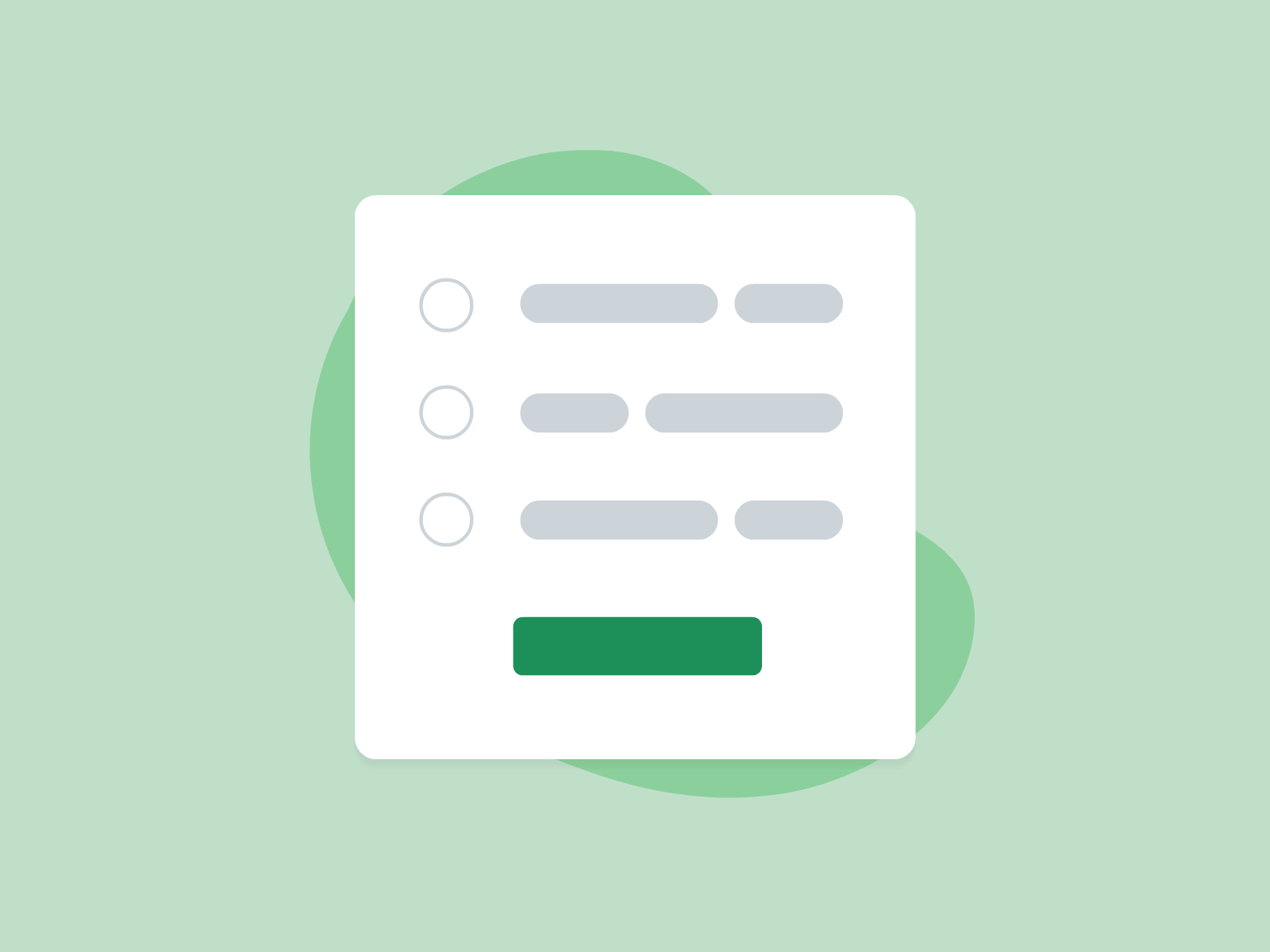
Paid Features
If you are going to spend some dollars on the QSM plugin, we assure you get the best quiz maker. Here are some features that you can get for choosing the paid version of QSM:
#1 Conditional Logic Quizzes
Create dynamic quizzes and surveys with conditional logic. Custom conditions can be set up to select which questions or parts are displayed based on the participant’s past responses. This function allows for personalized and targeted experiences.
#2 Logic for Survey Skipping
Make use of skip logic to direct participants to specific parts or questions based on past responses. This tool speeds up the survey process by adapting the following questions depending on prior responses. It provides participants with a more personalized and efficient experience.
Try the Logic Addon by QSM
#3 Export & Import Quiz/Survey Data
Data from quizzes and surveys can be exported or imported in CSV or Excel formats for additional study or integration with other applications. This feature enables you to use the acquired data for in-depth analysis, report generation, and extra statistical calculations.
#4 Email Marketing Service Integration
Integrate the plugin with well-known email marketing services like MailChimp or AWeber. This integration allows you to add participants to your mailing lists automatically, allowing you to nurture leads, engage with participants, and improve your marketing efforts.
#5 Sync Google Sheets
With the integration of the Google Sheets connector addon, you can link your quizzes with a personalized Google sheet. You can see the real-time results of your quizzes in this sheet. You would also be able to choose what parameters you want to select for your Google Sheets, like comments from the users or contact information.
#6 Reporting and Analysis of Results
It goes without saying that QSM has one of the best reporting and analysis regimes. You can create quizzes or surveys, and assess them in real-time with the Reporting and Analysis Addon. Some of the best use cases could be research surveys, feedback surveys, educational quizzes, online tests and etc.
There is more the list of features to explore from the QSM plugin and all of these features make it stand at par with any other quiz makers.
Pillars of QSM Plugin
1. Tabs
If you create quizzes online on a regular basis you must understand how difficult and confusing it might get sometimes. But on this website quiz maker, you do not have to worry about that. You can just switch to different tabs at your convenience and customize every aspect of the quiz easily.
Various tabs in the QSM plugin are:
Questions Tab
The questions on each page of your quiz or survey can be created and modified using the Questions Tab. You are automatically taken to a page where you may add questions and list down their answers and other details when you click the Create New Quiz/Survey button in the dashboard.
You may create quizzes and surveys using QSM that are as long as you need them to be. You can make just one page and include all the questions on it if you want them to be on the same page.
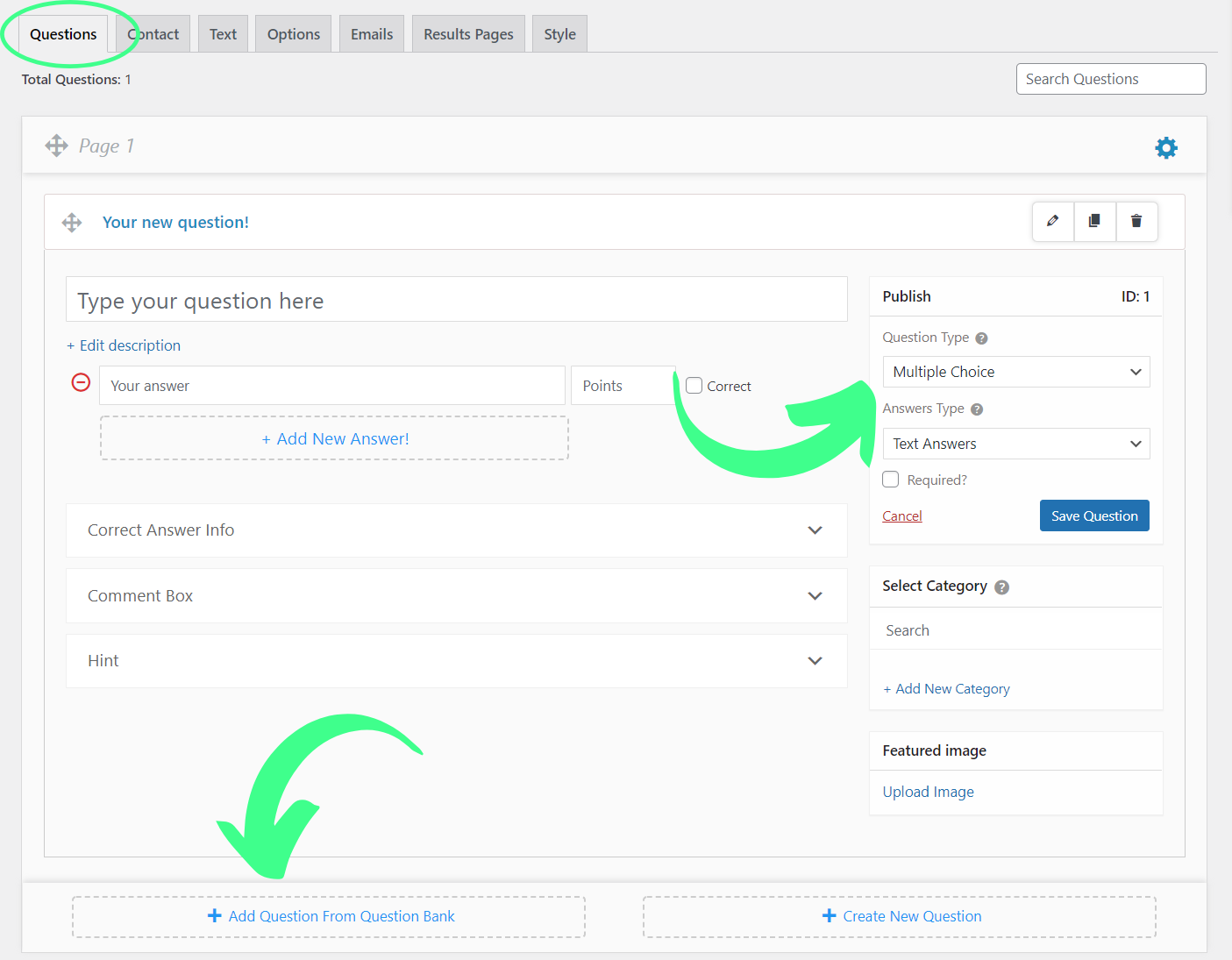
Contact Tab
Utilizing the contact form enables us to collect user data that we can then utilize for a variety of purposes, including delivering quiz notifications, results to users, newsletters, and much more.
By creating a contact form under the Contact Tab, we may gather contact information such as Name, Email, Business, Phone Number, etc.
Text Tab
There is a pick Message drop-down list with numerous user display messages in the text tab. You can have messages displayed before the quiz starts or after the quiz in the majority of the quizzes.
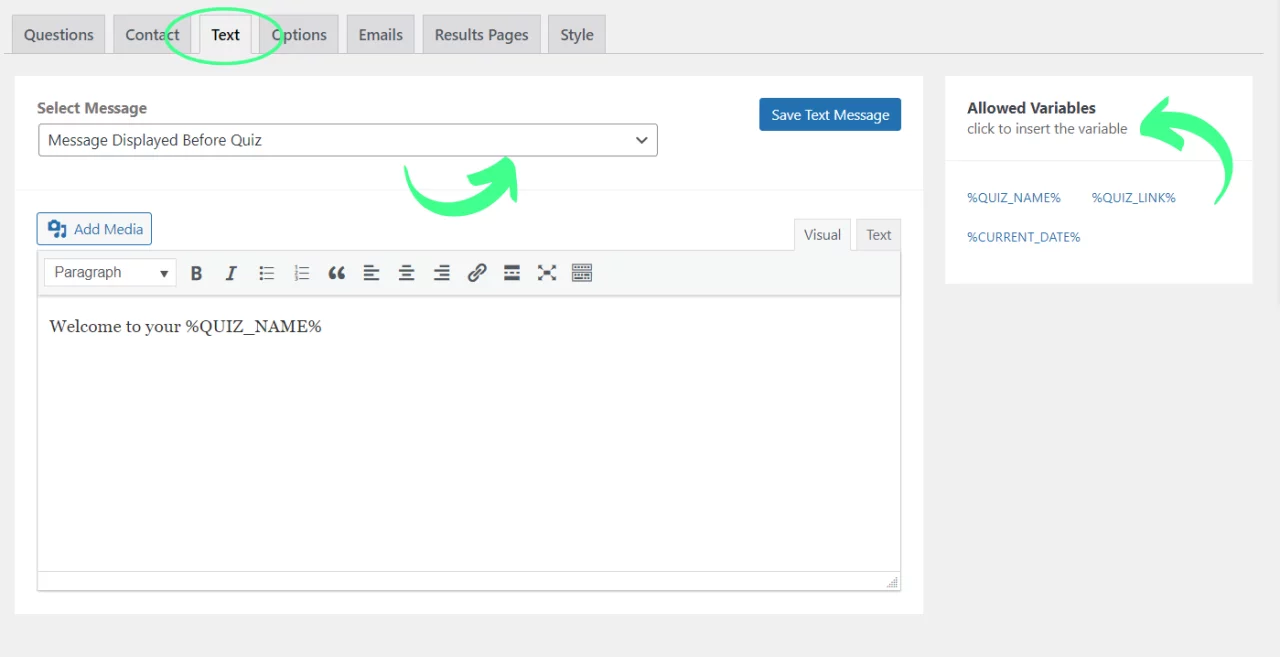
Options Tab
The Options tab allows you in editing the quiz’s grading system and haptics. You may also specify the number of questions per page and whether or not a progress bar should be displayed.
Now with the QSM 8.0 update, you have bifurcation between the types of options that you wish to customize in a quiz. You can go through each of them for better and in-depth customization.
Related: How to use Quiz login Feature
Email Tab
Once the users have finished submitting the quiz, you might need to send them emails with information about the responses they provided in response to the questions or the points they received, the percentage of correct answers, or simply to acknowledge that they have submitted/appeared for the quiz.
In addition to the user who just completed the quiz, the site administrator can also receive emails with various details. The Quiz and Survey Master plugin’s Emails tab makes it possible to do this.
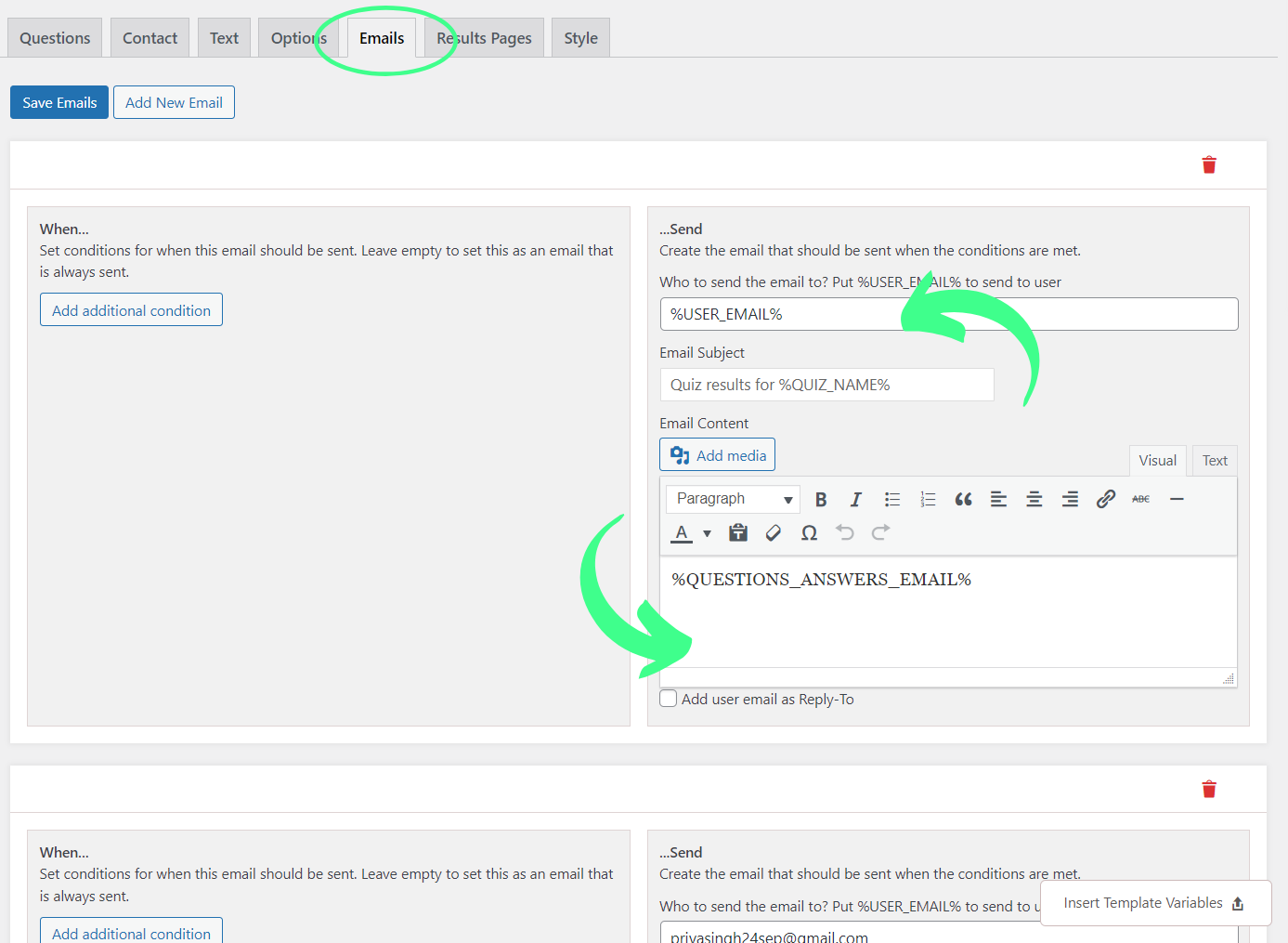
Result Page Tab
The results tab provides different optimization settings for every result page separately! Using the template variables and conditional formatting you can take your boring results pages, to the next level!
Read more on how to create interactive results pages
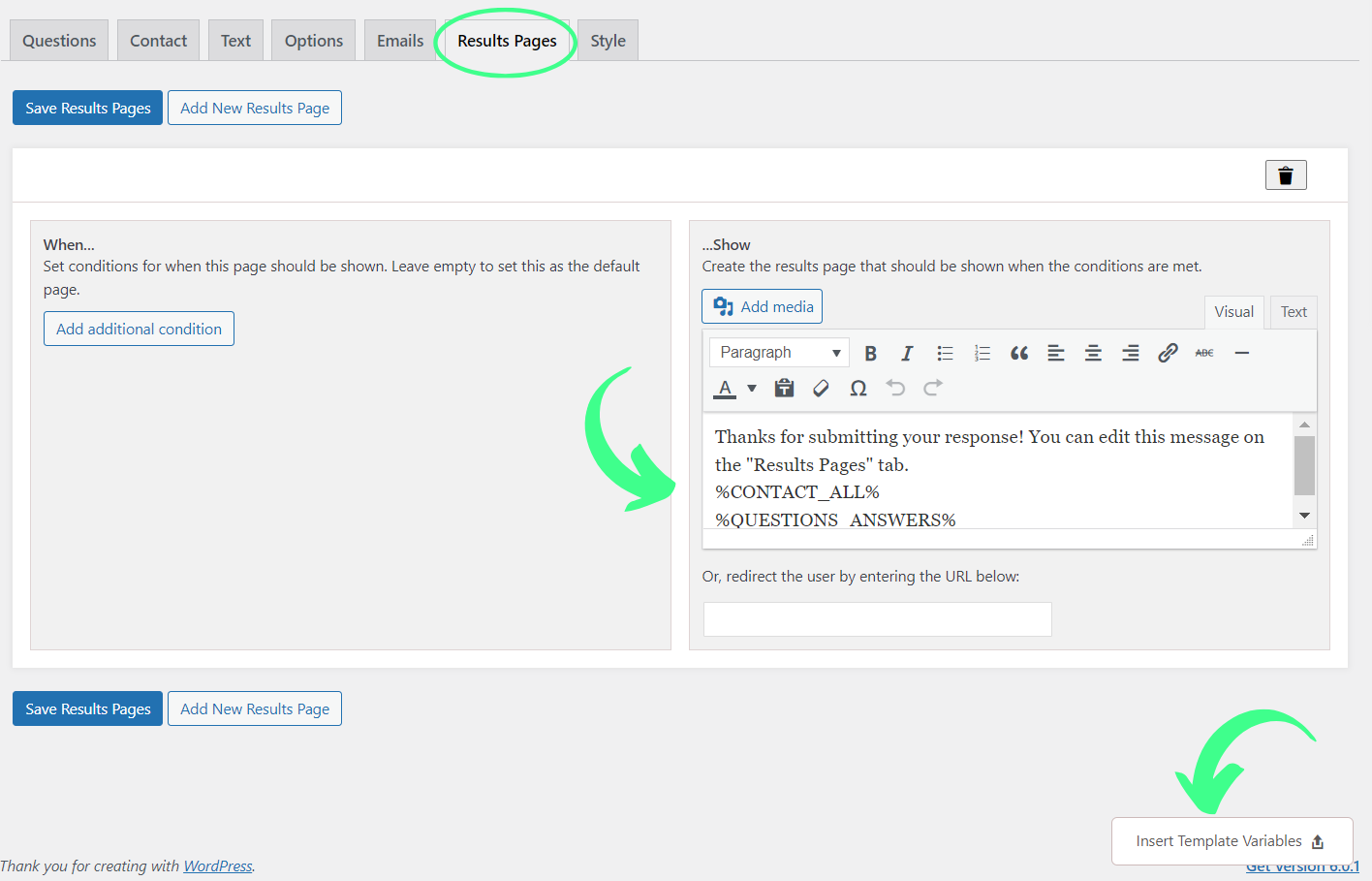
Style Tab
You can select from a variety of Styles already made available in the Style Tab to beautify your quiz or survey. Primary (blue color), Amethyst (purple color), Emerald (green color), Turquoise (blue-green color), Gray, and Custom Style are a few of the predefined styles.
Now with the QSM 8.0 update, you have a featured image column other than the theme itself. You can add your custom featured image in that column.
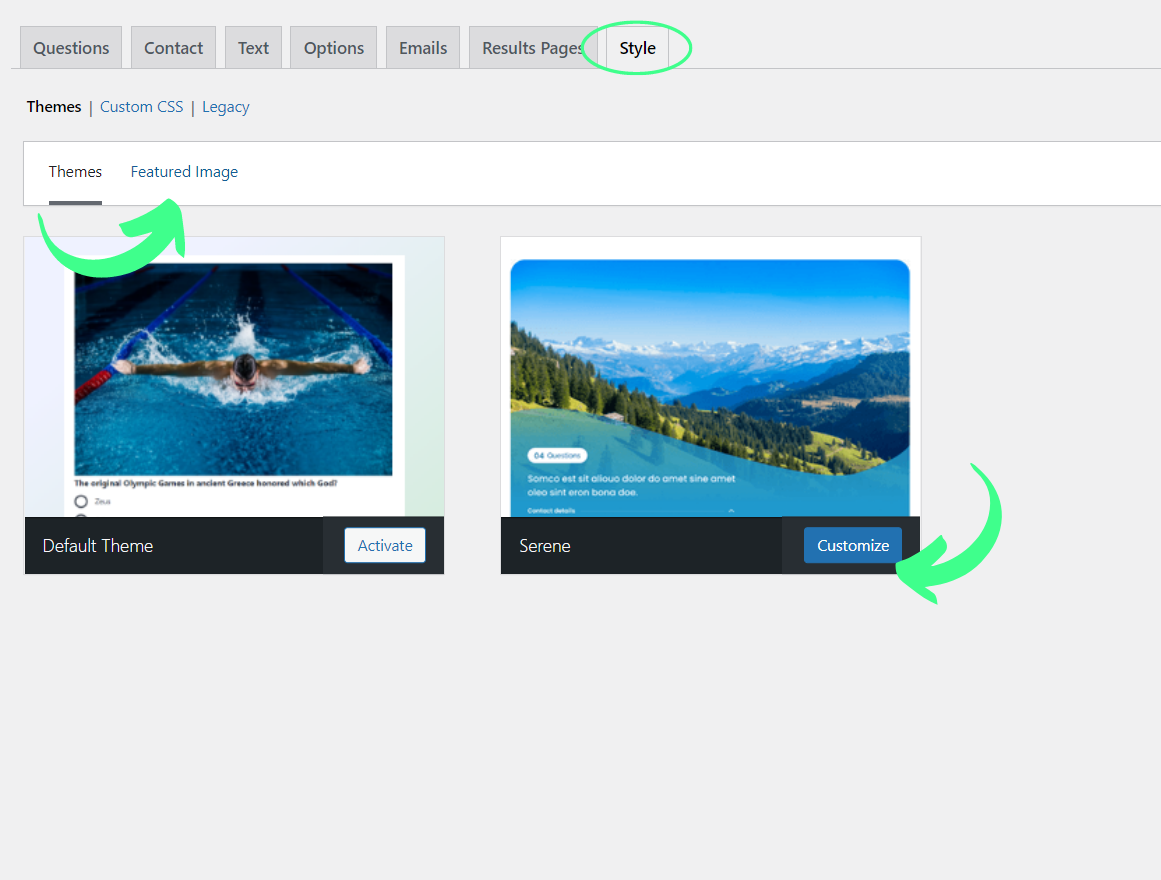
2. Addons
Just like any other extension, the QSM plugin has its addons.
Several premium features of Quiz And Survey Master are offered separately as “addons” and cost a few extra bucks. If you require more than one, you may also buy them in a bundle. See our price page for more information.
QSM addons include:
- Leaderboards
- Advanced Leaderboard
- Certificate
- Daily Limit of Entries
- Export & Import Quiz / Survey
- Export Results
- Extra Shortcodes
- Extra Template Variables
- Gradebook
- Landing Page
- Advertisement Be Gone
- Logic
- Reporting & Analysis
- Summary Emails
- User Dashboard
- Google Analytics Tracking
- Flashcards
- Simple Popups
- URL Parameters
- MailChimp
- Google Sheets Connector
- reCaptcha
- Save and Resume
- Advanced Timer
All these addons have different features and can be used to make your quizzes even more fun and at the same time more professional.
3. Themes
With QSM Updates (v7.2.0 and v8.0) Quiz and Survey Master have introduced 6 beautiful premium and free themes that will change the look and feel of your quizzes, forms, or surveys.
These new themes will enhance the already robust QSM quizzes and surveys to create a visual appearance that will complement the quiz it is being used on and put the users in awe and make them take the quiz.
Out of the six themes, Ivory, Pool, Breeze, and Fragrance themes are premium that is, these themes can be availed after purchasing. While the other two themes, Serene and Companion can be used for free.
Ivory Theme
Pool Theme
Breeze Theme
Fragrance Theme
Serene Theme
Companion Theme
4. Support
The support the QSM plugin provides is the best in terms of time as well as quality. You can contact the QSM support team online to get help with your forms, quizzes, surveys, or addons. Just fill out the support ticket form on the WordPress website.
The support team aims to answer all queries within or less than 24 hours. All the queries are given priority even, it does not matter if you purchase the pro or not, unlike other plugins.
5. Usability
You can choose to grade your quiz or survey using a points-based method, an incorrect/correct system, or perhaps never at all. You decide whether to request contact information at the beginning or end and which contact fields are required.
Related: QSM Quick Start Guide
You have the option of using every question or just a couple that you pick at random. You can also choose to place a specific number of questions per page or all the questions on one page. If you run out of questions, you can choose from the question bank to build a fantastic survey.
How to download and Install the QSM plugin:
o get Quiz and Survey Master, simply click on the “Plugin” button in the WordPress Menubar or on the icon below. Install and activate it to create quizzes and surveys in a matter of seconds. You can go for either of the two options given below:
Option 1: Use your WordPress dashboard to download.
- In the WordPress dashboard, go to the plugins menu.
- In the search bar, type “QSM” or “Quiz and Survey Master.”
- Look for the QSM plugin.
- After that, click Install and then Activate.
- Your plugin is now installed and ready to use.
Option 2: Download from WordPress’s official website
- On the WordPress website, go to the plugins menu
- Search for “QSM” or “Quiz and Survey Master” in the search bar
- Download the setup to install the plugin
- After downloading, the .zip file, toggle to your WordPress website
- Go to the Plugins menu
- Click on “upload plugin”
- Drop your .zip file into the dialog box
- Click install and activate
- Your plugin is ready to use.
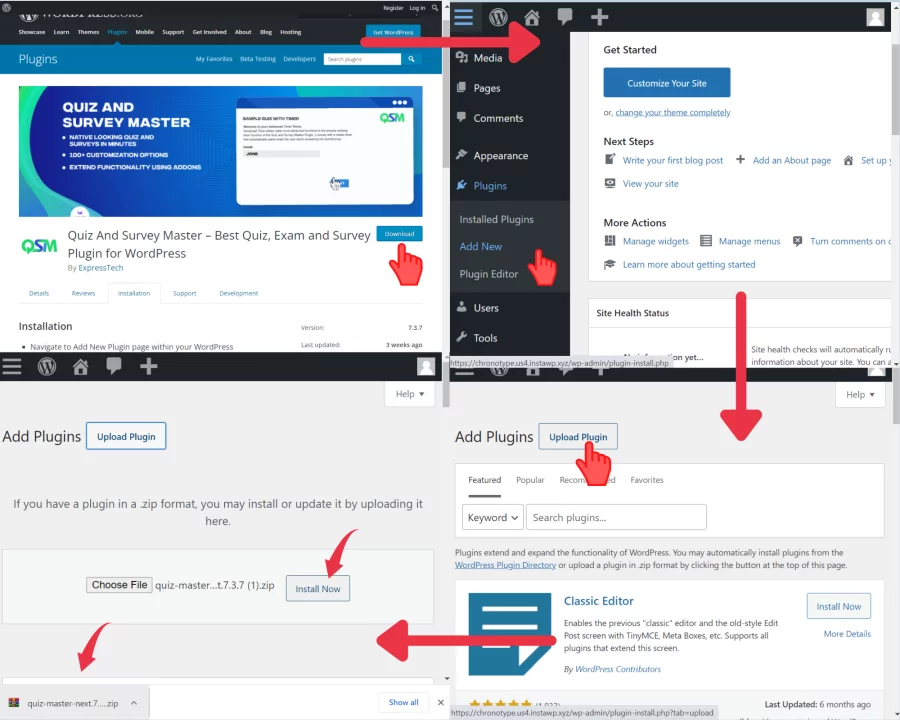
As you can see, all you have to do to access the window with the various tabs is download the QSM plugin and create a quiz or survey as a form. This makes it possible to customize your forms without being overly complicated.
Final Thoughts
Through this article, we learned all about the features of the Quiz and Survey Master plugin. It is now safe to say that all these features make this WordPress quiz plugin the best of all. Do not just dwell on these writings, and try for yourself the best quiz maker in the market!
With its addons, themes, and super quick support this plugin triumphs over the rest and it is also compatible with WordPress. What more do you want in a Quiz builder plugin than making the process simpler and practical, you don’t even have to pick up on thousands of codes.
You can check out the QSM demos for various quizzes and choose yourself!
Upgrade to the Pro Bundle of Add-ons to maximize the quiz and survey master plugin’s functionality! In contrast to the other bundles, the Pro bundle comes with more than 30 add-ons, such as Google Sheets integration, email marketing optimization, and Zapier integration.
You’ll be able to utilize the following features and more on your WordPress website after purchasing the Pro Bundle of add-ons:
- The Save and Resume Feature
- The Advanced Timer
- Google Sheets Connector
- Summary of the Landing Page
- Email Marketing Integration
- PayPal and Stripe Integration