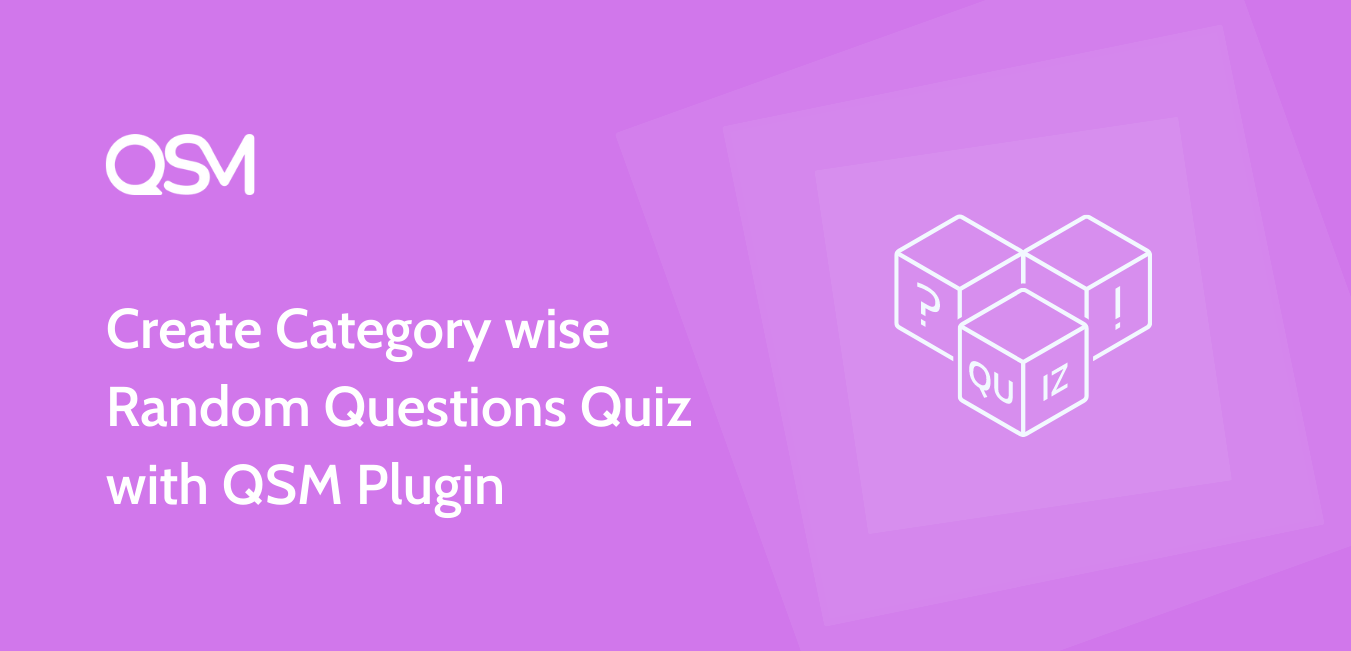The latest addition to the QSM plugin brings category wise random questions quiz creation.
It means now you can create a quiz by importing questions of a particular category created in the QSM Plugin.
You need to make the following configurations in the Options Tab.
To make the Questions appear randomly you need to enable the Option named “Are the questions random?” and select Random Questions
You would find a new option in the Options Tab named “Select category for random question“
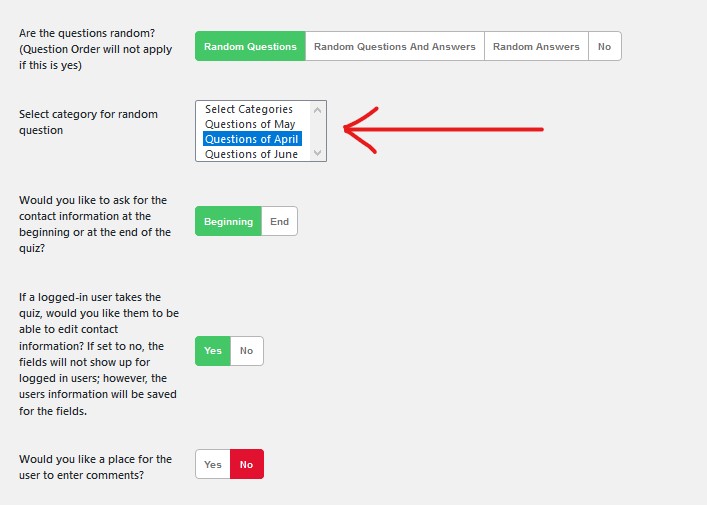
By selecting any one of those categories the quiz will randomly display a set of questions to the user. Again, the number of questions displayed depends on the number of questions that category bears.
If you do not select any category for random questions then, the quiz will load questions randomly from any of the Category.
If you want to limit the number of questions asked in the quiz then you need to set How many questions should be loaded for quiz as any number of your choice.
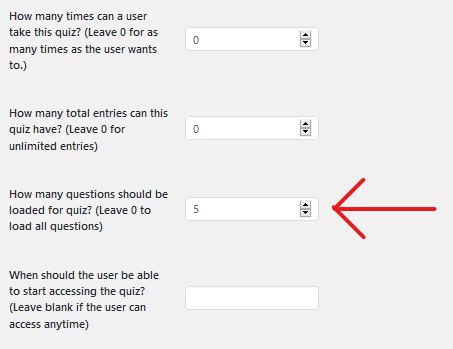
This is how you can make the Quiz appear with Random Questions Category wise.
For more information on creating Quizzes/Surveys with QSM visit our How To Section.