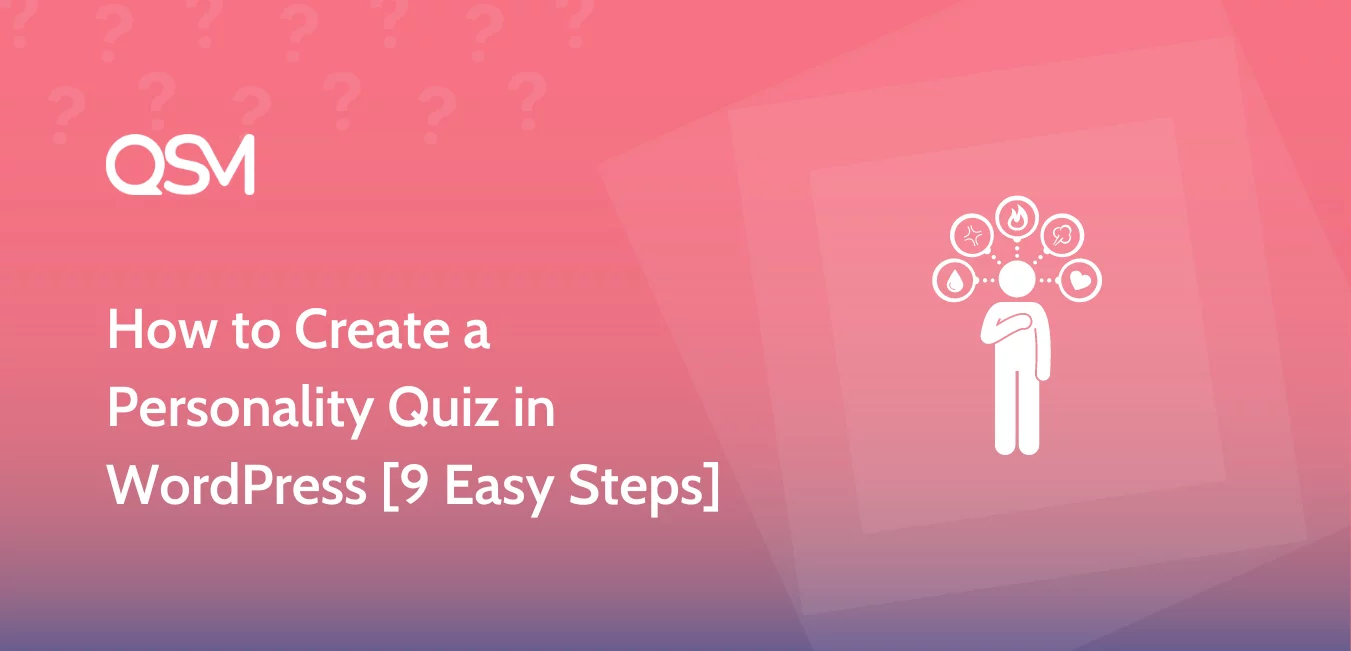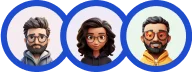Ever wondered why personality quizzes seem to capture everyone’s attention? Whether it’s knowing the “ideal vacation spot” or finding out “which historical figure you’re most like,” quizzes offer a deep experience that readers can’t resist.
But beyond the fun factor, a personality quiz is a great marketing tool for content creators and businesses. They engage audiences, boost site traffic, and give valuable insights into your audience.
And the best part here? You don’t require a web development degree, thanks to WordPress you can create a well-designed personality quiz. In this guide, I will show you how to create a beautiful personality-based quiz using a Quiz Plugin in WordPress.
Let’s not waste any more precious words in the intro and get right into the main plot;)
In this Blog
Personality Quiz – What & Why?

A personality quiz is a tool designed to assess and reveal aspects of an individual’s character, preferences, or behavior based on their responses to a set of questions.
Unlike factual knowledge tests, personality quizzes are subjective to habits, likes, and dislikes, or personal values.
These quizzes often categorize people into pre-defined personality types, which gives them insights into themselves in a fun manner. They are popular because they provide a personalized experience, offering results that feel tailored to the individual.
But why would you use a personality quiz for your website? Quizzes in general provide a lot of advantages but primarily have a 65% start-to-finish rate which is more than half of what many other content may not be receiving.
1. Instantly Grabs Users’ Attention
In a time where consumers are constantly bombarded with ads, and social media content, cutting through the noise is crucial. Personality quizzes offer interactive content to capture the audience’s attention.
By engaging users in a fun and tailored way, quizzes stand out as content. They also create a memorable interaction, increasing the chances that users will remember your product or brand long after they’ve left your website.
2. High Engagement Rates
Personality quizzes are a fantastic tool for driving engagement. They encourage users to interact with your content, and with the right strategies—such as adding social sharing buttons—you can boost response rates significantly.
This leads to more traffic, greater lead generation, and valuable backlinks to your website, helping you grow your online presence and connect with potential customers.
3. Increases Brand Loyalty
Quizzes offer an immediate sense of progress and reward, which leaves users with a positive impression of your brand. You can create a lasting connection that encourages users to return to your site.
This engagement not only reinforces your brand but also fosters brand loyalty, as users associate with the brand with an enjoyable experience they had while learning more about themselves.
4. Drives Lead Generation
An enjoyable experience through your website content can spark a genuine interest in your brand and its offerings. When users feel satisfied with the interaction or have curiosity to know about their results, they’re more likely to provide their contact information or explore your products further.
This is an excellent way to generate better leads, as users are already engaged and curious about what your brand can offer.
How QSM Helps You Build Engaging Online Quizzes
Quiz and Survey Master is one of the easiest, fastest, and most affordable ways to create quizzes or surveys on your WordPress. With this WordPress plugin, you can create engaging content that boosts user interaction and drives traffic.
The plugin offers a wide range of features. In addition to its power to provide multiple question types and create unlimited quizzes, it offers template variables, a grading system option, personalized email follow-ups, question categories, countdown timers, and more.
Moreover, QSM is the best quiz plugin to create a personality quiz because of its Advanced Assessment add-on. You can easily create personality-type questions, label answer options, and create custom result pages based on the quiz outcomes to make it engaging and fun for participants.
How to Create a Personality Quiz
Here are the steps to create a personality quiz using none other than the Advanced Assessment add-on.
1. Create questions for the quiz
Creating a personality quiz is about understanding your audience and engaging the experience! If you’ve decided to make a quiz that identifies whether your participants are introverts, extroverts, or ambiverts, let’s start with planning the questions and answers.
Plan questions that help reveal each participant’s personality type. Here are some example questions and answers to get you started:
1. How do you typically feel about going to a large social gathering?
– Excited! I love meeting new people. (Extrovert)
– I’d rather stay in and relax. (Introvert)
– I enjoy it for a while, but I’ll need some alone time later. (Ambivert)
2. You have a free weekend with no plans. What’s your ideal way to spend it?
– Planning a gathering or exploring with friends. *(Extrovert)*
– Reading or watching a movie alone at home. *(Introvert)*
– A mix of socializing and alone time *(Ambivert)*
3. How do you usually feel after spending time with a group of people?
– Energized and ready for more! *(Extrovert)*
– Drained and needing alone time to recharge. *(Introvert)*
– It depends on the situation, but I usually enjoy a balance of both. *(Ambivert)*
4. When you get good news, how do you prefer to celebrate?
– By planning a celebration with friends! *(Extrovert)*
– I’m happy to celebrate with very close person. *(Introvert)*
– I’d like to share it with a small group of close friends or family. *(Ambivert)*
5. How would you feel if you had to spend the entire day alone?
– I’d miss interacting with others. *(Extrovert)*
– It sounds peaceful and enjoyable. *(Introvert)*
– I’d enjoy the quiet time but would probably want to meet up with someone later. *(Ambivert)*
These types of questions help you categorize users and assign labels based on personality type. Once your questions, answers, and labels are prepared, you can input them in the QSM quiz.
For a beginner’s understanding of creating a WordPress quiz on QSM, check out this article – How to Easily Create a WordPress Quiz in 3 Steps
2. Set up the quiz using an advanced assessment
After you have created personality-type questions and decided on the labels, it’s time to set up the quiz in QSM. But before that, you’ll need to install the Advanced Assessment add-on to create a proper personality quiz.
You can follow this documentation for a quick tutorial on – How to Install Addons?
Once you have the add-on installed, enable the “assess this form” option in the Advanced Assessment settings under the Add-ons tab in the created quiz. Save the settings and start adding the questions.

Now, it’s time to add questions, and answer options, and assign labels to them. In the Questions tab, add your questions and answer options. Then, you’ll also see a dropdown box of “Select Labels” beside the correct grade checkbox.
This is a feature of the advanced assessment add-on — ‘Labels,’ which categorizes the answers. Here, you can assign labels like – introvert, extrovert, and ambivert to each answer, based on the personality it reflects.
Simply enter the label in the dropdown box and add it. You can also add new labels for other options in the same way. Similarly, add all the questions for your personality quiz, along with the points and correct answers.

Alternatively, if you want to add, edit, and delete labels, then go to “Answer Labels” under the QSM menu in the sidebar.
From here you can add the label name, slug, and description (not required if you don’t want to add), and you can select the quiz for which you want to display the labels or you can just go for all quizzes.

Once you click on the ‘Add New Answer Label” you’ll see the label on the right side of the page, you can then edit it, or delete it whenever you want.
You can also assign different points to multiple labels for a single answer, for example – labeling an answer as both “Extrovert” and “Ambivert,” for that, enable the Separate Points for Labels option in the Advanced Assessment Controls tab.

3. Custom the quiz result page
Once you have added the questions, answers, and their labels, the next step is to create custom result pages based on the answer labels.
Navigate to the Result page tab, you’ll have to first set the conditions based on which the result page will be displayed to quiz takers.
You have to select the “Label” mode, then select a label, let’s say ‘Introvert.” Then set conditions to calculate the label, like based on the count or total points, for this case, we will calculate the labels based on the total points.
For instance, if the total points are equal to 5 points then you will show the quiz takers that they are introverts. You can add the message on the right side of the result page stating “You’re an Introvert!”
This is also a great place to recommend products, services, or content tailored to each personality type—adding value for both your audience and your brand.
In the same way, you can set up result pages for each label, so participants receive a personalized personality type result based on their total points.
4. Share your personality quiz with the audience
Once your quiz is complete, publish it on your website. Simply go to the post or page you want, select the QSM block, add your personality quiz, and hit publish!
To maximize reach, share your quiz on social media, in newsletters, or on your blog. The more people interact with your quiz, the more engagement and traffic your website can gain—ultimately leading to higher conversions and lead generation.
FAQS
Which personality quiz is best?
Take this personality quiz by QSM to find out which is the best-suited personality for you!
What are the 4 types of personality?
The 4 types of personality are:
1) Analyst
2) Sentinel
3) Diplomat
4) Explorer
What is the rarest MBTI type?
INFJ is the rarest MBTI personality type with only a 1%-2% rate.
Conclusive Thoughts
This is how to create a personality quiz using the Quiz Builder Plugin. As this is a Free Quiz Plugin without any restrictions you can build unlimited quizzes and store user responses to boost marketing efforts.
Also Read: 9 Best WordPress Project Management Plugins to Watch out for in 2022
Quiz and Survey Master also has 35+ Pro Addons that help to boost the Quiz Output by exposing you to a variety of premium features allowing you to do much more and benefit greatly. You can buy all these add-ons as a bundle and save heavily.