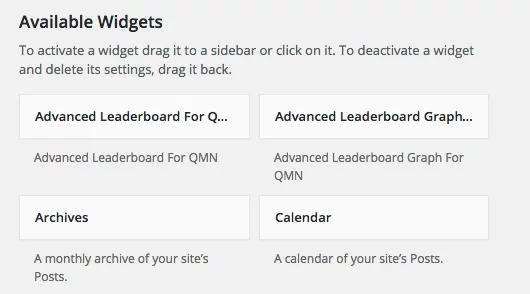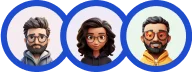The Advanced Leaderboard addon for Quiz and Survey Master will give you 4 new leaderboard shortcodes and 2 new widgets that you can customize as required. You can edit how many results are listed, the name of the leaderboard, and the order in which the results are listed in.
The new update brings minor changes in the layout of the options. The radio buttons make the configuration look easy, and are now more appealing and simple to use.
With this update, you can now track the time taken in milliseconds for timer-based quizzes and also display the quiz/test date. The new “TIME TAKEN IN Millisecond” button is added in the Leaderboard Template of the Advanced Leaderboard Addon.
INSTALLATION/SETUP
Once you have purchased the addon, you will have access to download the addon. To install, simply upload the addon as a normal WordPress plugin. To do so, go to the Plugins page and click Add New. Then, click Upload.
From there, upload the zip file that you downloaded when downloading the addon. Once the addon has been uploaded, you should have the QSM Advanced Leaderboard listed in your list of plugins. Activate that plugin. Once activated, the plugin will add an option in the Quizzes/Surveys list labeled Advanced Leaderboard.
Adding Your License Key

Enter your license key from your account into the “Addon License Key” field on the “Advanced Leaderboards” tab of the “Addon Settings”.
Once you have entered your license key, be sure to click “Save Changes” to save the page.
SHORTCODE SETTINGS/CONFIGURE
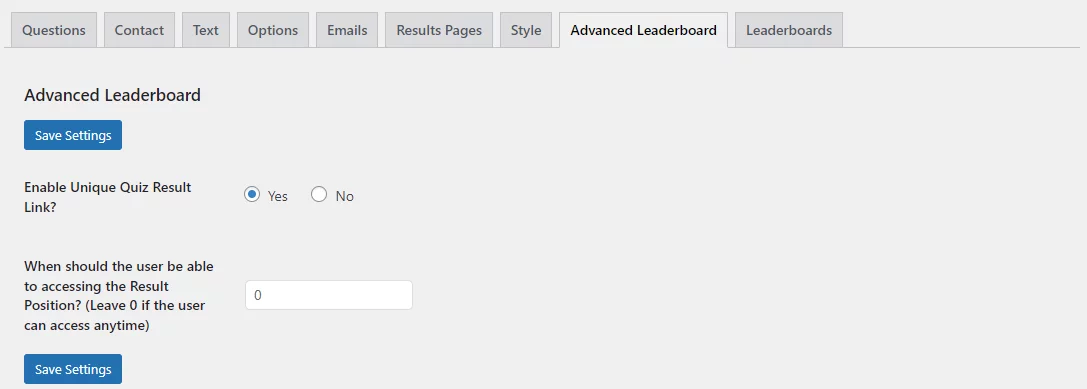
Once the license key is entered, you can now use the “Advanced Leaderboard” tab when editing your quizzes or surveys.
Navigate to the Quiz/Exam for which you need the leaderboard to be displayed. Here you will now see a new Advanced Leaderboard Tab. It has two options
Enable Unique Quiz Result Link?
When you enable the option, a link for viewing quiz results is created. To display this link on the quiz result, add the %LEADERBOARD_POSITION_URL% variable on the result page.
However, to use the variable in your quiz result page, first ensure you’ve created a page or post titled “Leaderboard.” Then, set the slug of the URL to ‘/leaderboard/’ after your domain from the permalink section.
For example, the link to your created leaderboard post/page be something like – “https://example.com/leaderboard/.” Additionally, add any shortcode from the advanced leaderboard settings, and publish the created post/page.
The %LEADERBOARD_POSITION_URL% variable will automatically detect the created leaderboard page or post and will be displayed as a link on the result page for users to access the leaderboard data.
Note: To ensure the variable in the quiz result page works properly, the slug in your link should only consist of “leaderboard,” such as yourdomain.com/leaderboard/. Anything else like – yourdomain.com/top-leaderboard or yourdomain.com/leaderboard-quiz will not work.
When should the user be able to accessing the Result Position? (Leave 0 if the user can access anytime)
Here you can manage when to display the Quiz/Exam Leaderboard Position to the user by default the leaderboard
Now, further configure the Advanced Leaderboard addon.
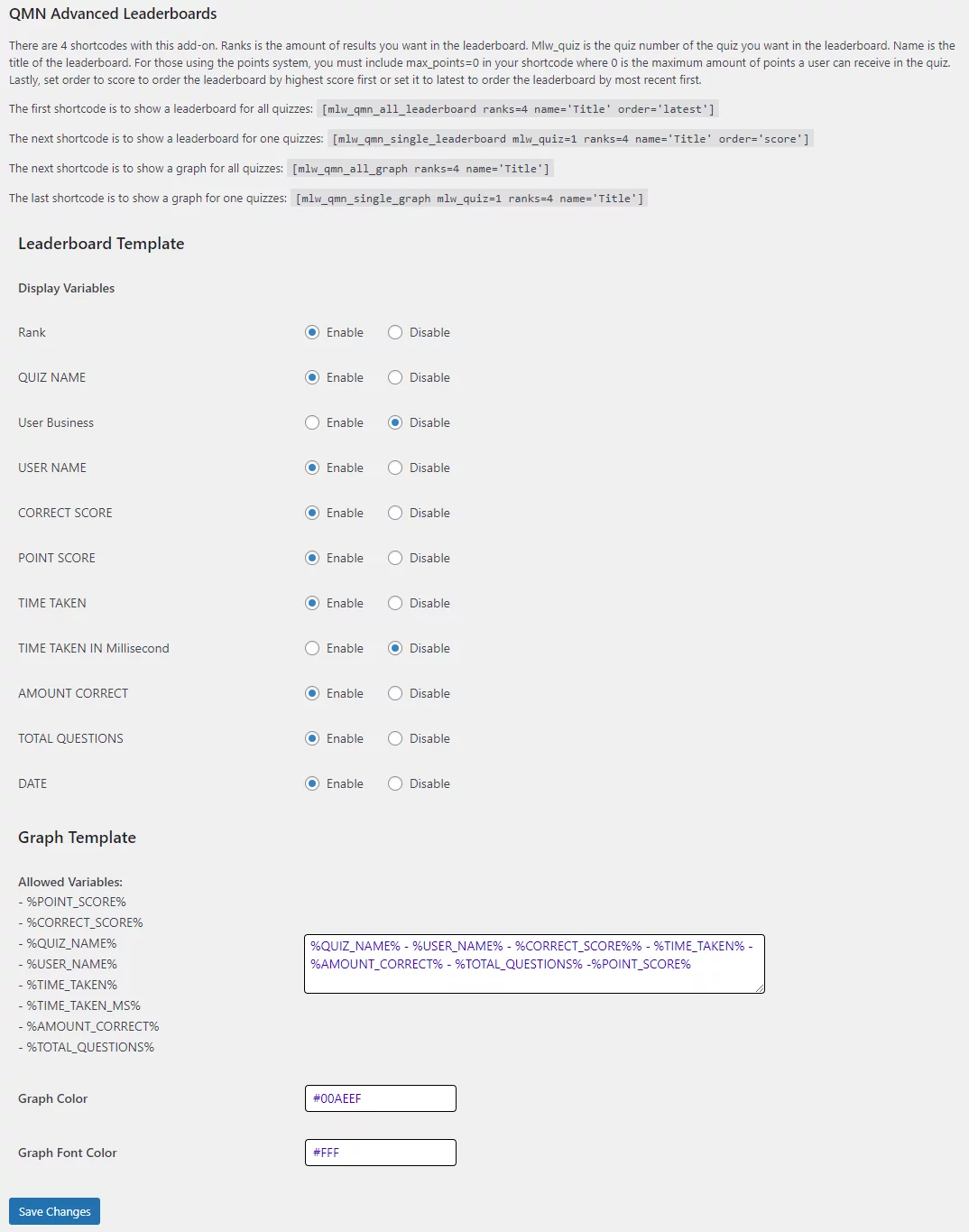
In the QSM Menu on the WordPress Sidebar. Hover over QSM here you will see a new Advanced Leaderboard Menu, Hit the Advanced Leaderboard option and, you will see the Advanced Leaderboard page.
This page will list the 4 new leaderboard shortcodes that you can customize along with an explanation of how to use them. To use the shortcodes, simply copy and paste them into any post or page.
mlw_quiz (Quiz ID)
If the leaderboard is for one quiz, then replace the quiz_id value with the ID of your quiz. The ID can be found on the All Quizzes page or from the Questions in the Questions Tab.
rank
You can replace the rank number of ‘4′ with the number of ranks you would like the leaderboard to display and you can replace the name ‘Title’ with any title/name you would like the leaderboard to have.
order
If the shortcode has an order option,
- you can use either ‘latest‘ to have the leaderboard display the most recent results first
- or you can use ‘score‘ to have the leaderboard display the highest score first.
- or you can use ‘point_score’ to plot the leaderboard based on the points score
An example of the Advanced Leaderboard;
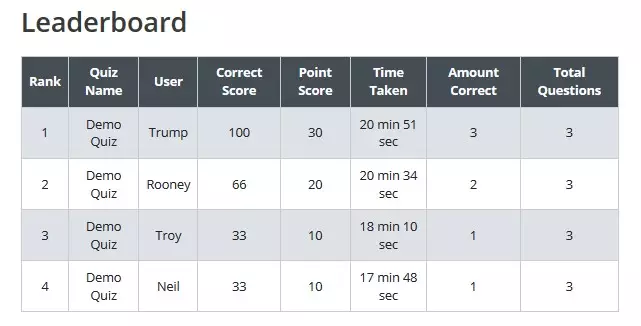
An example of the Advanced Leaderboard with the graph shortcode;
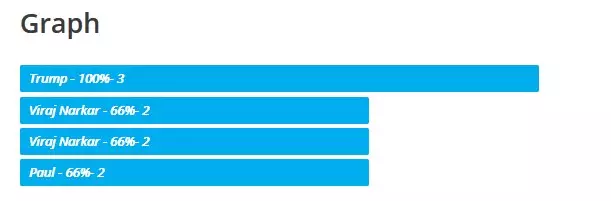
It is also possible to change the color of the graph. In the Graph Color option, you can replace the light blue color with any other color to match the theme of your WordPress site!
WIDGET SETTINGS/CONFIGURE
The Advanced Leaderboard addon also comes with two customizable widgets. These widgets can be found in the WordPress dashboard under Appearance and then under Widgets. Once the Widgets page is selected, you will see two Advanced Leaderboard widgets.
Select where you want these widgets to appear by clicking on them and dragging them to the labeled location on the right side of the Widgets page. Once put in the desired location, you will see a list of options you will need to fill out.
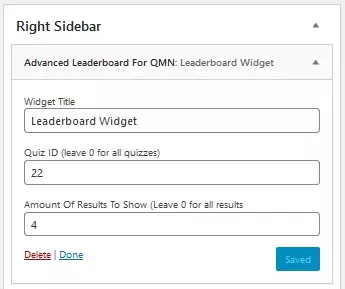
The Widget Title is the title that will be displayed on the widget. The Quiz ID needs to be filled out if you want only one particular quiz’s leaderboard to show. You can find the Quiz ID number on the Quizzes/Surveys main page. Also, select the number of results you would like shown on the leaderboard. Once these options are filled out and you save the widget, the widget should appear on the page.
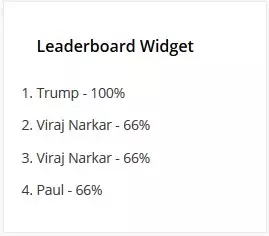
The other widget option includes a graph image, the setup is the same as the widget above.
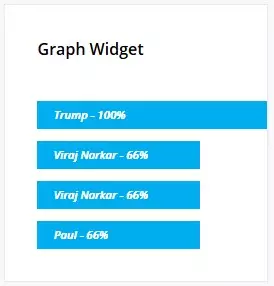
If you have any trouble implementing the advanced leaderboard shortcodes or have more questions about the process, please fill out a support ticket by going to the WordPress dashboard and selecting ‘help’ in the QSM plugin and our support guru will be able to help you.