Quiz and Survey Master MailChimp Addon will give you the ability to add users who take your quiz to your lists in MailChimp. This addon will also pass the user’s name, business, and phone to MailChimp if you collect that information. You can choose which list to add the subscribers to for each quiz!
Using the MailChimp Addon you can also choose to hide the checkbox to automatically subscribe users to your mailing list. Then, you can set whether to enable or disable the double opt-in emails.
QSM being one of the most popular quiz plugins for WordPress has a lot of features to offer. It is because of the range of tools offered by the plugin, that it outstand others in the competition. What this implies is the fact that QSM is not restricted to creating quizzes or surveys, instead the potential of the plugin extends to a situation where one can embed significant add-ons to improve and enhance the overall functionality of the quiz.
For instance, if the user wishes to track the results of the quiz, the reporting and analysis add-on backs it. Another example could be the integration of a payment gateway. Most of the time, quizzes conducted are part of an educational forum and require the candidate a fee to pay. In such a case, the plugin can be integrated with a payment gateway to facilitate the process of conducting paid quizzes.
Following a similar notion, this article is about integrating MailChimp with the quiz and survey master plugin.
Before we get into the details of integration, a quick recap on what MailChimp integration would do to the plugin.
Why Integrate MailChimp With QSM?
QSM, as the plugin definition goes, is a quiz and survey master plugin that eases the process of creating quizzes and conducting surveys on the go.
True that quizzes are an excellent way to drive engagement with the user. Not only does it lures customers to stick to the website for a longer time but it also creates an impression that their opinion matters. Without a doubt, quizzes can be an excellent way to get into the minds of the users and attract them.
It would not be wrong to state that quizzes can grab users’ attention and even compel them to enter into a long term relationship with the brand. This is where we introduce the concept of MailChimp integration.
As an email marketing service, MailChimp does the work of collecting user emails and also, offers them the choice of subscribing to the marketing emails. It makes the task of user traffic generation easier and quicker.
How to Integrate MailChimp with QSM?
Knowing that MailChimp is an add-on service that gels with QSM, to integrate the same you would first need to make a purchase. Cutting down the cord, let’s head straight towards the steps incorporated in MailChimp integration.
Steps 1: Purchase the Plugin
- Visit the official Quiz & Survey Master Plugin website.
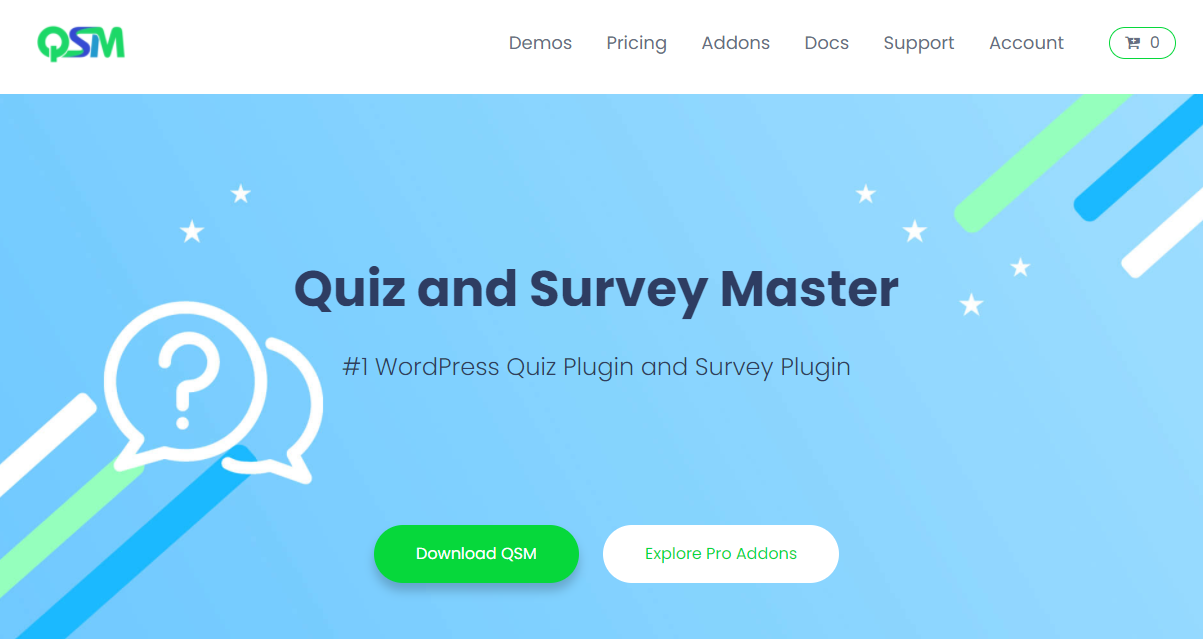
- Here, on the top navigation bar, you would find a list of options available. Move to the right of the bar.
- Select Add-ons.
- The page that opens will have a list of Add-ons, you can integrate with the QSM plugin.
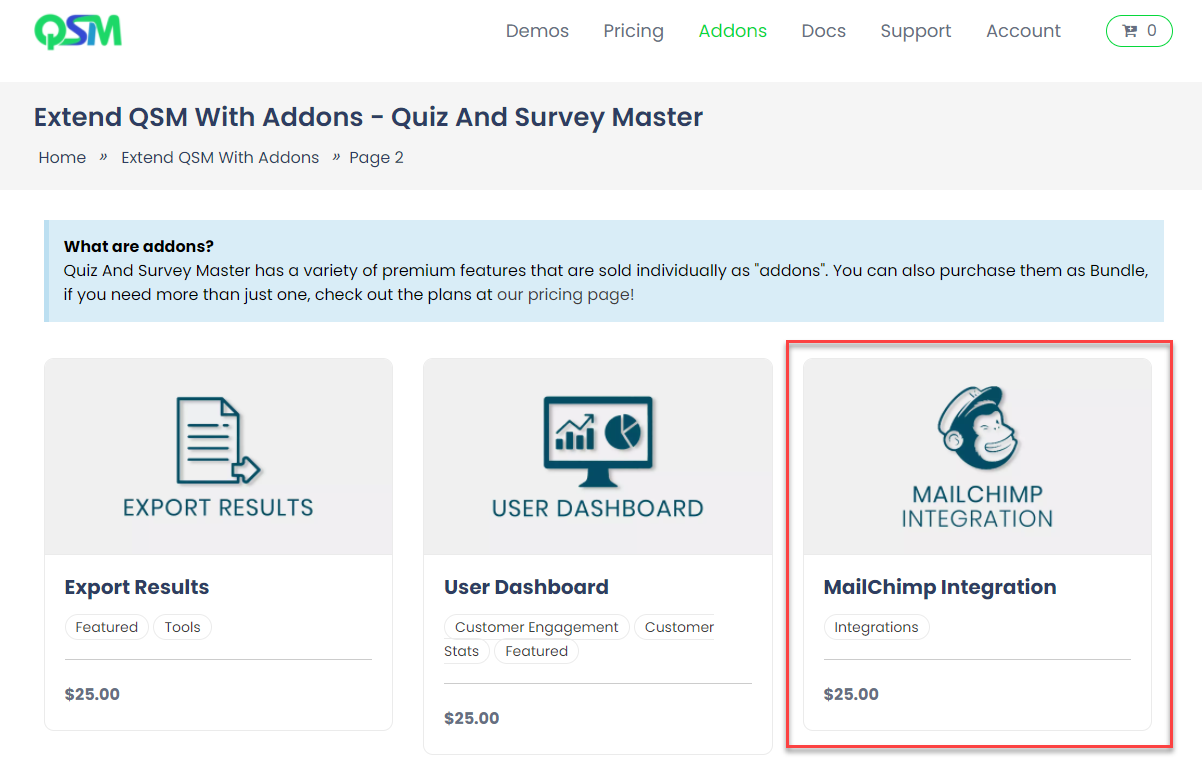
- Scroll down the page to locate the MailChimp integration Add-ons. Switch to the next page if you don’t find it in the first.
- Select the Add-on and then, click on add to cart. Since it is a paid add-on, we would need to buy it first. Before this, make sure you have chosen the right package.
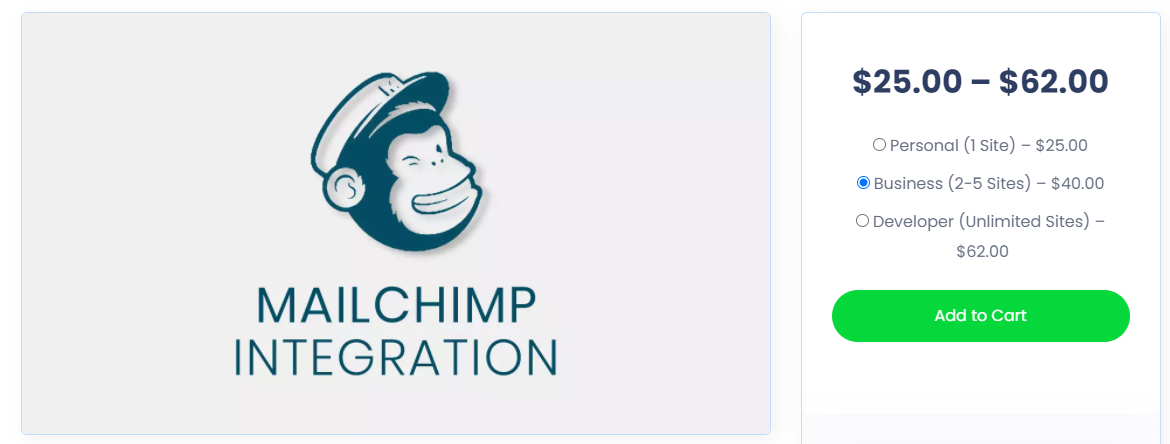
- The next page will ask you to select the payment type and then your personal information.
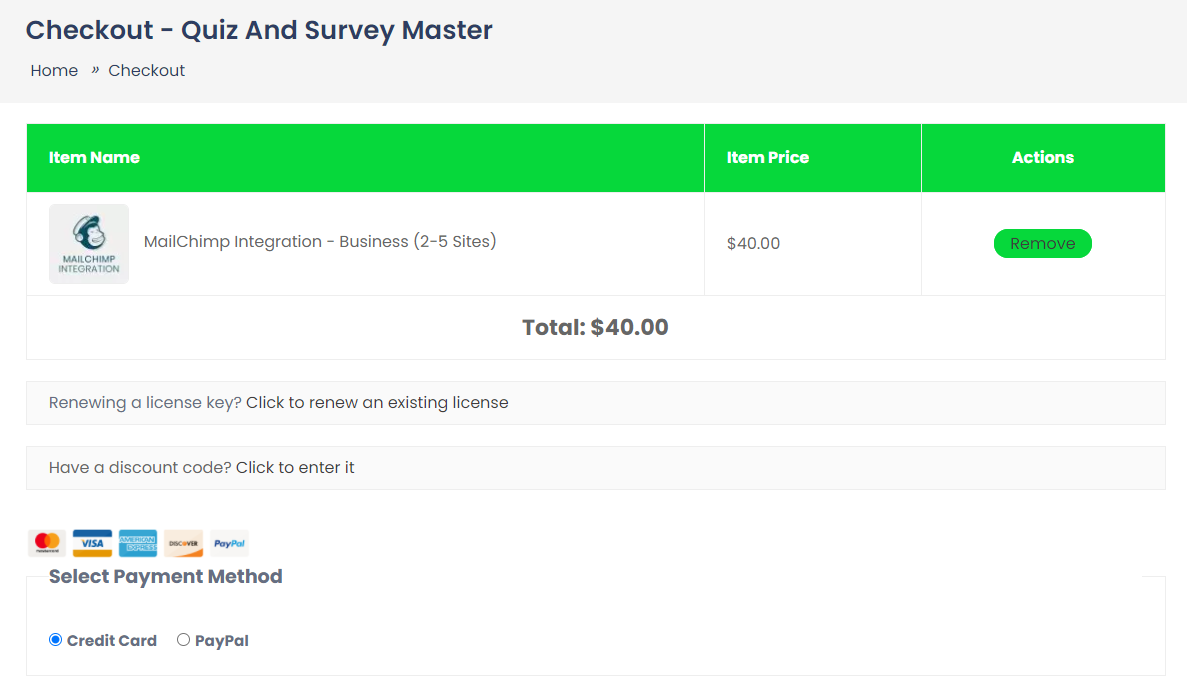
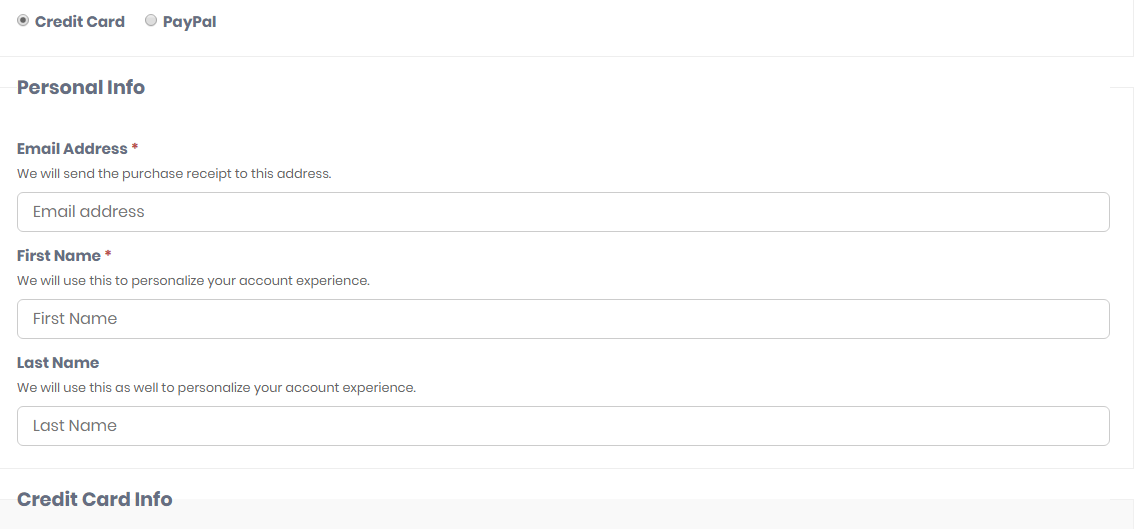
- Add all the required detail and then select the terms and policy.
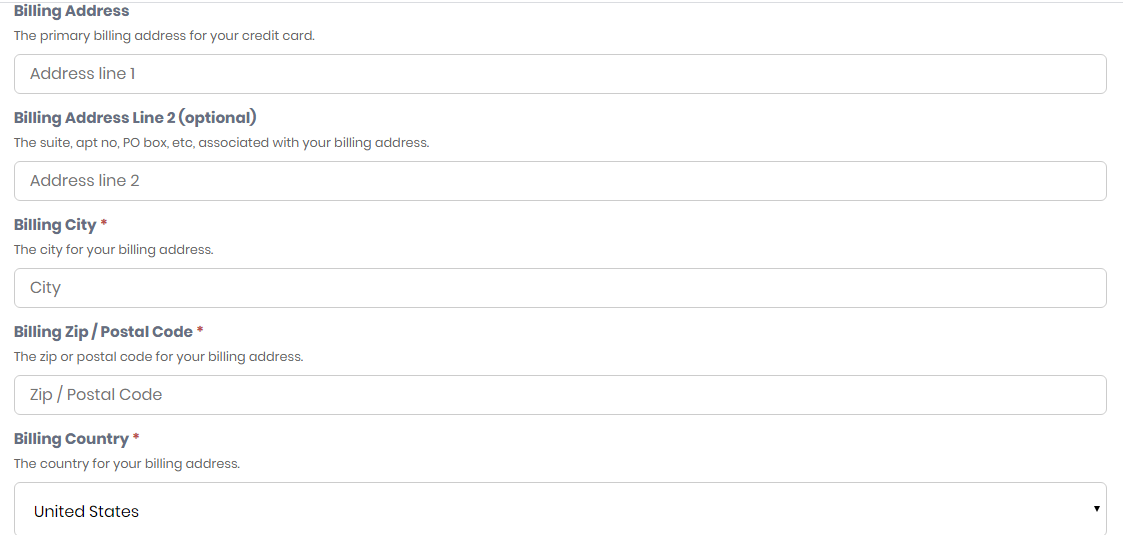
- Finally, click on purchase button.
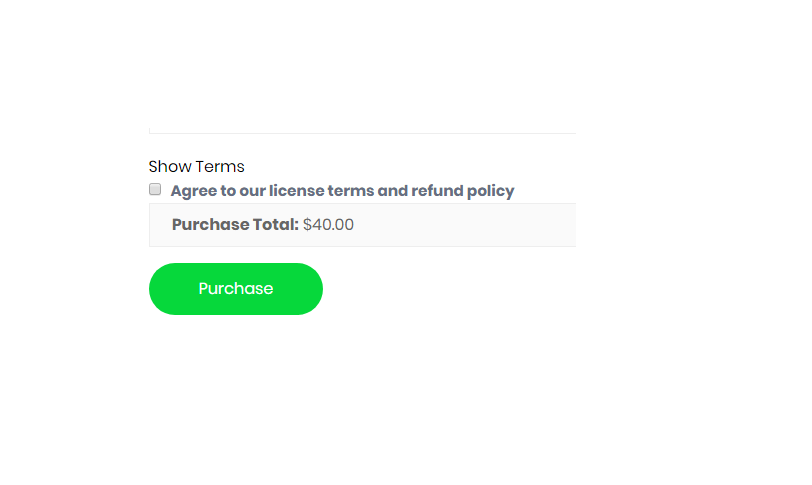
Once, you are through you will get the download link of the plugin. Click on it to download the same.
Step 2: Install the Plugin
- Log in to the WordPress dashboard
- Move to plugins and then select add new
- There under the upload option, select the downloaded file and then activate it.
- Once done, you will now have the plugin displayed under the list of activated ones.
Step 3: Configure The Plugin
Finally, we need to configure the plugin settings
- Visit your MailChimp account.
- Next, under the settings option, click on extras and select API keys.
- Click on create a new key and then copy the created one.
- Now, move to the QSM addon settings panel and click on MailChimp.
- Below paste the copied key.
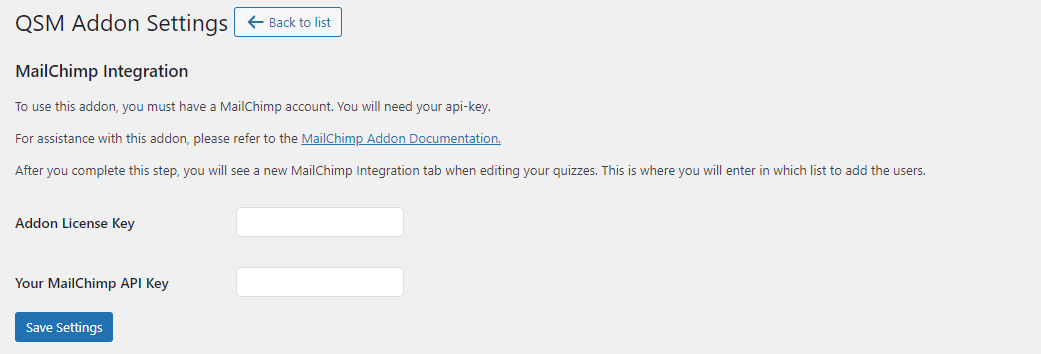
- Save the settings and later you can tweak the add-on to ask for the emails or create a subscription bar or any other settings as given in the image below.
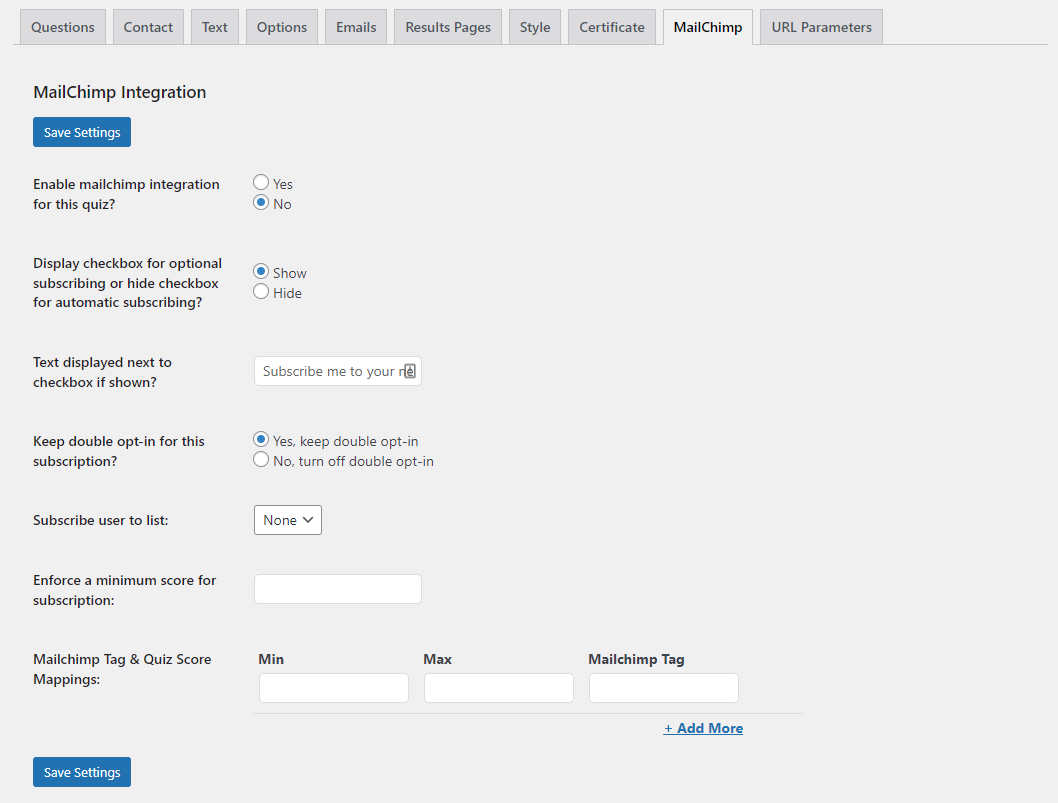
You are now ready to use the MailChimp service with the quiz and survey master plugin.
You can also refer to this article to view the steps to Add Mailchimp to WordPress website using the Quiz and Survey Master Addon.
If you have any trouble implementing the MailChimp Integration Addon or have more questions about the process, please fill out a support ticket by going to the WordPress dashboard and selecting ‘help’ in the QSM plugin and our support guru will be able to help you.



