The Quiz and Survey Master Flashcards add-on allows you to create and display flashcards for users to share information, study, and interact with. The addon allows the respondent to flip the card, judge, and make a decision as correct/incorrect based on the asked question. Flascards can be also be graded with points, based on the correctness of user’s response, points will be tallied in the results.
Flashcards are perfect for improving memory and imparting knowledge with ease. They have wide applications in Teaching, Counselling, Businesses, etc. However, particularly they can be used as knowledge cards on academic websites to memorize vocabulary, formulas, historical events, or dates.
Equipped with mesmerizing flipping animations, easy-to-configure questions, and powerful customization options the flashcard addon is enough to attract the attention of the user and evoke them to interact with the card.
Installation Setup
Once you have purchased the addon, you will have access to download the addon. To install, upload the addon as a normal WordPress plugin. To do so, go to the Plugins page and click Add New. Then, click Upload.
From there, upload the zip file that you downloaded when downloading the addon. Once the addon has been uploaded, you should now have the plugin QSM – Flashcards listed in your list of plugins. Activate that plugin. Once activated, the addon will add a new tab in the Addon Settings labeled “Flashcards”.
Configure Flashcards Add-on

First, enter your license key from your account into the “Addon License Key” field on the “Flashcards” tab of the “Addon Settings”. Be sure to click “Save Changes”.
The flashcard addon allows you to display flashcards as simple knowledge cards and also mark a card as correct/incorrect.
ⓘ We urge our legacy users to update the QSM Flashcard Addon and use the newer way of creating flashcards that are now available as a dedicated question type in the questions tab.
Set up Flashcards as a Question Type
You can now add Flashcard as a question type, which allows you to add interactive flashcard questions with point values.
Respondents can flip the card and mark the answer as correct or incorrect based on their knowledge.
The back of the card consists of green checkmark & red incorrect X mark buttons that respondents use to mark their answers as correct or incorrect.
To add a flashcard question to your quiz:

1. Select the Flashcard from the Question Type dropdown menu
2. Choose the Rich Answers from the Answer Type if you want to add images on one side of the flashcard
3. Add the question text and enter the visual or text content for the front of the card
4. Similarly, add content to display on the back of the card
5. Set point values for the flashcard question.
- If respondents mark their answer as correct, then the system records the points
- If they mark it incorrect or skip the question, then the system doesn’t add the points to their score.
6. You can display the correct answer information to let them know the correct answer.
7. Plus, you can add a hint to display to the participants to assist them in answering questions
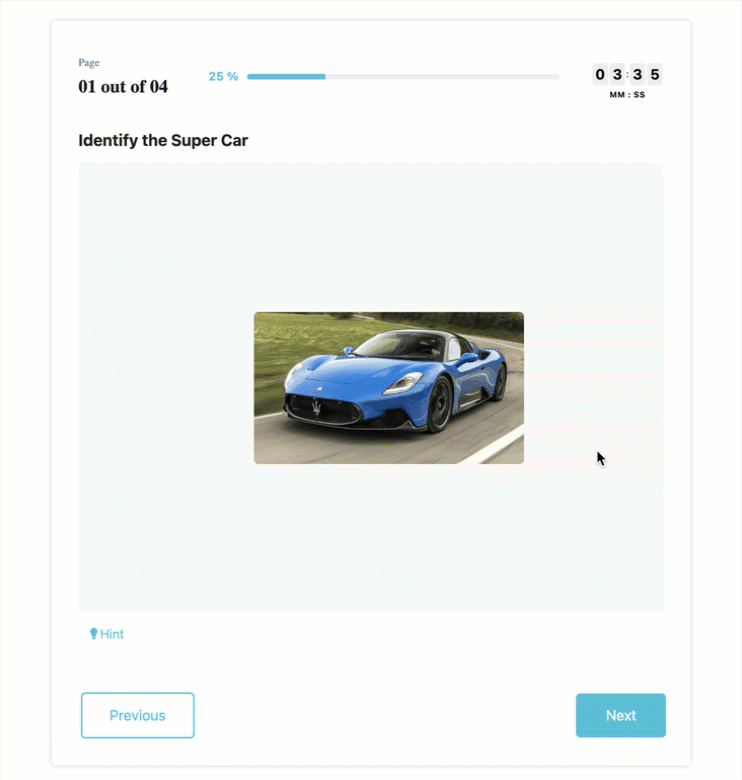
After configuring the basic question settings, you can customize settings specifically for flashcard questions:
- Click Flashcard Settings to access general & color settings for individual questions
- Set the flip direction animation for the flashcard
- Then configure colors for the card background, text colors, & border colors
- Save the question after configuring all the settings

Note – If you have selected the Flip Type as button (from the global settings), then you’ll see the Button Text option in the question flashcard settings, where you can specifically custom-name the button for the particular question.
Flashcard Global Settings
Here, you can configure overall settings for all flashcard questions by navigating to Add-ons → Flashcard

General Settings
- Set the custom width and height of the cards
- You can choose different Flip Types from button, click, or hover options
- Then you can set a custom Flip Button Text if you select the button flip type
- Choose the animation flip direction for the flashcard questions
- Select transition duration (in milliseconds) for card flipping
- Set border thickness and border radius in the Flip Card Border Settings
Color Settings
Customize color settings for all flashcard questions:
- Choose background colors for front and back cards
- Customize text and border colors for the overall card appearance
- Click Save Settings to apply changes
Note – If you customize animation and color settings for individual flashcard questions, those settings will override the global settings you have set.
If you have any trouble implementing the Flash Cards Addon or have more questions about the process, please fill out a support ticket by going to the WordPress dashboard and selecting ‘help’ in the QSM plugin and our support guru will be able to help you.



