Quiz and Survey Master’s Leaderboard Addon allows you to set up a basic leaderboard for each of your quizzes. A simple leaderboard that shows the top 5 quiz takers at the Quiz Results Page to the users.
INSTALLATION/SETUP
Once you have purchased the addon, you will have access to download the addon. To install, simply upload the addon as a normal WordPress plugin. To do so, go to the Plugins page and click Add New. Then, click Upload.
From there, upload the zip file that you downloaded when downloading the addon. Once the addon has been uploaded, you should now have the plugin QSM – Leaderboards listed in your list of plugins. Activate that plugin. Once activated, the plugin will add an option in the Quizzes/Surveys list labeled Advanced Leaderboard.
Before you can use the Leaderboards addon, we must first enter in the license key.
Adding Your License Key

Enter your license key from your account into the “Addon License Key” field on the “Leaderboards” tab of the “Addon Settings”.
Once you have entered your license key, be sure to click “Save Changes” to save the page.
SHORTCODE SETTINGS/CONFIGURE
Once the license key is entered, you can now use the “Leaderboard” tab when editing your quizzes or surveys.
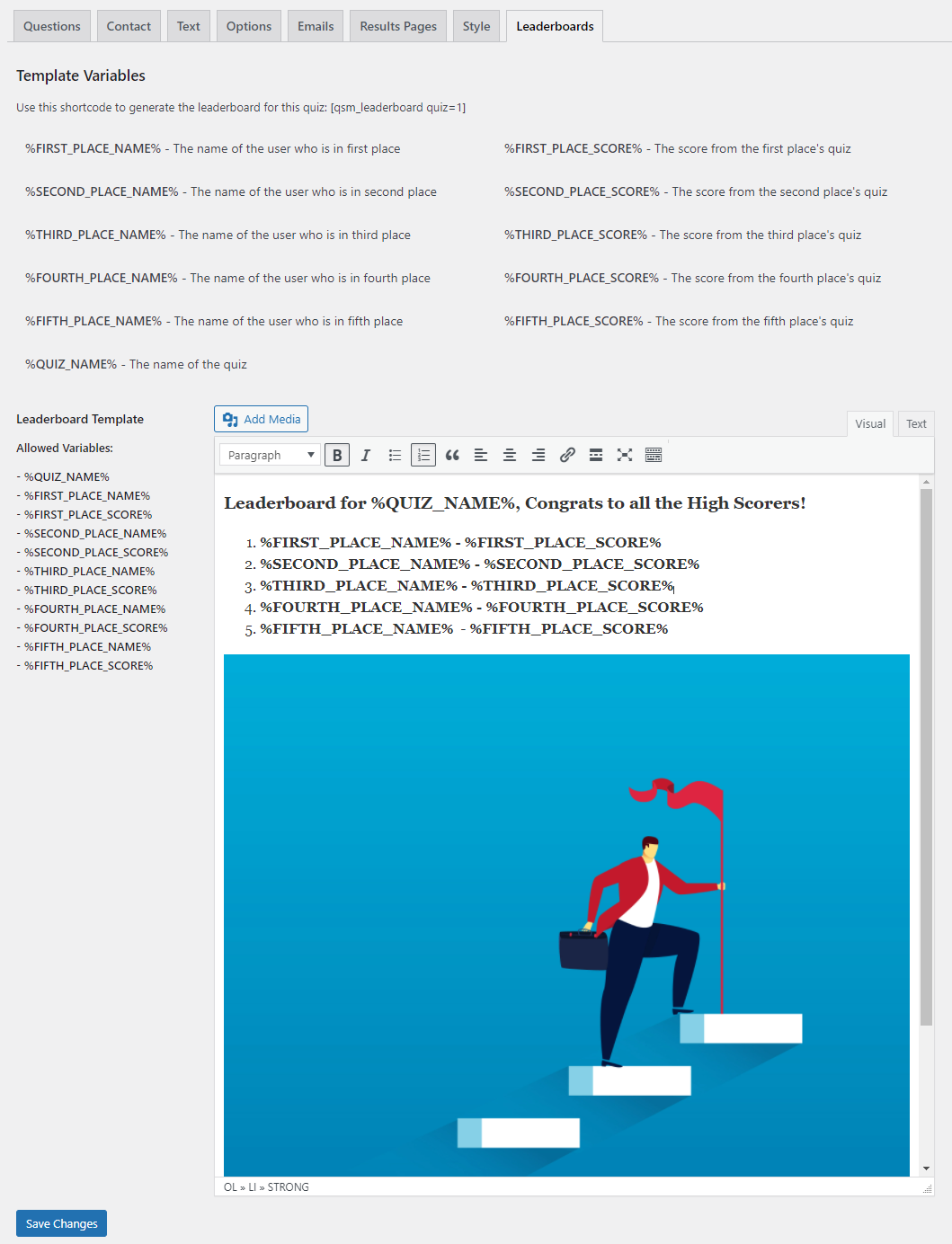
To do so, begin editing your quiz. Then, navigate to the Leaderboard tab. Next, fill in the “Leaderboard Template” text box with how you want the leaderboard to look. Utilize the variables on the page to display the top 5 users.
Following is the list of Allowed Variables for Leaderboards Addon:
Allowed Variables: - %QUIZ_NAME% - %FIRST_PLACE_NAME% - %FIRST_PLACE_SCORE% - %SECOND_PLACE_NAME% - %SECOND_PLACE_SCORE% - %THIRD_PLACE_NAME% - %THIRD_PLACE_SCORE% - %FOURTH_PLACE_NAME% - %FOURTH_PLACE_SCORE% - %FIFTH_PLACE_NAME% - %FIFTH_PLACE_SCORE%
You can use the Template Variables as shown in the above screenshot to display the name first and then the earned score. And, you can even add an image to beautify the leaderboard.
Once you have your leaderboard entered in, click on “Save Changes“. Next, navigate to the Quizzes page. From here, copy the Leaderboard Shortcode for your quiz. Then, you can paste that shortcode into any post or page that you would like
To add the leaderboard to your sidebar, you can use the Quiz and Survey Master Leaderboard widget.



