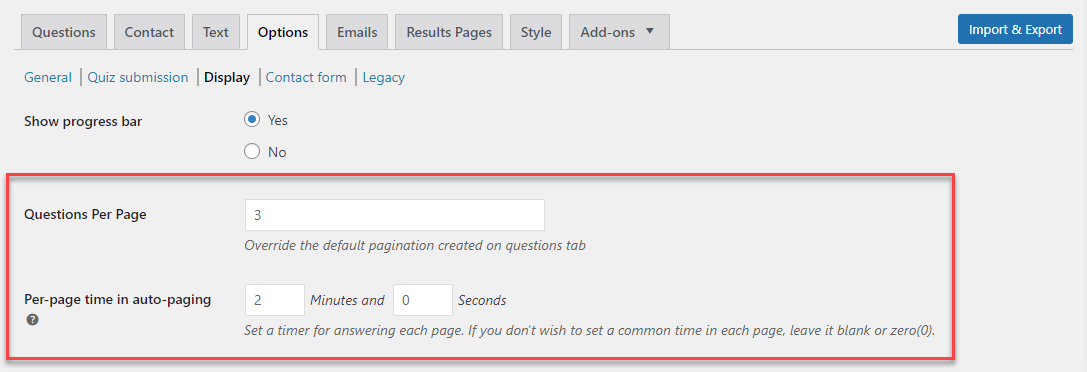In this documentation, you will learn how to utilize the Page Timer Function in the Quiz and Survey Master plugin using the Advanced Timer Addon and set individual time limits for quiz pages. This feature is incredibly useful for creating time-based online exams and tests with multiple sections.
Introduction to Page Timer Function
The Page Timer Function allows you to set time limits in minutes for users to complete specific pages of your quiz. It also provides warnings to users, alerting them to the remaining time to answer the questions on that particular page. This feature enhances the user experience, especially when conducting online exams or tests divided into sections.
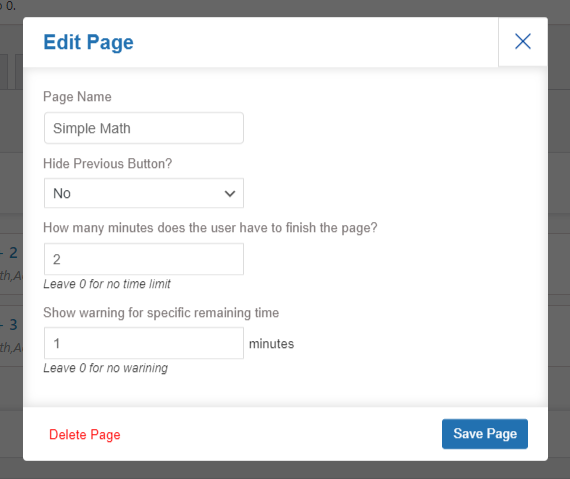
In the example above, the quiz has a time limit of 2 minutes for an individual page. You can tailor the time limits for each page according to the number or complexity of questions being asked.
Warning and Elapsed Time Alerts
The Page Timer Function offers two essential alerts to users:
Warning Alert
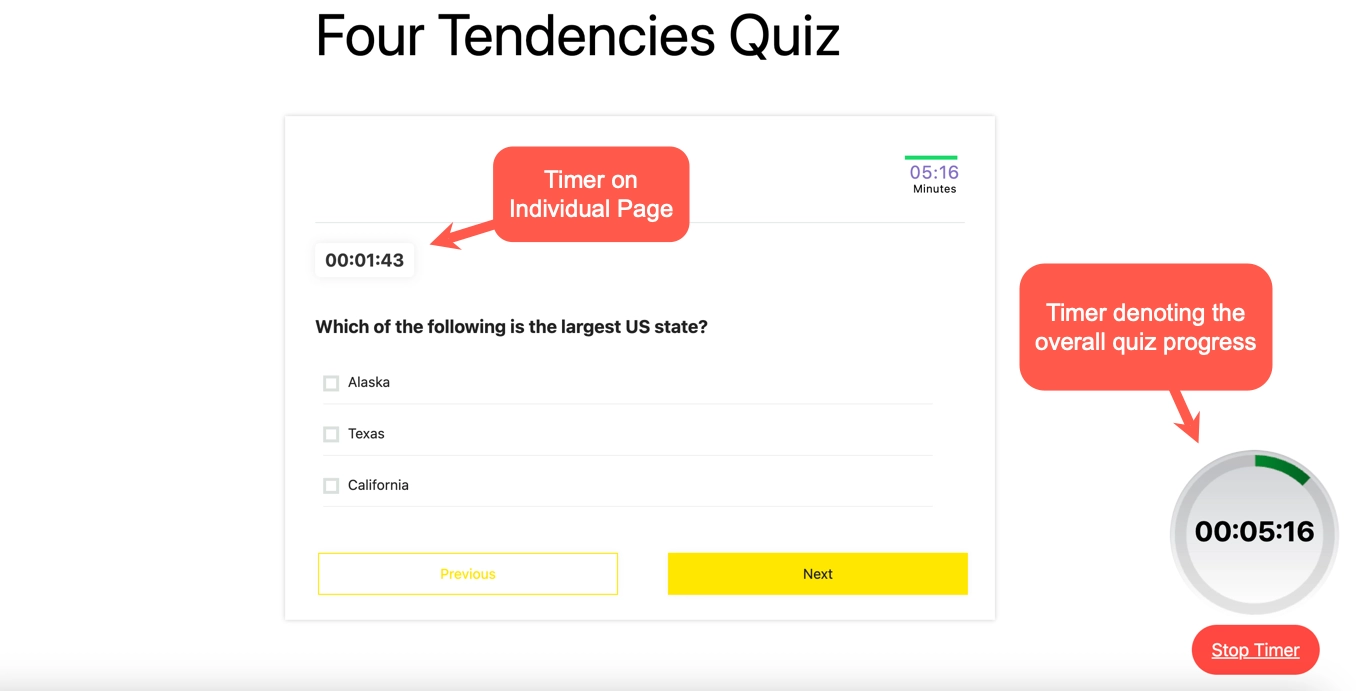
The warning alert informs users of the remaining time to finish the page, ensuring they stay aware of the time constraints.
Elapsed Time Alert
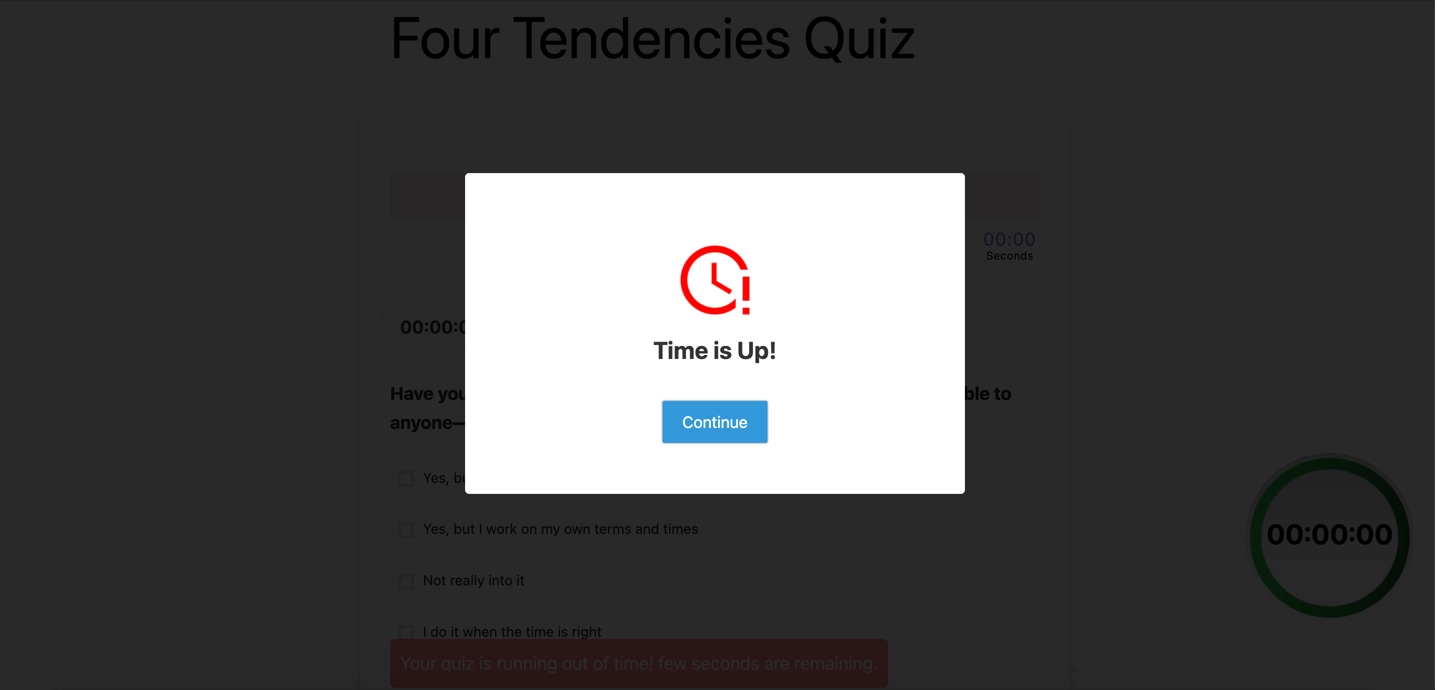
When the time elapses, this alert disables questions on the page, compelling users to move to the next page, and maintaining the integrity of the time-based quiz.
Setting Up the Timer on Individual Quiz Pages
Follow these steps to set up the timer on individual quiz pages using the QSM Advanced Timer Addon:
Prerequisites
- Download and Install the Advanced Timer Addon: Before proceeding, ensure you have downloaded and installed the Quiz and Survey Master – Advanced Timer Addon.
- Latest QSM Plugin Version: Make sure you are using the latest core version of the Quiz and Survey Master – WordPress Quiz Plugin.
Quiz Setup
- Activate the Advanced Timer Addon: After installing, activate the Advanced Timer Addon from your WordPress admin panel.
- Create a Quiz/Survey: Create a new quiz or survey or use an existing quiz/survey,
- Add Questions: Set up your quiz questions in the Questions tab.
- Multiple Pages: Create multiple pages for your quiz. For each page, you will find an “Edit Page [Settings]” icon next to the page number.
Per Page Timer for Manual Paging
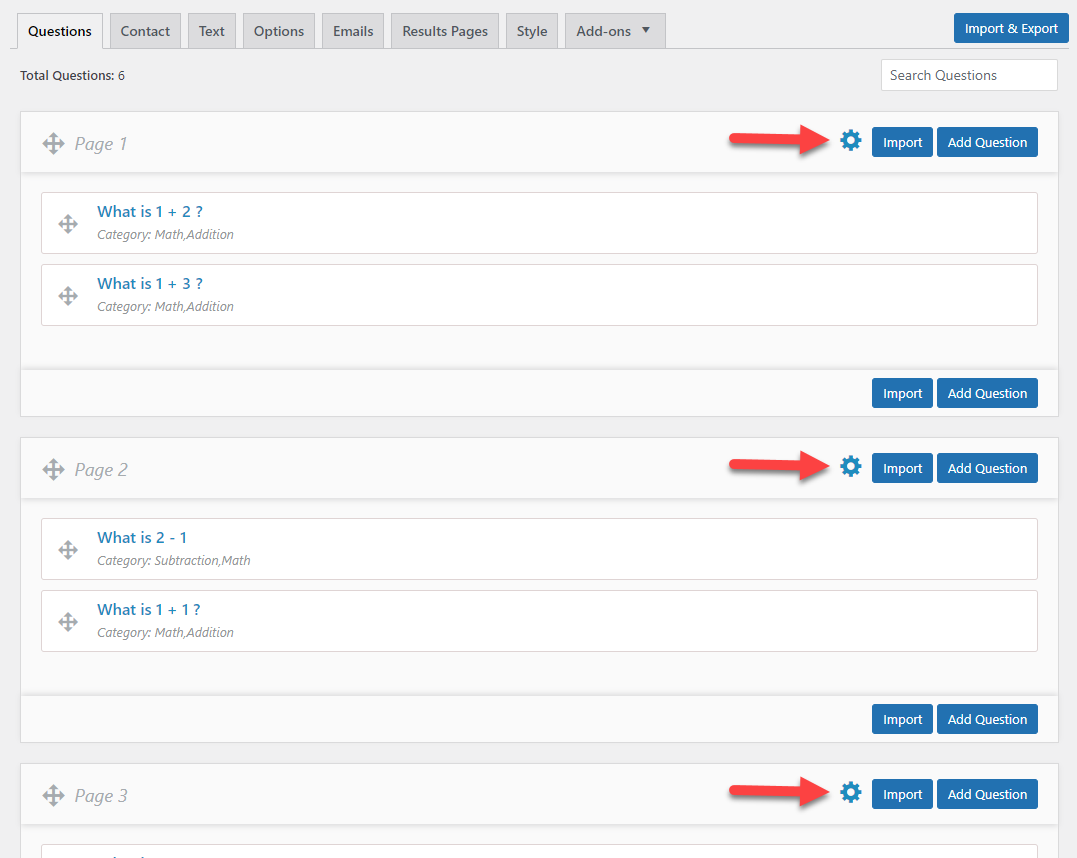
- Click the “Edit Page [Settings]” icon for the page you want to configure.
- In the page settings window, you can customize the following options:
- Page Name: Rename the page according to your test or exam type.
- Hide the Previous Button: This option hides the ‘Previous’ button to prevent users from navigating to the previous page.
- Set Page Timer: Specify the time limit in minutes for the timer on this page.
- Show Warning: Enable this option to display a warning at a specified remaining time (as mentioned earlier).
- Once you’ve made the necessary changes, click the “Save Page” button.
- Test your quiz to ensure the timer functions correctly on your site.
To configure individual page timer, Navigate to QSM > Options Tab > Display > Questions Per Page. Set the questions per page to 0. Make sure you have already added per-page timings as mentioned in the above steps.
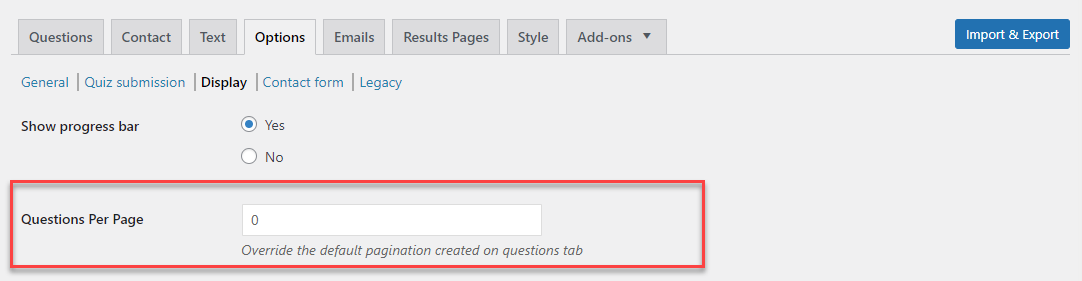
Now you have successfully configured and customized the Page Timer Function for individual quiz pages using the QSM Advanced Timer Addon. This feature enhances the user experience for time-based online exams and tests.
By following these steps, you can easily add a timer to individual quiz pages using the QSM Advanced Timer Addon within the QSM WordPress Quiz Plugin.
Set per-page time in Auto-Paging
If you enable auto-paging, the Advanced Timer Addon allows you to set per-page time, ensuring each page has a common time limit. To activate per-page time, follow these steps:
- Navigate to QSM > Options Tab > Display > Per-page time in auto-paging. Enable this option to display a timer on each page with the set number of questions.