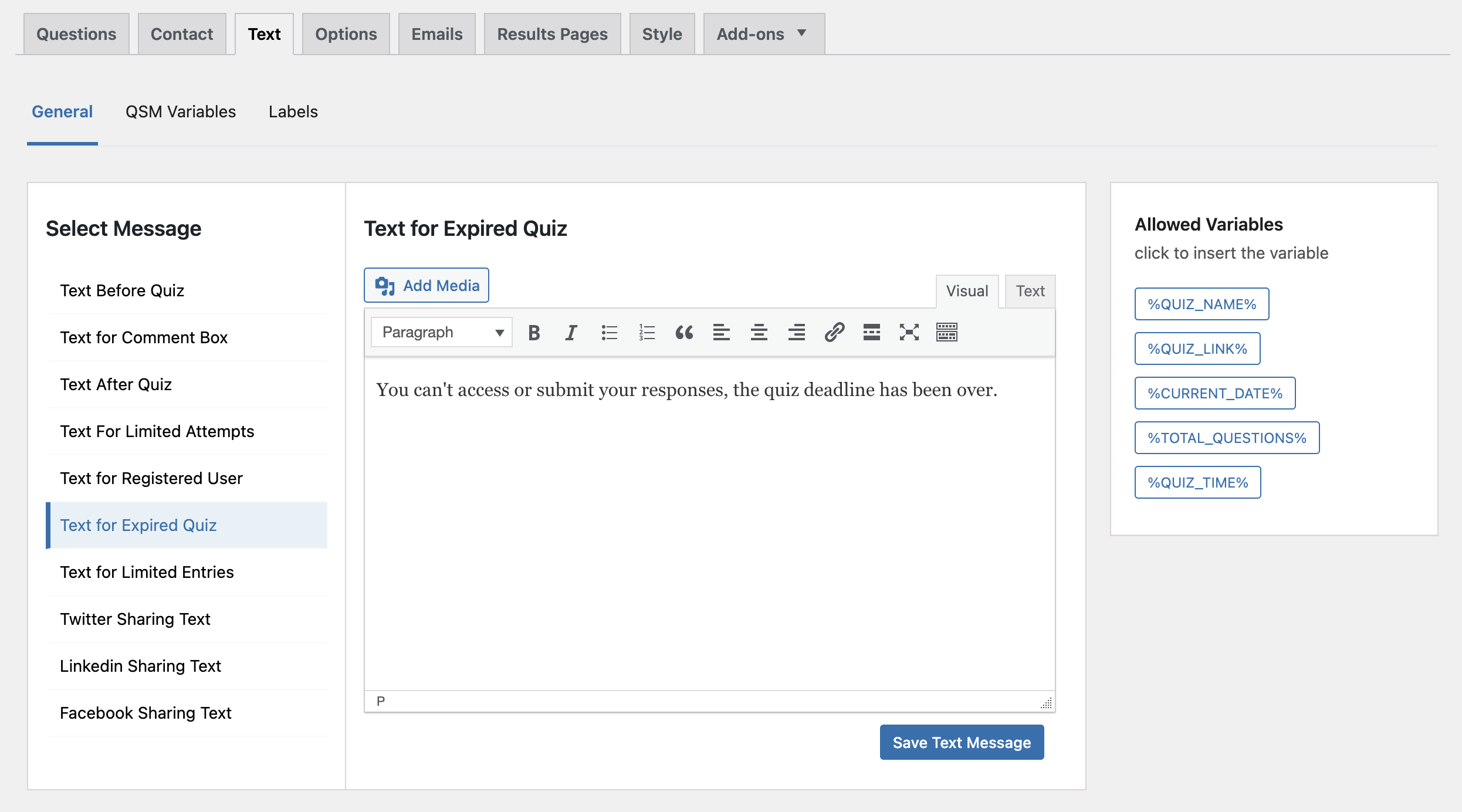If you need your quiz or survey to be available only for a set time, like a single week, Quiz and Survey Master makes it easy. Simply set a start and end date to control when it’s active.
Start by editing the quiz, navigate to the Options tab, and locate Quiz Dates settings in the General section.
You can set the start and end date for the time frame you need the quiz active for. Plus, enable the “Do not allow quiz submission after the end date/time” checkbox to stop the response submissions after the deadline.
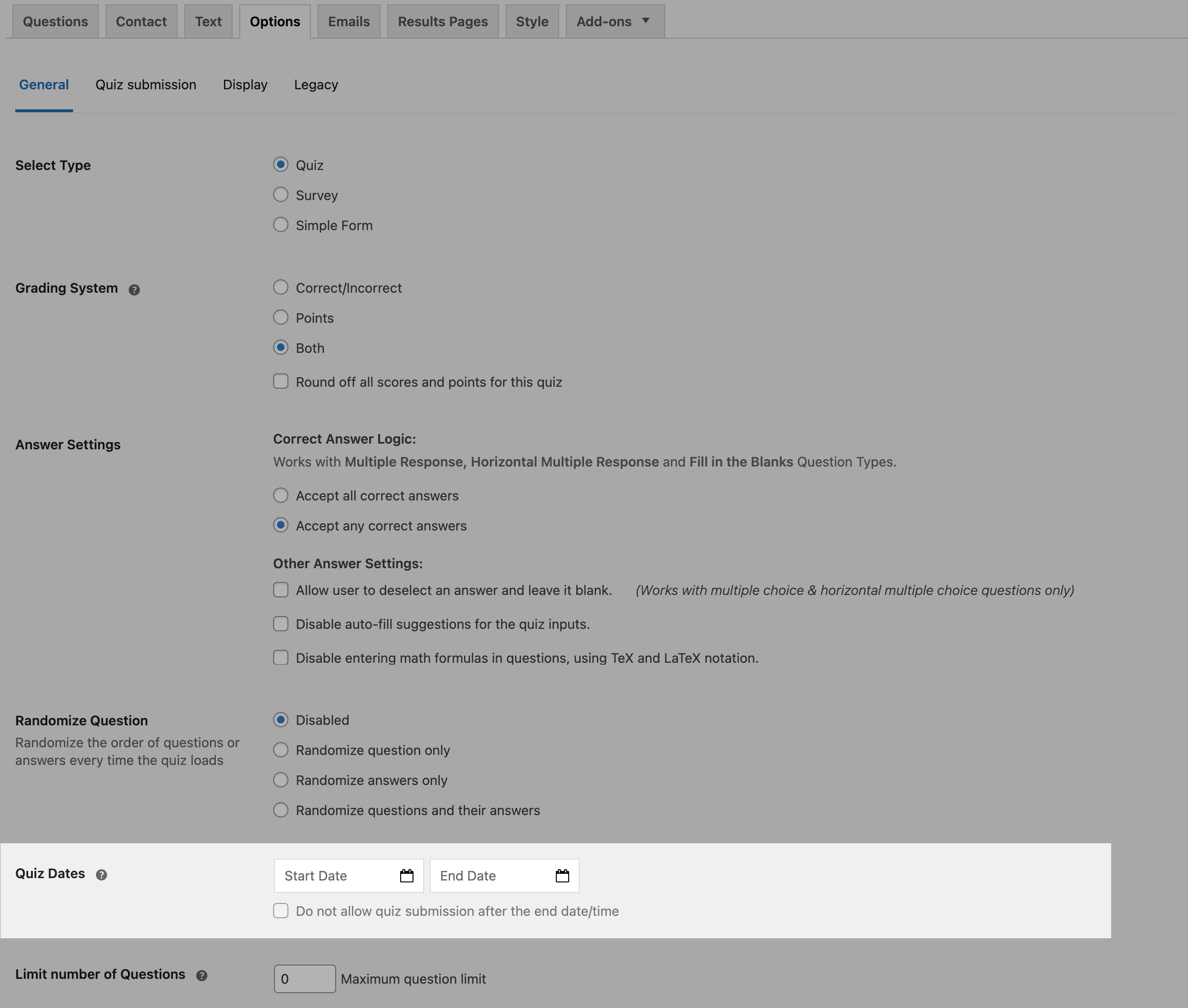
Next, go to the Text tab and customize the “Text for Expired Quiz” to display a message to users letting them know that they can’t access the quiz before or after the set timeframe.