If you want to share your quiz or survey with your audience through social media platforms, then in QSM, you can easily share your quiz result to Twitter, Facebook, and LinkedIn platforms. Follow the documentation to set up social media sharing for your quizzes or surveys.
To enable this, first begin by editing your quiz.
Then, go to the Text tab. Click on the “Twitter Sharing Text” option. You can add your message with the help of allowed template variables.
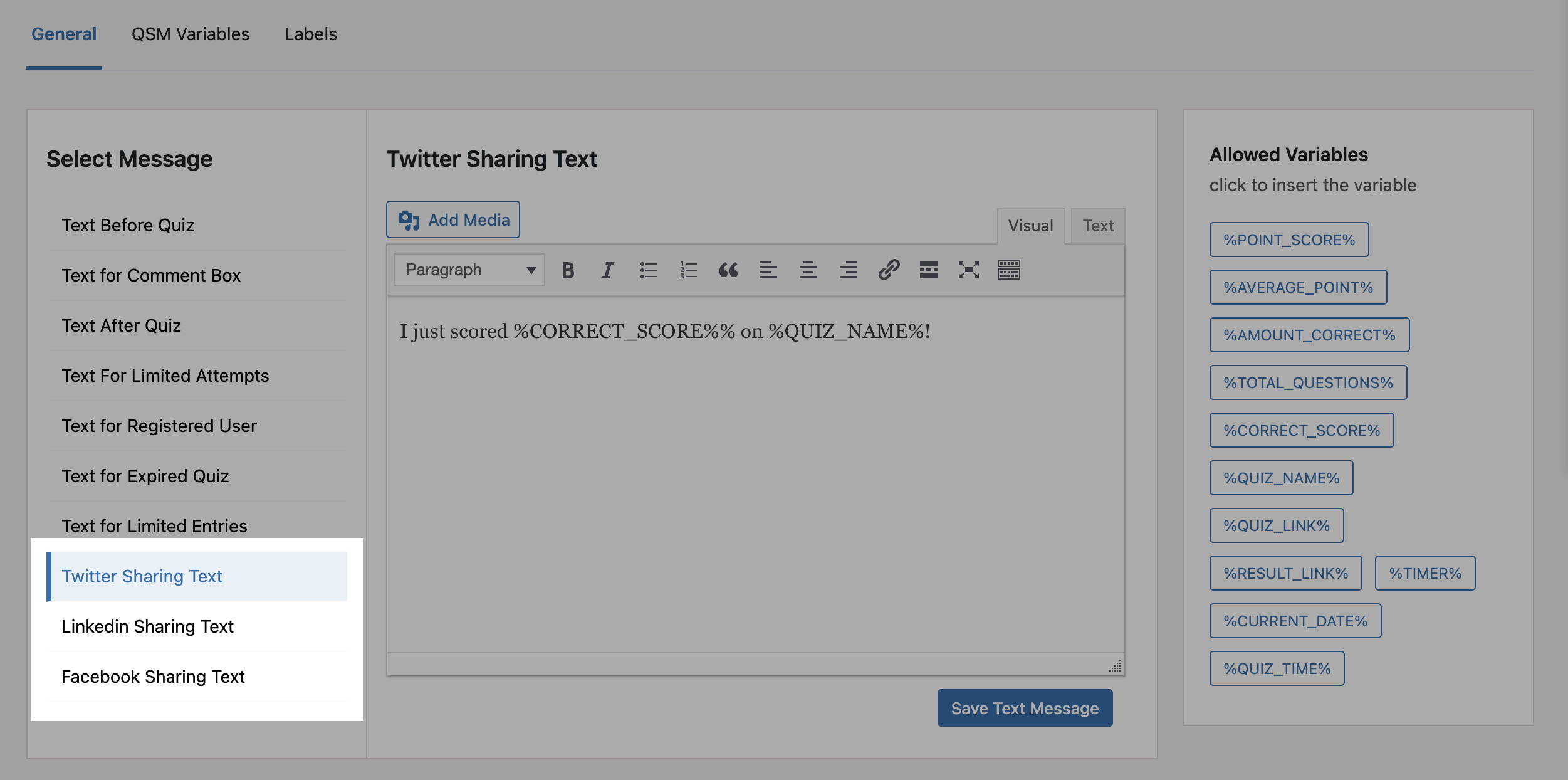
Similarly, you can follow the same procedure to customize the message for Facebook and LinkedIn. Simply go to the Facebook Sharing Text option and customize your message to be seen when you share it on Facebook.
Likewise, do the same for the LinkedIn Sharing Text option and customize your message for LinkedIn.
Once these texts have been modified, save your changes by hitting the “Save Text Message” button. Now simply include the variables %FACEBOOK_SHARE%, %TWITTER_SHARE%, and/or %LINKEDIN_SHARE% in your Results pages/Emails to share your score with your friends on social media.

NOTE: When users add text with variables (like %QUIZ_NAME% or %CURRENT_DATE%) in the text tab and go to share results on Facebook from the result page, the variables are automatically turned into plain text in the post.
For example, you have written in the Facebook sharing text in the Text tab – I just scored %CORRECT_SCORE% on %QUIZ_NAME%! This text will then turn into plain text when you post your result on Facebook like – I just scored 30 score on GK Quiz.



