QSM enables you to define essential configurations for all quizzes and surveys. Through the Global Settings menu, you can establish default options, core settings, and themes that apply universally across every quiz or survey you create.
Main Settings
Control the global behavior of your QSM plugin and apply uniform settings to all your quizzes and surveys with the Main Settings.
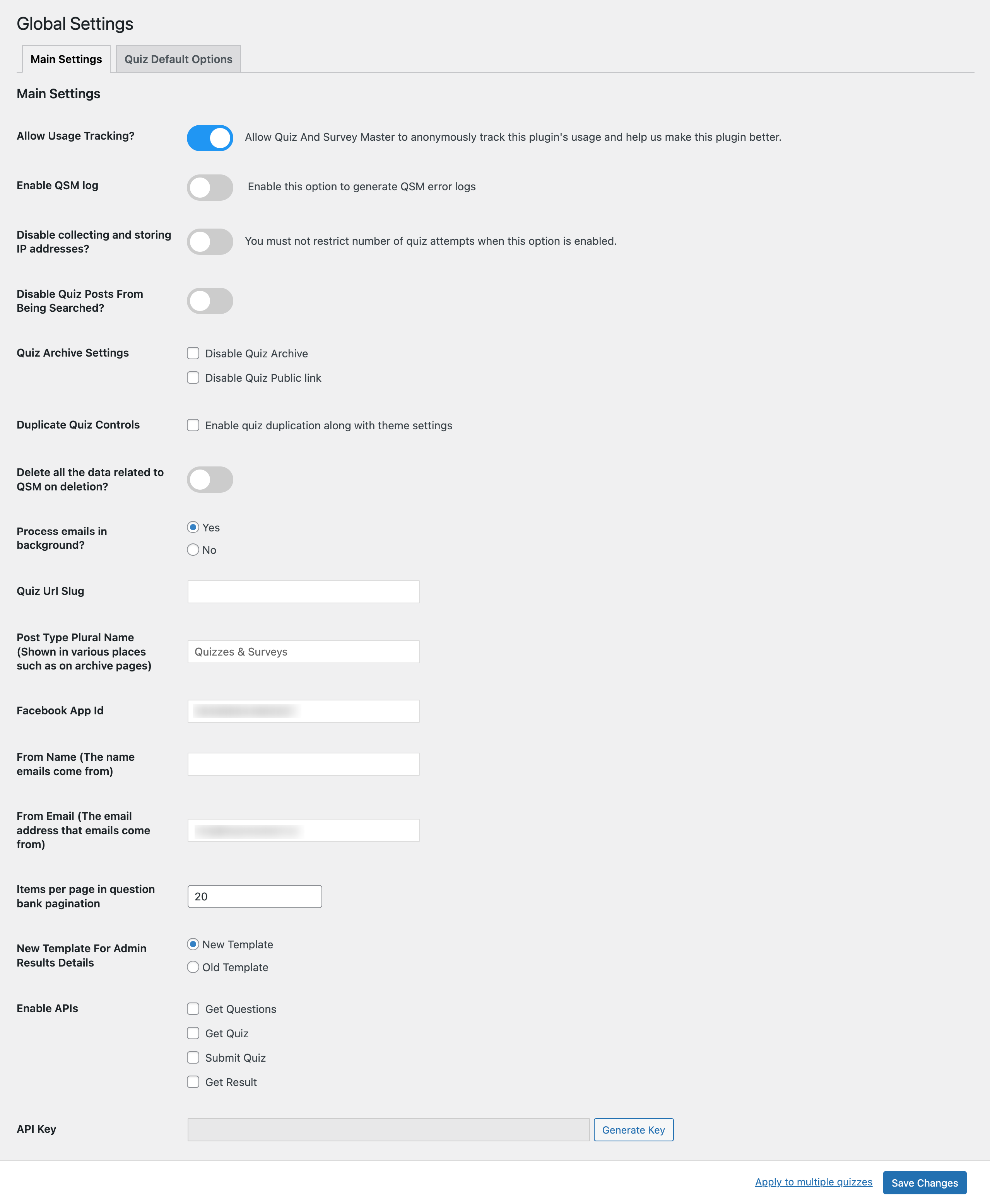
Allow Usage Tracking – With this option, you can allow Quiz And Survey Master to anonymously track this plugin’s usage and help us make this plugin better.
Enable QSM Log – With this option, you can allow the plugin to generate error logs to spot and log errors.
Disable collecting and storing IP addresses? – With this option, you can disallow the plugin to store the IP addresses of the quiz takers. Note that you must not restrict the number of quiz attempts when this option is enabled.
Disable Quiz Posts From Being Searched? – With this option, you can stop the quiz posts from being shown in Google searches.
Quiz Archive Settings – With this option set, what happens when a quiz is archived. You can completely disable Quiz Archive or Disable the Quiz Public Link.
Duplicate Quiz Controls – You can enable this option by clicking on the check box to duplicate your quizzes that use QSM themes. This ensures that any theme settings you had in the previous quiz are duplicated in the new quiz while duplicating.
Delete all the data related to QSM on deletion? – When this option is enabled, the data related to QSM gets completed and deleted after the quiz/survey is deleted.
Process emails in the background? – With this option, you can control whether or not to process emails in the background. We recommend keeping this option enabled. However, you can disable it if you are having issues sending the emails.
Quiz URL Slug – With this option, set a custom URL slug for all quizzes.
Post Type Plural Name – Set the post type plural names to your quizzes and surveys.
Facebook App Id – Enter the Facebook App Id if you are using Social Share options.
From Name – Set the From name for QSM Emails
From Email – Set the From Email for QSM Emails
Items per page in question bank pagination – Set the number of items to be displayed in the Question Bank Pagination window.
New Template For Admin Results Details – Set the template format for Admin Results. Choose between New Template and Old Template.
The Global Settings are, by default, applied to all the quizzes and surveys you have created or will create further. However, if you want to apply these settings to certain quizzes, then click on the “Apply to multiple quizzes” link at the bottom beside the Save button and select the quizzes in which you want to apply the default settings
Quiz Default Options
You can now set global default options for a Quiz/Survey that will be reflected in the Options Tab (inside the particular quiz).
So, when you create a new quiz/survey, the options will be pre-selected as per the set global defaults. You can change these default options from the “Quiz Default Options” tab in QSM Settings.
To find the Quiz Default Options, navigate to QSM > Settings > Global Settings > Quiz Default Options. Here, you can configure the options and save them as Default Options.
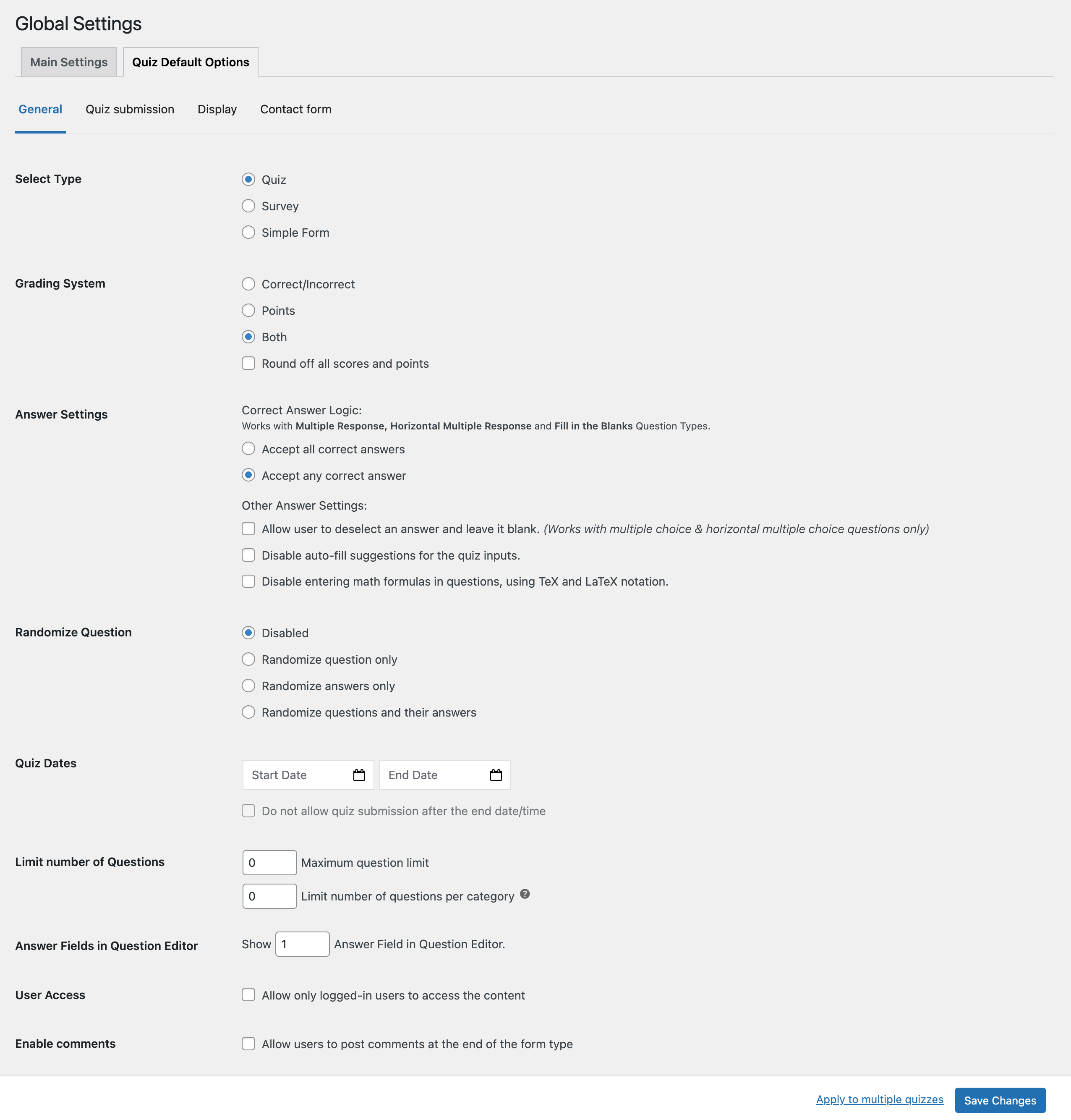
After setting the default options, hit the “Save Changes” button. You can also set quiz options as the default by hitting the “Set Global Defaults” button in the Options Tab. Almost all global settings options are similar to the individual quiz options found inside the quiz.
Theme Defaults
The Theme Settings section allows you to customize all purchased and installed QSM themes. These customizations apply universally to every quiz using the selected theme.
Note – The Theme Defaults setting is available only if a QSM theme is activated within the plugin.
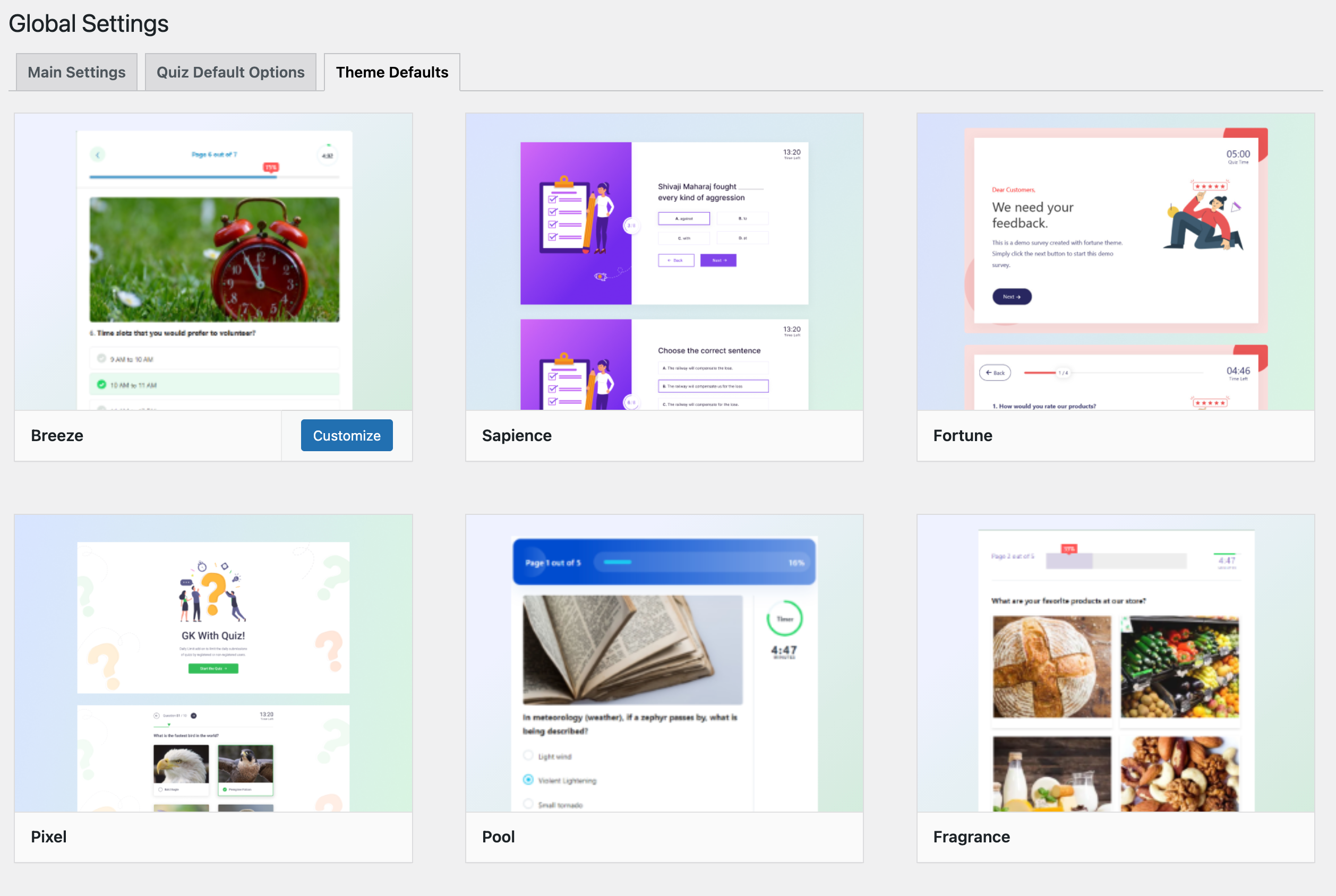
All the installed themes appear in this section. To customize a theme, click the Customize button next to it.
For example, if the QSM Breeze theme is activated, hover over it to see the Customize button. Clicking it opens theme settings, similar to themes settings in the individual quiz styling, where you can adjust general options, button colors, answer choices, progress bar, and advanced settings.
After making changes, save the updated theme settings. These modifications will automatically apply as defaults to all quizzes or surveys created with the Breeze theme via Global Settings.
Similarly, you can set default styling settings for all the other QSM Themes that you activate. You can also customize the theme individually for each quiz in the Style tab.
Refer to this documentation section to know more about each theme – QSM Themes



