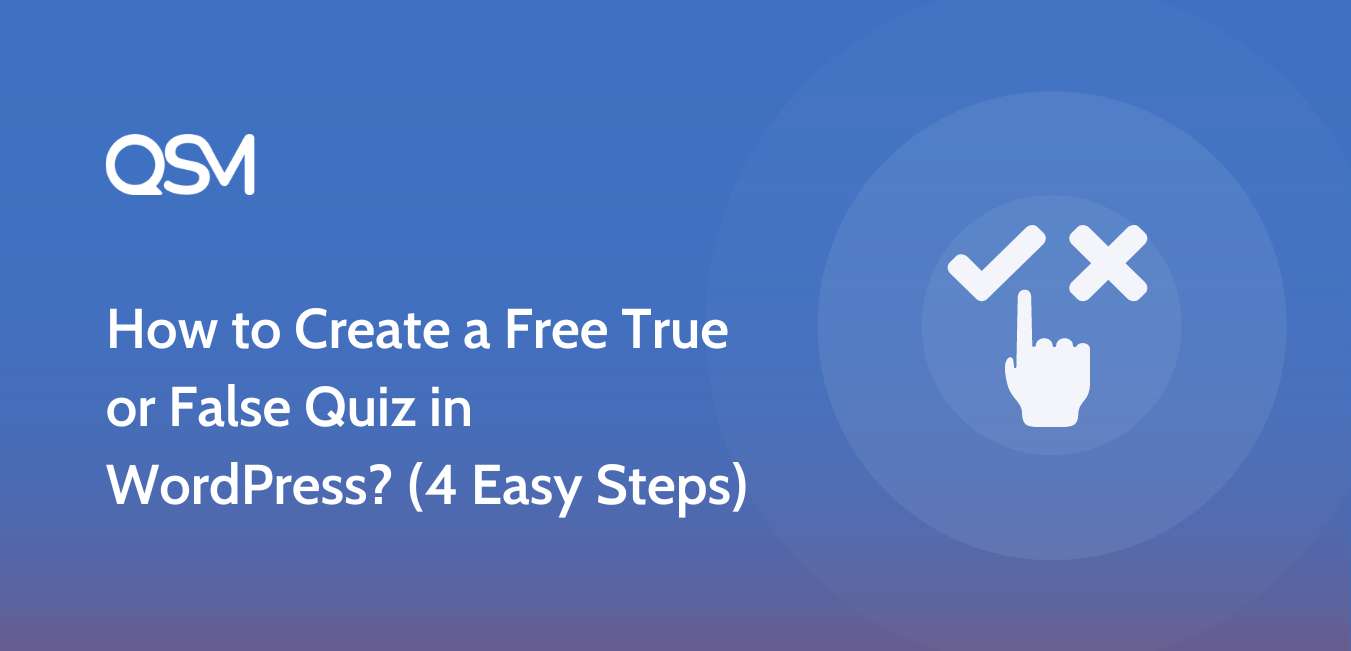A true or false quiz is one of the easiest ways to add interactive content to a WordPress site. It takes very little time to build, works well for all audiences, and helps increase engagement without confusing users. If you are looking for a simple way to create a free true or false quiz in WordPress, this guide will walk you through the full process step by step.
In this article, you will learn how to create a true or false quiz in WordPress using a free plugin, without any coding. We will show you how to set up the quiz, add true or false quiz questions, adjust basic settings, and publish it on your site in just a few steps.
Table of Contents
Why Choose a True or False Quiz for Your WordPress Site?
A true or false quiz is simple, quick, and easy for users to take, which makes it highly effective on WordPress websites.
- Very easy for users to answer, since each question has only two clear options
- Fast to create and manage, even if you are new to WordPress or quiz tools
- Works well across different use cases, including blogs, classrooms, training, and feedback
- Encourages higher participation, because the quiz feels light and not time-consuming
- Helps reinforce basic knowledge, without confusing users with complex choices
- Loads quickly and fits naturally into posts, pages, and landing sections
- Ideal for short attention spans, where users prefer quick interactions
If your goal is to add interaction without making things complicated, a true or false quiz in WordPress is a practical and reliable option.
Also read: 100+ Best True and False Questions with Answers
Step-by-Step Tutorial (with QSM)
Before you start adding questions, you need a quiz tool that works smoothly with WordPress. For this guide, we will use Quiz and Survey Master (QSM), a free WordPress plugin that lets you create quizzes without coding. It supports true or false questions, scoring, result pages, and basic customization in the free version.
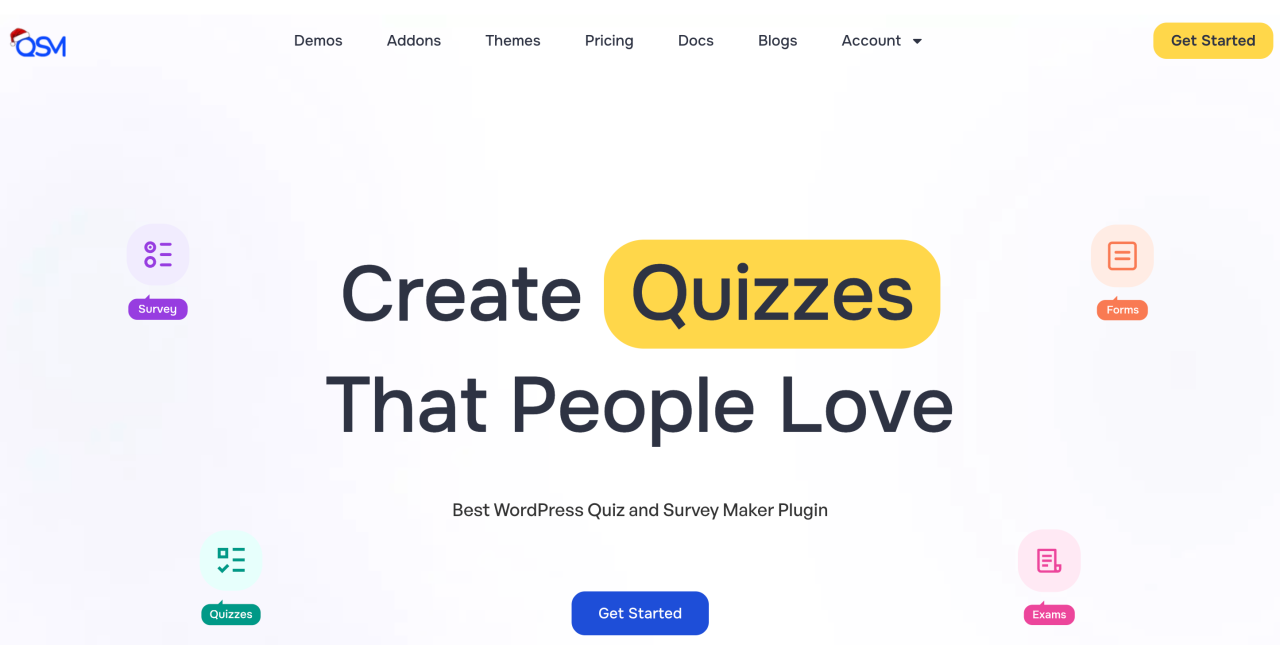
To get started, install the Quiz and Survey Master plugin from the WordPress plugin directory and activate it. Once activated, you will see QSM added to your WordPress dashboard. From there, you can create a new quiz, give it a name, and choose Quiz as the form type. This setup creates the base structure needed for a true or false quiz and allows you to manage questions, results, and settings from one place.
After this basic setup, you are ready to start adding your true or false questions.
Step 1: Add True or False Questions and Correct Answers (Questions Tab)
After creating a new quiz, go to the Questions tab in QSM. This is where you add the actual true or false questions that users will answer.
Start by typing your question in the question field. A good true or false question should be clear and factual.
Example: The Earth completes one full rotation in 24 hours.

If you need to add context, click Edit Description. This opens a text editor where you can format the text using bold, italics, bullet points, quotes, alignment tools, or even add links to supporting sources.
For the question type, select Multiple Choice. This allows you to add two answer options: True and False. Mark the correct option by ticking the Correct checkbox and assign points to it so scoring works properly.
You can also use additional settings in this tab:
- Add a featured image for visual context
- Include a hint text to guide users
- Enable a comment box for user input
- Add correct answer info to explain the answer after submission
Once saved, repeat this process for the rest of your true or false quiz questions.
Step 2: Set Contact Fields and User Details (Contact Tab)
After adding your questions, go to the Contact tab in QSM. This is where you decide what basic details, if any, you want to collect from users taking your true or false quiz. Since this quiz format is meant to be quick, it is best to keep the contact form short and simple.

For most true or false quizzes, adding a Name field helps personalize the results, and an Email field is useful if you want to send scores or follow-up messages. Add labels to the respective fields.
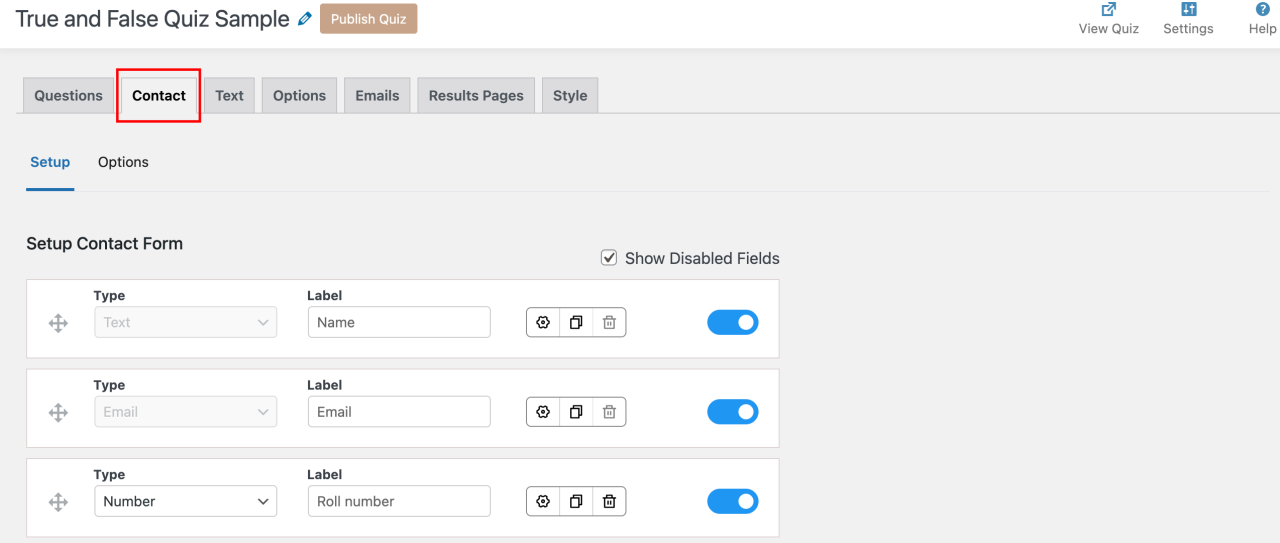
You can mark these fields as required or optional based on your goal. If your focus is engagement, keeping them optional works better. If you need responses for records or communication, placing the contact form after the quiz usually leads to higher completion rates.
Step 3: Customize Quiz Settings and Behavior
Once your questions and contact fields are ready, move to the Text tab. This section controls all the messages users see during the quiz. You can add text before the quiz to explain what the true or false quiz is about, text inside the comment box to guide users, and text after the quiz to thank them or suggest what to do next.
There are also specific text fields for situations like limited attempts, where you can clearly inform users if they have reached the maximum number of tries.
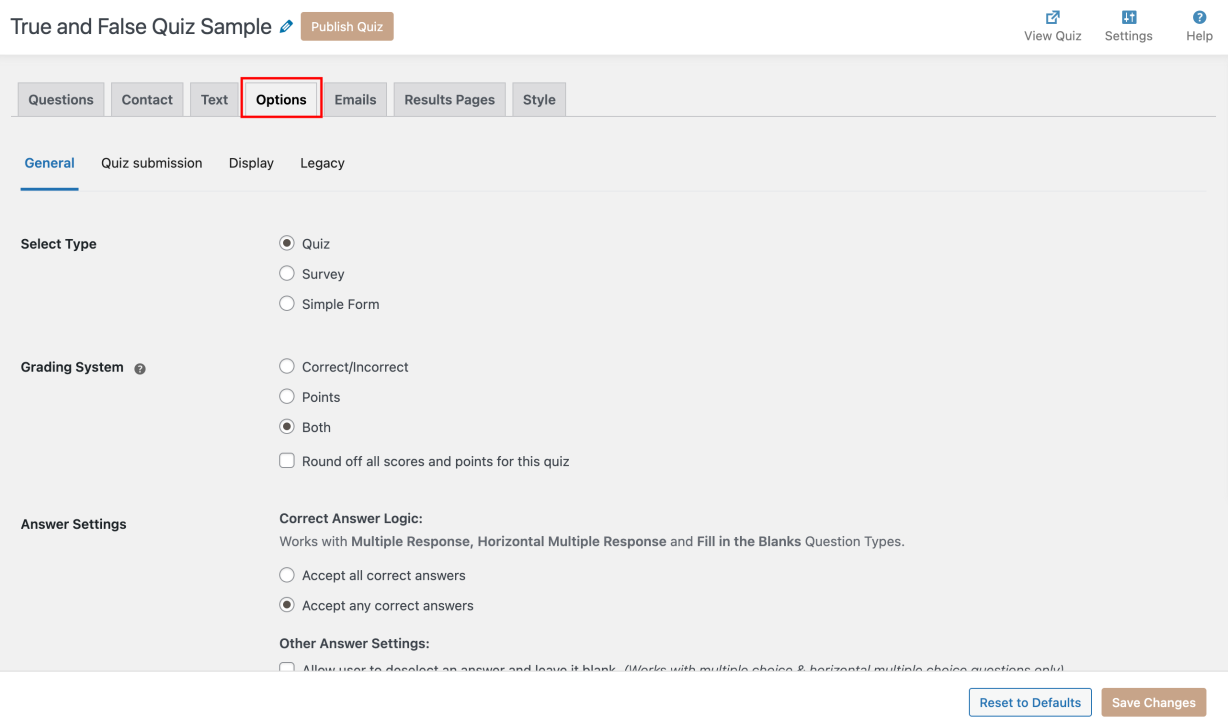
The Text tab also allows you to use allowed variables, such as the user’s name or score, to make messages feel more personal. In the same place, you can edit labels to rename buttons like “Start Quiz,” “Next,” or “Submit,” so they match the tone and purpose of your quiz instead of using default wording.
Next, open the Options tab, where you control how the true or false quiz works. Here, you can choose the grading system: Correct/Incorrect for simple feedback, Points for scoring each question, or Both to show correctness along with scores, which works best for most true or false quizzes.
You can also enable rounding off scores and points to keep results clean. In this tab, you can randomize questions, limit the number of questions, manage user access, show a progress bar through display settings, and control what appears on the results page, such as hiding correct answers for incorrect responses or showing opt-in question data.
Step 4: Design the Results Page and Email Notifications
Go to the Results Page tab. Here, you will see a rule builder that looks like: “When… Following conditions are met … Then … Show following page / Redirect URL.” This is where you decide what result a user sees based on their score. For a true or false quiz, score-based results work best because they are simple and clear.
Start by clicking + Add Condition and set conditions based on score ranges. For example:
- If score is 8 to 10 → show a “Strong score” message
- If score is 4 to 7 → show a “Good effort” message
- If score is 0 to 3 → show a “Try again” message
In the Then section, choose Show following page (best for on-site feedback). You can also use Redirect URL if you want to send users to a specific page (like a resource page or a product page), but for most true/false quizzes, showing the result on the same page feels smoother.
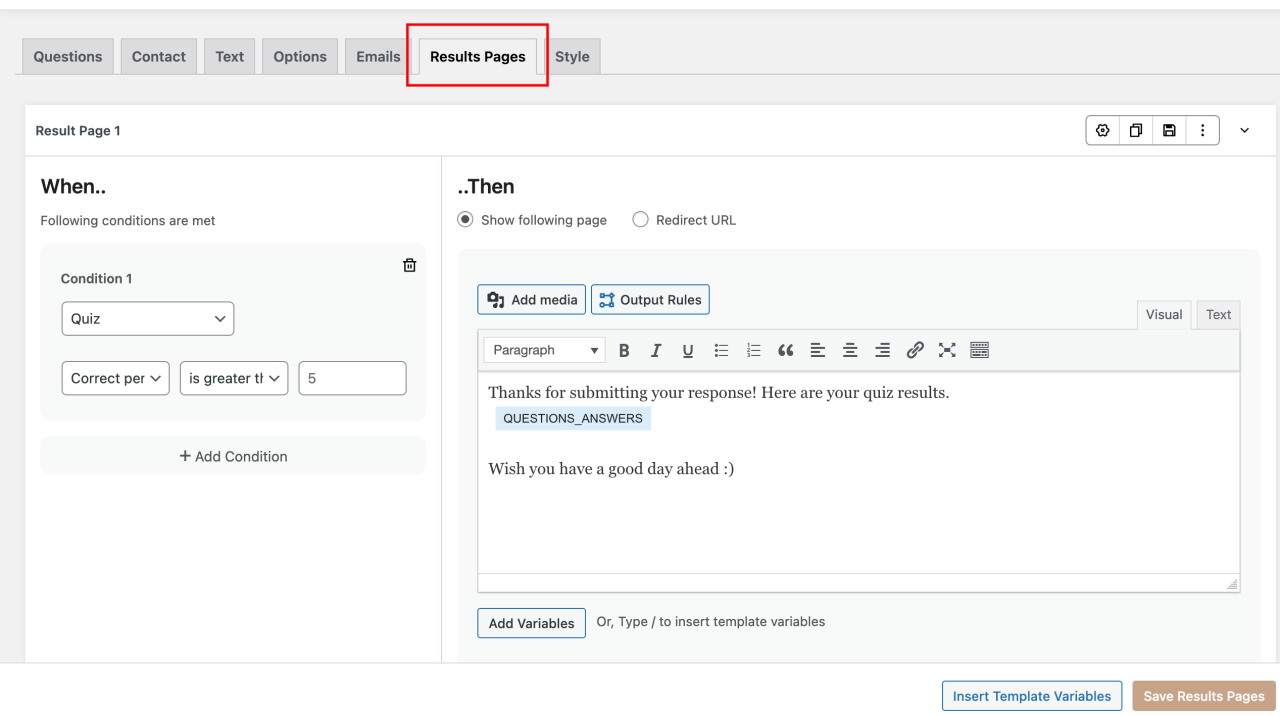
Use Start With a Template to save time. Pick the Default Template if you want a clean structure, then edit the text to match your quiz. A simple results page can include:
- A short headline: “Your score: %QUIZ NAME%”
- A one-line message that matches the score range
- A small next step: “Want more questions? Try the next quiz.”
After this, open the Emails tab if you want to send results by email. This is useful when you collect email in the Contact tab. Keep the email short: include the score, a one-line meaning of the score, and (if needed) a link back to the quiz or your site. You can also use the same allowed variables here to insert the user’s name and score, so the email feels personal without extra work.
Step 5 (Optional): Use Add-ons to Optimize Your True or False Quiz
Once your basic true or false quiz is live, add-ons help you go beyond simple questions and scores. They are useful when you want better tracking, more control, or stronger follow-ups. You do not need all add-ons at once. Pick them based on what you want your quiz to do next.
Here are some add-ons that work especially well for a true or false quiz in WordPress:
- AI Integration
Helps you generate true or false questions faster using prompts. Useful when you need many questions or want ideas based on a topic. - Advanced Timer
Adds a countdown timer and auto-submits the quiz when time ends. Works well for tests, exams, or timed practice quizzes. - Google Sheets Connector
Sends quiz responses directly to Google Sheets. This is helpful if you want to review answers, track scores, or share data with a team. - Simple Pop-Ups
Shows a pop-up after quiz submission. You can use it to show a message, suggest another quiz, or guide users to a next step. - ConvertKit Integration
Automatically adds users to a ConvertKit list when they submit the quiz. Useful for email follow-ups or content sharing.
These add-ons are optional, but they help turn a basic true or false quiz into a more useful tool for learning, feedback, or engagement.
Optimizing Your Quiz for Maximum Impact
Once your true or false quiz is live, small adjustments can improve how users interact with it and how many people complete it. The focus should be on clarity, speed, and a smooth user experience.
- Write clear and direct questions so each statement can be answered as true or false without confusion
- Avoid tricky wording or double negatives, as they reduce trust and increase drop-offs
- Keep the quiz short, especially for blogs and landing pages, to maintain attention
- Show a progress bar so users know how many questions are left
- Use clear button labels like “Start Quiz” or “View Results” instead of default text
- Limit contact fields to only what is necessary to prevent users from abandoning the quiz
- Explain results in simple language so users understand what their score means
- Track responses using tools like Google Sheets or reports to improve future quizzes
These small changes help make your true or false quiz more engaging, easier to complete, and more useful for both you and your audience.
Bonus Tip – Use Good Themes to Attract More Audience
To make your true or false quiz look beautiful visually, try QSM Premium themes.
Quiz and Survey Master has various customizable and ready-made themes that you can use in your true or false quiz and make it look stunning.

FAQs
How do I make a true or false quiz in WordPress?
You can create a true or false quiz in WordPress by installing a free plugin like Quiz and Survey Master (QSM). Once installed, create a new quiz, add your true or false quiz questions, customize the settings, and publish it on your site.
What is a true or false quiz?
A true or false quiz is a quiz where each question is a statement, and the user chooses between two answers: True or False. This format is easy to understand, quick to complete, and works well for testing basic knowledge, learning concepts, or collecting quick opinions.
How do I make a free online quiz?
To make a free online quiz, you will need a free online quiz maker. One of the best free online quiz makers is the Quiz and Survey Master plugin. Using this plugin you can create unlimited free online quizzes.
What are some tips for writing better true or false quiz questions?
Keep your statements short, clear, and fact-based. Avoid tricky wording or double negatives, and balance the number of true and false answers. This makes your quiz fair and enjoyable for participants.
Start Building Your Own True or False Quiz Today
Creating a true or false quiz in WordPress does not have to be complicated. With the help of a free plugin like Quiz and Survey Master, you can set up your quiz in just a few steps. From writing simple and effective true or false quiz questions to customizing the design with themes and add-ons, everything is within reach, even if you are new to WordPress.
A well-structured quiz can boost engagement, encourage participation, and provide you with valuable insights from your audience. Start with the free version to get comfortable, and when you are ready to take things further, explore premium add-ons that unlock advanced features such as analytics, dashboards, and pop-ups.
So, if you want your website to be more interactive and fun, now is the time to create your first true or false quiz and see how quickly it makes a difference.