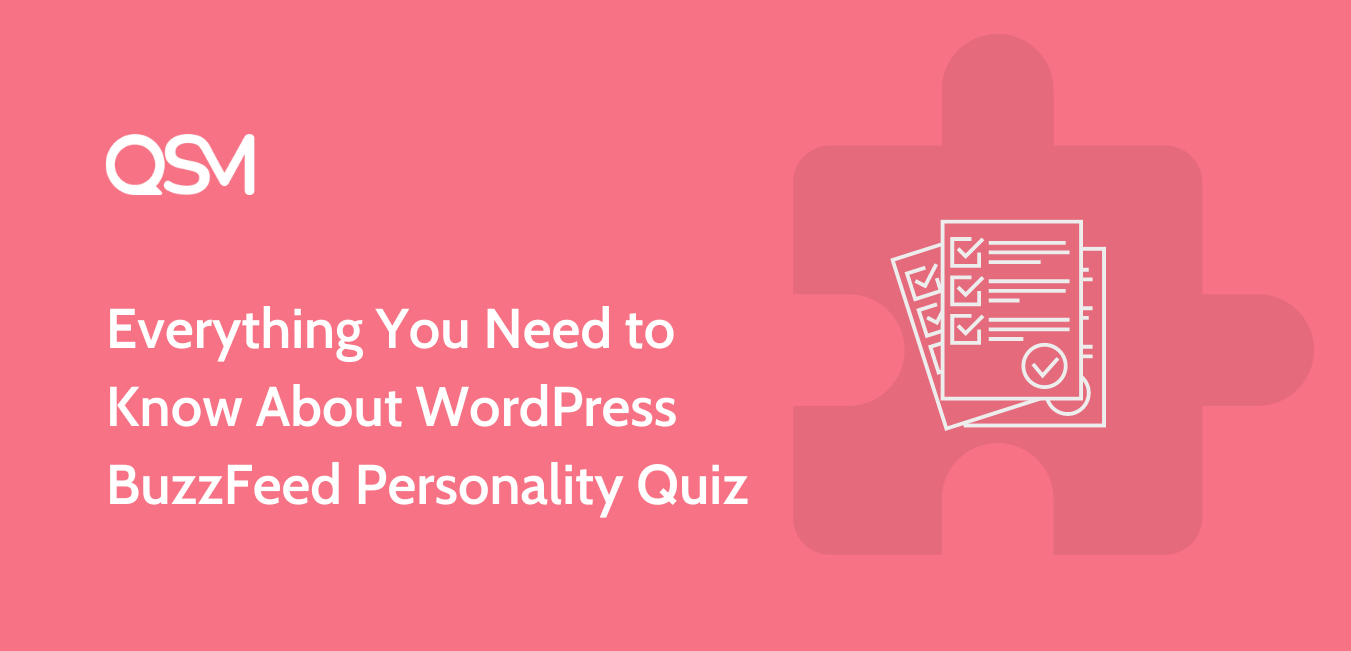Do you ever find yourself lost in the endless scroll of BuzzFeed-style quiz, discovering which type of pizza you are or which Hogwarts house you belong to?
These quirky, addictive quizzes are more than just a fun way to pass the time. They’re a brilliant way to engage your audience! Inspired by BuzzFeed’s knack for creating viral content, you can bring that magic to your WordPress website.
This guide will show you how to create your very own BuzzFeed-style quiz using the Quiz and Survey Master plugin in just five easy steps.
What is a WordPress BuzzFeed-Style Personality Quiz?
A WordPress BuzzFeed Personality Quiz is a fun and interactive way to engage your website visitors, mimicking the viral quiz style seen on BuzzFeed.
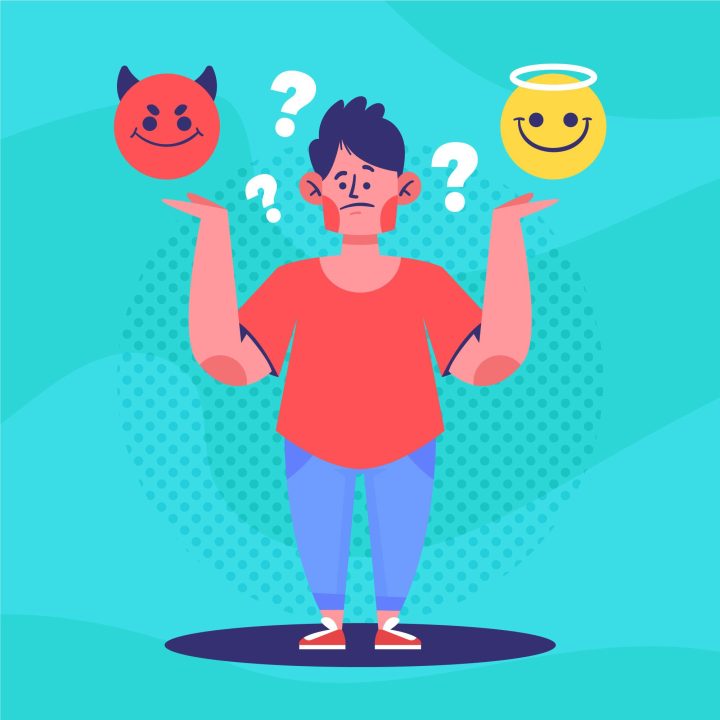
These quizzes are designed to be light-hearted and entertaining, often asking users playful questions. These questions will give you personalized results, such as which fictional character they resemble or what type of dessert matches their personality.
By incorporating elements of popular culture and relatable scenarios, a WordPress BuzzFeed personality quiz can captivate your audience and encourage them to share their results, driving more traffic to your site.
To create a BuzzFeed-style quiz on your WordPress site, you can use various WordPress quiz plugins that simplify the building process and customize quizzes. Plugins like Quiz and Survey Master provide the tools to create interactive quizzes with multiple-choice questions, branching logic, and tailored results.
Why Create a BuzzFeed-Style Quiz?
We know that BuzzFeed quizzes are quite famous, but have you ever wondered why BuzzFeed quizzes are so irresistibly engaging? And what sets them apart from all other thousands of quizzes only?
A BuzzFeed-style quiz stands out with its unique blend of fun, interactivity, and shareability. These quizzes are more than just a way to pass the time; they captivate users with catchy titles, quirky questions, and personalized results that people love to share.
Here are some highlight reasons as to why you should create a BuzzFeed-style quiz for your website.
1. Boost User Engagement
BuzzFeed Quizzes are inherently interactive, encouraging users to actively participate rather than passively consume content. Such engaging quizzes can significantly increase the time users spend on your website, improving your site’s overall metrics and increasing engagement.
2. Learn More About Your Audience
You can learn a lot about your audience through their quiz answers and behavior, helping you tailor your content and marketing strategies. Use quiz results to segment your audience and deliver more personalized and effective marketing messages.
3. Increase Social Sharing
When we come across any fun or interesting content on the internet, we usually want to share it with our friends/families. It’s human nature to want people to enjoy and appreciate what we enjoy. BuzzFeed-style quizzes are highly shareable, with users often posting their results on social media, driving traffic back to your site. In return, such shareable content can drive significant organic traffic to your website.
4. Amplify Brand Awareness
Each shared quiz result acts as a mini advertisement for your site, increasing brand visibility and reach. Show people who you are, and what you do through the quizzes. So when people share your quiz, they are also sharing your brand. It is also one way to turn your one-time visitors into repeat users who come for your brand and more content.
Things to Mind While Making a BuzzFeed-Style Quiz
While creating a BuzzFeed-style quiz, you might want to pay heed to the following things:
1. BuzzFeed Titles and Design
The quiz titles on BuzzFeed aren’t dull. On the contrary, they’re thrilling and make an almost instantaneous connection with you. It’s as if your best buddy is sitting across from you, probing you with a series of questions. After that, who wouldn’t want to take quiz after quiz?
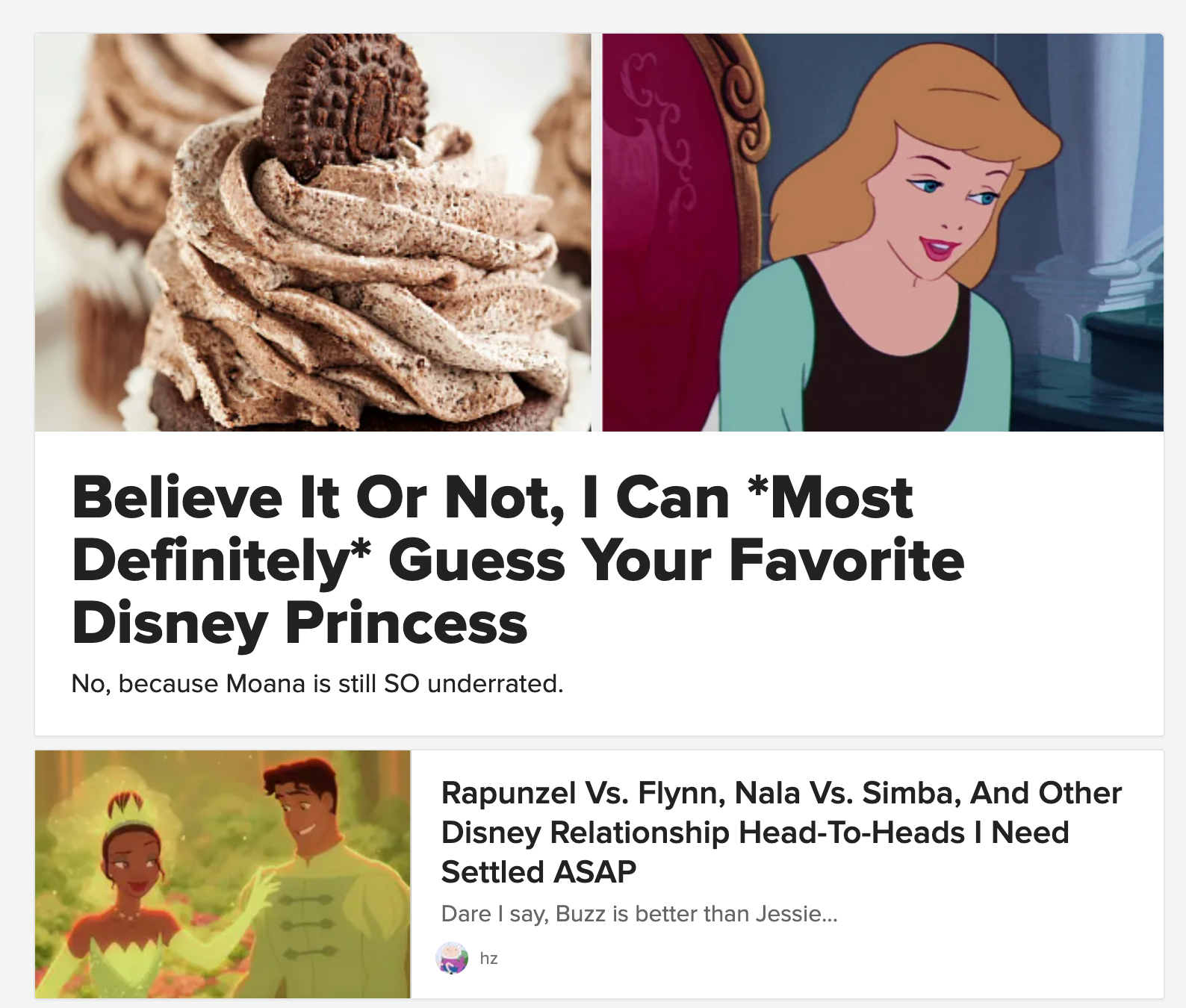
Images and visual cues
Consider how much visual content we are exposed to daily in the shape of television advertising, body language, and so on. Because the human brain processes images 60,000 times faster than words, it’s no wonder that images outperform text. Don’t underestimate the importance of visuals in interactive media like a quiz.
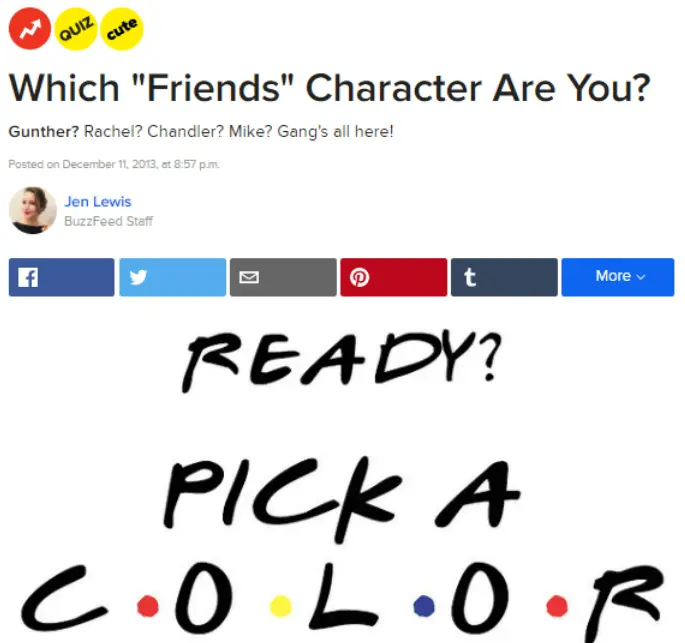
Interesting Questions
People enjoy it when you speak directly to them, and most BuzzFeed quizzes are built on this concept. They use the word ‘you’ a lot in the questions, making it feel like a one-on-one chat, similar to the quiz titles. Whether people are taking a personality-type quiz, a trivia game, or an assessment, it becomes a personal experience.
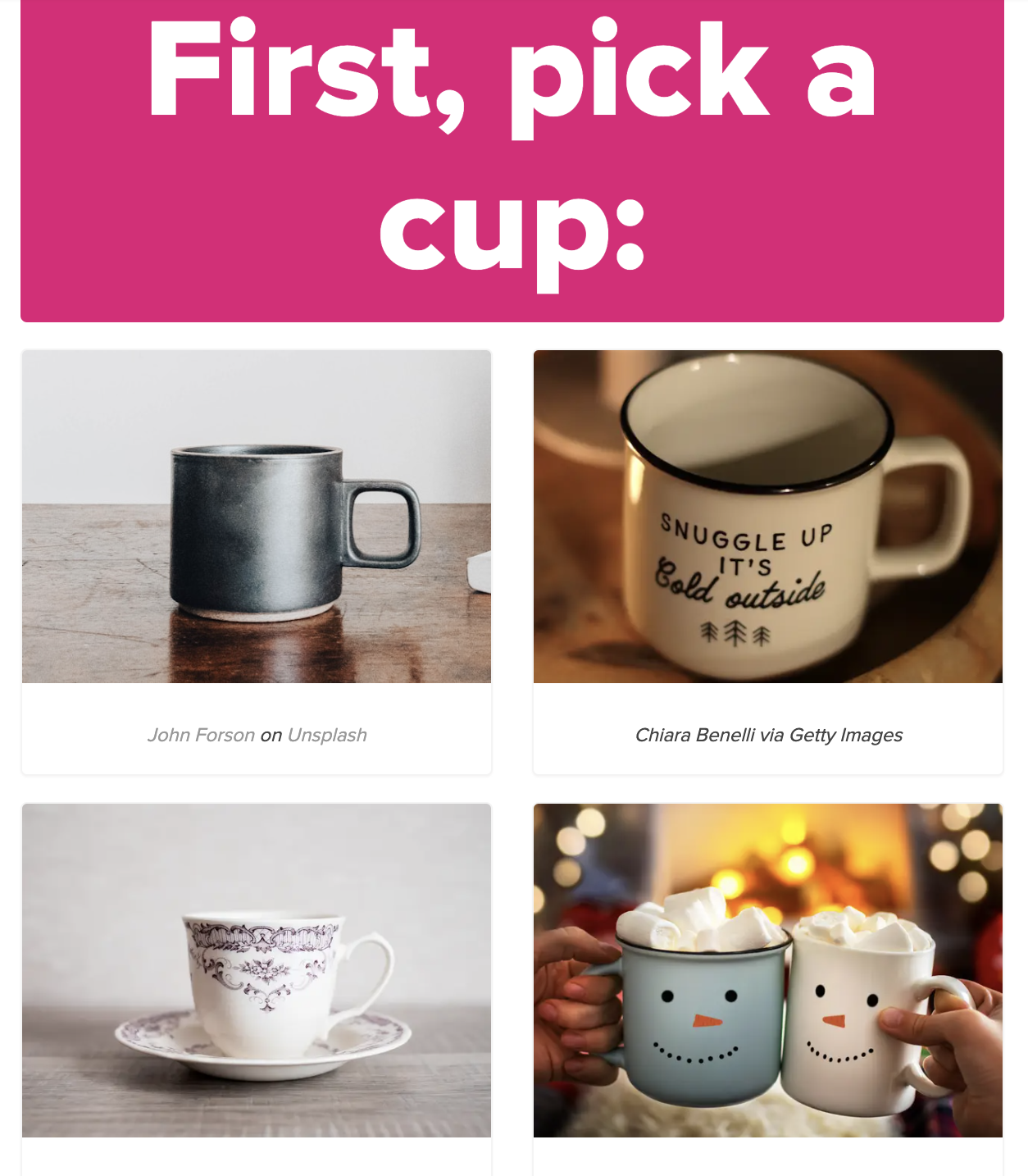
How to make a Buzzfeed Quiz?
Follow these steps to create a real buzz around your BuzzFeed-style quiz.
There are many quiz plugins available in WordPress that provide great features and templates that can be customized according to your quiz style.
Here we will use the Quiz and Survey Master plugin to create a BuzzFeed-style quiz in just a few minutes.
1. Define your audience & objective
Before you start moving into the process of creating a quiz, take a moment to understand and define your goals. Ask yourself who you are aiming to engage and to what end. BuzzFeed quizzes have a specific set of outcomes and they can only be categorized if you are aware of your goal behind creating a quiz.
Once you have determined the answer, choosing the quiz topic and formulating the questions, as well as evaluating the success of your quiz, will become much simpler.
2. Create a BuzzFeed-style quiz title
Every successful quiz begins with a great start and that start is the title. Writing a compelling title is both an art and a skill, but there are certain rules that you can follow to create a successful, highlighting title.
- Tailor your title to resonate with your target audience. If you are reaching for the Disney community, a quiz titled “Which Disney Princess Are You?” would likely be very effective.
- Get your audience to be curious about their ability to succeed in their choice of topic. For example, if you target Marvel fans community, you can create a title like “How well do you know your Marvel Heroes?”
- Keep your title short and clear for users to understand it instantly.
3. Write questions and answers
The next step is to add questions and answers, it’s the main plot of your quiz and you have to keep in mind your goal here. There is a lot to talk about here but let’s go over the basics.
There are various question formats you can utilize and blend to maintain engagement. For instance, you might begin with a traditional multiple-choice question featuring 3-5 options, followed by a true/false inquiry, matching pairs, or radio checkbox.
Related: Learn about Question types in QSM

When crafting your questions and answer choices, consider what would captivate and challenge you. Aim for content that sustains interest and brings out smiles.
Ensure that you write 5-10 questions, that’s how people will answer and take interest in your quiz before getting bored or leaving them. Also, make sure your answer choices are different and clear to prevent confusion among participants.
You must try to add images to questions to make it more visually appealing. Our online quiz plugin allows you to add media of any sort with alignments, moreover, it also allows you to add featured images for each question.
Some examples from BuzzFeed trivia quizzes –
Pop Culture Trivia Quiz Questions
- Greta Gerwig directed this box office smash, released in 2023. Not so stereotypical after all
- Mufasa from The Lion King shares a voice with this character from a galaxy far, far away
- Glee and American Horror Story were both produced by this man
Random Trivia Quiz Questions
- How many wives did Henry VIII have?
- What’s the first element on the Periodic Table?
- The “Grand Canyon of the Pacific” is located on which island?
4. Create possible outcome results
When you’re making a BuzzFeed-style quiz, you must also think about the results people will get at the end.
Create 3-5 different outcomes, depending on how many questions you’re asking and what you want to achieve. Make these results friendly, positive, and maybe even funny, because a negative outcome is unlikely to be shared.
Next, keep the titles and descriptions short and clear, and add some cool images that reinforce the message. You can include buttons for sharing the results on social media and some CTAs or a message to encourage people to visit your website and drive traffic to it.
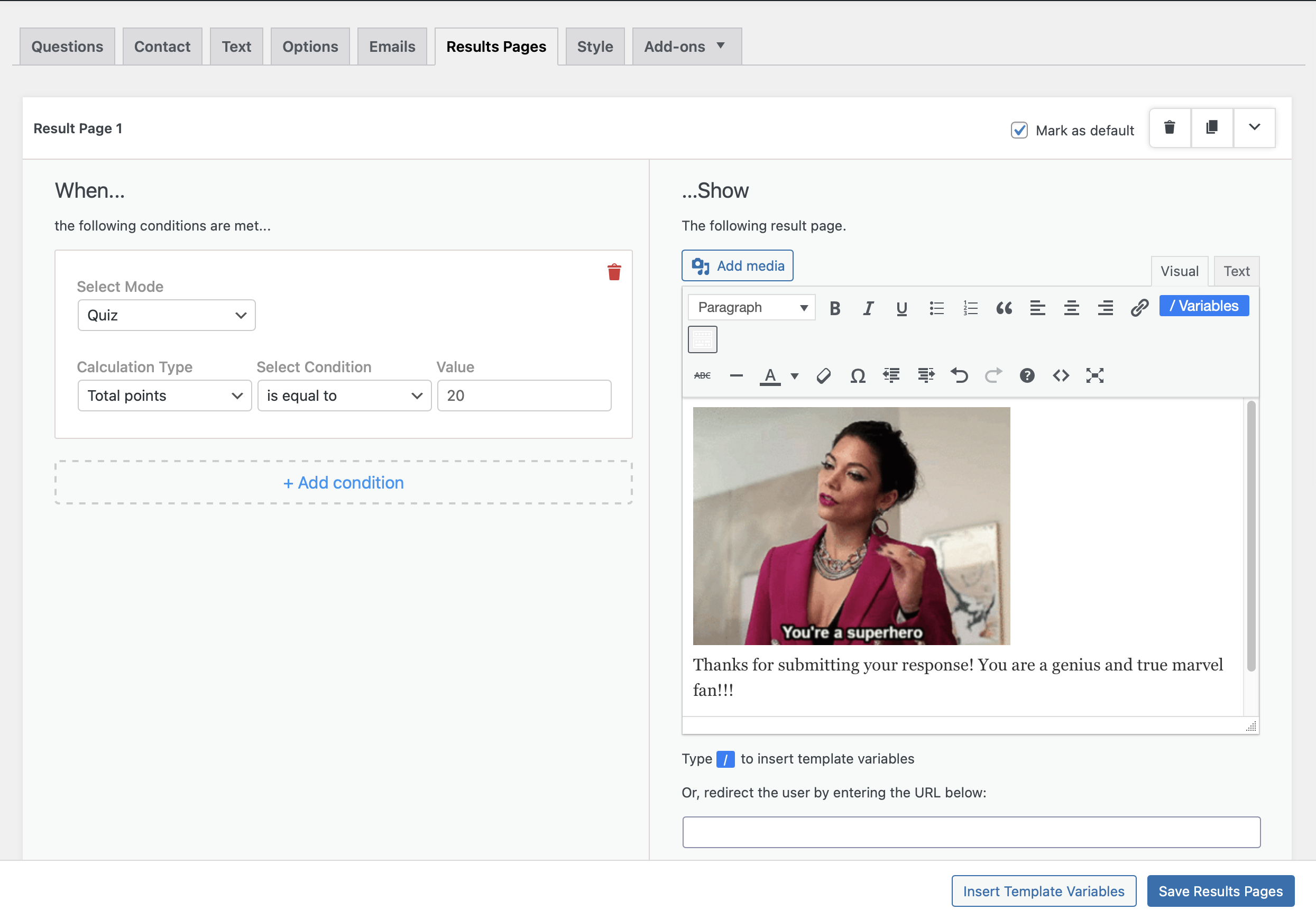
Ultimately, the quiz results page serves as a pivotal moment to reveal personality types, provide tailored recommendations, and foster continued engagement with your audience, thereby nurturing relationships and deepening connections.
Different quiz plugins have different procedures for how the quiz outcomes can be picked. QSM allows you to tailor outcomes based on the conditions you set on the result page. You can set multiple conditions for specific result outcomes.
You may like to read – How to Create a Conditional Thank You Page for a Quiz
5. Choose a theme for your quiz
Once you have built your quiz, spend some time experimenting with the design to choose a color scheme that makes your BuzzFeed-style quiz stand out.
We have a range of themes that you can explore when creating quizzes in QSM to find the perfect fit. Take a closer look at the templates we have here for demos – QSM Quiz/Survey Templates.
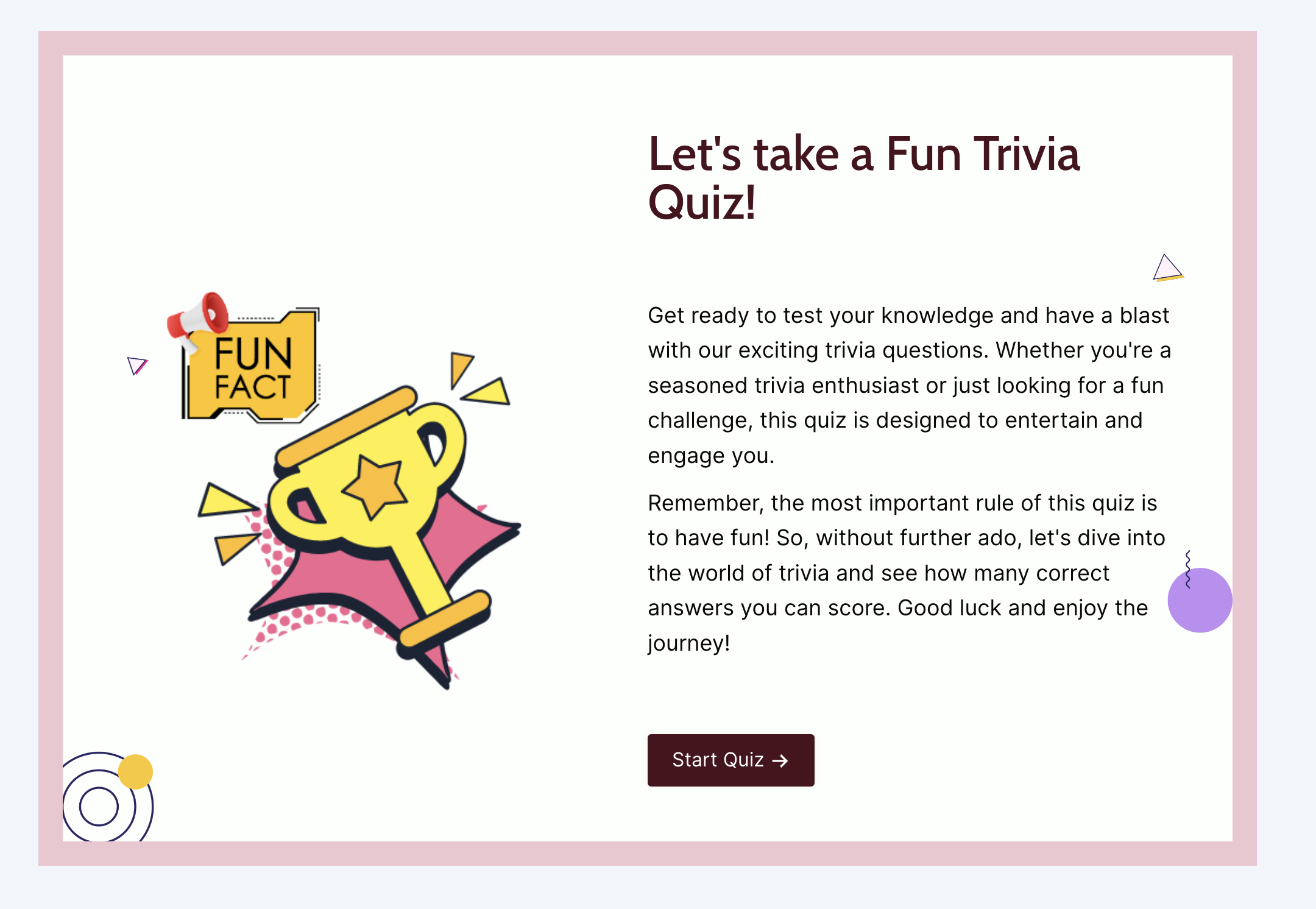
Additionally, you have the flexibility to incorporate your own color theme and transform the design using CSS Custom.
6. Add it to your website
Once you have completed setting up and optimizing the results pages, you can preview your quiz and see how it will look in all of the various devices. Looking at the preview of your BuzzFeed quiz can help you figure out any setbacks that you can fix.
It may also be a good idea to share the quiz with a few of your people for feedback. A third-person perspective can help your quiz be foolproof and clear. Just make sure that the people you share it with are part of your target audience.
Next, publish the quiz, and easily embed it on your website.
Related: How to embed quiz in your posts
Promoting Your WordPress BuzzFeed Personality Quiz
Here, we’ve listed some of the ways to promote your WordPress BuzzFeed Personality quizzes:
1. Social Media Promotion
Promoting your WordPress BuzzFeed Personality Quiz on social media is crucial for maximizing its reach. You can initially start by sharing your quiz on platforms like Facebook, Twitter, Instagram, and LinkedIn.
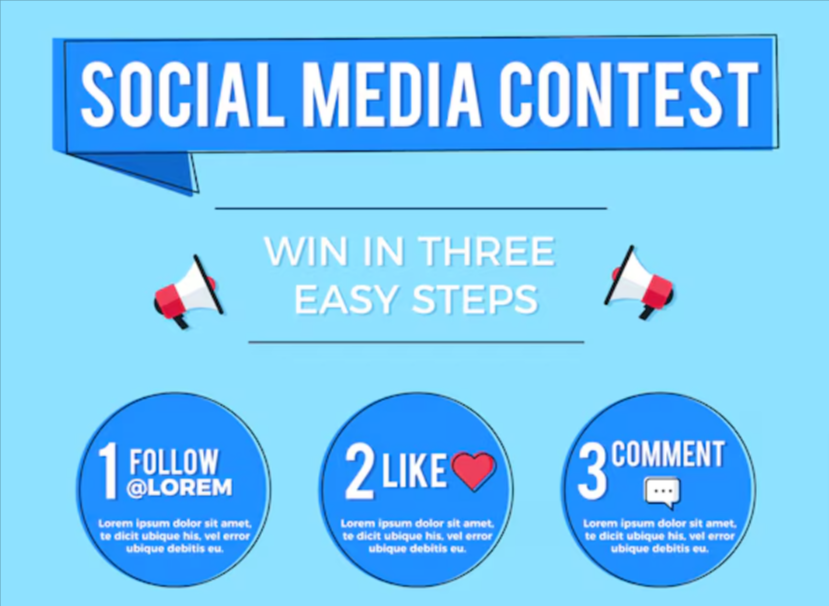
Leveraging social proof is another powerful strategy as it helps you gain more outreach. You can encourage your users to share their quiz results on social media by offering incentives such as a chance to win a prize or a feature on your website.
2. Email Marketing
Boosting your Email marketing is a highly effective tool to promote your WordPress BuzzFeed Personality Quiz. One approach is that you feature the quiz prominently in your newsletter, framing it as a fun and engaging activity for your subscribers.
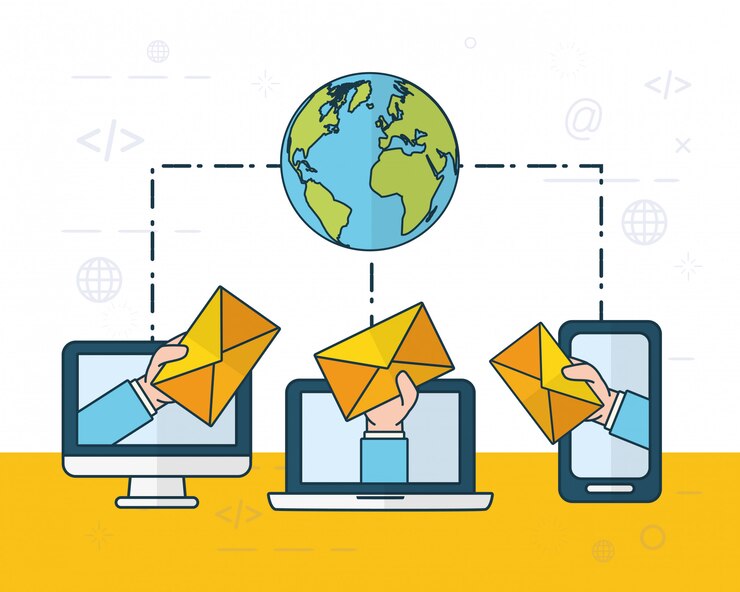
When you encourage your subscribers to share the quiz, it offers exclusive access before making it publicly available. These BuzzFeed-style quizzes encourage your subscribers to share them and offer exclusive access.
By integrating quizzes into your email campaigns and encouraging sharing, you can significantly expand your audience and boost engagement.
3. SEO Optimization
Optimizing your WordPress BuzzFeed Personality Quiz for SEO is essential for attracting organic traffic. Start by ensuring that your quiz’s title tag and meta description include the primary keyword “WordPress BuzzFeed Personality Quiz” along with related keywords.
On-page optimization is also important so you need to make sure the quiz’s introduction, questions, and results pages are all optimized with relevant keywords, using appropriate header tags and image alt text.
Troubleshooting Common Issues with WordPress Quizzes
When you use the WordPress BuzzFeed personality quiz, there are different problems you might come across. Some of them are listed as follows:
1. Technical Problems
Technical issues are a common challenge when creating a WordPress BuzzFeed Personality Quiz. One frequent problem is plugin conflicts, where your quiz plugin may not work properly alongside other plugins.
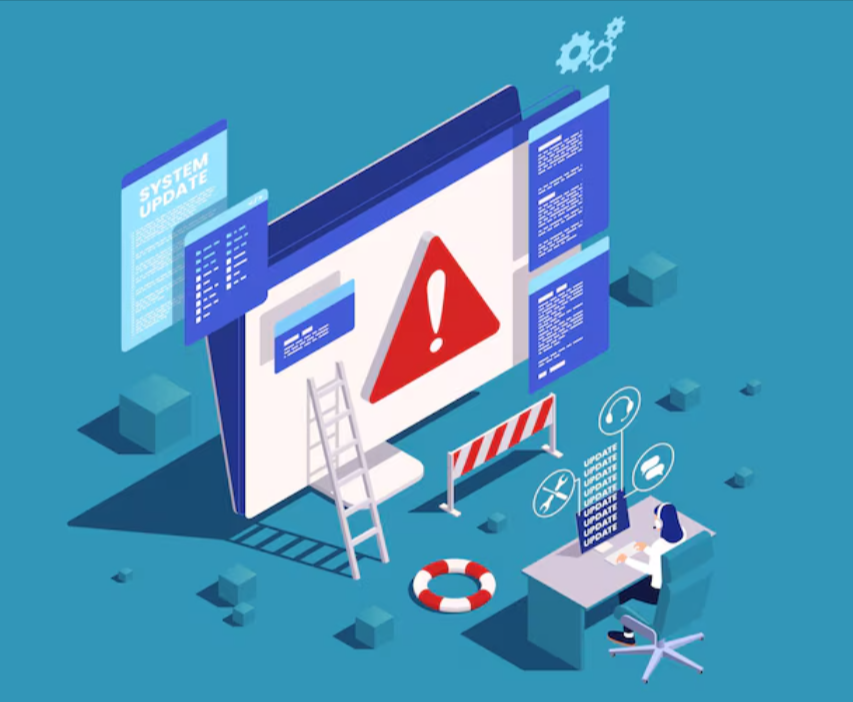
To resolve this, you can deactivate all plugins except the quiz plugin and then reactivate them one by one to identify the conflicting plugin.
You need to ensure that your quiz loads correctly on all devices is crucial, particularly for mobile users. A mobile-responsive quiz is essential, as a significant portion of your audience will likely take the quiz on their phone.
2. User Experience Challenges
Improving user experience is key to ensuring that users complete your WordPress BuzzFeed Personality Quiz. Quiz abandonment can be a significant issue, often caused by a lack of engagement or clarity.
Enhancing user satisfaction involves providing clear instructions and immediate feedback. Ensure that the quiz starts with simple, concise instructions so users know how to proceed.
FAQS
Can I make my quiz on BuzzFeed?
You can make your own BuzzFeed quiz after logging into BuzzFeed. However, if you want to create a publically accessible BuzzFeed quiz you can use a free online quiz maker like the Quiz and Survey Master plugin.
What is the best platform to create a quiz?
The best platform to create a quiz is the Quiz and Survey Master plugin for WordPress.
So What’s Next
Now it’s your turn to create a BuzzFeed quiz for your website with the help of the Quiz and Survey Master Plugin.
The Quiz and Survey Master plugin is easy and fast to give you the type of quiz you want for your users. It comes with a variety of quiz themes that are optimized for engagement and conversion.
We are not just talking about a BuzzFeed quiz, our plugin lets you make unlimited quizzes and supports all formats
From every question to every result page on your quiz can be customized to your requirements. Therefore, you can create a BuzzFeed-style quiz, personality quiz, assessment quiz, trivia quiz, and more about almost anything using the QSM plugin.
If you enjoyed reading the article, you may also be interested in reading: