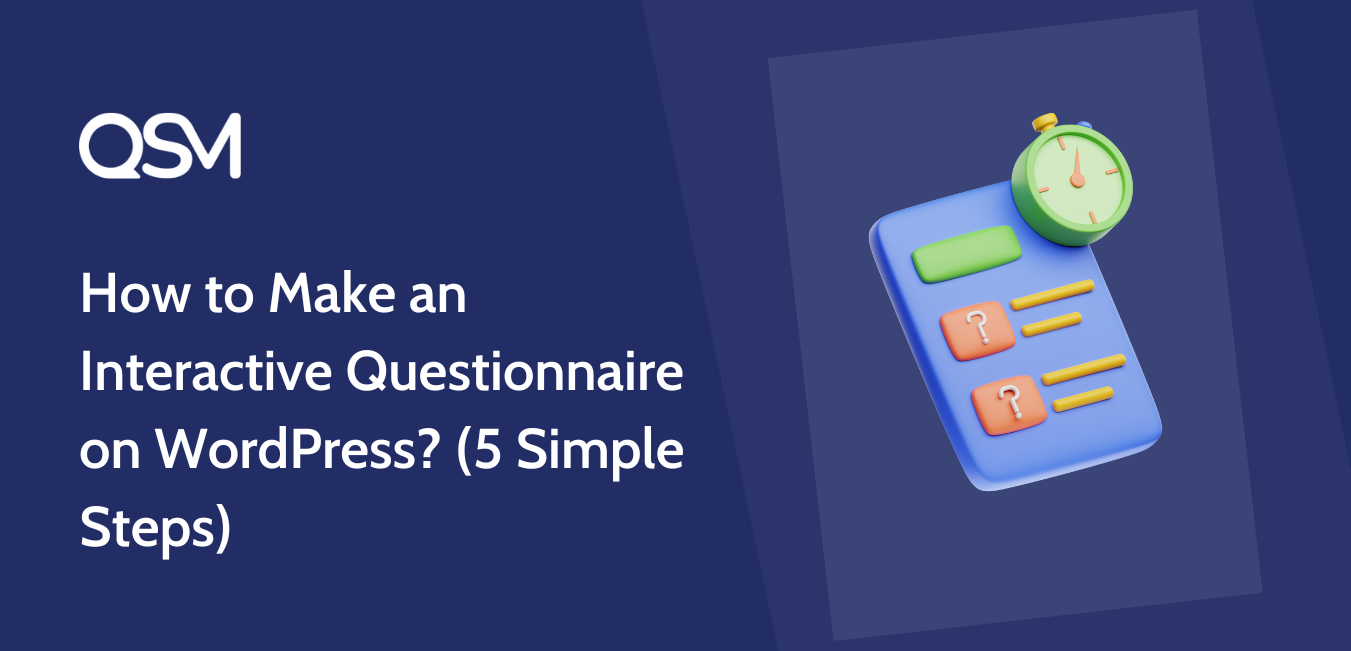Thinking about adding a fun quiz to your WordPress website?
Creating an effective questionnaire is crucial for gathering valuable insights, feedback, and opinions from your target audience. While the idea of conducting online questionnaires might seem daunting at first, it doesn’t have to be.
Whether you’re running an online business or conducting market research, an interactive questionnaire can significantly boost user engagement and provide you with the data needed to understand your audience better.
Let’s dive in and simplify the process to make interactive questionnaires on WordPress using the QSM plugin.
What are Interactive Questionnaires?
Many websites host questionnaires under the name of quizzes as well as surveys in WordPress but there is a fine line between them. It is very important to realize the difference and what WordPress offers.
QSM is undoubtedly one of the best WordPress questionnaire plugins. However, it is frequently asked what is the actual meaning of interactive questionnaires. Or what are questionnaires in general?
In the simplest terms, it is the form of data collection.
When coming across new websites or restaurants, we get a feedback form that has a few questions and we give our reviews in the answers. That is the most basic form of a questionnaire. Along the same lines, WordPress offers us an option to add an interactive form of a questionnaire on your website using QSM.
What is QSM in WordPress?
In WordPress, many plugins offer the feature of data collection in the form of questionnaires. Even from all of those, the best plugin to carry out your data collection hassle-free is the QSM plugin.
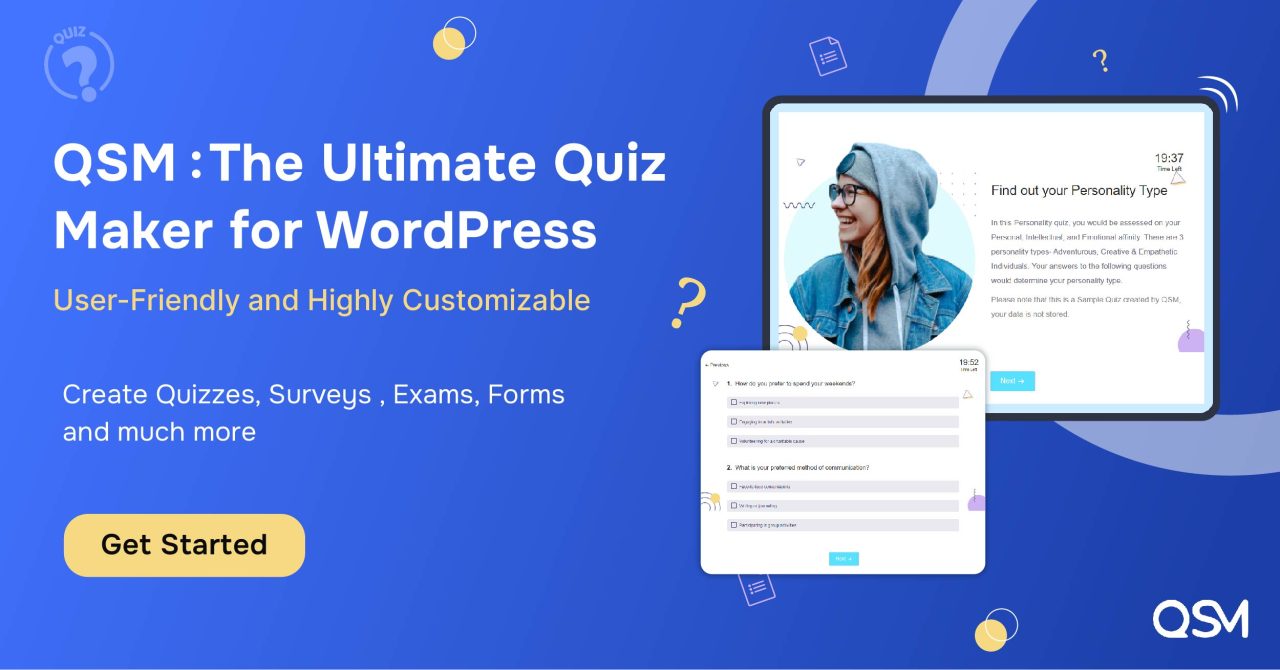
The QSM or Quiz and Survey Master plugin is different in many aspects. The following are some features of using the QSM plugin in your WordPress website:
- Excellent Documentation: It gives perfect documentation of the data that is collected through the interactive questionnaires. The data becomes more accessible and easy to understand.
- Email Marketing: The QSM plugin allows you to collect the e-mails from the questionnaire and send them to a variety of services including MailChimp, Aweber, etc. to broadcast your message easily.
- Easy accessibility: If you are a beginner, you would love QSM. it is rated to be one of the easiest-to-use plugins on WordPress. You can make your interactive questionnaires using this in no time and without stressing out too much about the algorithms.
- Accept and Store Unlimited Responses for free and allow users to share their results on social media platforms also.
- Addons: The QSM plugin has over 30 add-ons to make your interactive questionnaire more enjoyable for the readers
How to Create an Interactive Questionnaire?
There are a few steps involved in building an interactive questionnaire on WordPress. Let us learn how to create an interactive questionnaire using the QSM plugin on the WordPress website.
We are talking about the QSM or quiz and Survey Master plug-in here because it is the most effective and easy-to-use plugin on WordPress. If you wish to use any other plugin for hosting your interactive questionnaires on the WordPress website, you can still follow the given steps:
Step 1: Installing the QSM plugin
Before making a quiz, you need to install the QSM quiz plugin. You can do that by going on the official WordPress website and searching for QSM or Quiz and Survey Master in the plugins menu.
For detailed information on installing the QSM plugin, go through our article.
Step 2: Customize the Questionnaire
After the installation and activation of the QSM plugin, set up your quiz. First of all, decide the types of questions you want to host on your website. You can choose from seven different types. You can have:
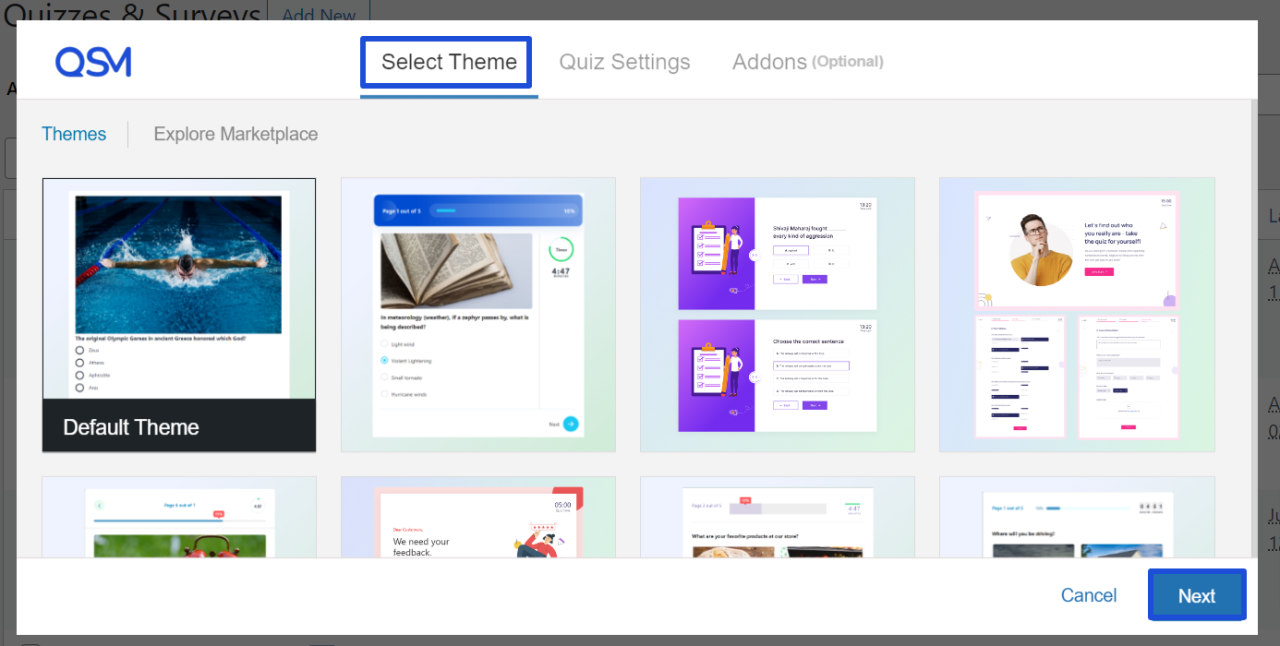
- multiple choice (radio buttons),
- true and false,
- open answer questions,
- dropdown,
- multiple responses (checkboxes),
- fill in the blank,
- number,
- captcha, etc.
The next step should be creating more questions regarding your website. It is the fun part of working with the QSM plugin. You can easily type your question and choose its answer type. Other than that, you can also provide an option of a correct answer or a wrong answer.
Step 3: Configure the Questionnaire
Now you need to fix and settle the questions in their hierarchy or the order in which you want them to be hosted on the website. It shows a dialog box like the one below to show the hierarchy of categories of the questions. From here you can choose which category of questions have to be hosted earlier in your interactive questionnaire.
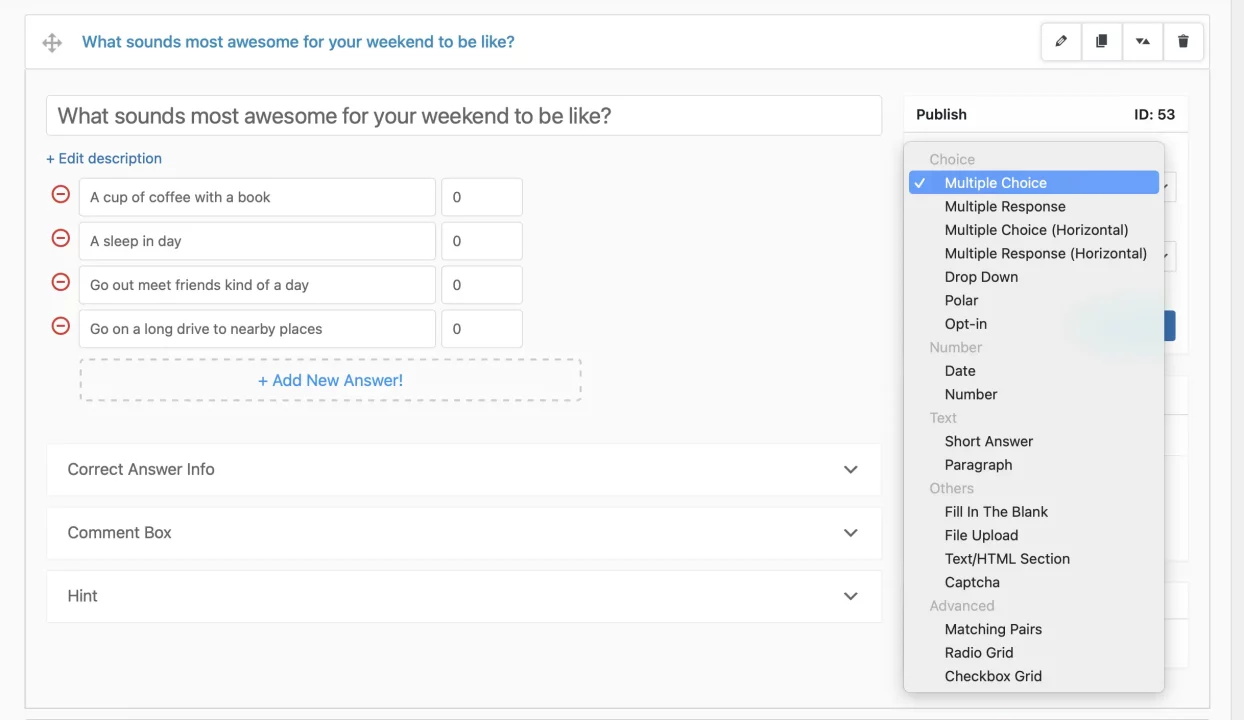
It is a special feature of the QSM plugin. Each of these allows you to configure a different aspect of your questionnaire:
- Questions: you can add/change/remove questions.
- Contact: This allows users to insert their contact details by making a separate field for it
- Text: you can customize texts/messages of the interactive questionnaire and even the button labels.
- Options: you can find advanced options for your questionnaire, such as a progress bar if user login is required, and likewise
- Emails: you can configure conditions when emails are sent from your end. As soon as the user completes the questionnaire, he/she will receive an official email.
- Results Pages: you can define if you want to show the result page to the user or if you’re going to redirect them after the questionnaire is completed.
Step 4: Publish your interactive Questionnaire
After completing all the fields and requirements, you can now publish your questionnaire. To publish it, you have to go to the ‘Quizzes/Surveys’ tab, and then click on the ‘monitor’ icon under the Shortcode column.
Then you have to copy the shortcode of the quiz and the link for the same. After copying, paste the shortcode into the editor body on the page and publish.
Make your quiz landing page interactive and user-friendly. To design a user-friendly and amazing landing page means that you are showing your users a personalized window that leaves a good impression and makes them focus on the quiz, away from distractions. This also proves good for SEO purposes.

How to Make Your Questionnaire Interactive?
After learning all about publishing and creating the QSM plug-in questionnaire, you must be wondering, how can you make your quiz more interactive. Well, you need to worry about it. We are here to solve that query.
We get asked the same question quite frequently. You can keep the following things in mind while making the questionnaires for the quiz to make it more interactive:
1. Learn about the users
It is the most crucial step while plotting the quiz or making questions for it. It gives you an idea of what kind of audience you are dealing with and therefore you can put up questions in that sense.
2. Keep the questions short and meaningful
Even the adult users who are going to give the questionnaire may find it difficult to answer the questions that are inconsistent or not structured. So it is always advised to keep the questions crisp. Moreover, your questions should be easy to comprehend.
3. Using the W’s
It is always said to stick to the basics. So using the what, where, who, and how types of questions will make your quiz more interactive. Using personalized words, like ‘you are, yours’ makes the user connect to it more. In turn, your questionnaire becomes more interactive.
4. Ask in clear language
Usually, the questions that concern the users’ capabilities, strengths, and weaknesses are said to be more interactive than the others. Similarly, providing direct questions will gather more engagement.
Are you interested in adding themes to your WordPress Website? Find all about the latest interactive themes on WordPress.
Conclusion
The steps to making an interactive questionnaire on WordPress are very simple. We tried to put it in the best words and the simplified language. We hope to hear from you about how the blog helped you in creating an interactive questionnaire for your website. Do let us know if this blog helped you or not. Happy learning!
What’s New: QSM Pro Bundle
Add-ons in the QSM plugin have always been a boon. To make those offers even more exciting, we have just launched the Pro Bundle of Add-ons! In this bundle, you will get access to ten sites, an advanced timer, a Google Sheets connector, over 30 add-ons, email marketing, and more! The Pro Bundle of add-ons is live now!