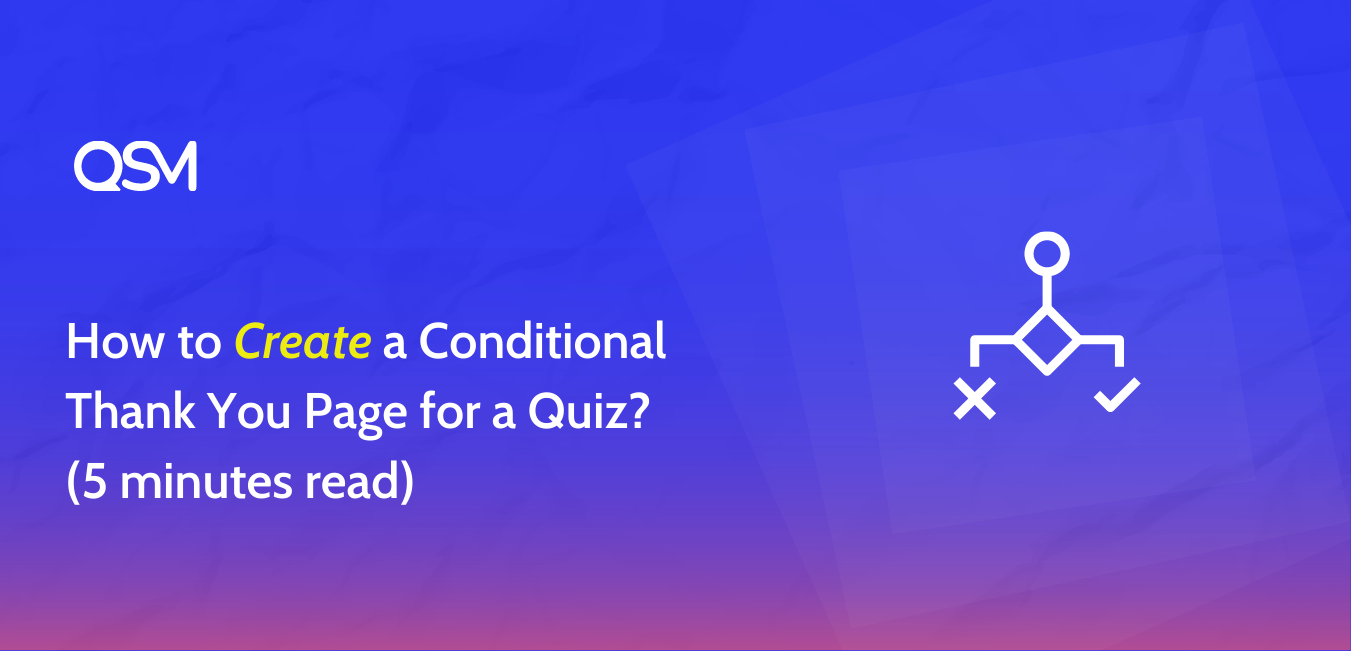At times it can be not easy to understand the concept of a quiz with multiple results. But as the quizzes went on the internet, their complexity increased and so did the task of the custom quiz makers online. However, to date, many quiz makers do not provide the feature to create a conditional thank you page for a quiz.
In this blog, we will learn all about it! Creating a conditional thank you page for a quiz could be a tough task, especially when you have an online quiz maker that does not complement your requirements.
But before that, take this fun trivia quiz! This quiz was created using three different conditional thank you pages in the QSM plugin.
The Quiz and Survey Master plugin is the online quiz maker, that can be used to create customized quizzes, inside out. From the color of the progress bar to creating a Likert scale survey, you can do it all using the QSM plugin. And by the end of the blog, you will be able to understand why we love a plugin that loves you back!
Key Highlights:
- What is a Conditional Thank You Page?
- Why Create a Conditional Thank You Page?
- How to create a Conditional Thankyou Page for a Quiz?
What is a Conditional Thank You Page?
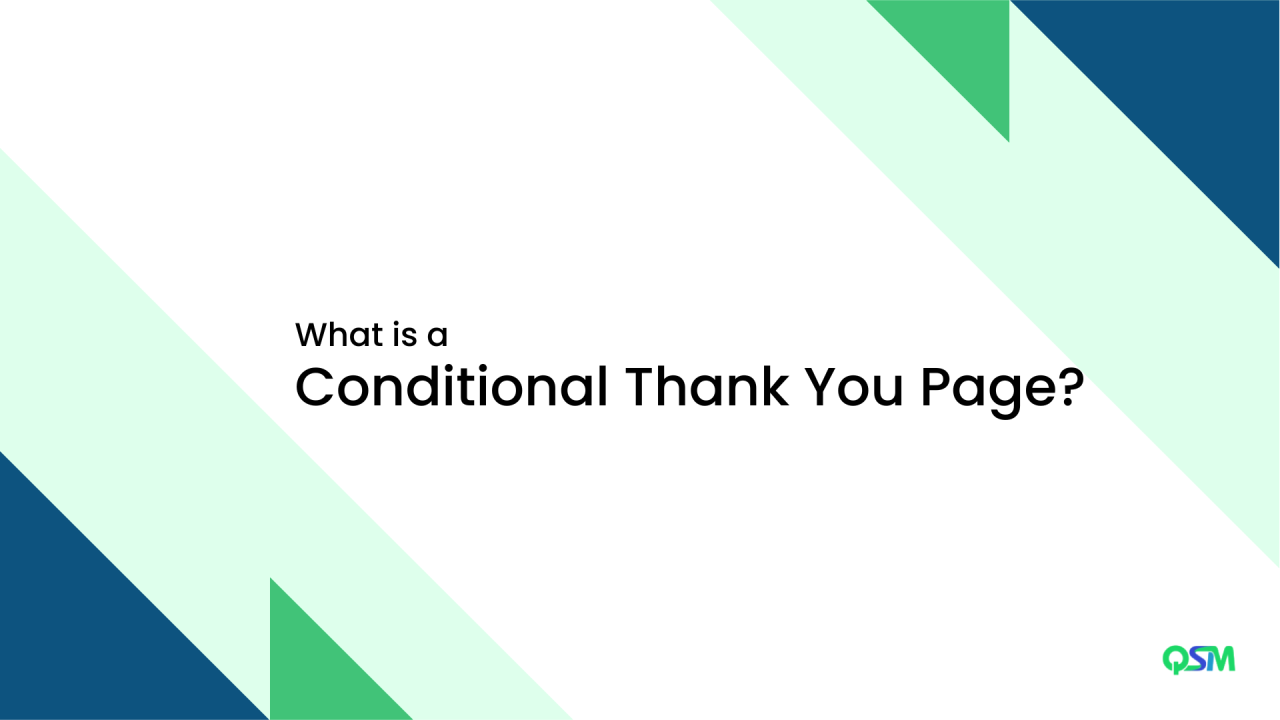
When a user takes a quiz, he/she lands on a thank you page or a result page, that displays the results of the quiz. There are quizzes that might require a result page when the quiz gets a particular score or a score range. These results pages, which are created and displayed when a certain condition is fulfilled, are known as conditional thank you pages.
For example, we make a quiz for students, maybe a knowledge test. And we have different bands of grading. If someone gets more than 90% of questions correct, he/she would get an A grade. And likewise, if someone scores less than 90% but greater than 70% he/she would get a B grade.
Also Read: How to create a quiz for students
In such situations, conditional thank you pages are a blessing. You do not have to change your result entries one by one to show them their grades. You can add a condition to your results pages. This is how the conditional thank you pages work for conditional quizzes.
Why Create a Conditional Thank You Page?
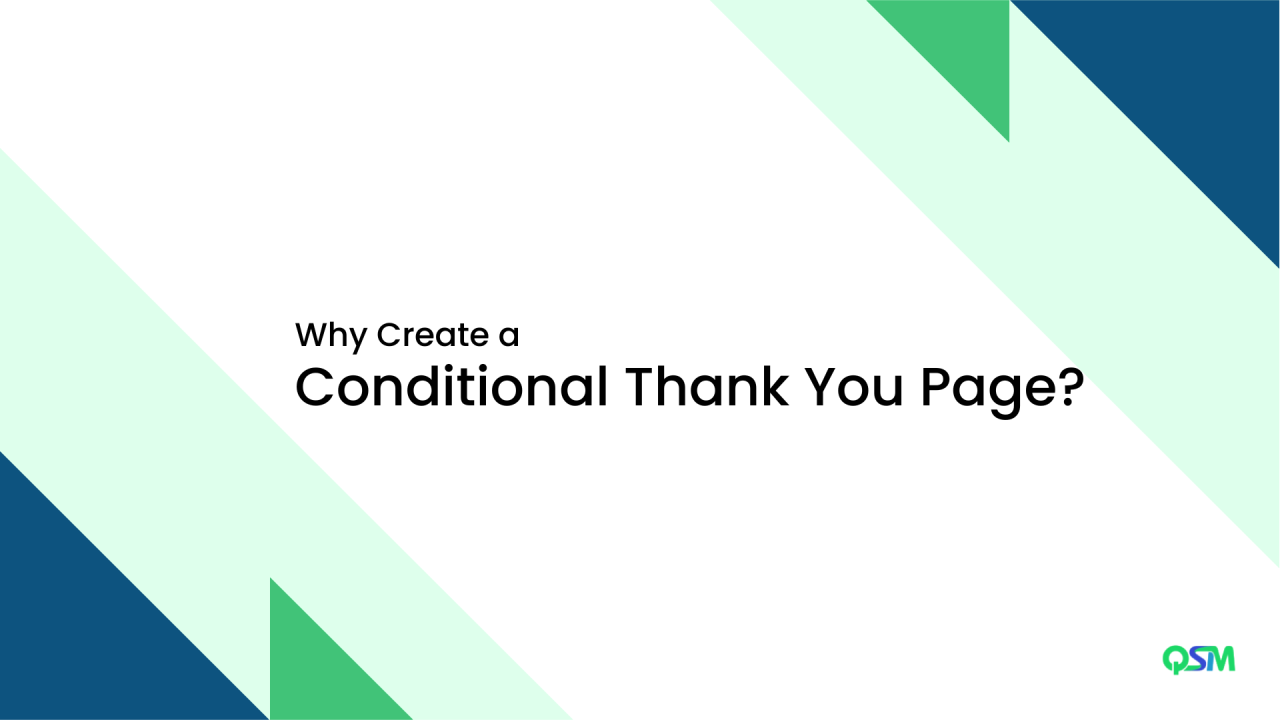
#1 Keeps all results pages handy
When you use a conditional thank you page for your quizzes, you can keep in check your results page handy and be able to look through them anytime and without being confused.
#2 Easy to customize
When the conditional thank you pages are created, they have a particular condition with them. So if you wish to customize or edit your results pages, you can easily hover through the conditions and find the required condition which has to be edited. Having conditional result pages eases the customization and saves you time in hunting down errors or bugs.
#3 Can be personalized
Personalized conditional thank you pages can be created easily. If you are using the QSM plugin to create your results pages, you can customize it as per the requirement of the nature of the results. Creating a conditional thank you page in a quiz has never been simpler!
How to create a Conditional Thankyou Page for a Quiz?
Here are the steps to create conditional thank you pages for a quiz.
Step 1: Installing the QSM Plugin
To create a quiz, we need a wonderful WordPress Quiz plugin as well. To download the Quiz and survey master plugin, you can go for two options.
Option 1: To download from your WordPress dashboard
- Go to your plugins menu in the WordPress dashboard
- Search for “QSM” or “Quiz and Survey Master” in the search bar
- Spot the QSM plugin
- Click on Install and then activate
- Your plugin is ready to use
Option 2: To download from WordPress’s official website
- On the WordPress website, go to the plugins menu
- Search for “QSM” or “Quiz and Survey Master” in the search bar
- Download the setup to install the plugin
- After the .zip file has been downloaded, toggle to your WordPress website
- Go to the Plugins menu
- Click on “upload plugin”
- Drop your .zip file into the dialog box
- Click install and activate
- Your plugin is ready to use.
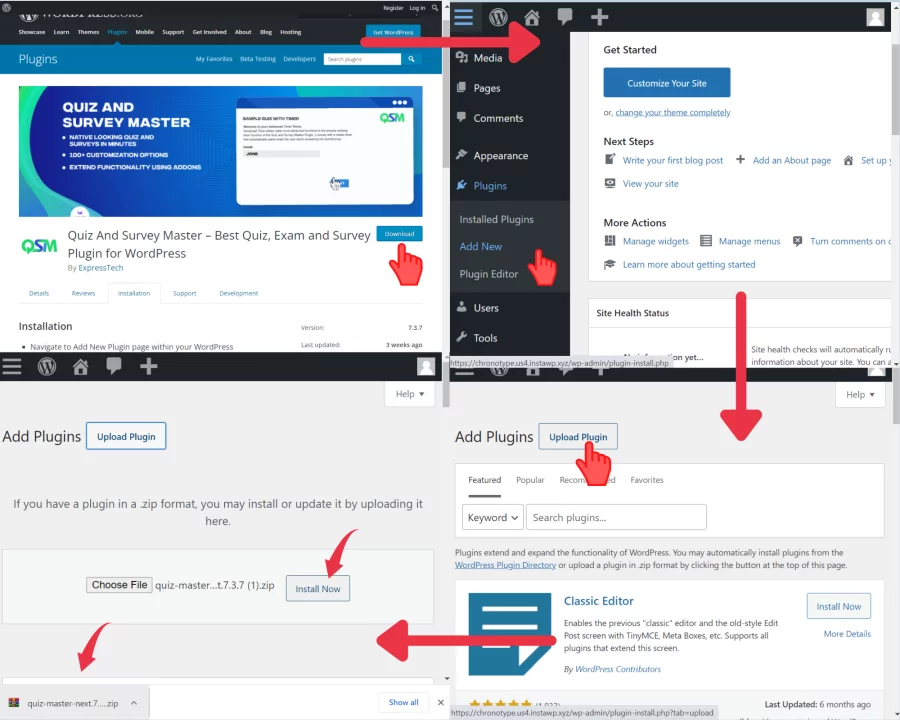
Step 2: Creating the Quiz
For explaining the conditional thank you page, we will be creating a Random Trivia Quiz. We start by activating the QSM plugin. Then click on “Create a New Quiz/Survey”
Also read: Best Trivia Questions of all times
You will see a dialog box that asks you which of the QSM themes you want to use in your quiz. Next, you are required to add the title of the quiz and initialize it.
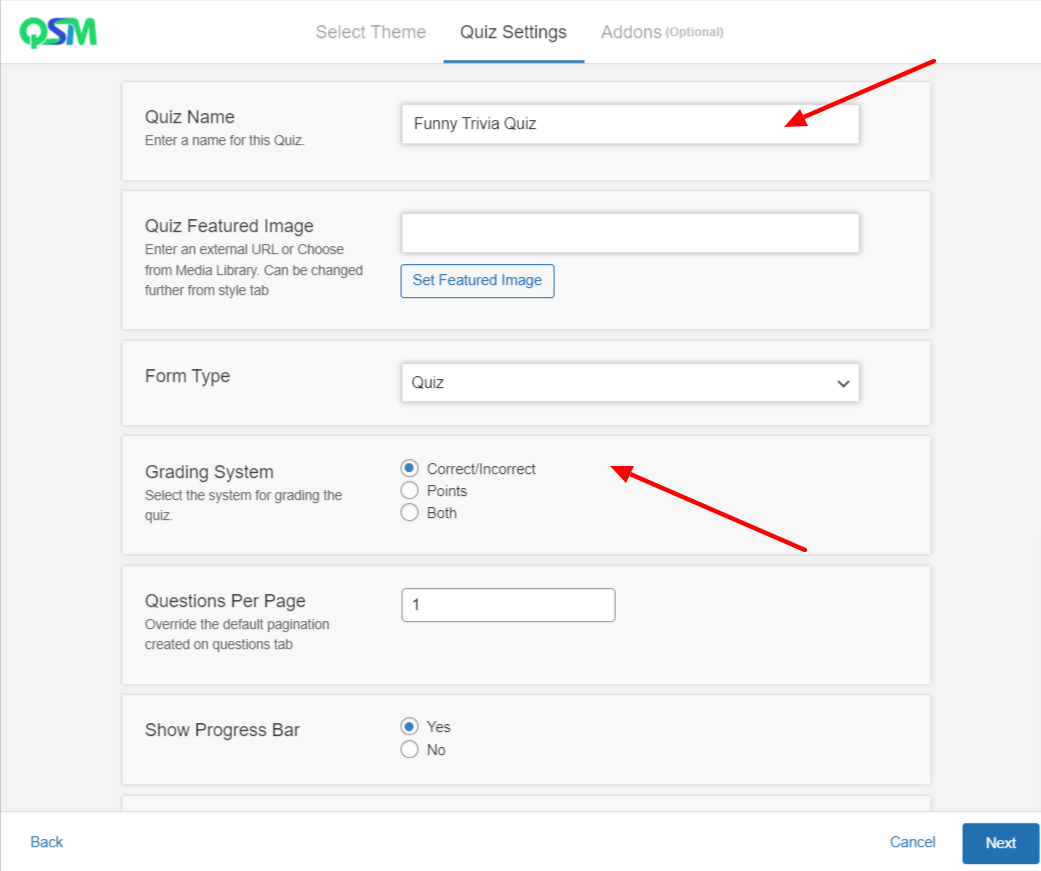
Further, you will land on the questions tab by QSM. This tab enables you to add questions to your quiz. You can choose from various question types in QSM to create your perfect quiz questionnaire.
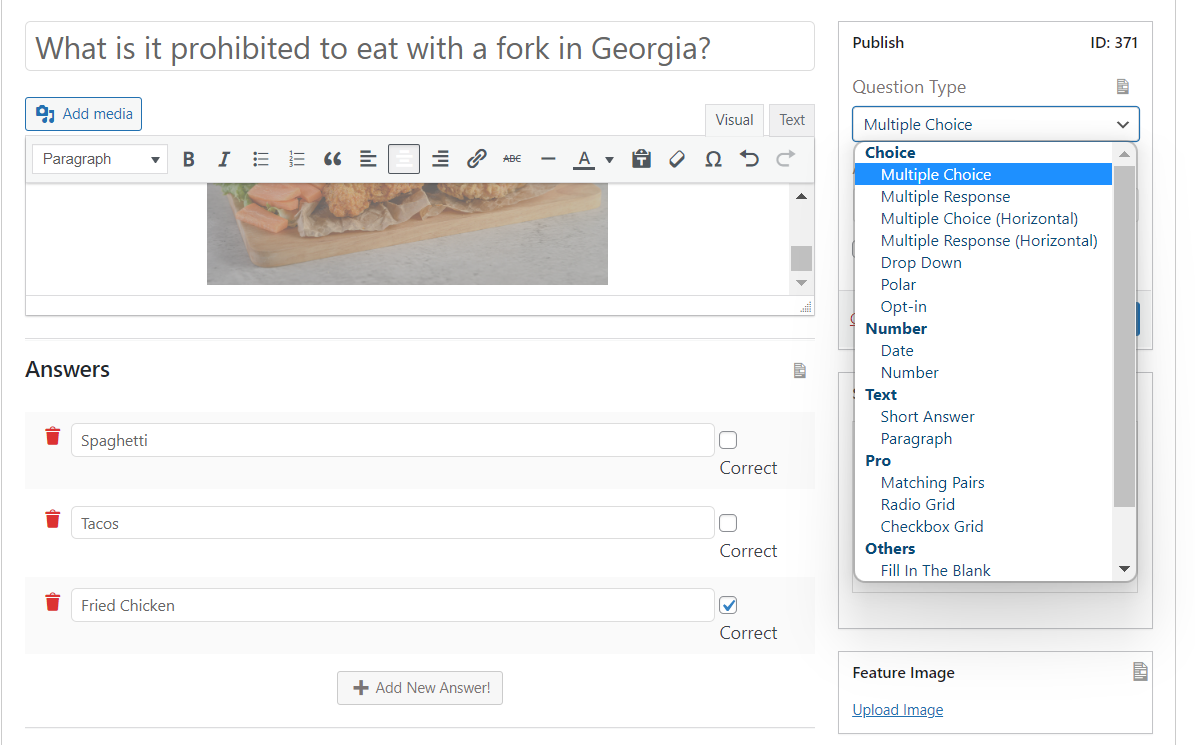
These QSM tabs provide thorough customization. For instance, a contact form can be created using the Contacts Tab. The number of test takers would rise if the Contact tab optimization was removed from the question, though.
Additionally, you can change your quiz’s appearance and feel by using the Style and Options tabs, and you can use the Text tab to add additional messages that will appear at specific points throughout your quiz.
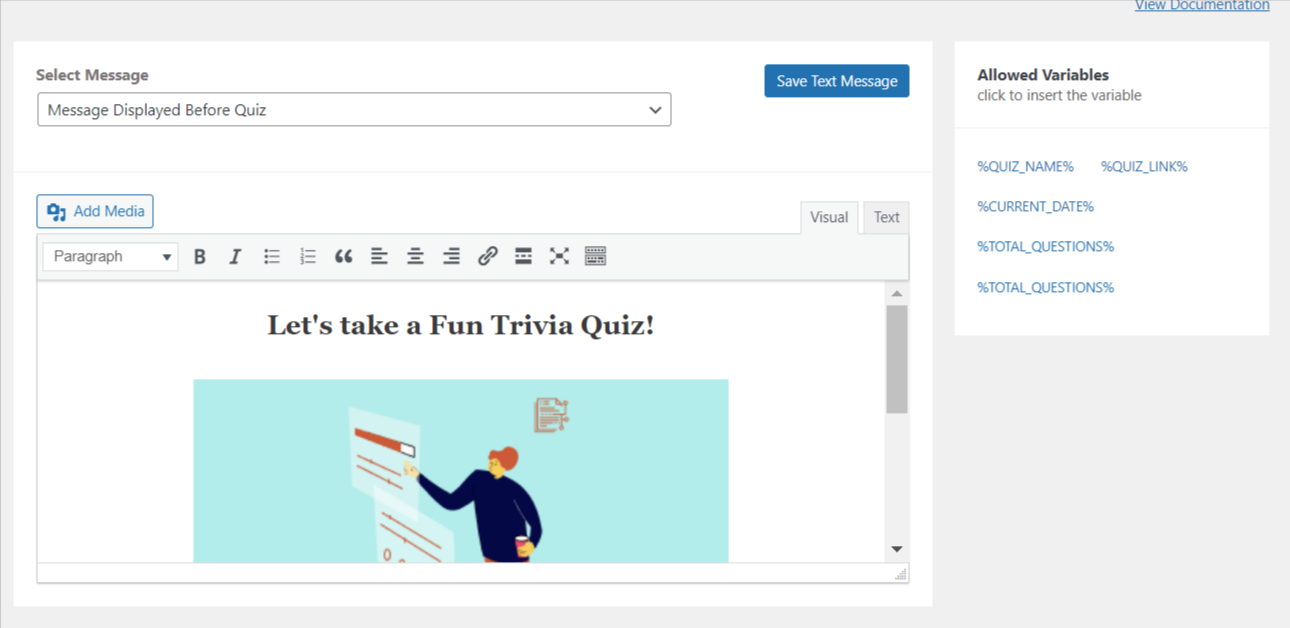
Step 3: Customizing Thank You Page
The next step is to customize the results tab. In this tab, you can add conditional thank you pages using the conditional formatting option by QSM.
For example, if someone takes your quiz and answers more than 60% answers correctly, the results page would show a picture saying, “Yay” and if the condition falls short, then the second condition will be checked.
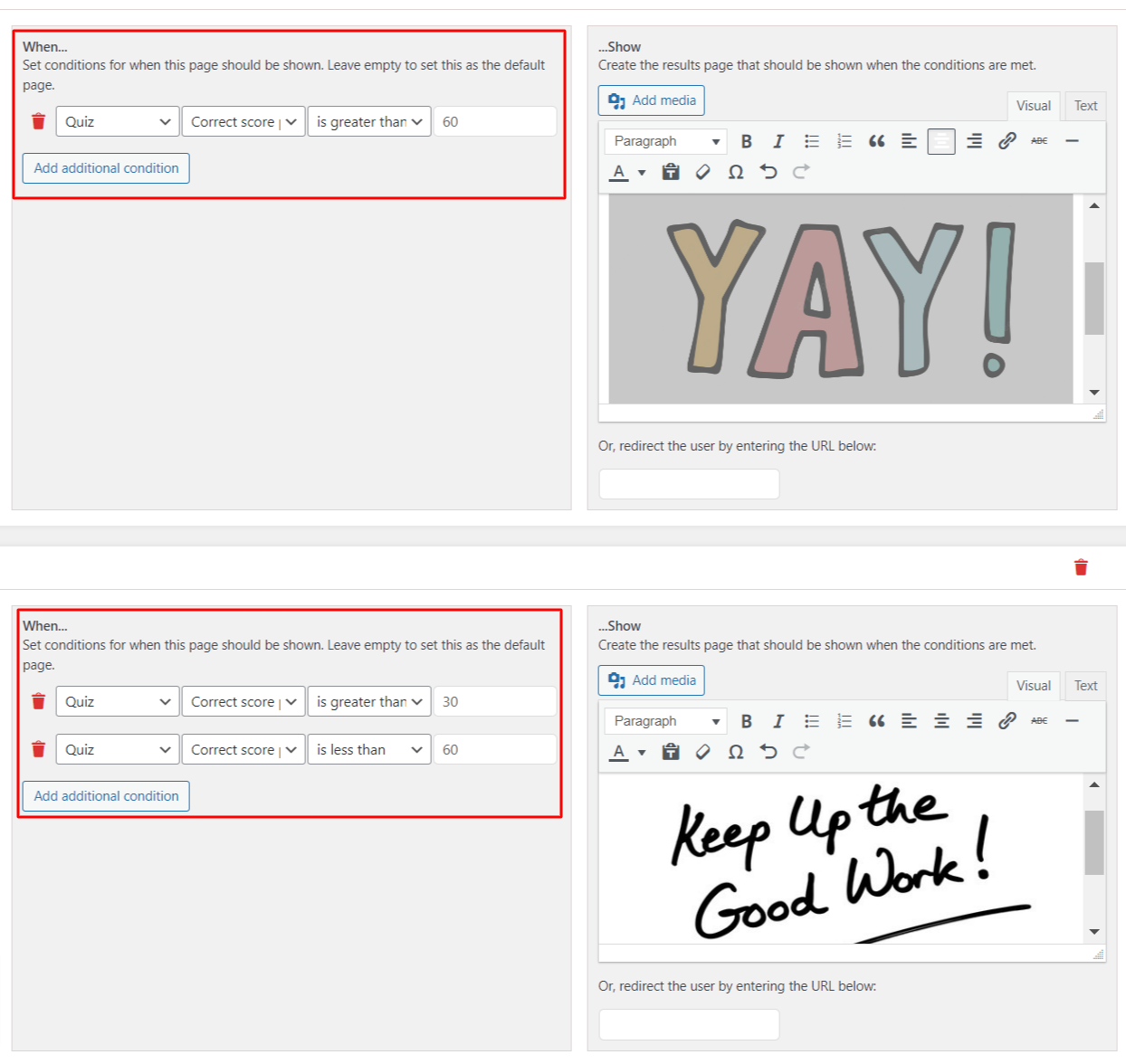
If the correct score is less than 60% but more than 30%, the result page says, better luck next time. And the second result page will be displayed. Like this, you can create different conditional pages for different conditions.
Also Read: How to optimize results pages
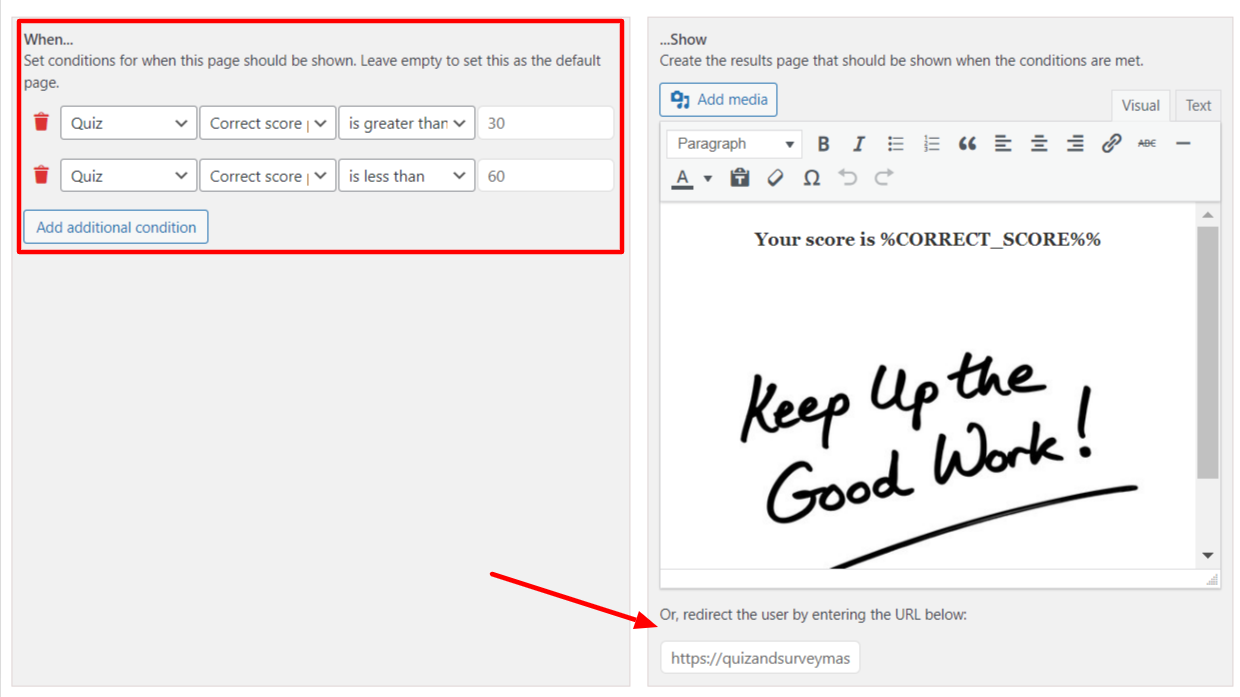
Another great feature in the QSM plugin is redirecting the results pages. When you create a conditional thank you page or a result page, it is easier to redirect the user to a post or a page based on that particular topic.
For example, this deception test by the intuition test has a conditional thank you page. If your score is equal to or more than 5, you would be redirected to a survey, through a click button.
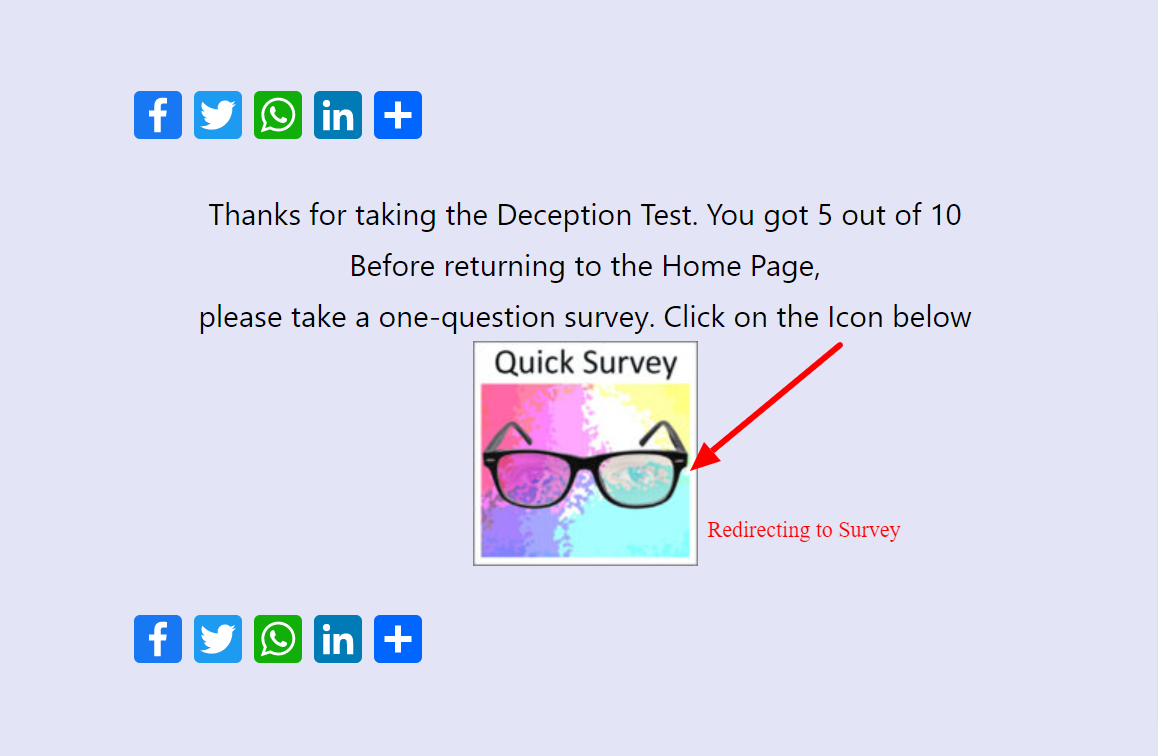
However, in this dog behavior quiz, according to your score percentage, you are automatically redirected to a different page that explains your dog’s behavior.
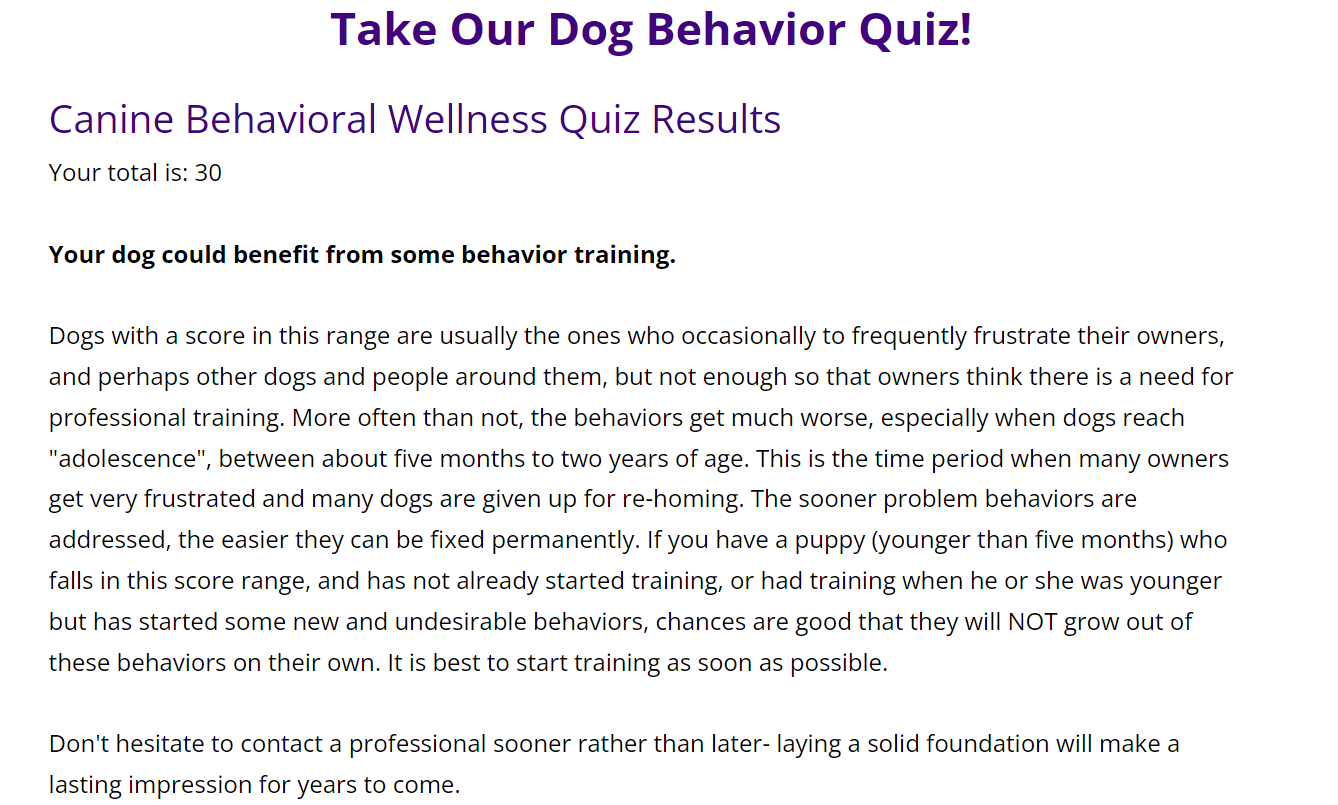
Step 4: Publishing the Quiz
Once the optimization is completed, you can publish your quiz. To publish the quiz, you can either go for embedding it in the post or add a QSM block to your pages.
Read: Ways to embed quizzes in post
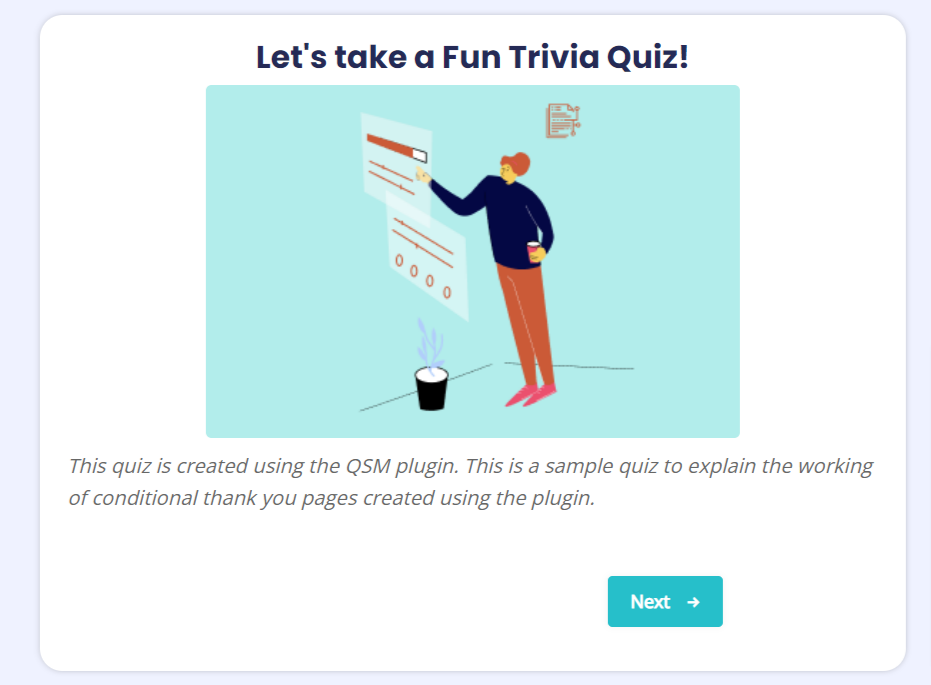
FAQs
How do I redirect a thank you page?
With the QSM plugin, you can easily redirect your thank you page. If you want to add an anchored link to your result page, you can do it using the link option in the results tab. Another way is to redirect the user to a particular URL by adding it in the URL dialog box under the result page dialog box on the right-hand side.
What is a success message?
After a user completes your form, a success or confirmation message appears. A typical success message notifies your clients that their communication was sent successfully and provides an estimated time frame for your response.
What is a Conditional Thank You Page?
When a user takes a quiz, he/she lands on a thank you page or a result page, that displays the results of the quiz. There are quizzes that might require a result page when the quiz gets a particular score or a score range. These results pages, which are created and displayed when a certain condition is fulfilled, are known as conditional thank you pages.
Final Thoughts
Through the article, we learned that almost every quiz we see on the internet these days has multiple results pages. And these are initialized as conditional thank you pages in quizzes.
The Quiz and Survey Master plugin makes the process of creating custom quiz result pages simpler than ever. With its conditional formatting option, you can accurately set up your quiz rationale and produce custom and conditional thank you pages.
For a better experience with conditional thank you pages, you may want to look into the logic addon by QSM. This addon allows the users to add a conditional logic rule and choose a particular question(s) to display different kinds of the results page. This gives your quiz thank you pages an element of personalization conditioning.
Just like the logic addon, there are dozens of addons that QSM provides to make your quiz-making experience better and in turn improving the quality of quizzes for the quiz-takers. You can check out QSM addons or QSM bundles to grab your favorite addons according to your basic, plus, and pro needs.