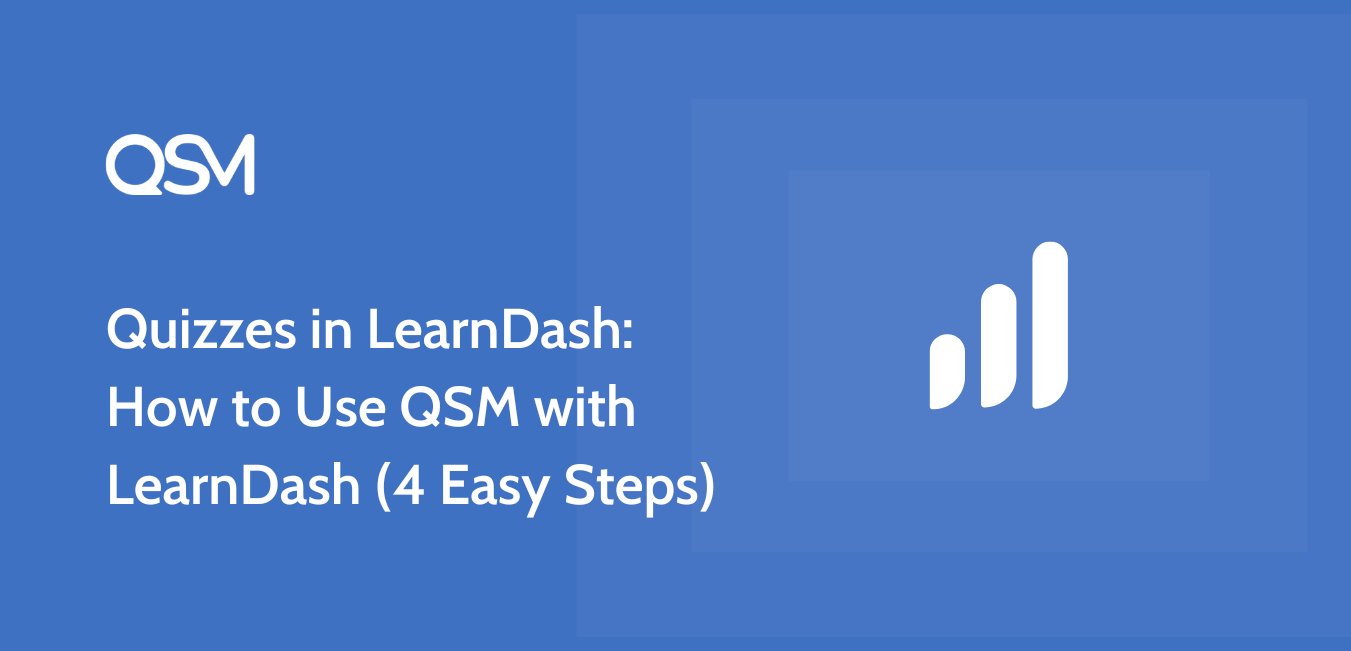The Quiz and Survey Master plugin can be used for creating attractive as well as engaging quizzes, surveys, and forms. Extending through its capabilities, QSM has also become a mode of creating quizzes easily, even when integrated with other WordPress plugins! Quizzes in LearnDash, a learning management system, are easier with the best WordPress quiz maker plugin, QSM.
In this blog, we will go through the importance of using a quiz maker plugin for creating quizzes as a teacher, educator, employer, business owner, etc. Other than that, we would look into how creating quizzes in LearnDash can be made easier with the help of the QSM plugin. Let’s get started with a little background of both the plugins and their uses before we integrate them for a better quiz-creating process.
In this blog
Importance of a Quiz Maker Plugin
WordPress quiz maker plugins provide several benefits such as increased engagement, evaluation capabilities, data collection, and customization choices. They are adaptable tools that teachers, employers, and online business owners can utilize to improve learning, classroom instruction, and user interaction. Some key reasons why you should use a quiz maker plugin are:
- Improved Accessibility across the world through the Internet
- Lead Generation scope
- Sales and Marketing benefits
- Pocket-friendly marketing and propagation
- Fun and Engaging way to attract users
- Data Collection and Analysis is easier
- Assessment and Feedback options
Quizzes in Learn Dash v/s Quizzes in QSM
If you are a LearnDash user, you must know that it already has a feature for creating quizzes. These quizzes however could be a little tedious and time-consuming to make. To create a quiz in LearnDash you have to go through the following steps:
- Create a quiz and configure its settings
- Publish the quiz before even adding the questions
- Choose the “Questions” tab in the quiz interface menu
- Add question specifications (like its type, its requirement, etc.)
- Add question and correct/incorrect answer message
- Add the correct answer to the question
- Save the template and then repeat the complete process of adding all the questions one by one
- Then add these questions to your quiz and update the already published quiz.
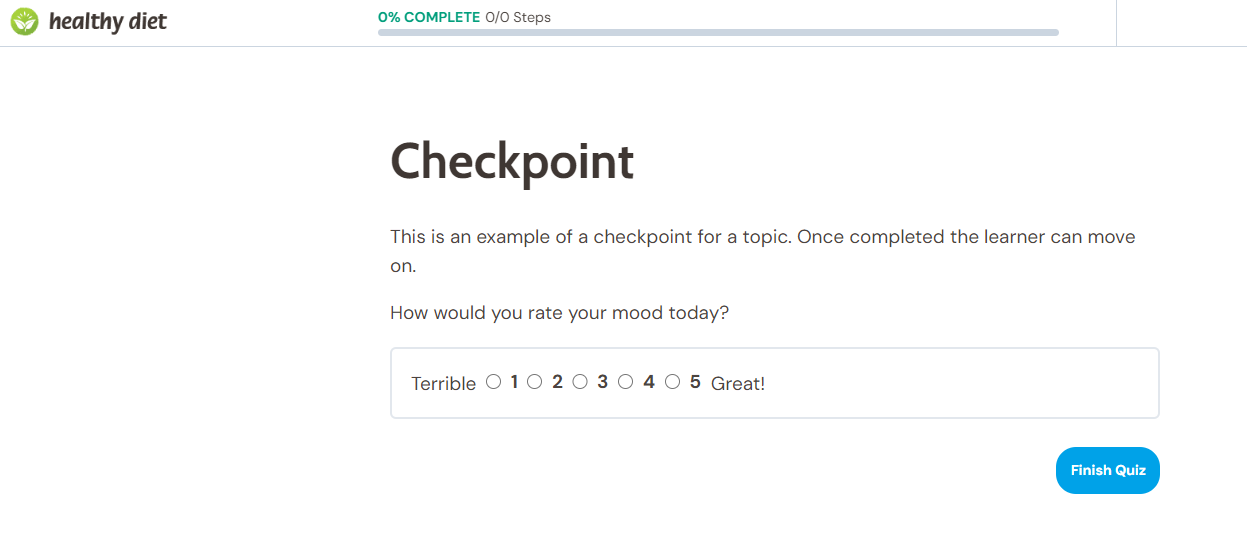
While the quiz-making process is a long way in LearnDash, in QSM you have to go through the following steps to create a quiz:
- Create a quiz, choose quiz credentials (like theme, name, timer settings, addons, etc.)
- Add your questions in the Questions Tab
- Configure other Tabs like Contact, Text, Options, Appearance, and Results Page Tab
- Publish the quiz and it is ready for public access
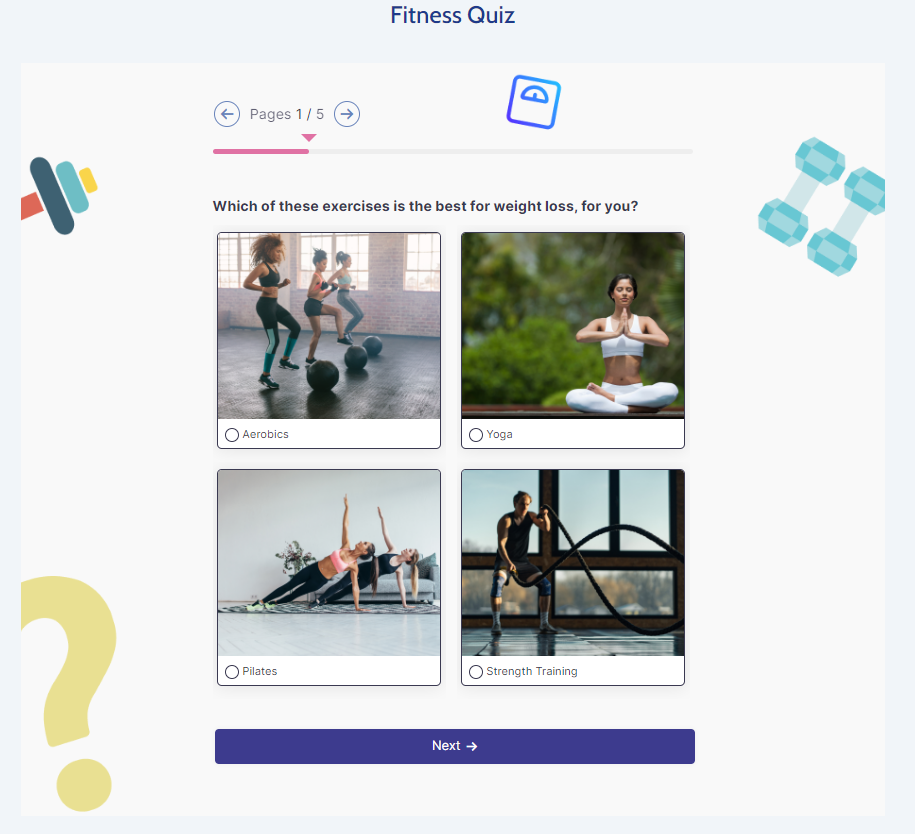
Learn how to create a fitness quiz using QSM
To create quizzes in LearnDash you have to at least go through the tedious eight-step process, while in QSM, you can create quizzes in just 4 simple steps. You must have understood by now, that creating quizzes in QSM is much easier than creating quizzes in LearnDash, so what can be done?
LearnDash is a learning management system, therefore, you may want to use it for creating lesson plans, tests, and quizzes for your students or enrollees, but creating quizzes in LearnDash, is not the most intelligent option, especially when you have multiple tests and long list of questions.
How to Use QSM with LearnDash?
To make your quizzes in less than half the time as compared to LearnDash, using QSM could be a great option. QSM allows you to create quizzes and publish them as a block on quizzes in LearnDash. Let’s understand how this works:
Step 1: Installing the Plugins
Installing both of the plugins is the first step for creating quizzes. If you already have LearnDash, you can easily install and activate the QSM plugin from the Plugins Menu on your WordPress Website for free.
Step 2: Create a Quiz Page In LearnDash
The next step will be to create a quiz page in LearnDash. For that, you will have to go to the “Quizzes” menu in the LearnDash Dashboard and click on Add New, then a quiz page will appear. You can add the title and publish this quiz page.
Step 3: Creating a Quiz in QSM
The next step is to create a quiz in the QSM plugin. For that, you just have to click on the “Create New Quizzes/Survey” button on the QSM Dashboard and you will be transported to a dialog box for basic quiz configuration. Then you can add your quiz questions, customize tabs, and likewise.
Learn how to create quizzes in QSM
Step 4: Embedding QSM Block
Once you are done creating the quiz in QSM, hover back to the LearnDash quizzes and select the quiz page you want to edit. Then in the quiz contents, add the QSM block and add your quiz by selecting it from the drop-down menu in the post editor (on the right side of the screen.) And just like that, your quiz is successfully added to LearnDash.
In summary, LearnDash is more focused on delivering a full e-learning platform with course design, progression tracking, and sophisticated capabilities, whereas the Quiz and Survey Master plugin is focused on creating various sorts of quizzes and surveys. Your choice between the two will be determined by your individual needs: if you want to create entire online courses including quizzes, LearnDash may be a better fit, but QSM may be a better fit if you want to create standalone quizzes and surveys.
This is how your quizzes will look when you create quizzes in LearnDash using the QSM plugin.
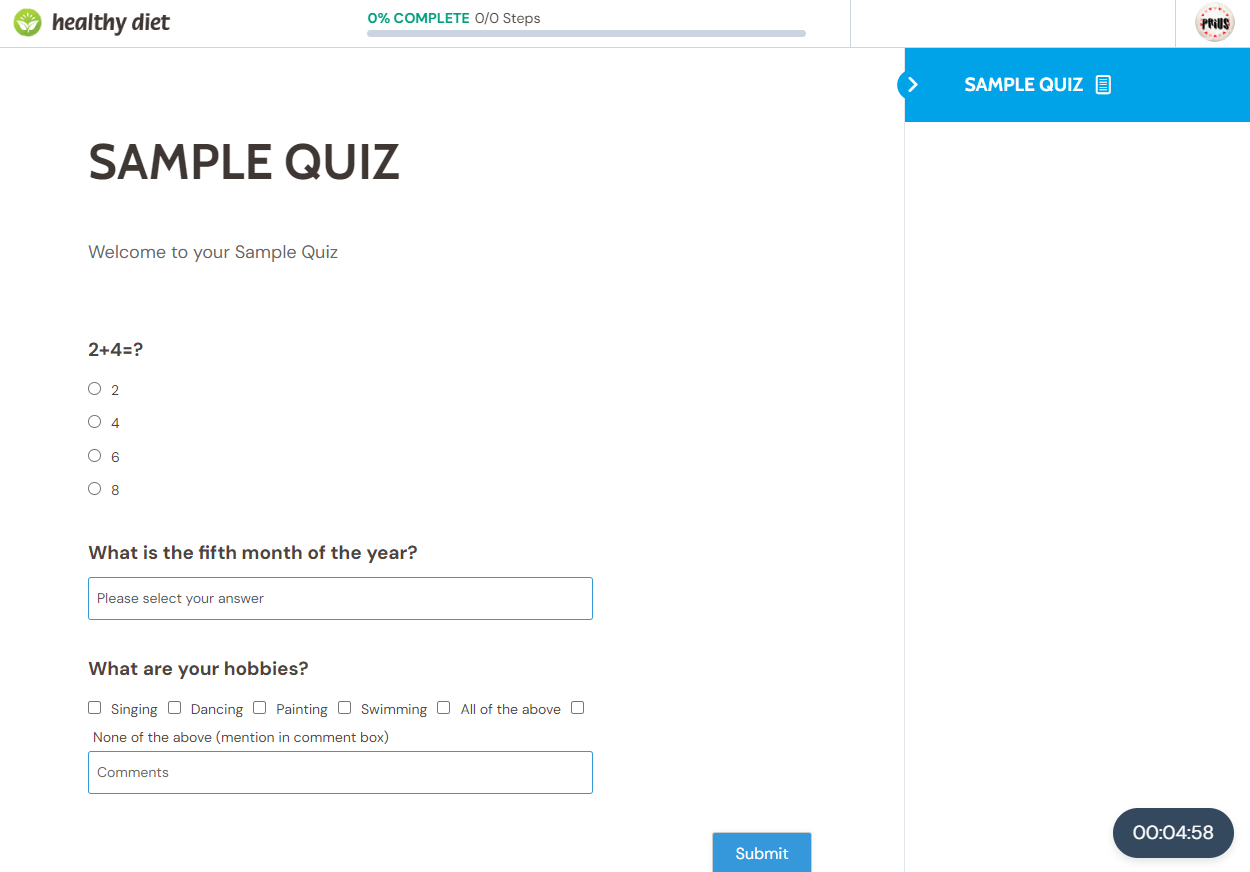
FAQs
Is quiz and survey master free?
Yes, Quiz and Survey Master Plugin is free of cost. There are paid Addons and Themes that you can purchase to make your quizzes more engaging, fun, and attractive.
Are LearnDash and QSM the same?
No, LearnDash is an LMS plugin whereas QSM is an online Quiz and Survey maker plugin for WordPress
Final Thoughts: Are Quizzes in LearnDash better with QSM?
Well, it all comes down to one question at the end, Are quizzes in LearnDash better with QSM? To be fair, LearnDash also has an incredible quiz maker, however, the attractive themes, detailed customization, and easy-to-understand user interface that the Quiz and Survey Master plugin provides are unbeatable.
You can create any type of quiz with more than 10 different types of questions with QSM which is not possible in the case of LearnDash. QSM plugin also provides attractive themes and useful Addons that can make your quizzes better than the quizzes in LearnDash.
Finally, we can say the QSM plugin increases the valuation of quizzes when used with LearnDash for creating better tests and assessments. If you want to create QSM quizzes like a pro, you should check out the QSM Pro Bundle of Addons which retails at $199 per year with over 30 QSM Addons!