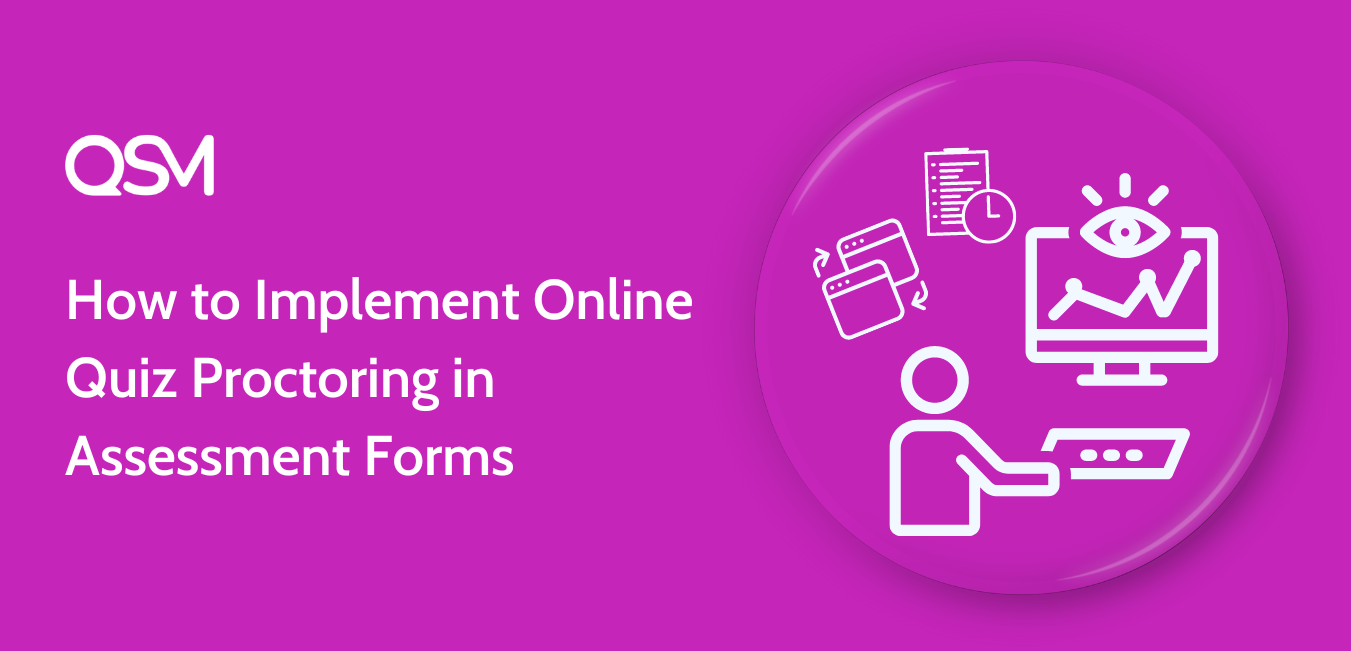Are you looking to ensure the fairness and security of your job assessment tests in WordPress?
Online proctoring involves the use of technology to monitor and supervise assessments, canceling the risk of cheating and securing the authenticity of test results. By implementing online proctoring in employee assessment tests, organizations can confidently conduct evaluations, knowing that the process is secure and reliable.
In this article, we’ll explain step by step how to conduct proctored evaluation tests on WordPress using the QSM plugin.
Table of Contents
Steps to Add Quiz Proctor in Job Assessment Form
Making assessment forms for interviews can help manage candidate selection, especially when dealing with many applicants. However, the key to online assessment tests lies in ensuring fairness and reliability.
Thankfully, WordPress offers various online quiz proctoring plugins for secure assessments. One reliable option is Quiz and Survey Master (QSM), which comes with a Quiz Proctor add-on for added security.
You have to install the QSM plugin on your WordPress site. While the plugin is free to use, you may need to buy the Quiz Proctor add-on separately or get it in a bundle with other QSM add-ons.
That being said, let’s look at how to create and apply online quiz proctoring in your assessment.
1. Prepare Test for the Assessment
Before diving into creating and conducting assessments, the initial step is to prepare thoroughly for the employee assessment test. Firstly, you need to define the assessment objectives, which outline what specific skills, knowledge, or competencies the assessment aims to evaluate in employees.
Once these objectives are clear, the next step involves crafting questions for the assessment tests. These questions should be designed to filter out the best candidates for the job. For instance, you can include skill-based questions such as
- Can you provide an example of a time when you demonstrated leadership skills?
- How do you handle constructive criticism from supervisors or colleagues?
- How do you stay updated on industry trends and developments?
If you’re assessing candidates for let’s say a UI/UX designer position, you might ask questions like;
- What are some current trends in UI/UX design that you find particularly interesting or impactful?
- In your opinion, what makes a great user interface or user experience, and how do you strive to achieve it in your work?
- Can you explain the difference between user interface (UI) design and user experience (UX) design?
After drafting the questions, it’s crucial to ensure they accurately reflect the desired outcome for the job.
Moving forward, the next step typically involves selecting a suitable assessment tool that supports online quiz proctoring. However, since we’re using the QSM plugin for this purpose, you can install the plugin for free directly from your WordPress dashboard.
2. Set up the Assessment Form
After preparing your questionnaire and installing the plugin, setting up the assessment form is the next step. Begin by creating a new quiz and copy-pasting or importing all the questions into it (the plugin offers the Export & Import addon) QSM offers various question types, providing versatility for participants during the test.
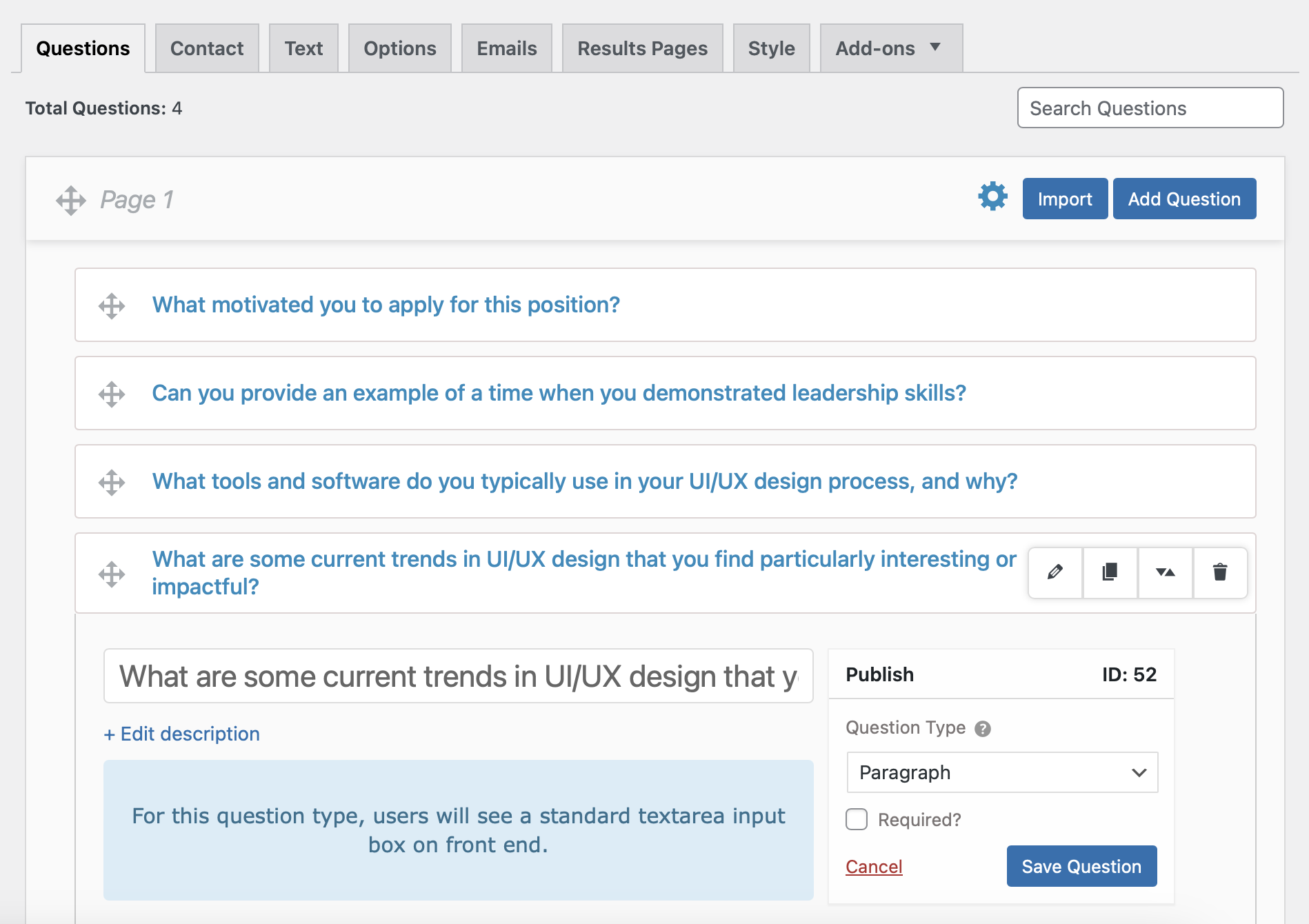
Following this, establish proctoring guidelines to outline expected behavior, prohibited actions, and consequences for rule-breaking. These guidelines should be added before the test begins, and QSM has the option to add text before the quiz/test.
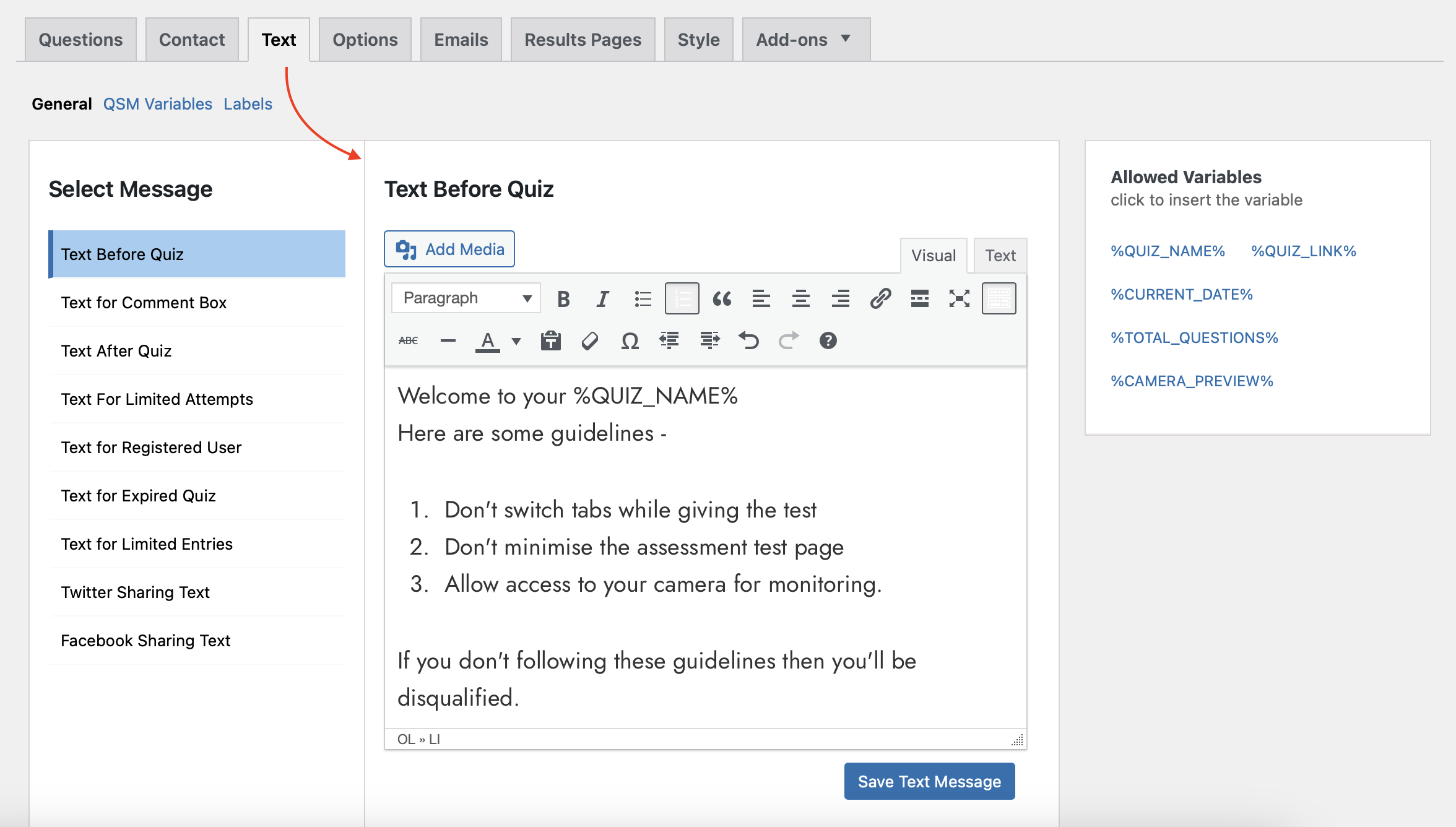
Then, you can schedule the assessment by selecting dates and time limits in the QSM settings. To maintain fairness, consider limiting the number of attempts or submissions a candidate can make.
3. Add Online Quiz Proctor in Assessment
Once the assessment test is created, the next step is to implement online quiz proctoring in your test. You need to install the Quiz Proctor add-on from the Plugins section.
Refer to the Quiz Proctor add-on documentation for guidance on installation and activation in QSM. It’s a good idea to install the add-on before creating the test to have everything ready.
After activating the add-on, navigate to the Quiz Proctor settings from the Add-ons tab. Here, you’ll find all the settings required to configure the quiz proctor.
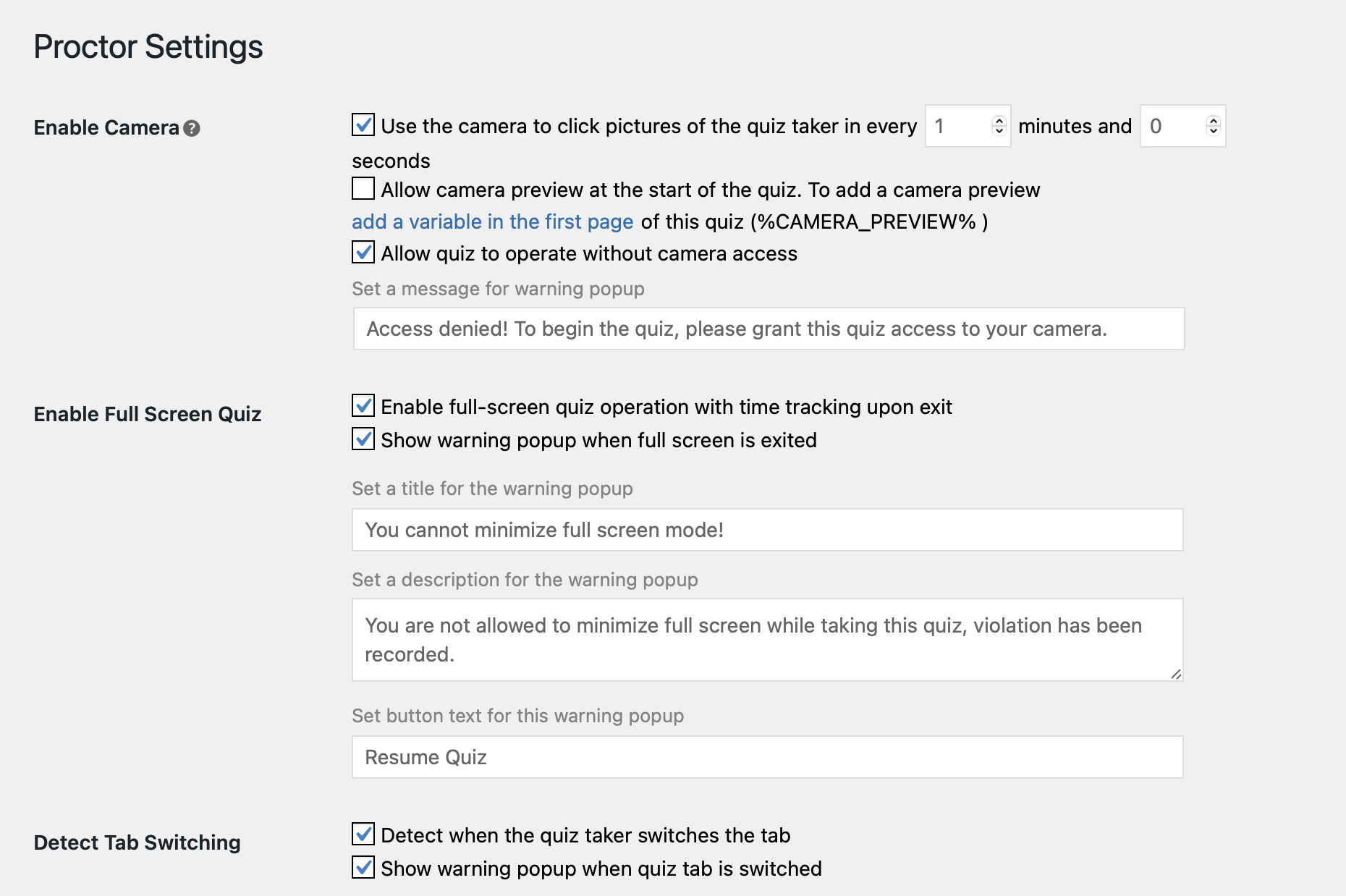
- Enable the camera function to capture snapshots of candidates during the test. You can specify the time interval for the camera to take pictures.
- You can also consider allowing a preview of the camera at the start of the quiz by adding the %CAMERA_PREVIEW% variable. Set up a warning popup message if candidates don’t allow camera access.
- Additionally, enable full-screen quiz mode and customize the title, description, and button text for the warning message.
- You also have the option to enable the detection of tab switching and prevent candidates from copying/pasting from external sources.
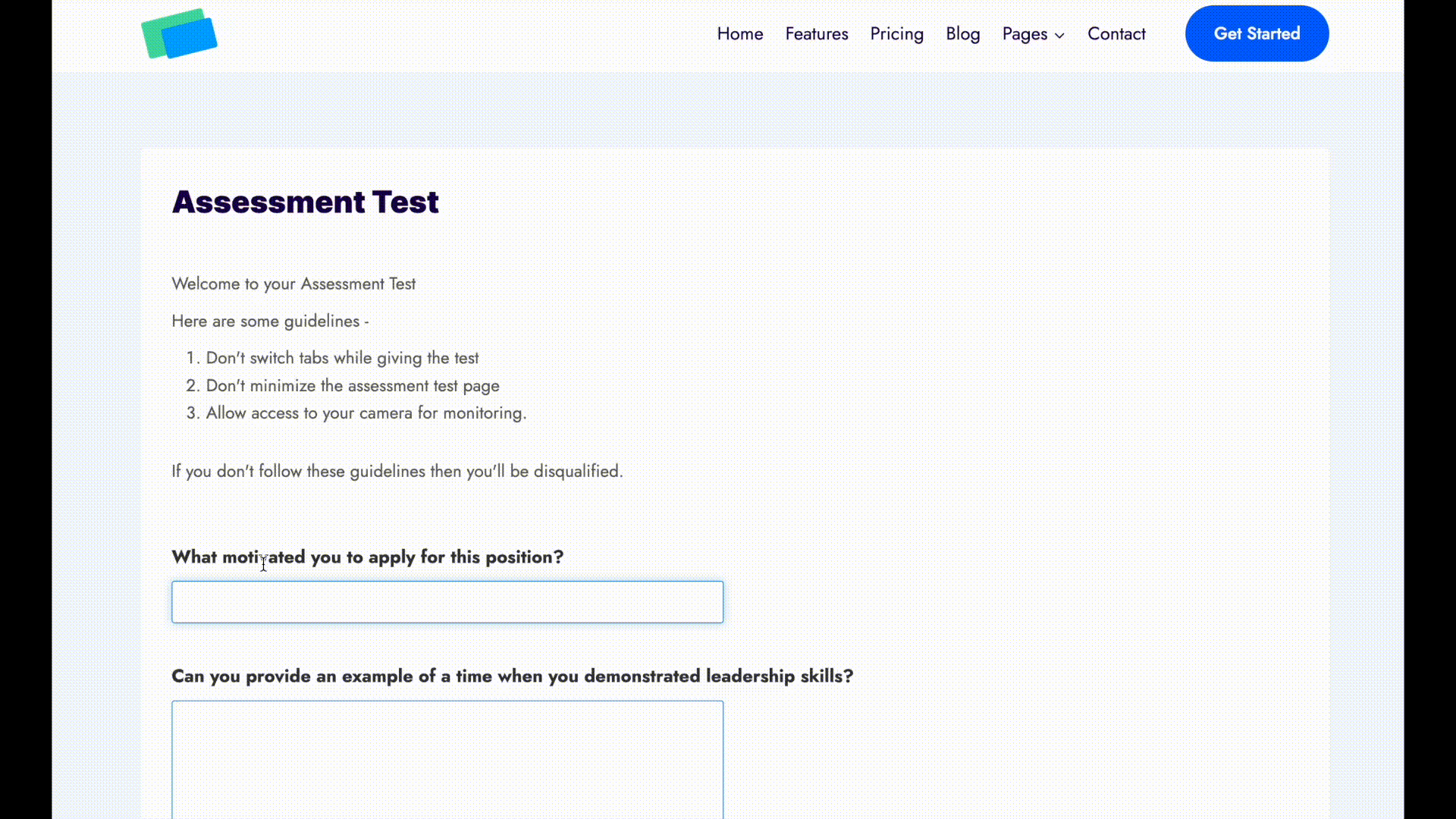
Once you’ve configured the settings, save your changes. Then, you can share the job assessment test on your website or social platforms like LinkedIn, Twitter, or Facebook.
4. Post-Assessment Analysis
After the assessment submission, review the proctoring data collected. In QSM, you can access the results and proctor report on the Results page.
Evaluate participants’ performance based on their assessment results and adherence to proctoring guidelines. The quiz proctor report includes participants’ basic details such as name, email, and the time taken to complete the test, along with a tracking report.
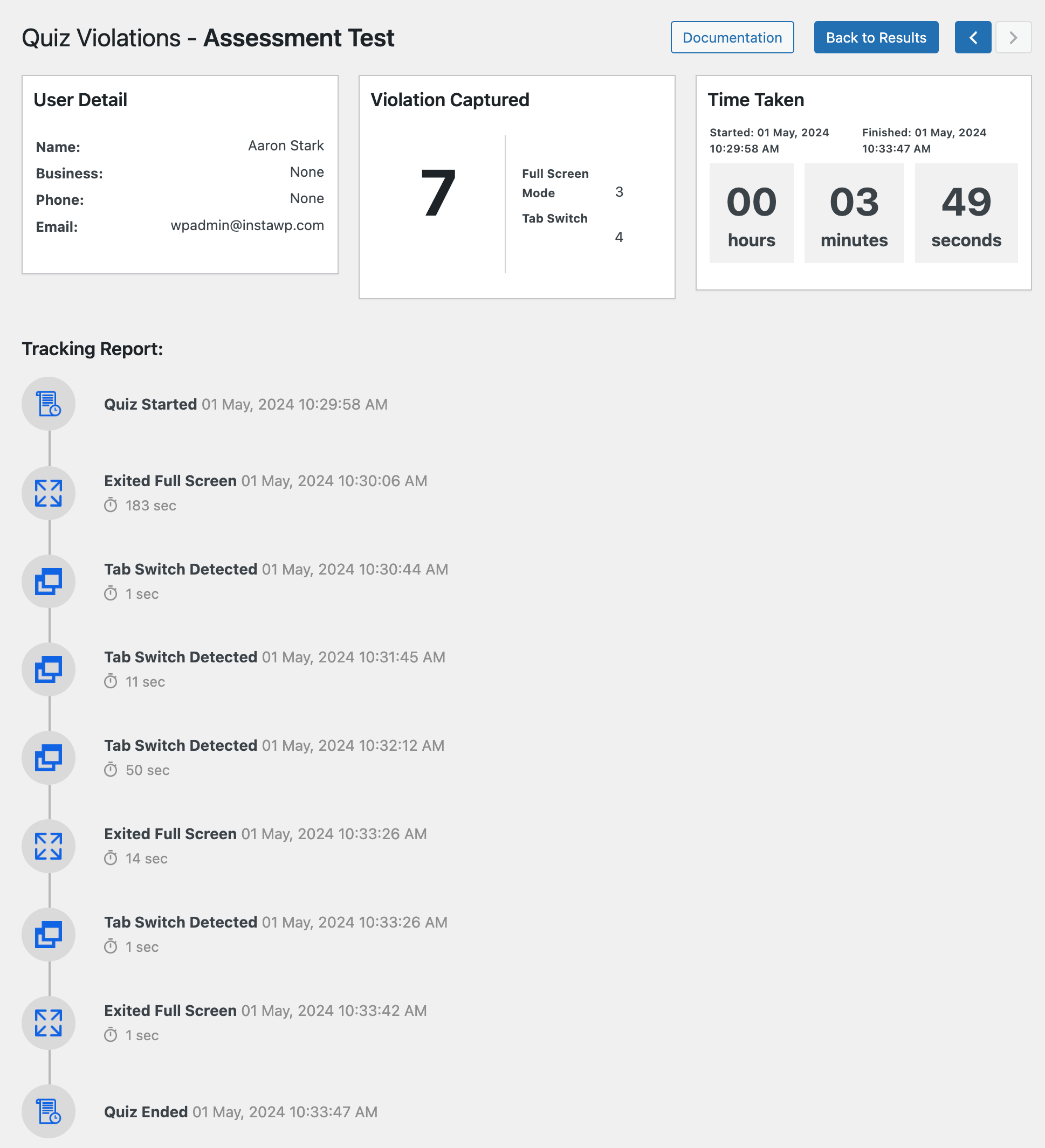
Examine the report for any incidents or violations of proctoring guidelines mentioned earlier. Then you can email non-selected participants of their status and email selected candidates for the next steps in the job interview or evaluation round.
In QSM, you can set conditions for sending emails and personalize them based on participants’ assessment results.
That’s how you can implement online quiz proctoring in job assessment tests with the help of QSM’s Quiz Proctor add-on.
In the End
We hope this article helped you learn how to implement online quiz proctoring and conduct secure job assessment tests in WordPress. You may also want to see our ultimate guide on online quiz proctoring in WordPress and our latest pick on ensuring exam security with the Online Quiz Proctor add-on.
Feel free to check out our QSM plugin and Quiz Proctor add-on if you found this article helpful and want to use online quiz proctor in your learning setup.
You can also explore the add-on bundles to see if any other add-ons can assist you in creating assessments and quizzes. As they say, the more, the merrier!