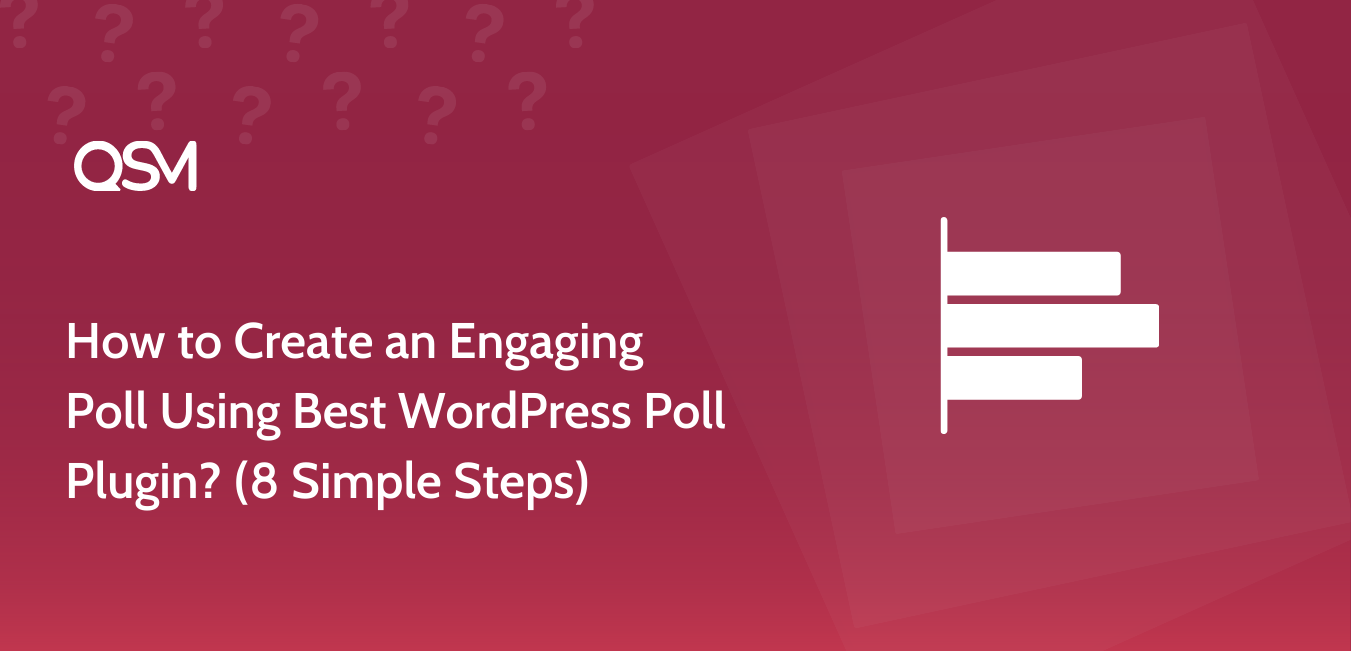Working with Polls has got you to a dead end? The change is here! Let us curate an engaging Poll using the Best WordPress Poll Plugin, the “Quiz and Survey Master” plugin.
Quiz and Survey Master is a WordPress poll plugin that has many various options using which you can optimize your polls. Online polls can help you in creating a customer database and instant feedback using which you can analyze your customers and their needs.
Here we will show you 8 easy steps to create amazing online polls using the best poll plugin for WordPress. But before that, you can experience the poll created using QSM! Just click on the link below and you will be able to take a quick sample poll by QSM
[qsm_popup id=487916]TAKE A SAMPLE POLL BY QSM[/qsm_popup]
Step 1: Download the QSM Plugin
To create an engaging poll, you will need to download the Quiz and Survey Master, the best WordPress poll Plugin. It is not only the best poll-making plugin available, but it can help you build amazing quizzes and surveys even if you aren’t a coding expert.
The plugin is available on the Quiz and Survey master website, as well as the WordPress official website. As a result, there are two ways to obtain the QSM plugin:
Option 1: Use your WordPress dashboard to download.
- In the WordPress dashboard, go to the plugins menu.
- In the search bar, type “QSM” or “Quiz and Survey Master.”
- Look for the QSM plugin.
- After that, click Install and then Activate.
- Your plugin is now installed and ready to use.
Option 2: Download from WordPress’s official website
- On the WordPress website, go to the plugins menu
- Search for “QSM” or “Quiz and Survey Master” in the search bar
- Download the setup to install the plugin
- After downloading, the .zip file, toggle to your WordPress website
- Go to the Plugins menu
- Click on “upload plugin”
- Drop your .zip file into the dialog box
- Click install and activate
- Your plugin is ready to use.
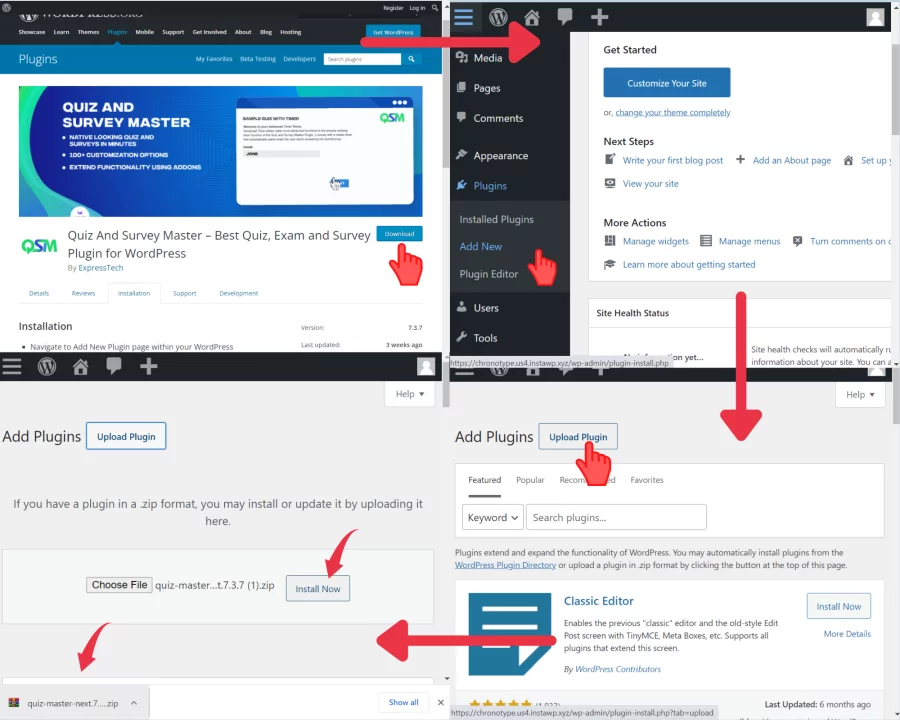
Step 2: Create a New Form
For creating a poll first thing you need to do after installation of Quiz and Survey Master is create a new form. Click on “Add New” to make a new form.
Give your form a name in “Quiz Name”. A poll will be considered as a survey. So select “Survey” in the “Form Type”.
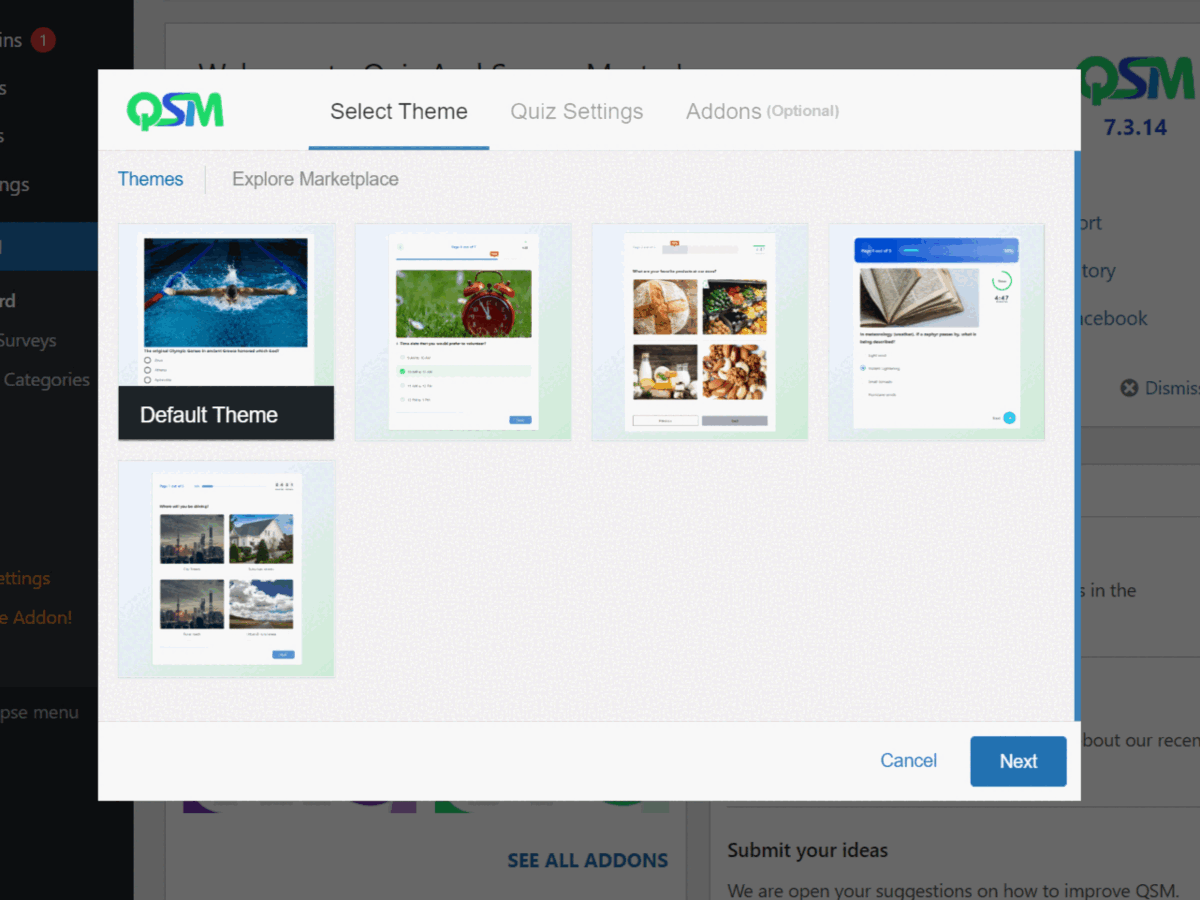
Select a time limit for your survey. There will be a value of “0” by default indicating no time limit. You can change it.
If you want your users to log in before the poll, enable “Yes” in “Require User Login”. After that click on “Next”
Addons are optional. Basic Quiz and Survey Master have many features. It also has over 40+ addons which you might need to level up your poll. You can purchase them and use them as per your needs.
After that select “Create Quiz” to create a new form for your poll.
Step 3: Add Questions
Click on “Question Type” to select the type of question you need for your poll. Quiz and Survey Master have 15 different question types. Choose one that fits your poll requirements.
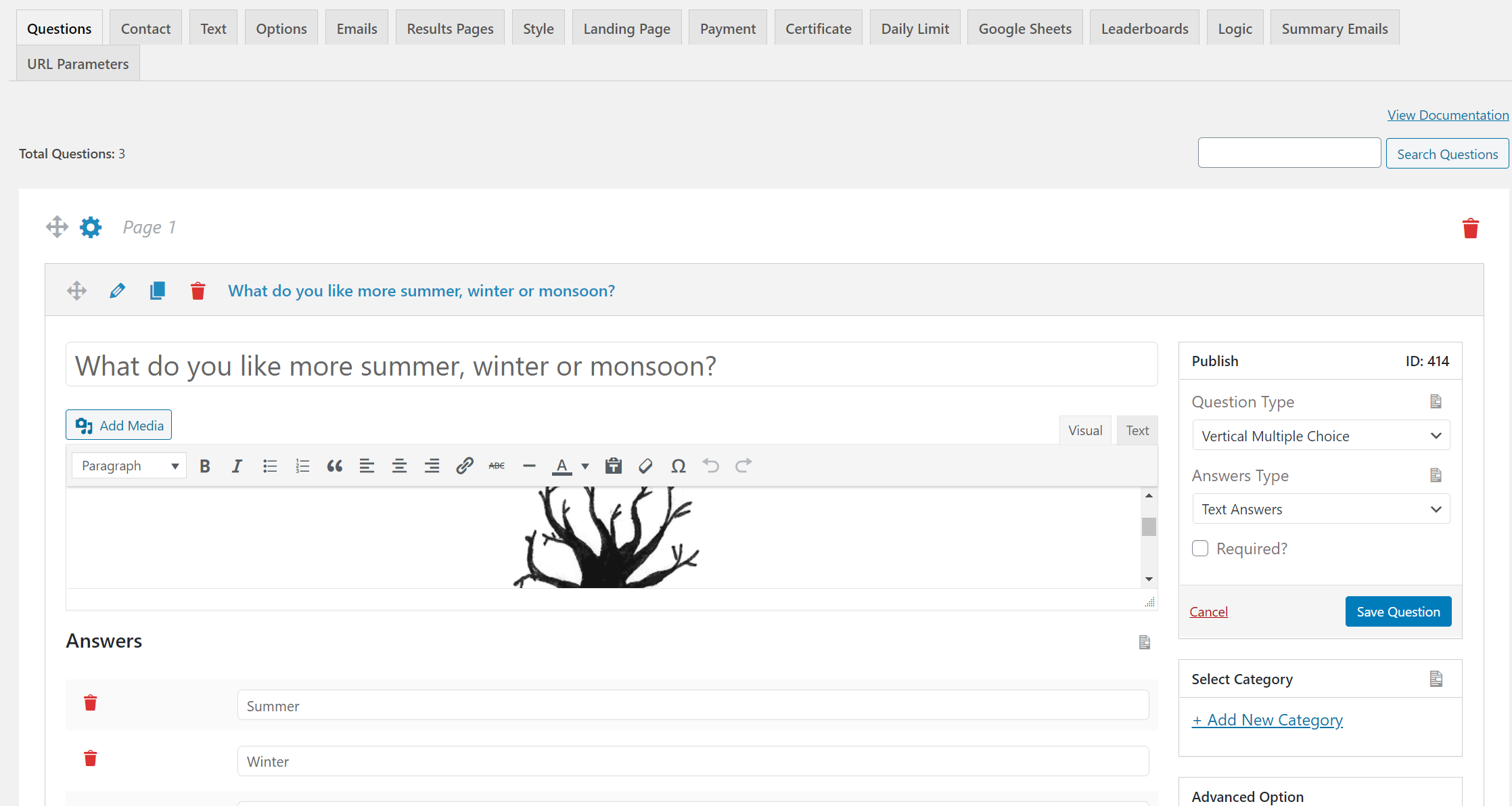
After selecting the question type, select the answer type by clicking on “Answer Type”. There are 3 options available. Choose anyone that meets your requirement.
Now that you have selected question type and answer type, it’s time to add questions and answers to your poll. Click on the question field to add your first question. Click on the answers field to add answers. You can add as many questions as you want.
You can select a category for your question by clicking on “Select Category” on the right side of the interface. Add a featured image to the question by clicking on “Feature Image”, if needed.
After editing your first question, click on “Save Question” to save the question. There your first question for the poll will be saved.
Add a new question by clicking on “Create New Question” in the bottom-right corner of the interface. Repeat the same steps and save as many questions as you want using this best WordPress poll plugin.
Related: How to create a personality quiz in WordPress [9 Simple Steps]
Step 4: Create Contact Form
Once you are done with all the questions and their answers, it’s time to create a contact form for the poll using the best WordPress poll plugin. The contact form will help you gather users’ data which you can use in the future to reach out to them, promote your business, and make leads.
Click on the “Contact” tab and add a new field by clicking on “Add New Field”.
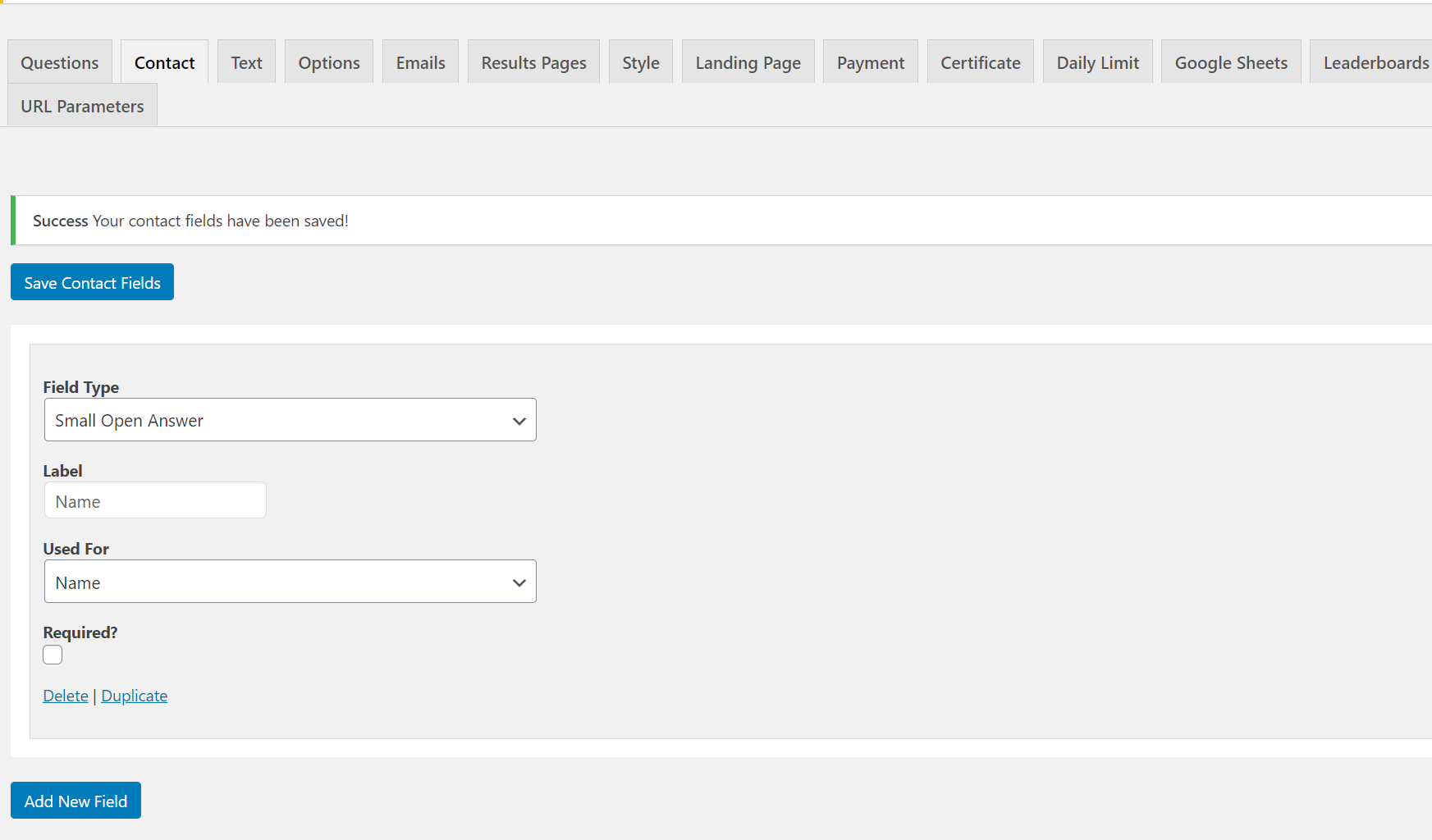
In the “Field Type” there the 3 options. Select one that you need. After that click on “Label” to label the field. It is a text that appears next to the field.
Then click on “Used for” and select one option out of four that matches your field. Check “Required” if you want your users to force to fill the field.
After doing all these steps, don’t forget to save it by clicking on “Save Contact Fields” in this best WordPress poll plugin.
You can delete or duplicate the field by clicking on the respective button that appears on the bottom left of the interface. If you want to add a new field, click on “Add New Field” and perform the same steps.
Step 4: Edit Text & Options
Quiz and Survey Master is the best WordPress poll plugin that allows you to show text to your users at different times.
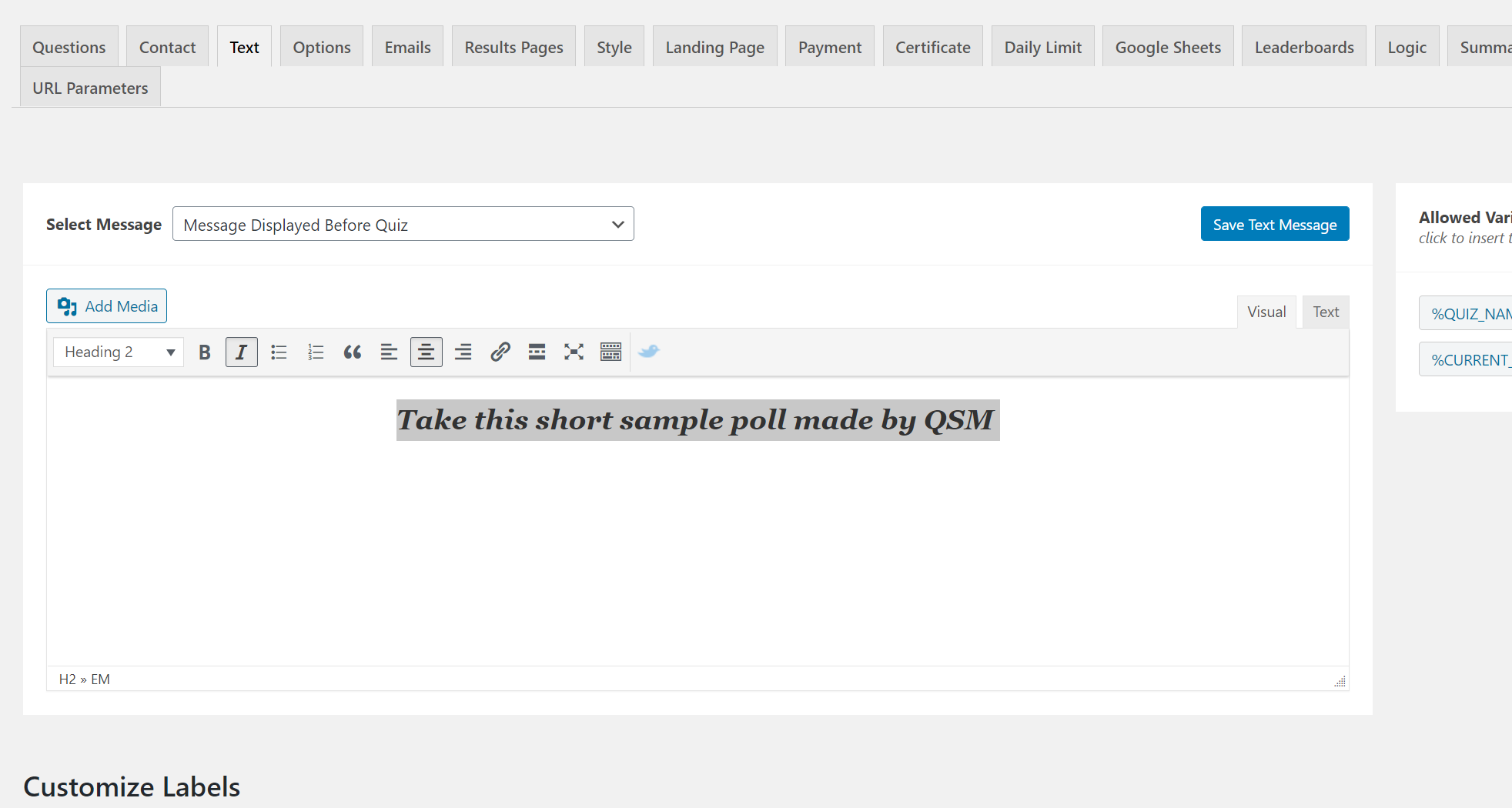
Click on the “Select Message” to select when the text should appear. Edit the text using various variables. You can see some allowed variables on the right side of the interface. Simply click on them to copy and paste them into the text field.
There are various options available to customize your labels as well. Click on “Save Text Message” to save it.
Related: Learn all about the Text Tab of QSM
This best WordPress poll plugin offers you various options to customize and personalize your WordPress poll. With the “Options” tab, you have control over the users’ activity and how you want them to attend the poll.
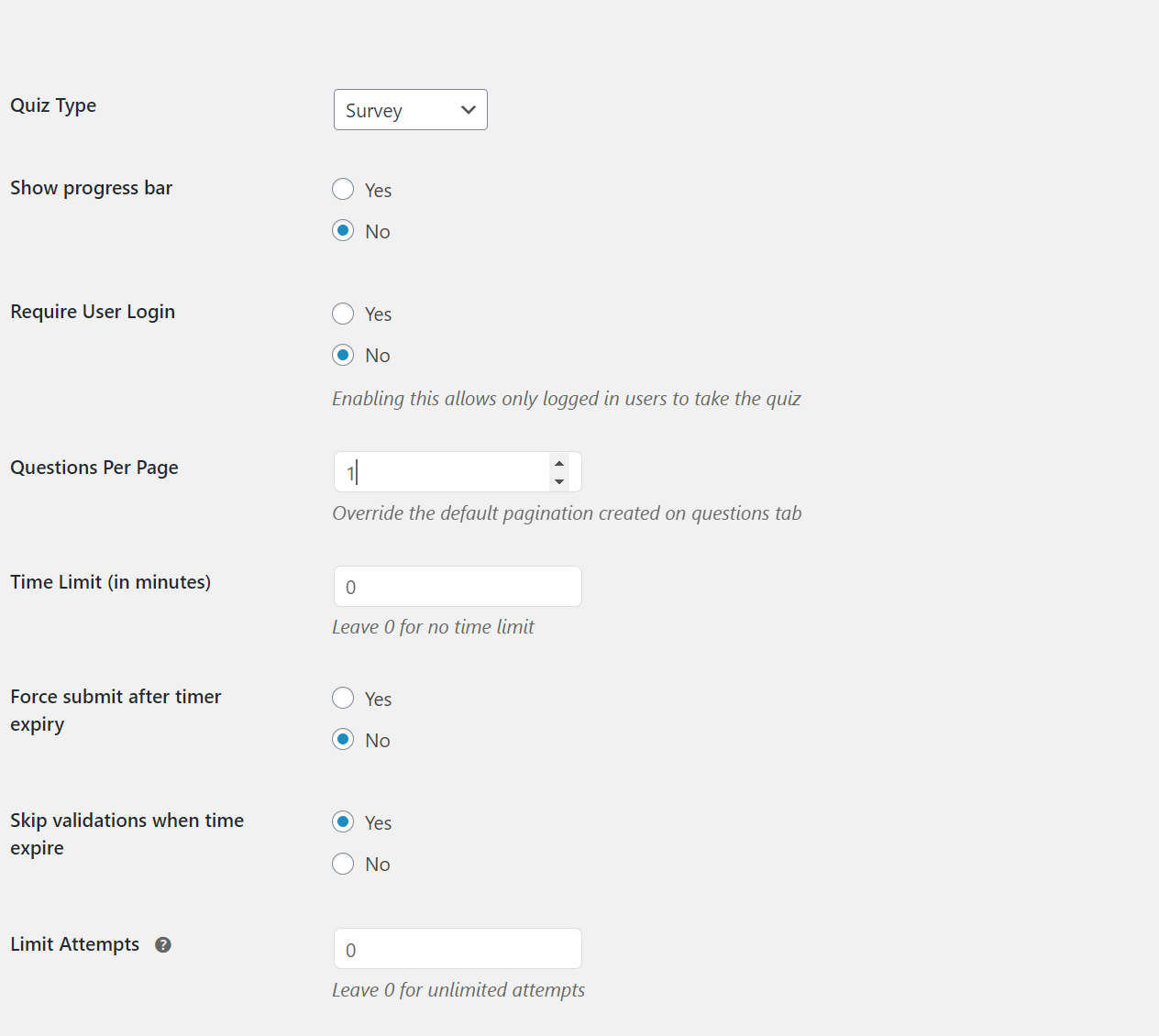
A few options which we think might help in creating good polls are listed below.
- Progress Bar: You can show the progress bar to your users so that they can know how many surveys are completed or left.
- Require User Login: This might help you in collecting users’ information for future opportunities.
- Force submit after time expiry: This will end the poll after the time selected for the poll. The users will then be directly brought to the results pages.
- Limit Attempts: With this option, you can restrict the number of attempts a user can give.
- Limit entries: You can limit the number of users who can take the poll.
- Limit number of questions: Specify the number of questions you want your users to answer.
- Quiz Dates: with this option, the users will only get access to the poll between the dates specified.
- Contact form position: You can select when you want your users to fill out the contact form.
- Show contact form to the logged-in users: if you don’t want your existing users to again fill the contact form, disable this field.
- Enable comments: If you want to get feedback from the users, enable this option. Users will be provided with a comment box at the end of the poll.
- Save Responses: Enable this option to get access to your users’ responses for a lifetime.
There are many other options for creating a WordPress poll as well. Read the Options Tab to know more about the options tab.
Save all the changes by clicking on “Save Changes” in the bottom-left of the interface.
Related: Learn all about the Options Tab of QSM
Step 6: Edit Emails
After taking a poll you might need to send mail to your users. You can use the “Email” tab for that.
You have control over which mail to send to which user and when to send it. Add additional conditions on when to send a specific mail to the user, by clicking on “Add Aditional Conditions”.
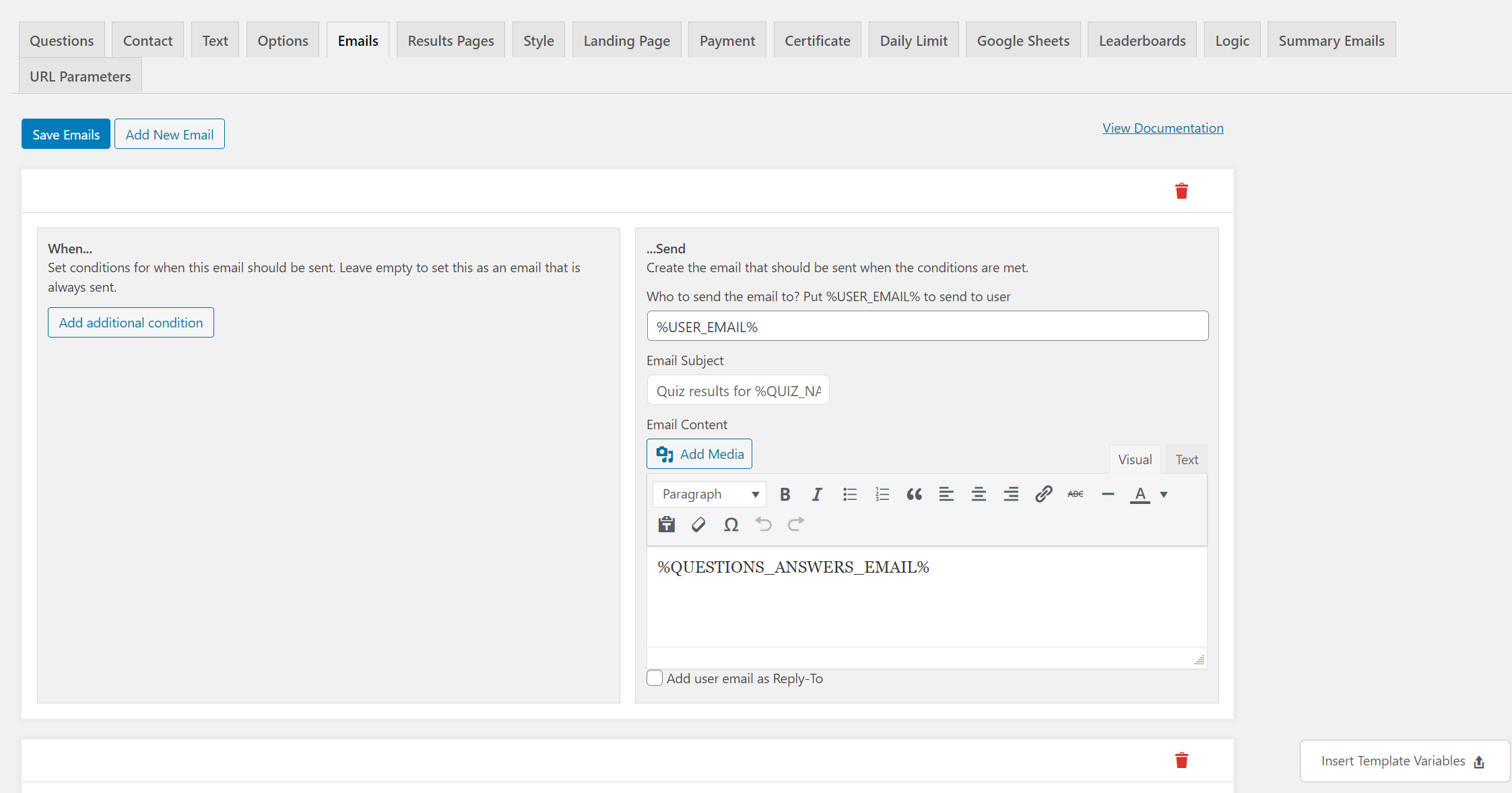
You can edit and personalize the subject and the body of the email. There are various template variables available. Click on that and it will be copied. Paste it into the text and you are good to go.
Save that email by clicking on “Save Emails”. Add another email with different conditions by clicking on “Add New Mail”
Related: How to boost your email marketing efforts using QSM?
Step 7: Create Results Pages
At the end of the poll, you will have to provide your users with a result page. The best WordPress poll plugin offers you various options to edit the result pages for your users.
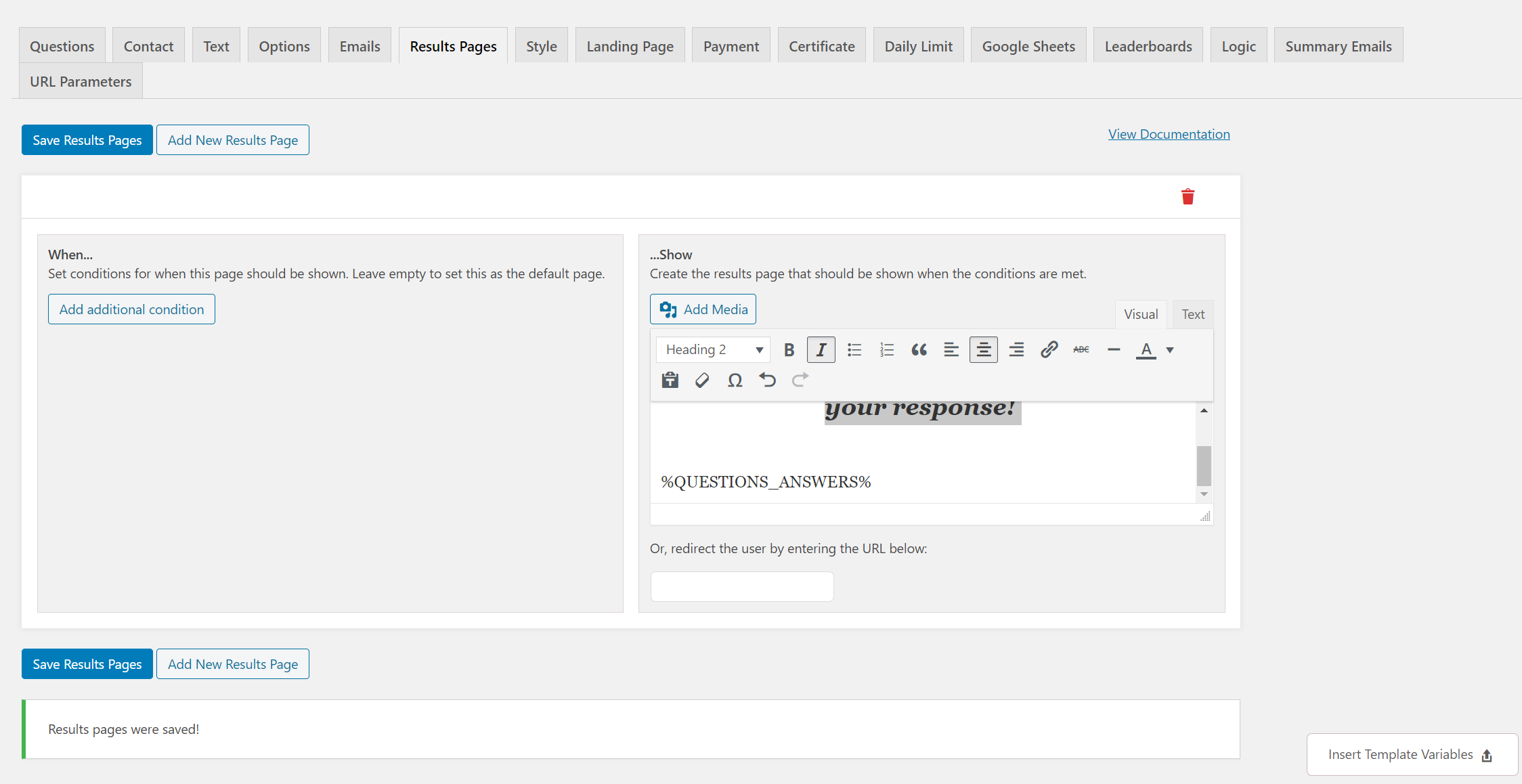
Click on the “Result Pages” tab. Select when a specific result should be shown to a user by clicking on “Add Aditional Conditions”, however in a poll it is usually not required to add any conditions per se. This is for the reason that there are no right or wrong answers to it. Customize the text using various options. Insert variables to edit text, by clicking on “Insert Template Variables”.
Related: Read all about template variables
Step 8: Customize Styles
After completing all the steps it’s time to make your poll look beautiful. Click on the “Styles” tab.
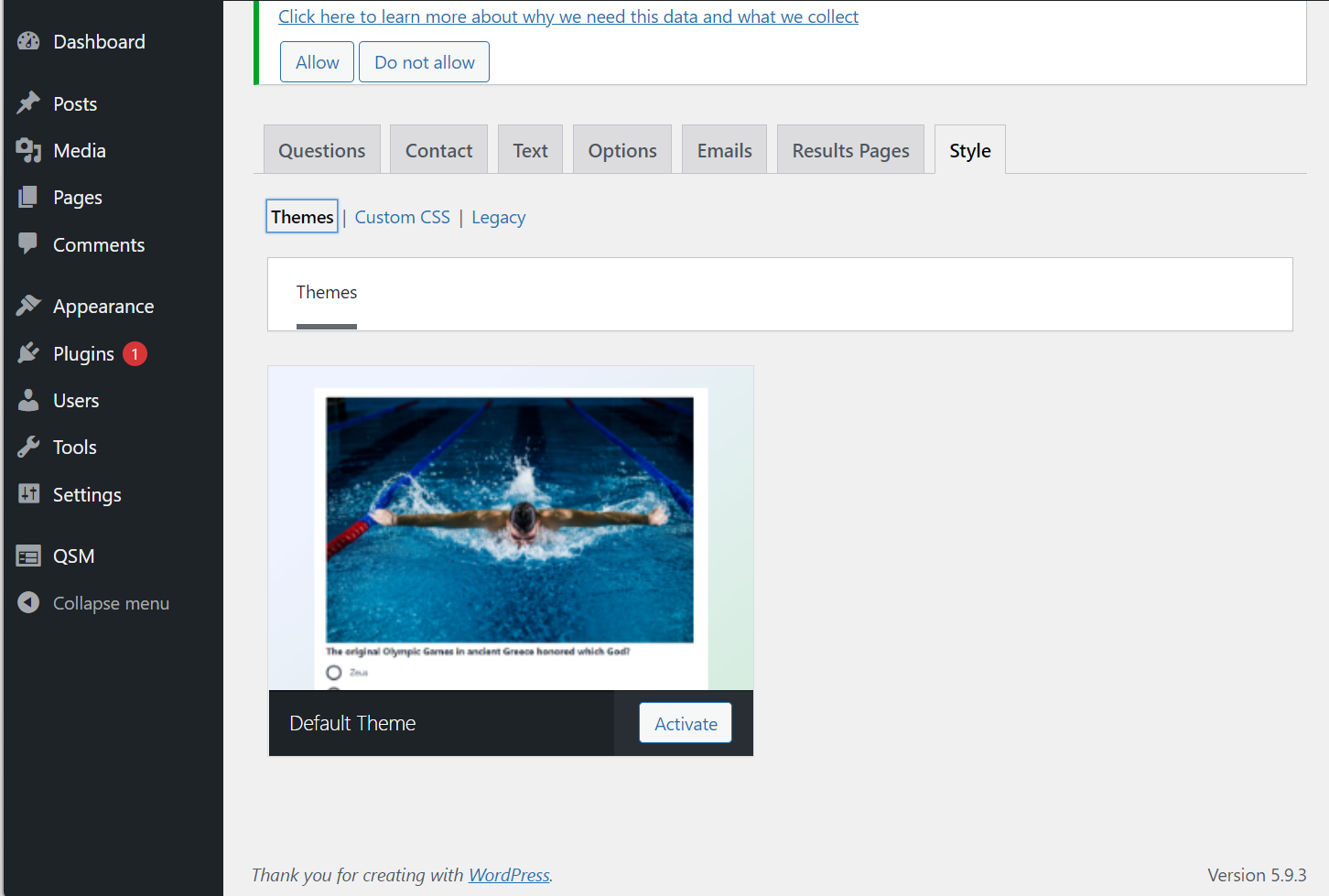
There are some predefined themes from which you can choose to make your poll look good. You can also customize themes using “Custom CSS”.
Best WordPress poll plugin QSM offers you Premium themes which you can use and make your poll look amazing.
Bonus Tip: Offer Free Certificate
Best WordPress poll plugin offers you a free certificate add-on. You can use it and provide your users with the certificate for taking the poll.
There are various options available to customize certificates for individual users.
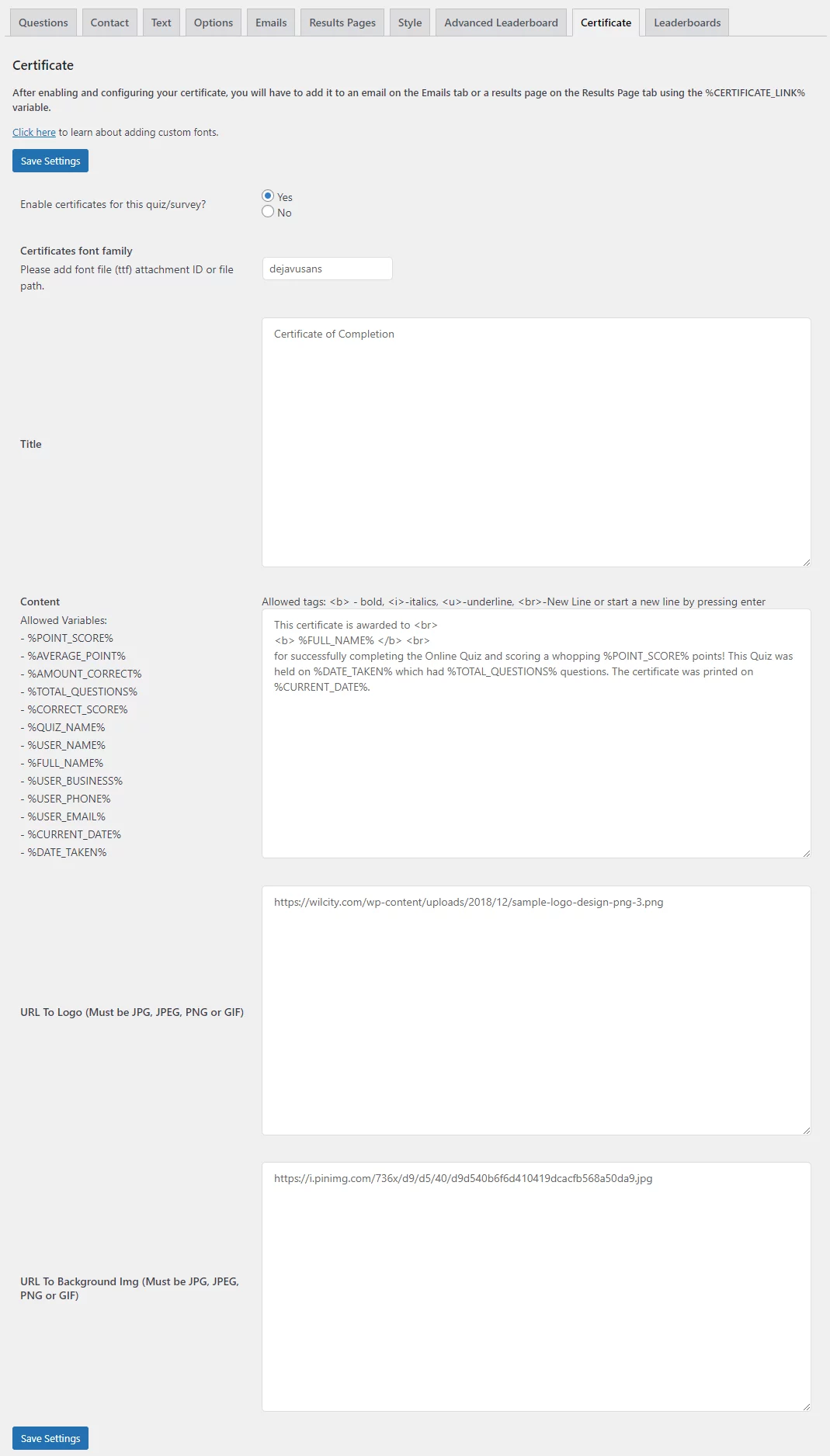
Firstly you will have to enable certificates for the poll. Select a font and add a title to the certificate. To edit the content of your certificate there are different variables available. Using that you can create an amazing certificate.
If you want to keep your logo in the certificate, copy-paste its URL into the “URL to Logo”. The same goes for the background images. Paste URL in “URL to Background Image”.
Save all the settings by clicking on “Save settings” and you are good to go.
Conclusion
Polls are an amazing way to keep your users and visitors engaged. You can use the data collected from the poll to improve your marketing strategies.
But what makes QSM stand out? The flexibility and focus on details make the quiz and survey master plugin the best WordPress poll plugin. It has extensive documentation available for all of its features. Whether it be the options tab to the QSM themes or even the template variables have perfect documentation so that you can get an extra edge in customizing your WordPress poll!
Now that you know how easy it is to create polls, try to create one. If you need to optimize your polls using various options, try QSM Pro Bundle. It has various amazing features that will help you in making your poll engaging for your users.