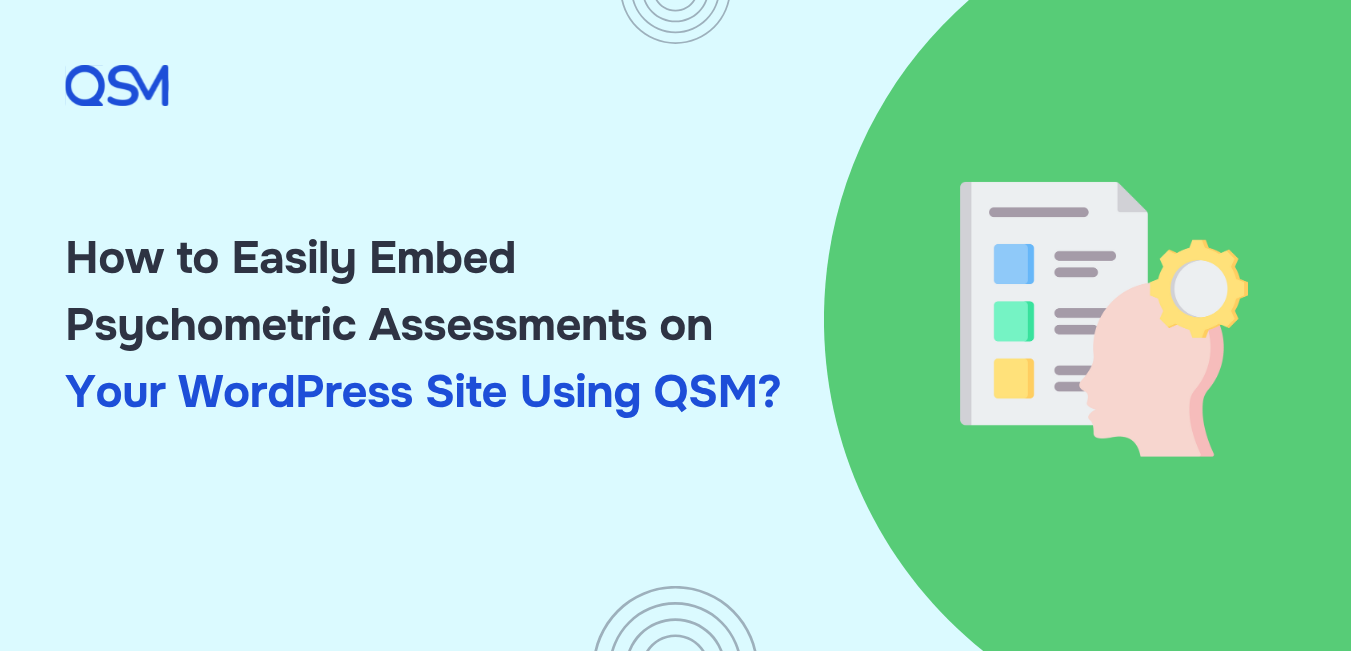Creating a professional-looking psychometric test on your website used to be a developer’s job. But not anymore.
If you’re a coach, educator, recruiter, or even just curious about behavioral assessments, the Quiz and Survey Master (QSM) plugin lets you build and embed psychometric assessments right inside your WordPress site – no code, no headaches.
This guide walks you through how to use QSM to design, score, and publish your own personality or aptitude quizzes.
Whether you’re evaluating team dynamics or helping users discover their communication style, QSM helps you go live in minutes.
Table of Contents
Why Use QSM for Psychometric Assessments?
Psychometric assessments are structured tools designed to measure a person’s mental capabilities, personality traits, or behavioral style. Think of them as data-driven ways to understand how people think, feel, and work.
You’ve likely encountered them in:
- Recruitment tests measuring aptitude or cultural fit
- Coaching programs exploring personality types
- Education modules evaluating learning styles or emotional intelligence
Now, here’s the challenge: most of these assessments are either hosted on third-party tools or buried in outdated platforms.
This is where Quiz and Survey Master (QSM) becomes a better choice. If you want to embed psychometric assessments directly into your WordPress site while keeping control over design, logic, and data, QSM gives you the right mix of simplicity and power.
It allows for customizable questions, such as Likert scales, sliders, and dropdowns, to ask nuanced questions. It supports dynamic scoring so you can assign values, calculate trait-specific results, and show tailored feedback.
With the Advanced Assessment and Logic add-ons, you can build detailed personality or competency segments. Best of all, the entire assessment lives within your website. In short, QSM lets you create assessments that look sharp, work smart, and feel completely yours.
Steps to Embed Psychometric Assessments on Your WordPress Site
Let’s move over to the actual part of the article – steps to embed psychometric assessment on your WP site.
Step 1: Install and Activate QSM on Your WordPress Site
Head to your WordPress dashboard. Navigate to Plugins > Add New and search for “Quiz and Survey Master.” Hit Install, then Activate. Once that’s done, you’ll see a new QSM tab on the left menu.
Or you can simply click on the button below 👇🏻 and download the plugin from WordPress.org website. And upload it to your WP site, whatever suits you the best!
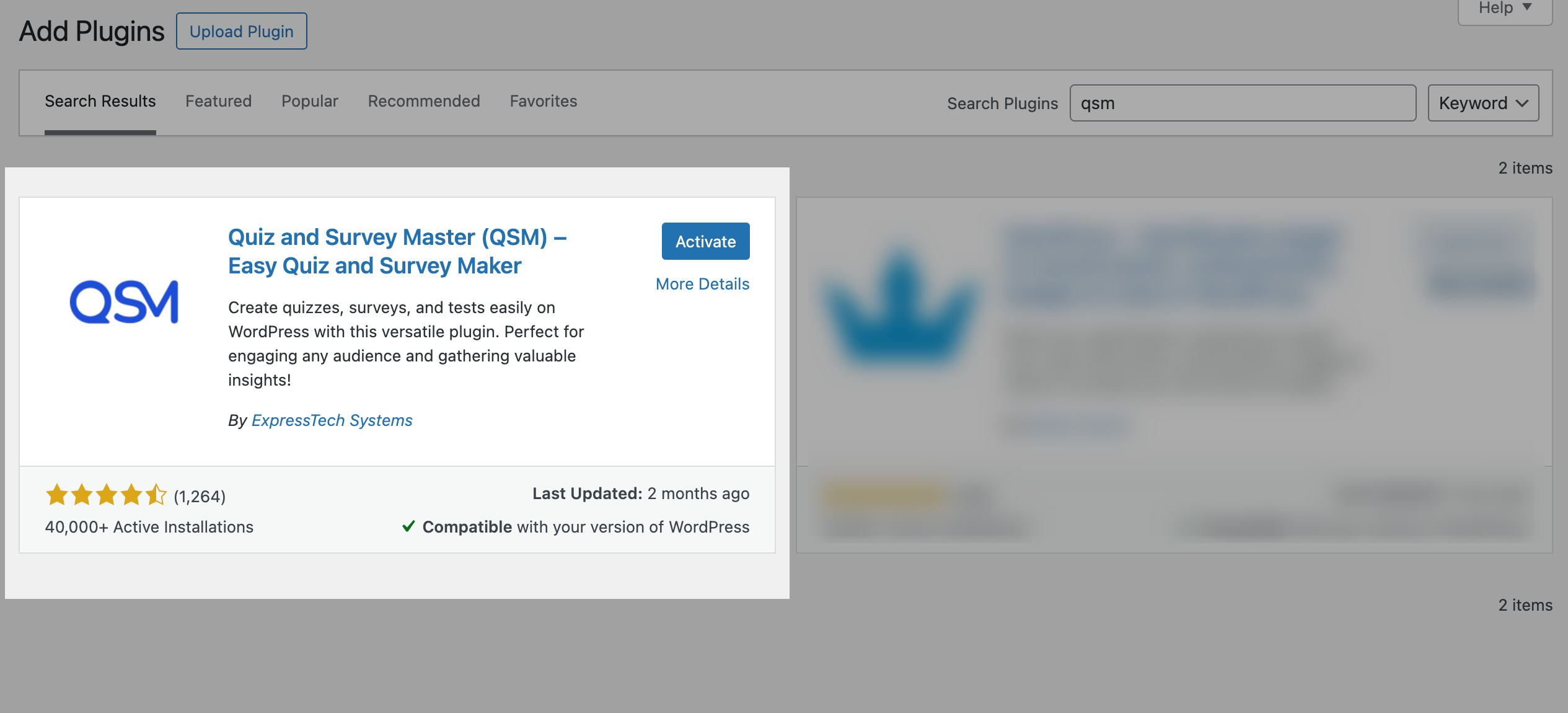
Pro Tip: While the base plugin is free, QSM’s real muscle comes from its premium add-ons—especially the Advanced Assessment module, which we’ll use later.
Step 2: Create a New Quiz for Your Psychometric Test
Under QSM, click Quizzes/Surveys > Add New. Give your test a name. For instance, “Emotional Intelligence Assessment” or “Team Role Profiler.” Select “Quiz” as the type.
Now comes the fun part: adding questions. Use a variety of question formats – Likert scales for agreement, sliders for intensity, multiple-choice for categorical traits. This allows you to design a rich and engaging assessment.
Keep in mind: to effectively embed psychometric assessments, your questions should align with a scoring logic (more on that in the next step).
Step 3: Configure Scoring and Personality Results
To make your quiz function like a true psychometric assessment, install the Advanced Assessment add-on in QSM. This feature lets you assign specific points to each answer based on how well it aligns with certain personality traits or categories.

You can group questions under labels like “Introversion,” “Leadership,” or “Analytical Thinking,” and QSM will calculate total scores for each label as users complete the quiz.
This scoring method helps generate more personalized and insightful results. Instead of basic feedback, users see outcomes like “You’re a strong strategic thinker” or “You thrive in supportive roles.”
These results can also include additional explanations, career suggestions, or resource links. With this setup, your quiz feels more like a thoughtful assessment than just a set of questions.
Step 4: Customize Design and Branding
A clunky design breaks trust. Thankfully, QSM supports custom CSS and theme templates, so you can align fonts, colors, and spacing with your website’s branding.
From the Style tab in QSM, tweak the interface to match your site’s tone – whether that’s playful, professional, or academic.
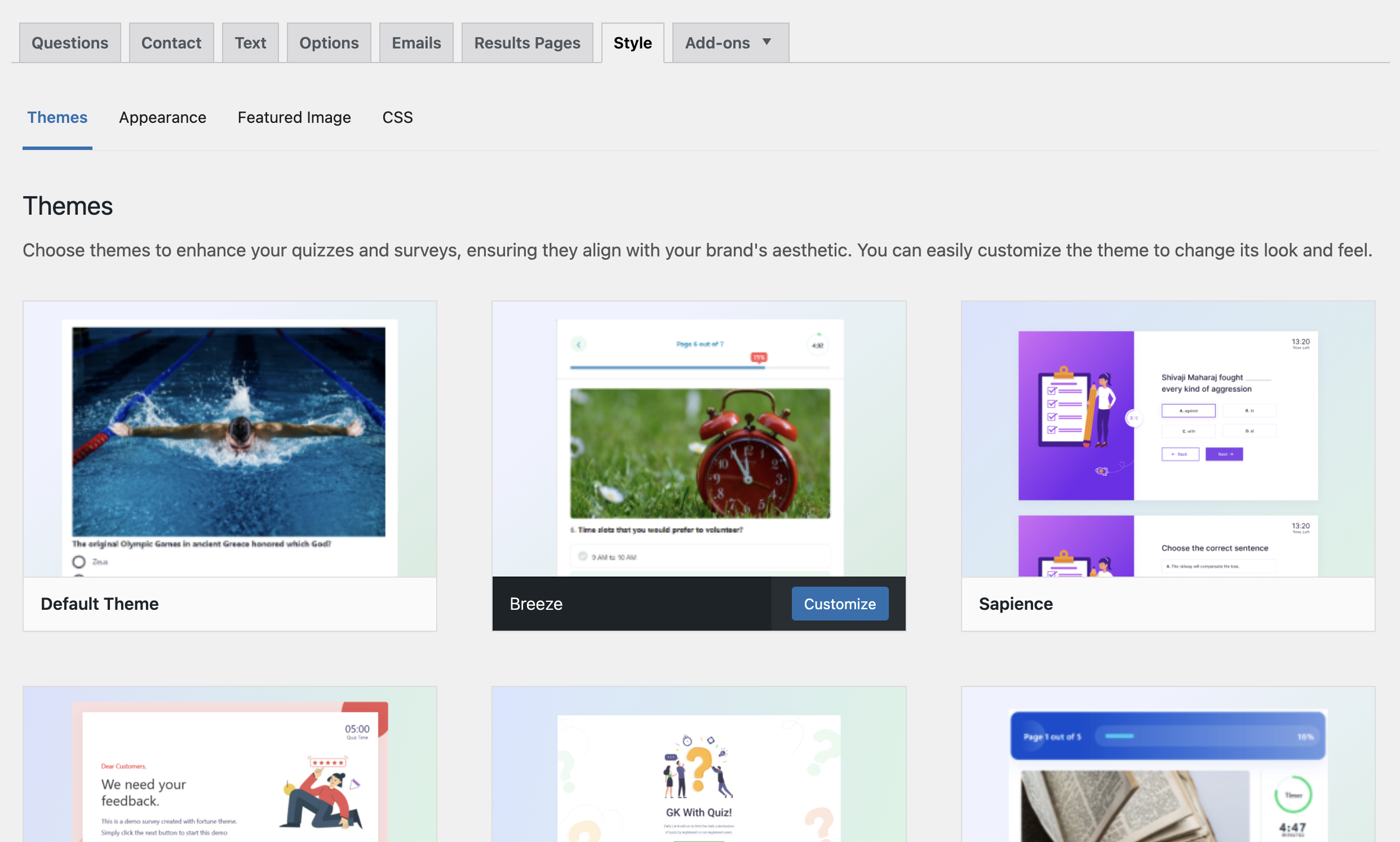
Want even more control?
The Email Marketing, User Dashboard, and Reporting & Analysis add-ons let you automate follow-ups and track user progress over time. This turns a simple test into a lead magnet or coaching funnel.
Step 5: Embed the Assessment on Your WordPress Page or Post
Once your psychometric assessment is fully set up, it’s time to publish it on your website. QSM is the best quiz plugin for psychometric assessments, making this part incredibly simple.
Each quiz or survey you create in QSM automatically generates a unique shortcode. You’ll find it in the list of quizzes under the Quizzes/Surveys section in your WordPress dashboard.
To embed the assessment, copy the shortcode (for example, This quiz is no longer available.) and paste it into any WordPress page, blog post, or even a custom landing page.
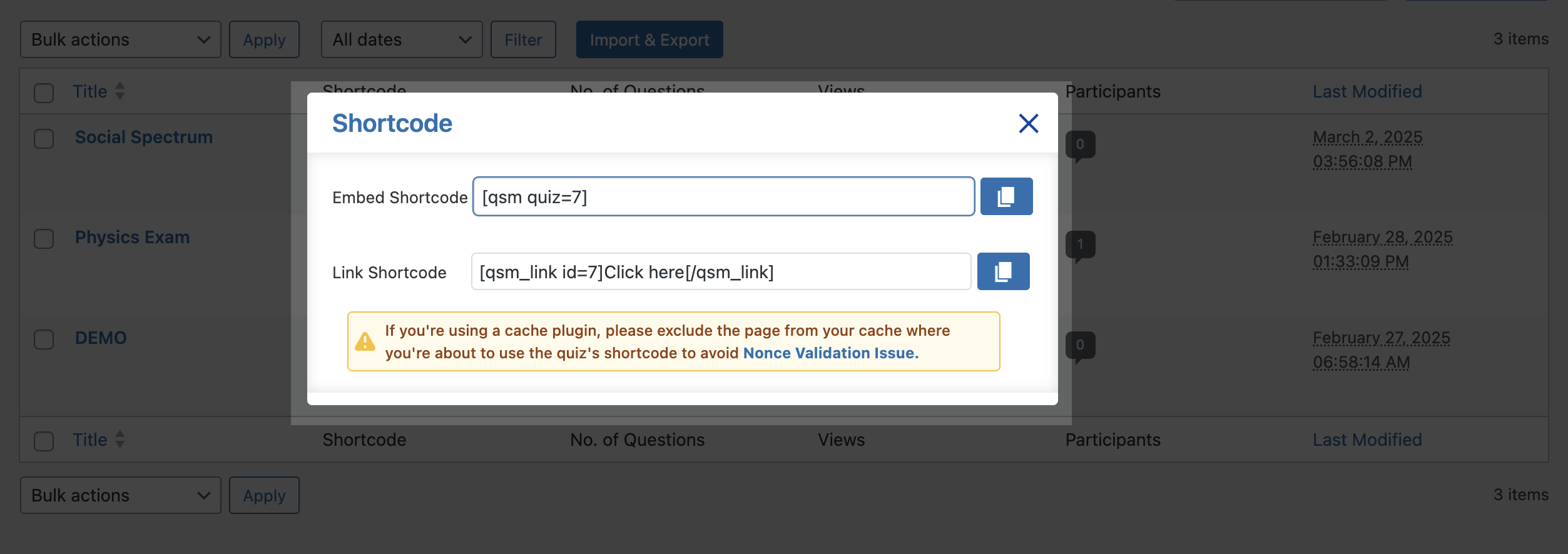
You can add it within the block editor using a Shortcode block or simply drop it into the text area of a Classic Editor.
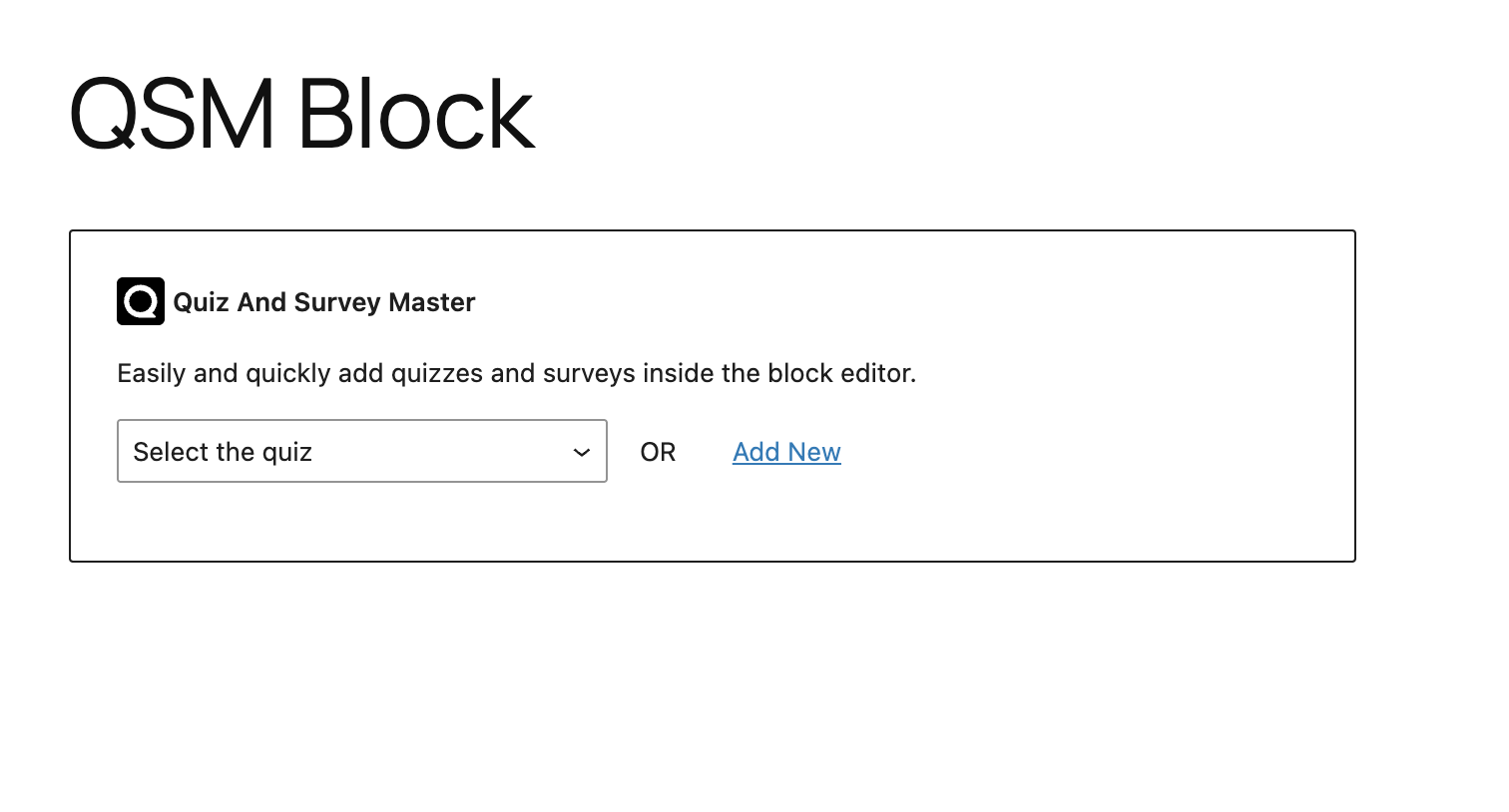
Advanced Integration Tips
Here’s how to level up your quiz from good to pro:
- Use Conditional Logic – Display specific follow-up questions based on previous answers using the Logic add-on. This makes your quiz feel responsive and personalized.
- Segment by Traits – Organize questions into behavioral or cognitive traits like Leadership, Empathy, or Analytical Thinking, and deliver segmented feedback based on total scores in each category.
- Track User Attempts – With the User Dashboard add-on, users can view past results, retake assessments, and track their development over time. This is ideal for coaching, education, or internal training.
- Automate Emails – Use the Email Integration add-on to send custom result summaries, follow-up resources, or book-a-call links based on the user’s profile.
- Create Dynamic Result Pages – Customize the outcome screen with tailored personality summaries, embedded videos, visual charts, and next-step recommendations using QSM’s result customization features.
- Capture Leads – Add a lead capture form before or after quiz submission to collect names, emails, or intent-based data. This helps turn your assessment into a powerful lead generation tool.
- Analyze Quiz Performance – Use the Reporting and Analysis add-on to track trends such as most common outcomes, exit points, and average time per question. These insights help refine the user experience.
- Enable Time-Based Access – If you want to run a limited-time assessment, combine QSM with the Advanced Timer add-on to control access based on time.
- Protect Access – Use the Login Requirement or Restrict Attempts features to limit quiz access or retakes. This is especially useful in academic or enterprise environments.
- Collect Feedback Post-Assessment – Add a short feedback section at the end of your quiz to understand what users found helpful, confusing, or insightful. This supports continuous improvement.
With these tools, you can embed psychometric assessments that function as intelligent, fully personalized experiences rather than just static quizzes.
And the best part is that you can manage everything directly from your WordPress dashboard without relying on third-party platforms.
In Conclusion
Embedding psychometric assessments on your WordPress site doesn’t need to be a tech nightmare. With QSM and its powerful suite of add-ons, you can build dynamic, smart, and fully branded assessments that live right on your site.
Whether you’re a solo coach, a hiring consultant, or a teacher building learning modules, QSM gives you full control over how you assess, analyze, and act on your users’ insights.
If you liked reading this blog, also read our detailed guide on How to Create a Career Interest Survey. (5 Easy Steps) And How to Use Your Learning Style Quiz to Boost Engagement? (6 Easy Steps)