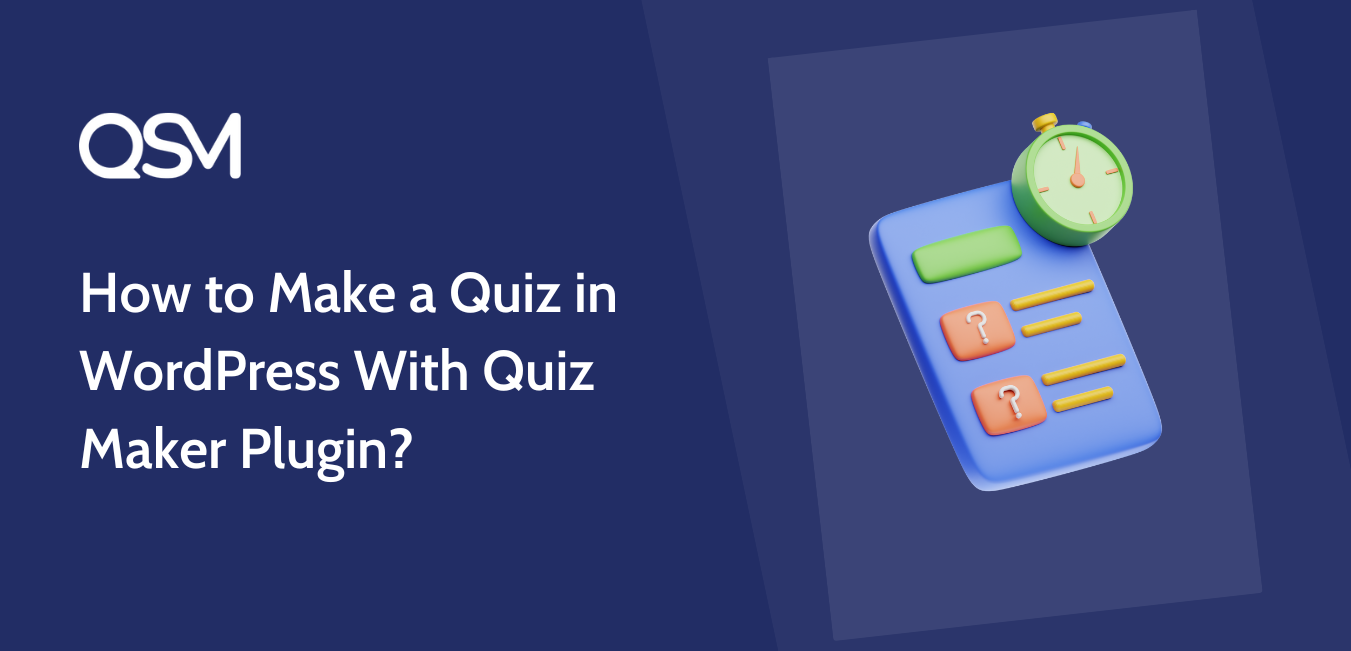Do you want to create a quiz and survey on your WordPress website, but the hassle of code makes it almost impossible? If yes, this is the article for you! We will present how to create an engaging quiz with a simple quiz maker plugin.
Adding a quiz for your users on the website doesn’t have to be complicated, thanks to the best Quiz maker plugins available.
Why Is Quiz Important on a Website?
Quizzes and surveys are gaining popularity on websites, considering their advantages! Your website will have better engagement, a plus point for SEO! You get to engage with your customers, gain insights into their thoughts, and implement that feedback to improve your website.
A study shows that having a quiz on your website helps double conversion rates, and it’s a big payoff as they are simple and easy to create. Whether it is a fun online quiz or a poll asking for audience opinions, quizzes have the factors in them to appeal to the audience.
A few more advantages of quizzes and surveys on websites include building an email list, improving the marketing strategy, gaining research insight, increasing brand awareness, and providing a fun experience to your audience on the site.
Now that we have learned the importance of quizzes on a website let’s head towards creating a fun quiz on your website with the best WordPress Quiz Plugin – QSM (Quiz and Survey Master).
Which Is the Best WordPress Quiz Maker?
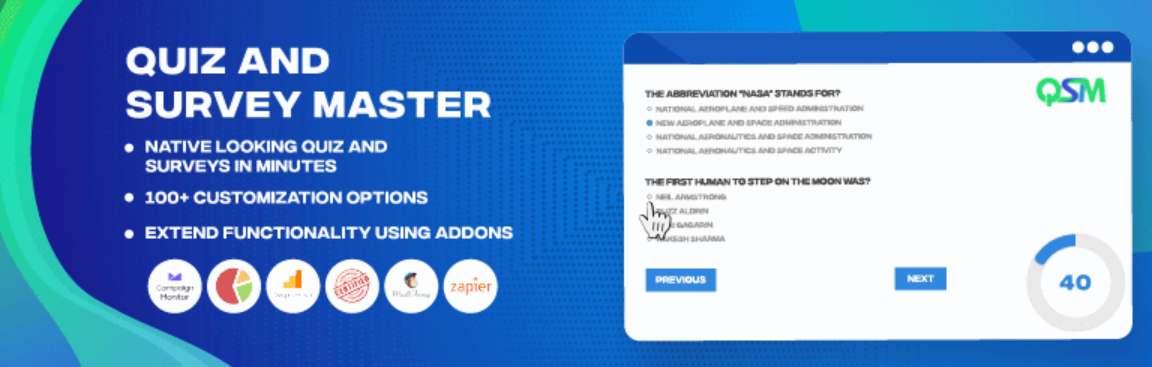
When you decide to make a quiz on your website, you should select one that allows you to create an engaging quiz quickly and easily and offers a wide range of features, functionalities, add-ons, and specific features to bring the of it! We have tried and tested a wide range of WordPress quiz plugins, and among them, Quiz and Survey Maker (QSM) stands out the most!
And this is not us saying it; it is one of the most installed quiz plugins on WordPress respiratory. The plugin has both free and premium versions available for website users to select from. It also has add-ons to enhance the functionality and ensure that users have no trouble bringing the best quiz to the website.
Here are a few of the most notable features of QSM:
- Create quizzes and surveys with ease
- Extend your form with Add-ons
- Effortless and easy integration
- Multiple question types
- Create Multilingual quiz
- Personal Result Pages
- Set Timer
How to Make a Quiz in WordPress?
You can also follow our step-by-step guide to create a quiz on your WordPress website.
Step 1: Install and Activate QSM
To start off, make sure to install and activate the QSM plugin on your WordPress website.
You can either download the zip file or directly download it from your website’s dashboard.
Here’s a detailed tutorial guide on installing and activating QSM plugin.
Step 2: Create a WordPress Quiz Form
From the dashboard of your website, select QSM > Dashboard and select the Create New Quiz/Survey button.
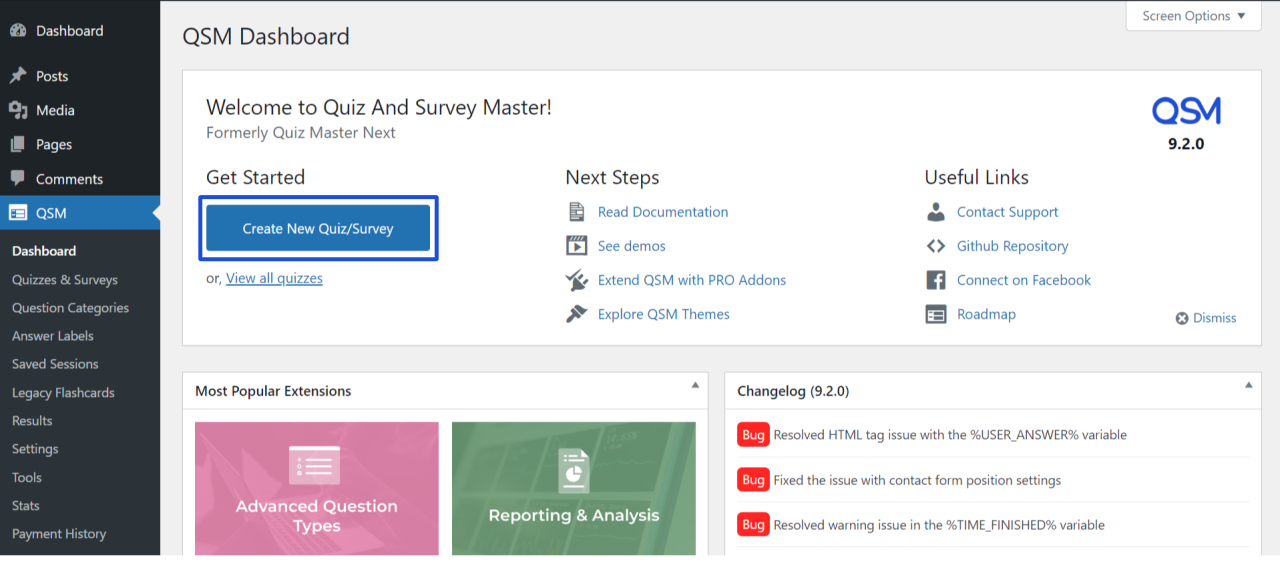
QSM offers multiple themes for you to design your quiz and survey.
Depending on the theme of your quiz and how you want it to appear on your website, you can browse through these themes and select the most preferred one.
For this article, we will be selecting the default theme for creating a quiz.
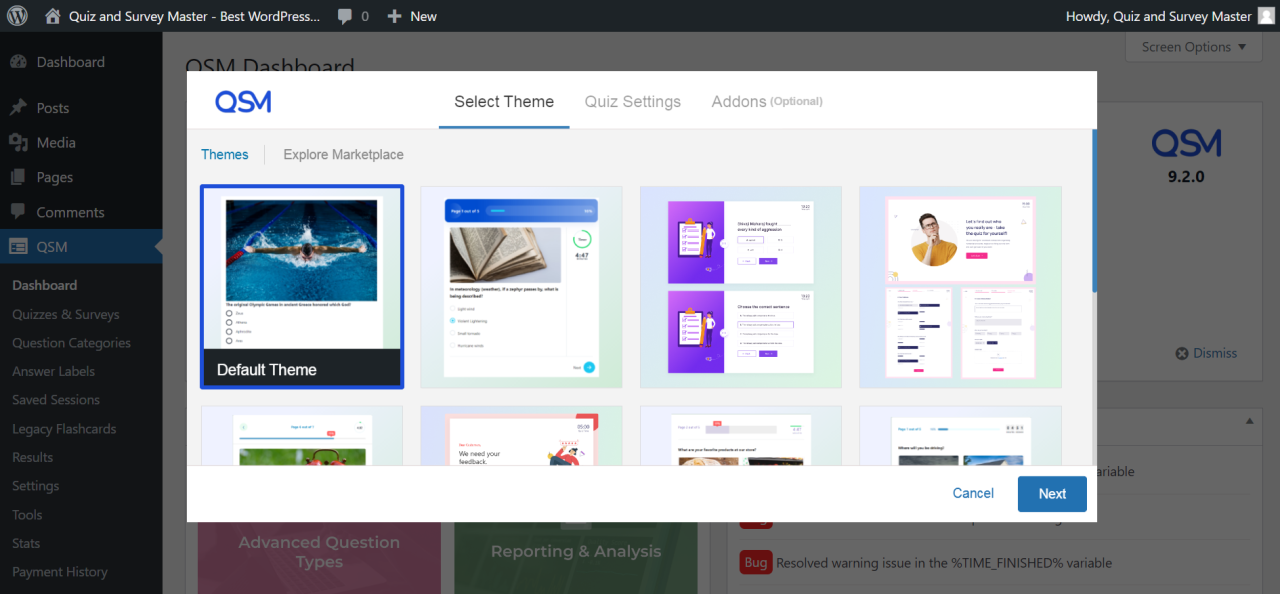
The next part is the Quiz Settings.
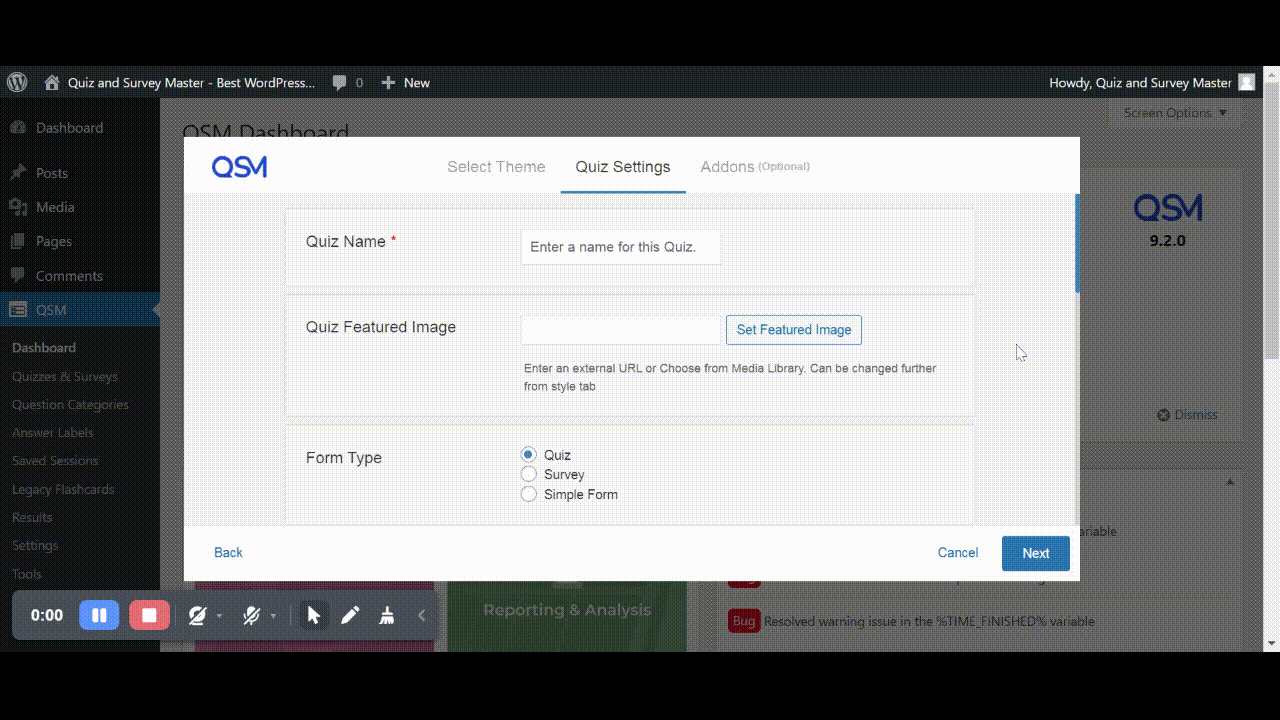
- Give a name for your quiz and a feature image to add to it.
- Select the form type: if you want it to be a quiz, a survey, or a simple form.
- Choose from the grading system whether you want it to be a correct/incorrect type, a point system, or a combination of both.
- Select whether or not you want to display a content form before the quiz.
- If you want the quiz to be time-limited, select the time limit.
- Choose whether or not you want the question featured images in the results on pages.
- Select who can access the quiz and survey on your website.
- Decide on whether you want to disable the first page of the quiz.
- Choose whether you want to enable the comments for the quiz or not.
The quiz setting ensures that the quiz you’re creating meets the features you want on your quiz on the website.
The add-ons are optional. If you want an enhanced specific feature on your quiz, you can check them out and decide whether to add them.
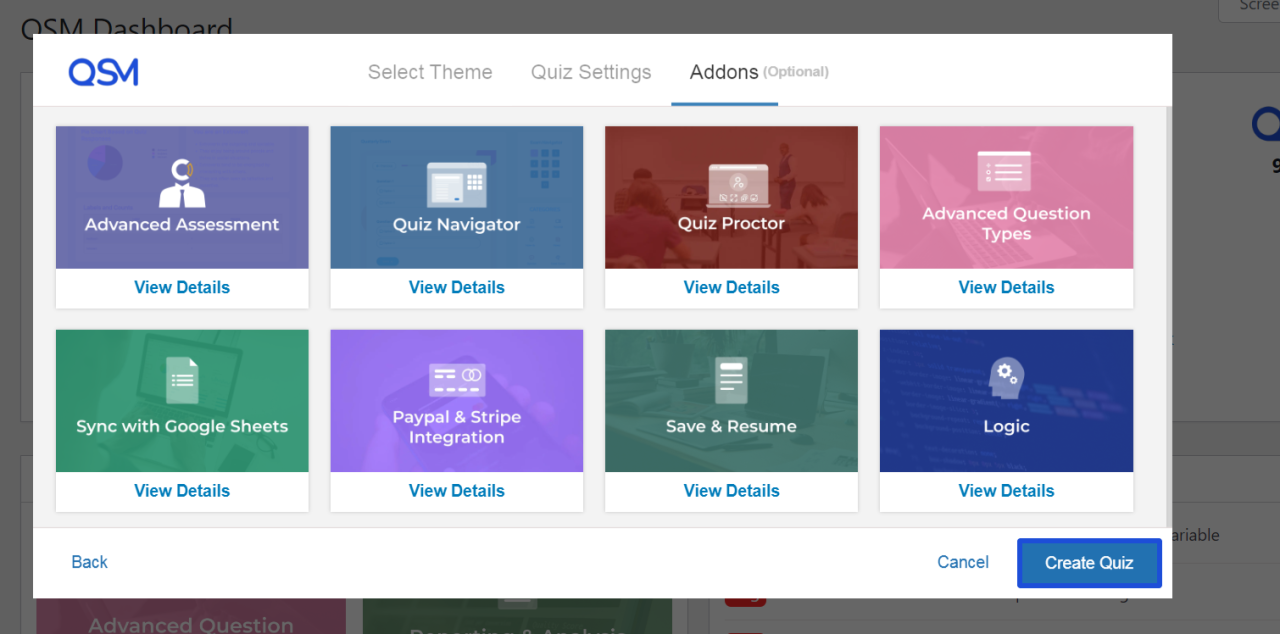
Click on the Create Quiz button.
Step 3: Planning Your Quiz
Before diving into the quiz creation process, it’s essential to think about the variety of question types you want to include. A well-rounded quiz keeps users engaged and offers them an exciting challenge, so try to mix it up.
Since quizzes can focus on any number of themes, from trivia to personality tests, you should first define the purpose and theme of your quiz.
For example, let’s say we’re making an animal trivia quiz. The types of questions will naturally change based on your chosen subject. A food quiz will have a completely different vibe than a quiz about animal facts.
Here are a few example questions for an animal-themed quiz:
- What’s the loudest animal on Earth?
- How many hearts does an octopus have?
- What’s the name of the small fold of skin on a cat’s ears?
- How many legs does a spider have?
- Which mammals lay eggs?
- What color are giraffes’ tongues?
- What’s a group of crows called?
- What farm animal has best friends?
- Is this animal a llama or an alpaca?
- Alligator or crocodile—what’s the difference?
By deciding on the theme and variety of questions early on, you set the foundation for a successful quiz. With that in mind, let’s move on to the technical steps of creating a quiz using the Quiz and Survey Master (QSM) plugin.
Step 4: Adding Questions
Now, let’s get to the heart of your quiz—adding questions! Go to the Questions tab, where you can start entering the questions you’ve prepared. QSM offers several types of questions, including:
- Multiple-choice: Great for straightforward quizzes with correct and incorrect answers.
- Fill-in-the-blank: Perfect for adding a little challenge or creativity.
- Polar answer: Yes/No or True/False questions to keep things simple.
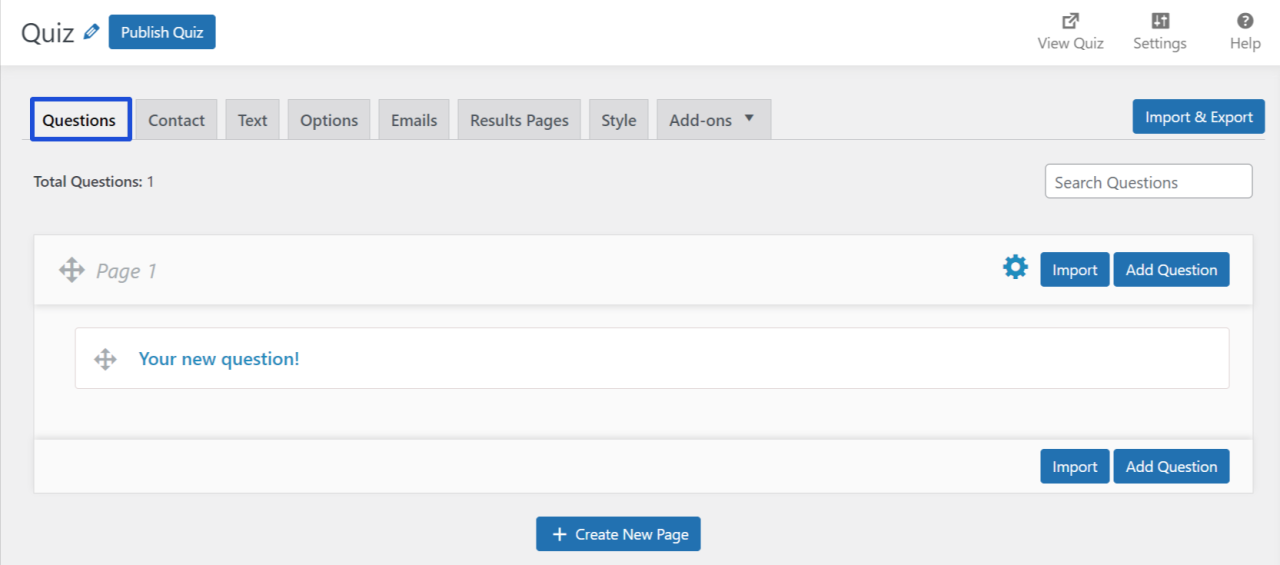
For a trivia quiz, you might want to include a mix of these types to keep it interesting. For instance:
- What’s the loudest animal on Earth? (Multiple-choice)
- How many hearts does an octopus have? (Fill-in-the-blank)
- What’s the name of the small fold of skin on a cat’s ears? (Polar answer)
Experiment with different formats to ensure that your quiz is both fun and informative. Remember, a good quiz is balanced with a variety of question types!
Step 5: Customizing Your Quiz
Customizing your quiz makes it unique and aligned with your brand. QSM offers several ways to tailor your quiz:
- Themes:
QSM provides various themes that allow you to change the look and feel of your quiz. You can purchase a theme from the QSM store, download it as a ZIP file, and upload it to WordPress via the Styles tab in the plugin. From here, you can activate the theme and customize options like background colors, fonts, and button labels. - Custom CSS:
Want to match your quiz perfectly with your website’s branding? You can use Custom CSS in QSM to further tweak elements of the quiz, such as aligning it with your color scheme or adjusting the layout to fit your site’s design. While this requires some coding knowledge, it gives you complete control over the final look.
Step 6: Optimizing Result Pages
One of the most critical aspects of any quiz is the result page. After all, it’s where users see their final score or result, which can significantly impact their engagement. QSM offers tools for optimizing and personalizing your result pages, including:
- Conditional Formatting: Tailor the results based on the user’s responses. For instance, a user who scores 80% on the quiz might get a different message than someone who scores 100%.
- Template Variables: Use these to show dynamic results or feedback depending on how users perform. This not only adds a personalized touch but also keeps users coming back for more.
You can also customize the text displayed to users when they complete the quiz, such as congratulations messages or instructions for sharing their results on social media. These personalized touches boost user interaction and keep them engaged with your content.
Step 7: Publishing and Sharing Your Quiz
It’s time to publish once you’re happy with the quiz design and content! Before going live, always preview your quiz to ensure that everything looks and works the way you want it to. Check for any potential issues and fine-tune the details.
After that, embedding your quiz into your blog or website is straightforward. Copy the shortcode QSM generated and paste it into the desired post or page. And don’t forget to share it across your social media channels to maximize user engagement!
With these steps, you’ll be well on your way to creating a dynamic and interactive quiz using the QSM plugin. Whether it’s for fun trivia or something more niche, QSM provides all the tools you need to craft a custom quiz that suits your audience perfectly.
Conclusion
In just a few simple steps, you can create a custom quiz using Quiz and Survey Master (QSM), the ultimate quiz maker for WordPress.
Whether you’re looking to build a trivia quiz, personality quiz, or any other type of engaging content, QSM offers all the tools you need to bring your ideas to life. From adding various question types to customizing the quiz’s look and feel, QSM provides flexibility and ease of use.
With its wide range of themes, add-ons, and customization options, this quiz maker is perfect for enhancing your website’s user interaction and driving engagement. So, get started today with QSM, the best quiz maker to take your quiz-building skills to the next level!
FAQ:
1. What is QSM, and how does it work as a quiz maker?
QSM, short for Quiz and Survey Master, is a powerful quiz maker plugin for WordPress. It allows you to easily create quizzes and surveys with various question types, customize the quiz design, and track results all within your WordPress dashboard.
2. Can I create different types of quizzes with QSM?
Absolutely! QSM is a versatile quiz maker that supports multiple quiz types, including trivia, personality, and knowledge-based quizzes. You can tailor your quizzes to suit your audience, whether it’s for fun, education, or business.
3. Is it easy to customize quizzes using QSM?
Yes! With QSM, you can customize every aspect of your quiz, from the layout to the colors, fonts, and even the result pages. This quiz maker allows you to match your quiz with your brand’s style and give users a seamless experience.
4. Does QSM offer additional features to enhance my quiz?
Yes, QSM offers a variety of add-ons that you can integrate into your quiz. These include features like leaderboards, certificates, timers, and more, making QSM the most comprehensive quiz maker for any purpose.
5. How do I publish my quiz once it’s created?
After creating your quiz in QSM, you can easily publish it by embedding the quiz shortcode into any page or post on your WordPress site. With its user-friendly interface, this quiz maker makes the publishing process a breeze.
6. Is QSM a free quiz maker, or do I need to pay for certain features?
QSM is available for free with a robust set of features. However, there are premium add-ons and themes available for purchase if you need extra functionality or specific customization options from this top-tier quiz maker.