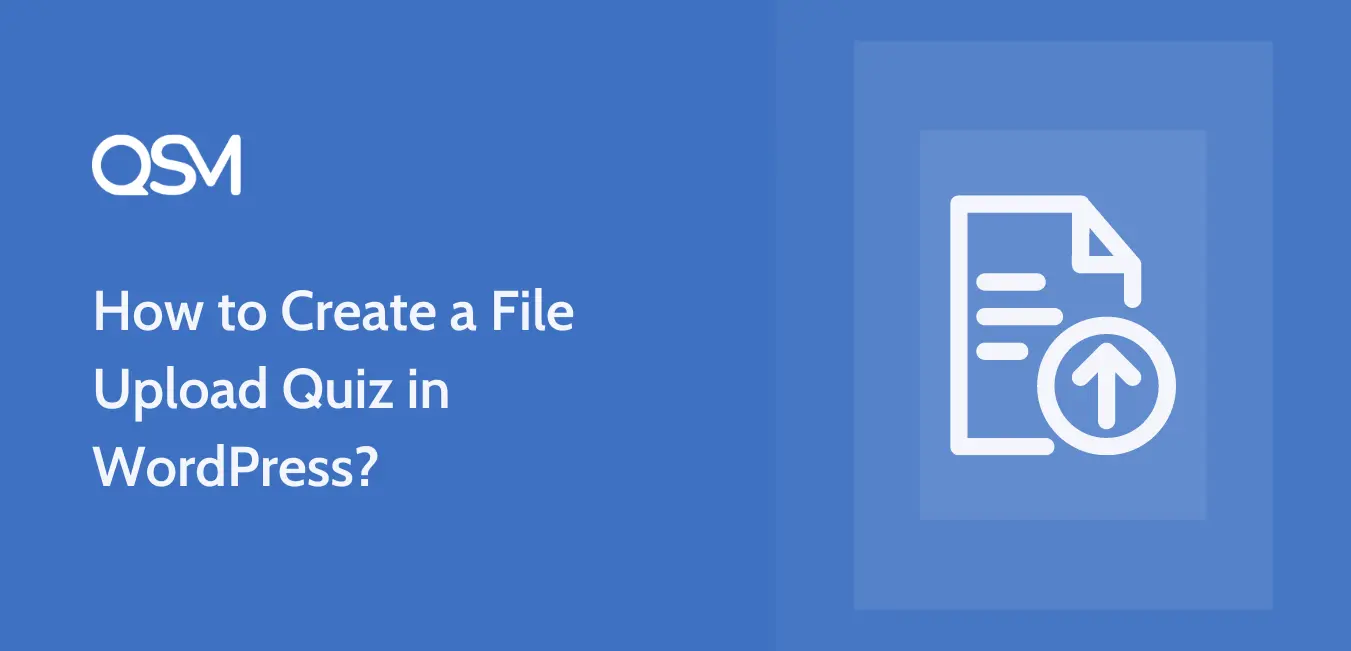Are you wondering how to let your visitors upload files as part of their responses to a quiz?
Giving users the ability to upload media and documents in your WordPress quiz or survey can make the process of receiving information easier and more efficient.
With the help of a file upload quiz, users can easily attach any document of various formats and not go through the lengthy process of adding information manually in a quiz.
In this article, we will show you how to create a file upload quiz and add it to your WordPress website using the Quiz and Survey Master plugin.
In this Blog
How to Create a File Upload Quiz
As WordPress’s best quiz-maker plugin, you can easily create a file upload quiz with the QSM.
It also includes several other question options to add to your quiz besides the file upload question type, such as – fill-in-the-blanks, dropdown, opt-in, polar, captcha, and more.
With its straightforward user interface, the process of creating a quiz is as easy as it gets.
Below are the simple steps to follow when adding file upload questions to your quiz/survey.
Step 1: Create a New File Upload Quiz
To create a quiz, you first need to install and activate the plugin on your WordPress site.
If you need help installing the QSM plugin, learn how to install and activate a WordPress plugin. The QSM core is free to use and that also includes the file upload question feature.
Once your plugin is ready to use, you can start by creating a quiz, giving it a name, and configuring some of the initial settings from the Quiz Settings option.
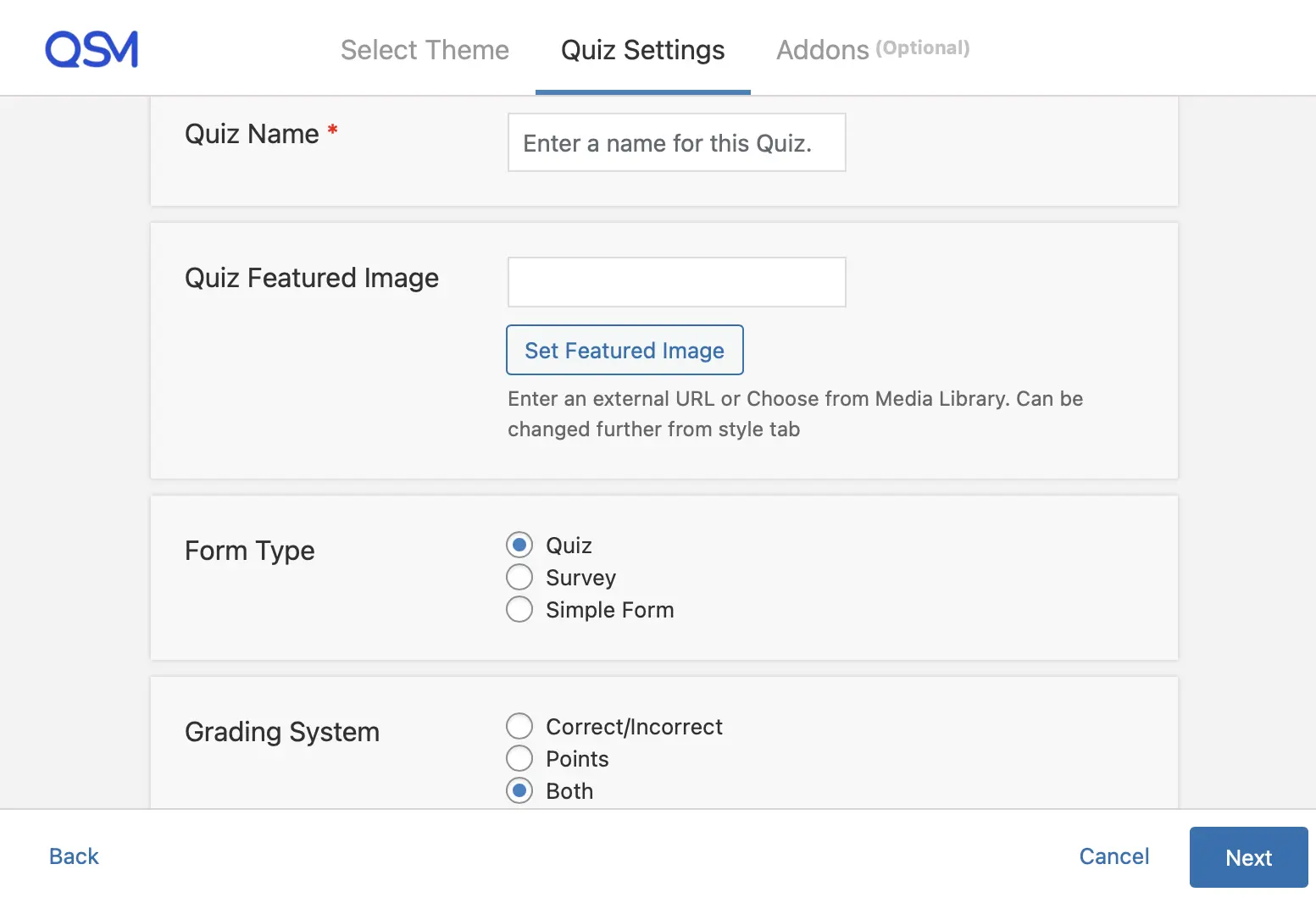
And create a new file upload quiz.
Related: How To Create A WordPress Quiz With Certificates In 4 Simple Steps
Step 2: Choose File Upload Question
Once you create the quiz, you’ll be taken directly to the ‘Questions’ tab.
On the right side of the interface, you will find a dropdown list for question types. Quiz and Survey Master has various question types to meet users’ requirements.
For the file upload question type, select the “File Upload” option from the dropdown.
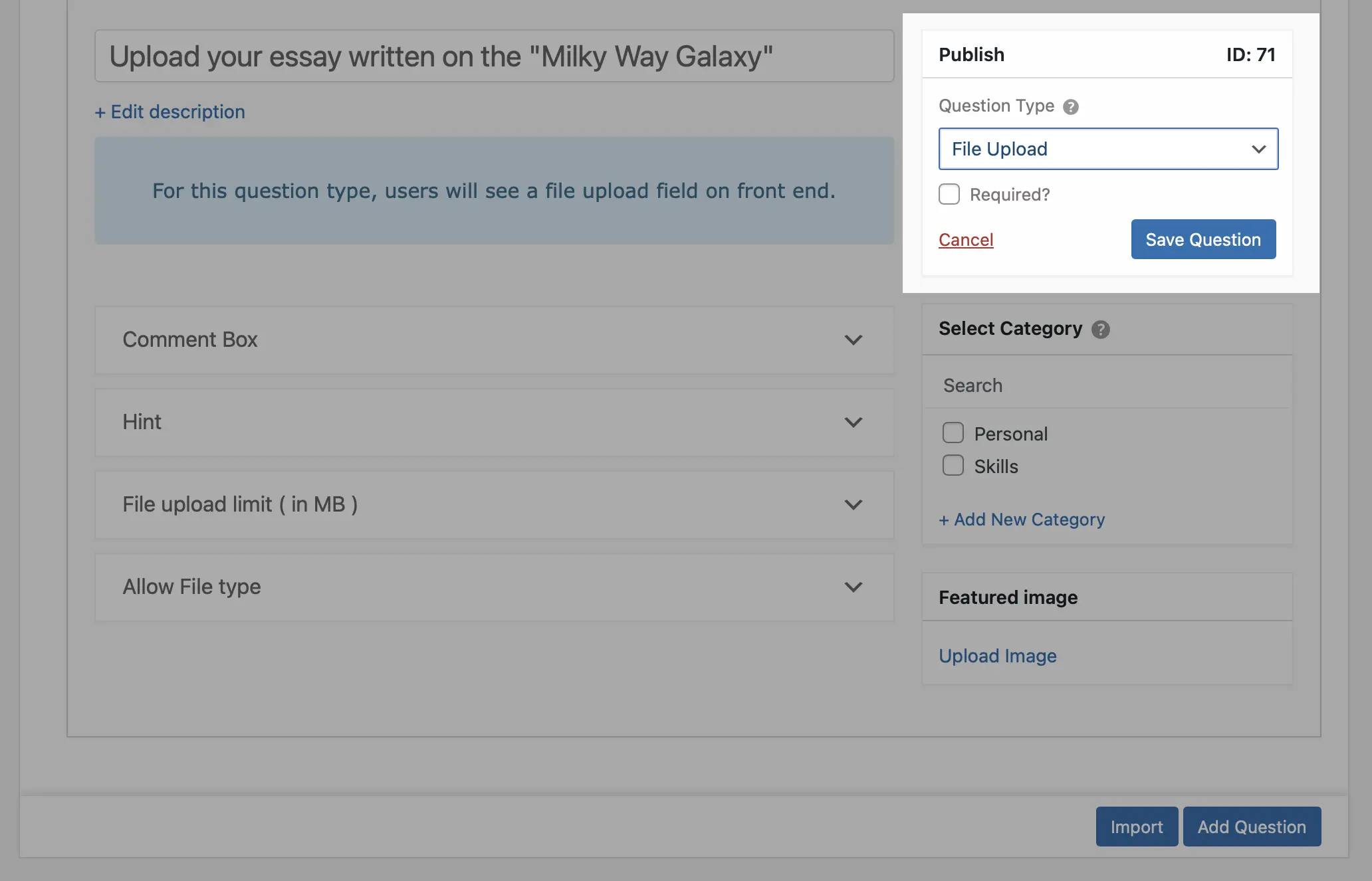
Then, add a question in the question text field and also a description, if you want to give elaborate details to users for the question.
Once it is done you can set the question to required, if you want to require users to upload the documents.
You can further add more questions of a similar type or choose to add other questions to your quiz.
Step 3: Customize File Upload Option
If we talk about the file upload field, you’ll see that it comes with a list of different options for you to customize.
- Comment – If you want your users to be able to add any comments to your file upload question. You can set the comment box by choosing from the dropdown field.
- File Upload limit – Specify the maximum limit of the file size you’ll allow users to upload in megabytes.
- File Type – Select from the available options to allow users to upload specific types of files in the form.
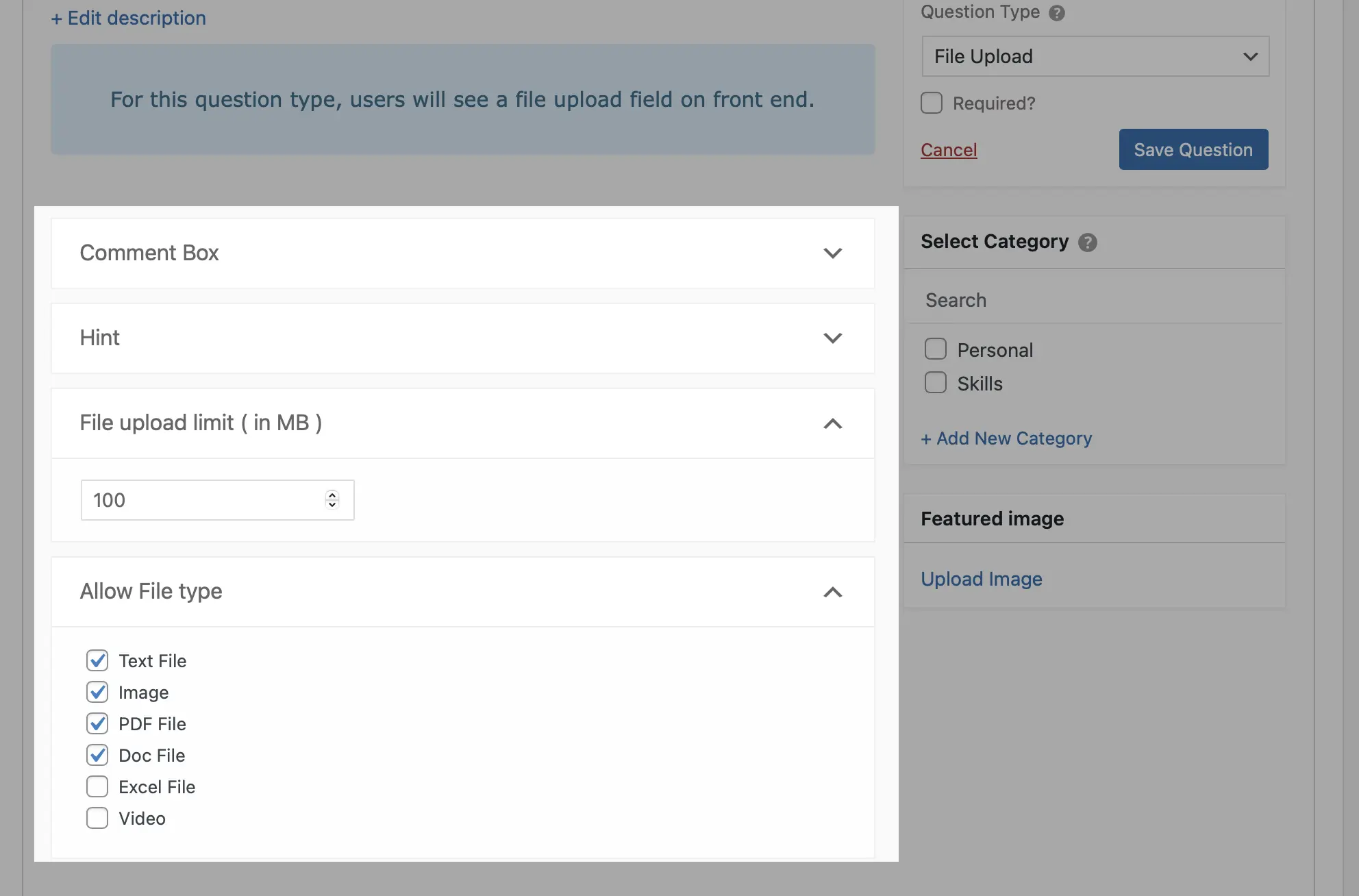
Further, you can customize more settings from different tabs;
Contact form – In the file upload quiz, you can add the contact form for details like Name, Email, Phone, etc. Go to the ‘contact’ tab to enable these fields.
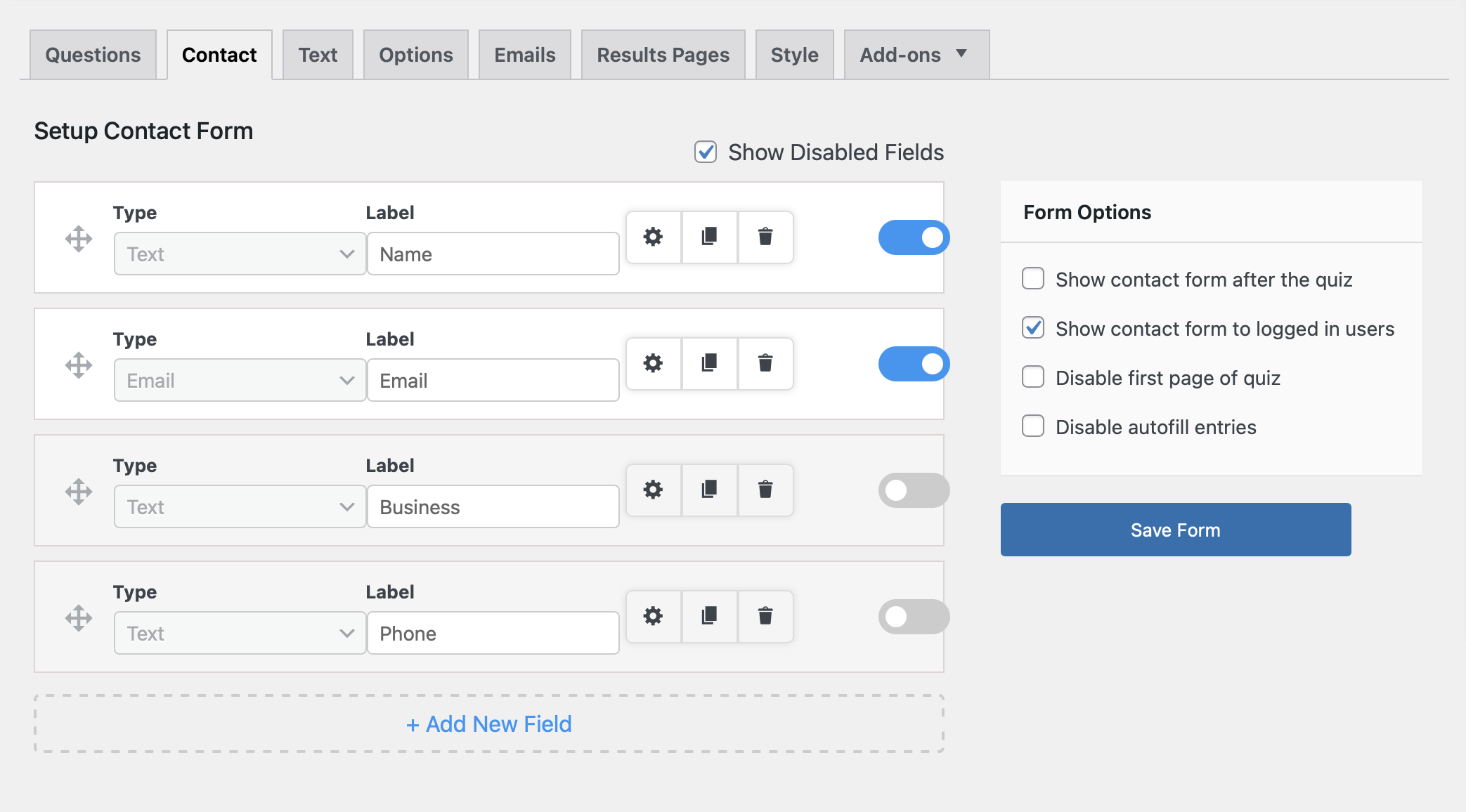
Style – You can change the aesthetic of the quiz by switching between the default style theme or some other themes available in QSM.
Plus, if you want to for a file upload quiz create a custom email and result page with a personalized message based on conditions set.
For a detailed breakdown of these various options, read v7- Documentation Quiz and Survey Master.
Step 4: Add Quiz to Your Website
After you have completed creating your file upload quiz, you need to add it to your WordPress site.
And QSM lets you add your quizzes to multiple places on your WordPress website including blog posts and pages.
To embed your file form, create a new page, post in WordPress, or edit the existing one.
After that, you can either add the quiz shortcode in your post/page which you can find from the QSM Quizzes and Surveys tab.
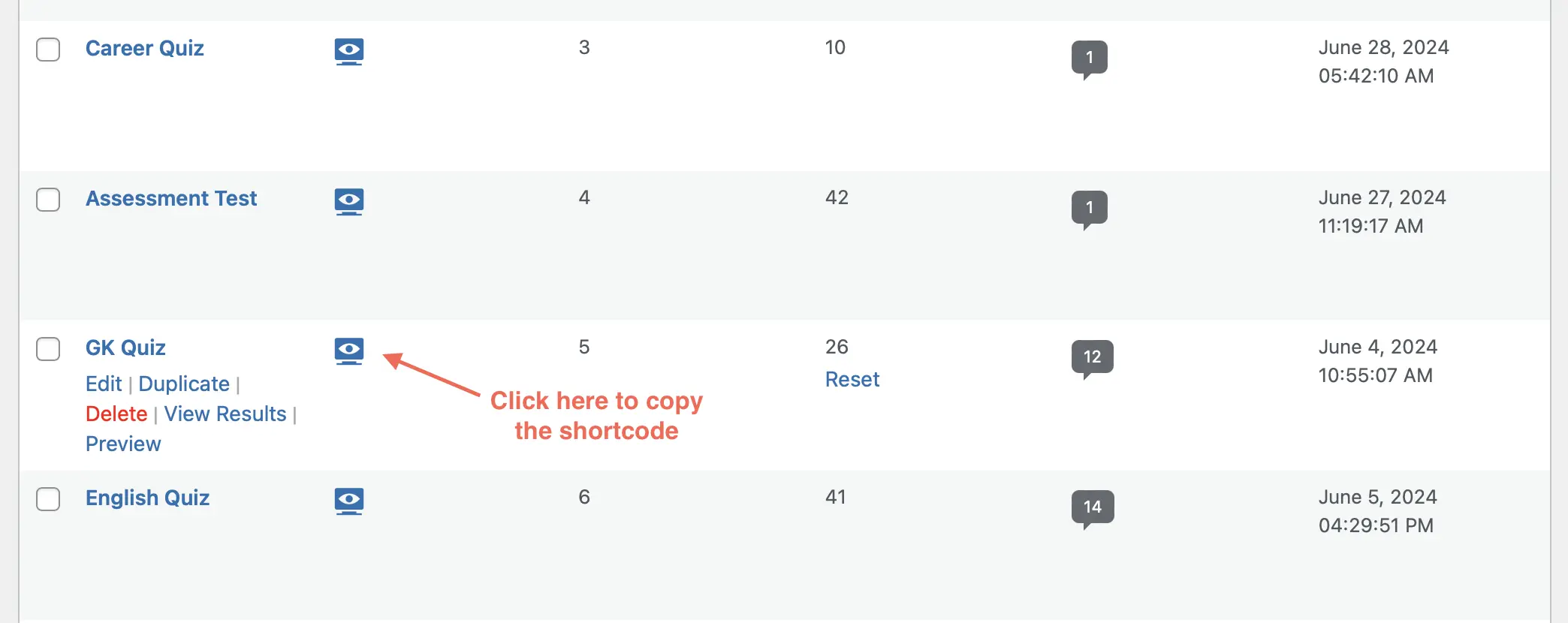
Or else, you can add a new block in the post/page, select QSM Block, and proceed to add the file upload quiz.
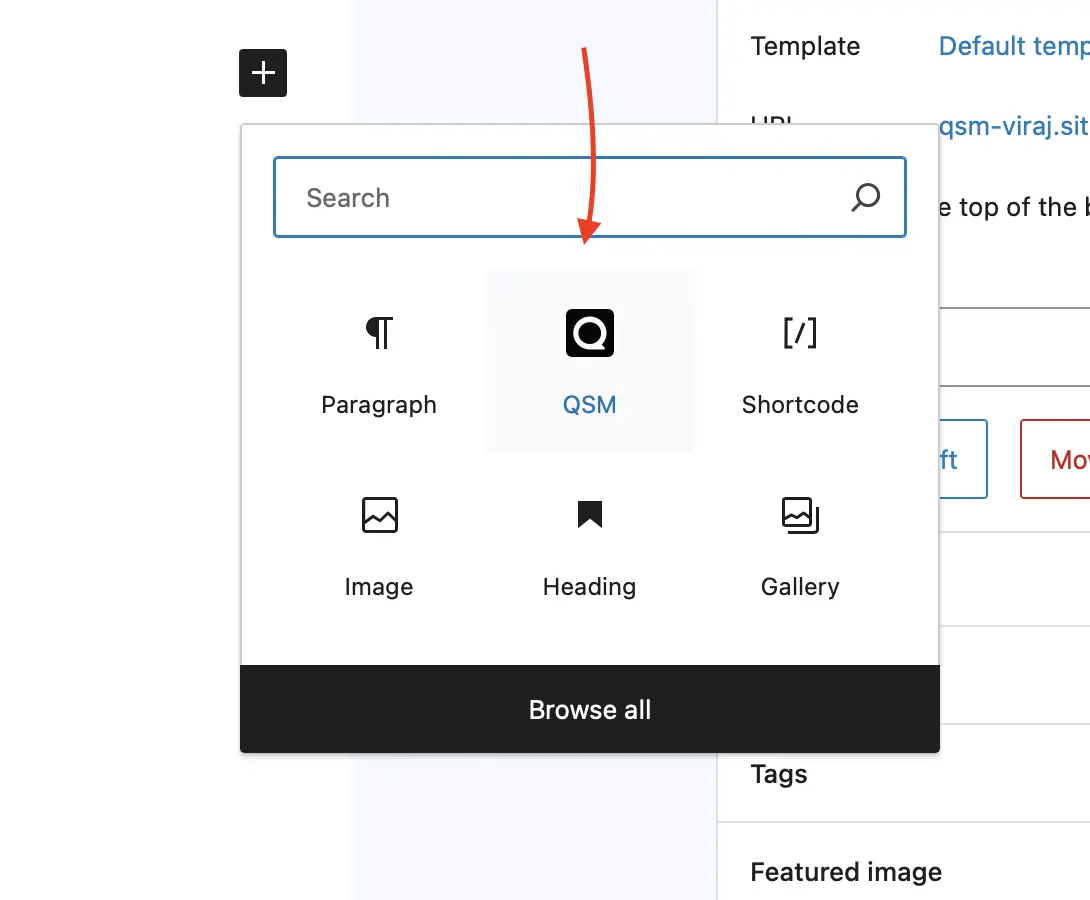
Click on the Select the quiz dropdown and choose the quiz you’ve created that you want to insert into your page.
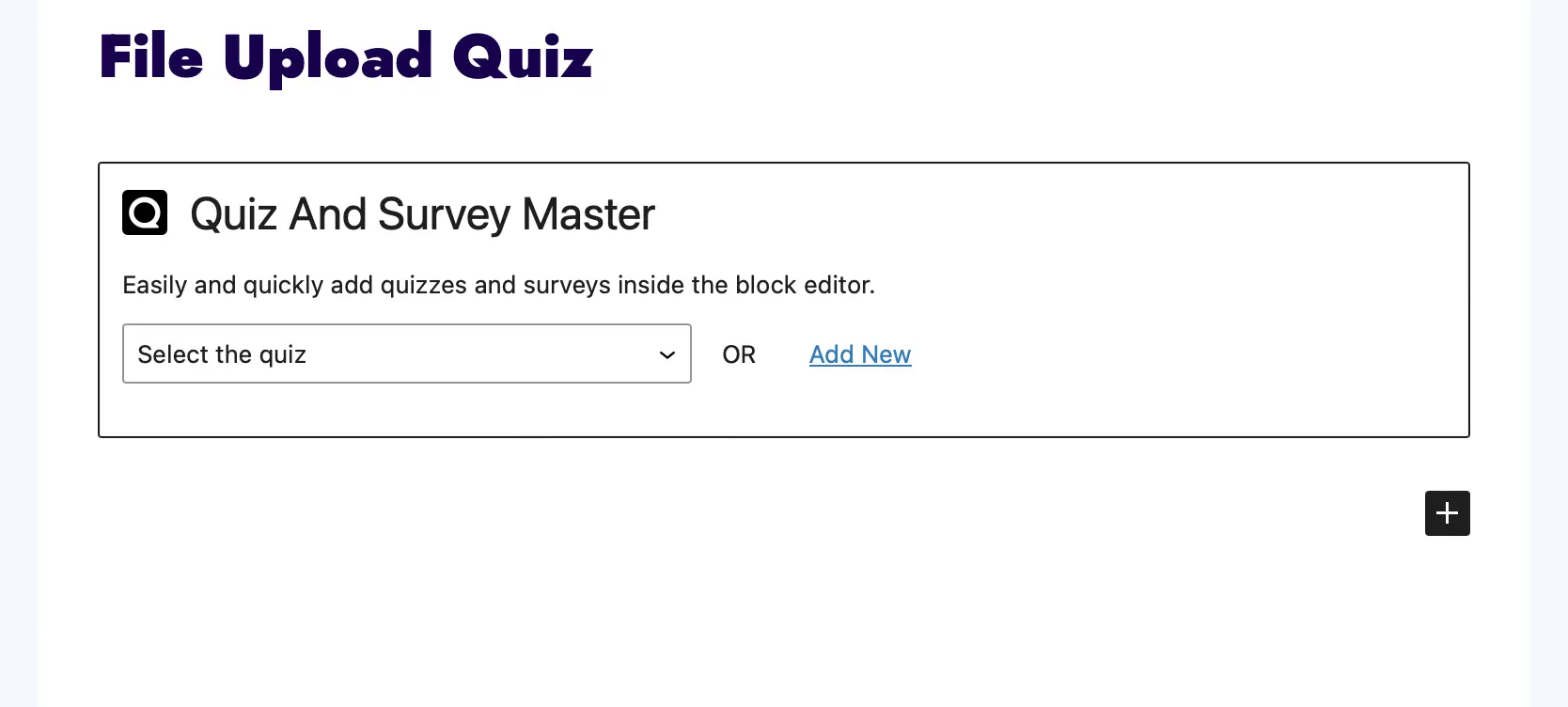
Next, click on the blue button in the top right that says either Publish or Update, so your form will appear on your website.
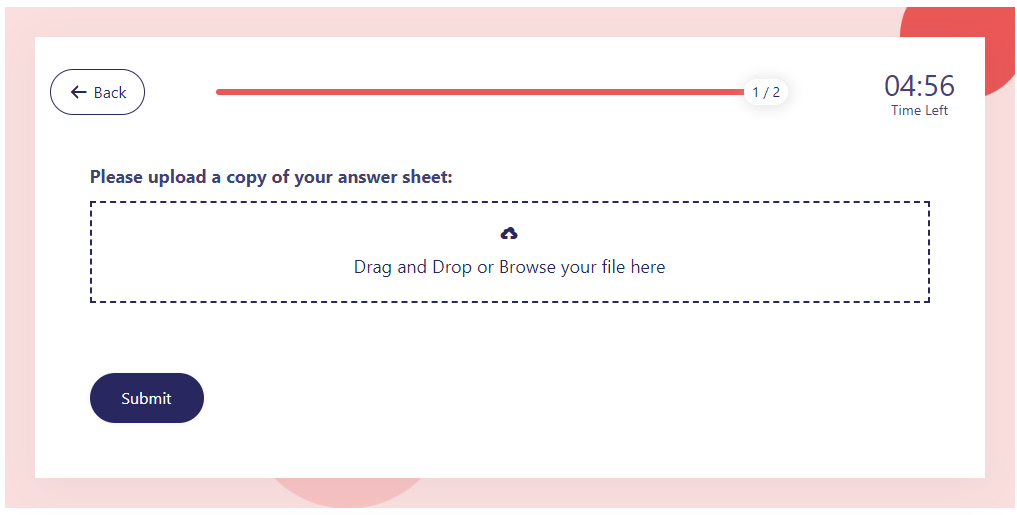
That’s it! Your file upload quiz is live on your website and ready to start accepting submissions.
Step 5: View the file in WordPress
You can view the files uploaded by users on the QSM Results page on your WordPress site. To view results, go to QSM > Results.
From there, select a form and click on View Results to view quiz details and attachments.
Moreover, the QSM plugin has lots of add-ons that you can install to do better with the files. Let’s say, you can use the Zapier addon to save the file uploads in various services.
Where to Use File Upload Field?
File Upload Quizzes or Questions can be useful in a variety of situations when participants must upload files as responses rather than text-based responses. Here are five typical applications for File Upload Quizzes or Questions:
1. Educational Evaluations
File upload fields can be often used by educators for assignments and exams where students must submit essays, research papers, presentations, or creative projects. This approach allows for a more comprehensive assessment of students’ work.
2. Job Application Forms
Employers and HR departments can include file upload questions in job application forms. This allows applicants to submit their resumes, cover letters, portfolios, or certifications, giving recruiters a complete view of their qualifications.
Related – Effective Ways to Use Quizzes for Job Interviews and Recruitment
3. Event Registration
Organizers of art, photography, design competitions, or any events can use file upload questions to collect high-quality entries from participants. This allows artists to submit their artwork, photographs, or any documents for evaluation and judging.
4. Customer Service and Technical Support
Customer support teams can use file upload fields in their quiz/survey to allow clients to upload screenshots, error logs, or files related to technical issues they are experiencing. This helps speed up the troubleshooting process and resolve issues more effectively.
Conclusion
We hope that this blog has helped you in creating an amazing file upload quiz. Even if you don’t know a single line of coding, using these 5 simple steps you can create a great file upload quiz.
Now that you know how simple it is to create a file upload quiz and how to use Quiz and Survey Master, consider trying to create your own file upload form.