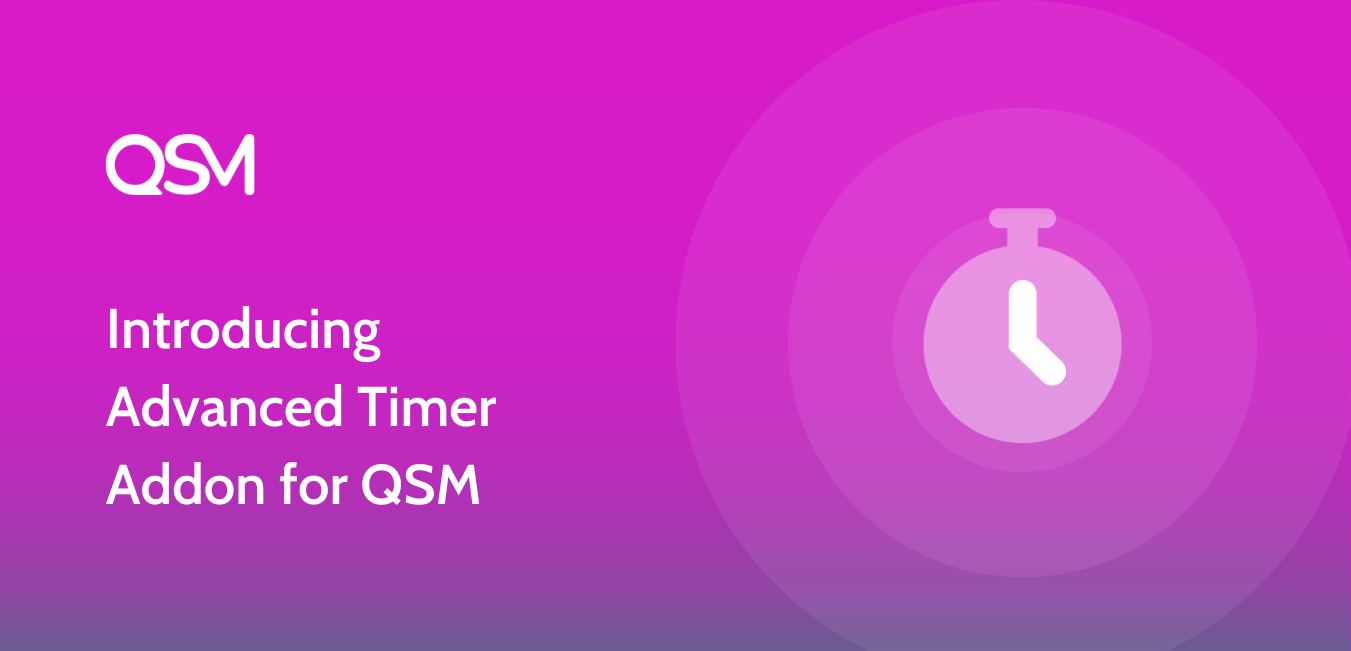The Quiz and Survey Master plugin’s timer feature just got better thanks to the Advanced Timer Addon.
The Advanced Timer Addon adds more value to the already existing timer function of the WordPress quiz plugin with some new features.
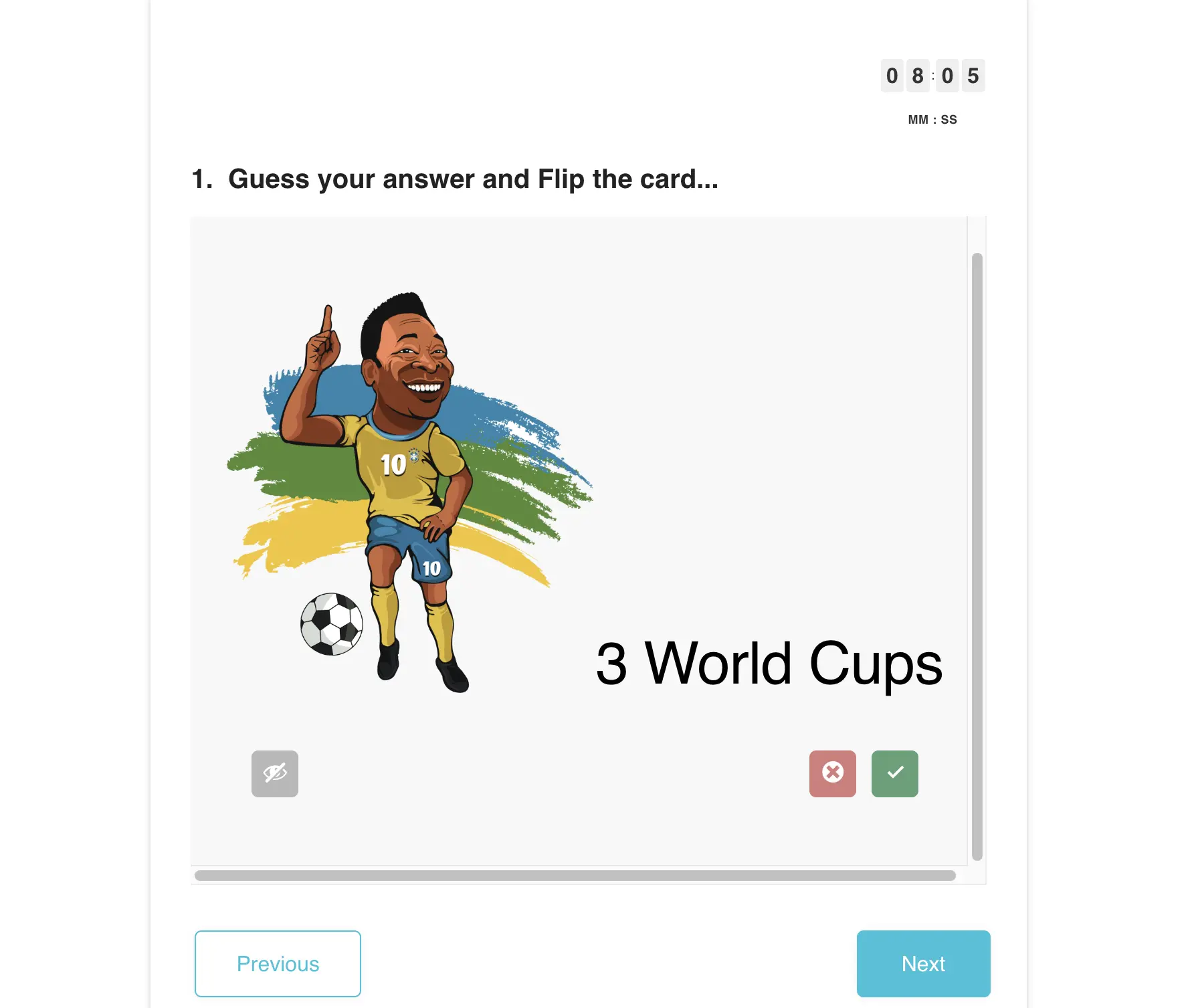
With the new Addon, you can create timer-based Quizzes and let the users be aware of the time left while attempting the Quiz to finish it before the elapsed time.
The Advanced Timer Addon partially relies on the QSM plugin for its function, to run the Quiz/Survey smoothly.
We have created a Demo Quiz for your reference if you want you too can make one for yourself and follow the upcoming steps.
Create a quiz with a set of questions you would want to ask the user in the QSM Plugin
For that head on to the Quizzes/Surveys of the QSM Plugin on the Side Bar and click Add New to create a new quiz give it any name of your choice I’m going to name it Advanced Timer Demo.
Questions Tab
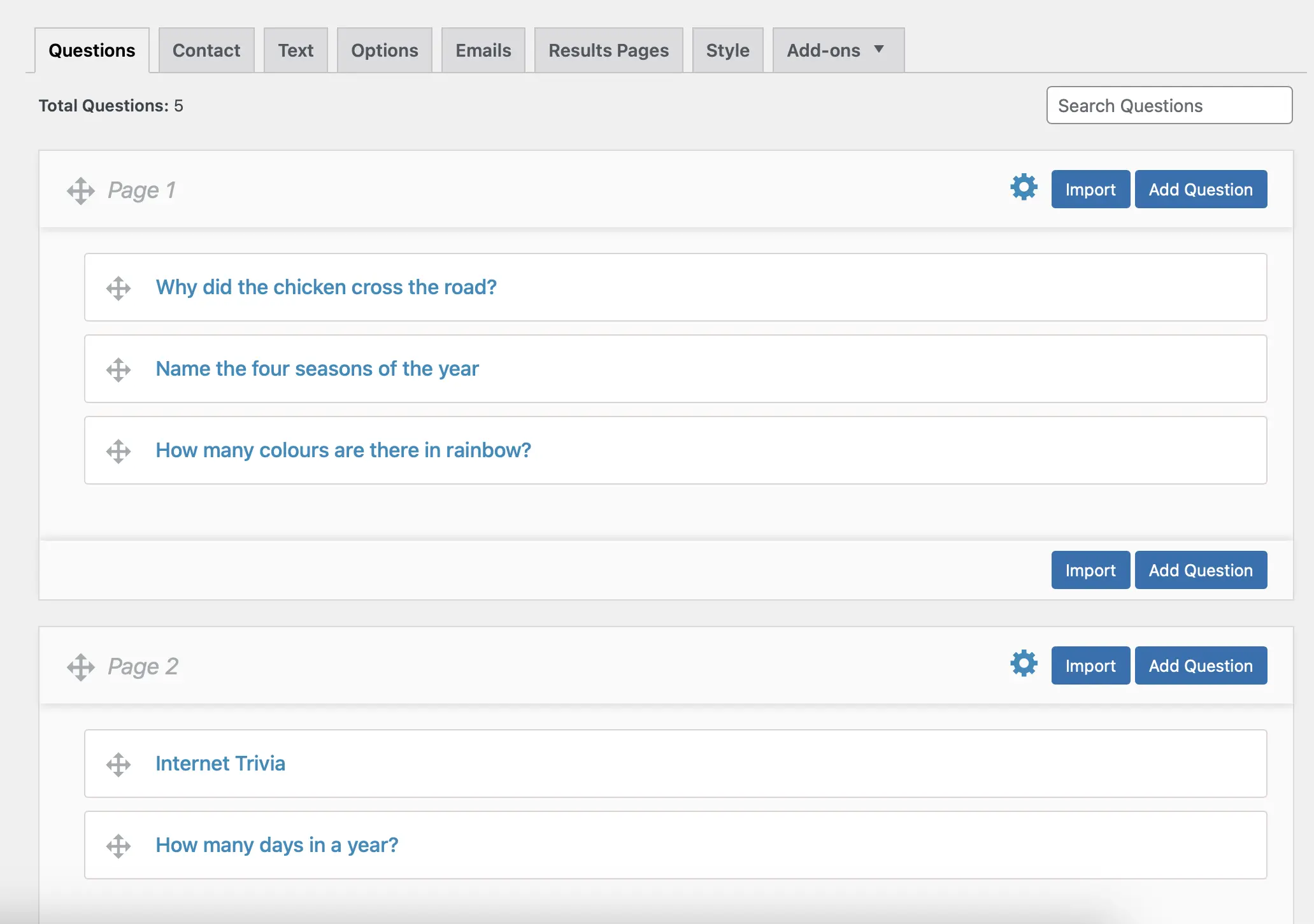
Hover over the newly created quiz and press Edit, Press Create New Page > Create New Question create any number of questions followed by the answers as you wish, and then hit the Save Questions and Pages Button.
Contact Tab
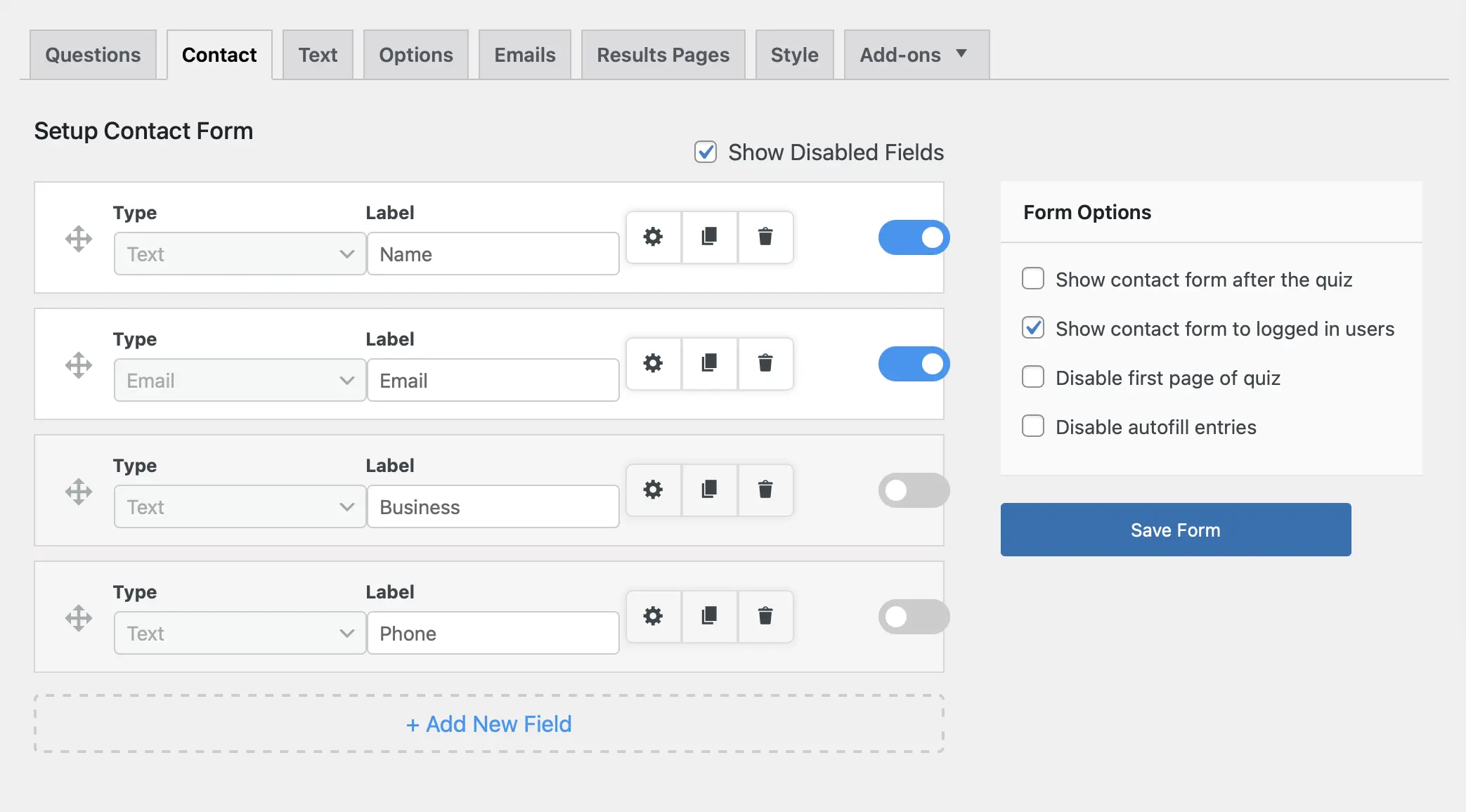
Move to the Contact Tab and create the Contact fields according to the information you want to collect from the user. I’m going to create a Name and Email field and then hit the Save Contact Fields button.
Text Tab
In the Text Tab, we don’t have much to configure, just go ahead and check out all the fields in the Text Tab to have an idea of what each field is intended to do.
Options Tab
Moving to the Options Tab we need to configure “How many questions per page would you like? (Leave 0 to use pages created on the Questions tab)” and set any number of your choice.
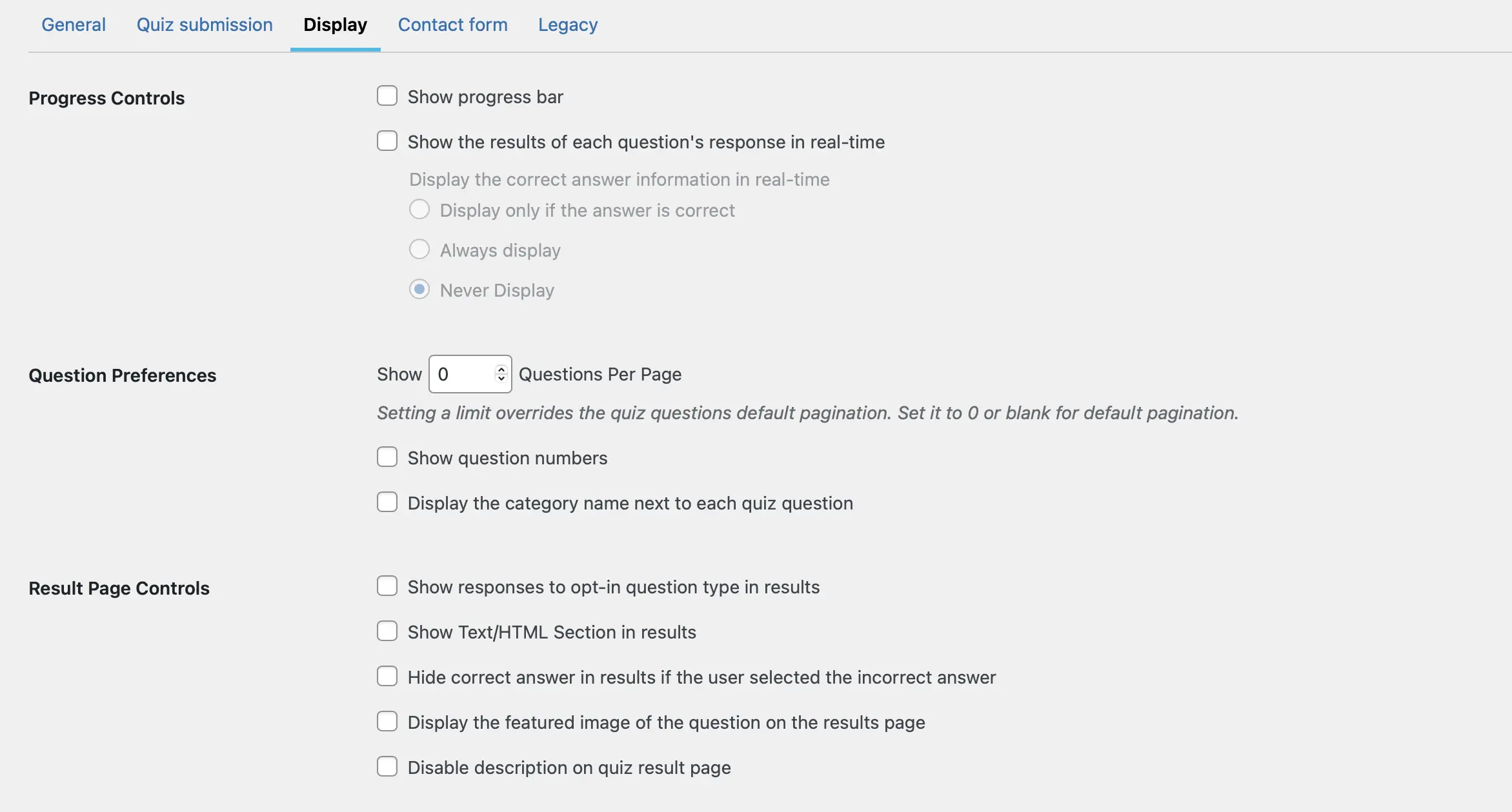
And, “How many minutes does the user have to finish the quiz? (Leave 0 for no time limit)” and set the number as “2” or any number of your choice depending on the number of questions asked and their complexity.
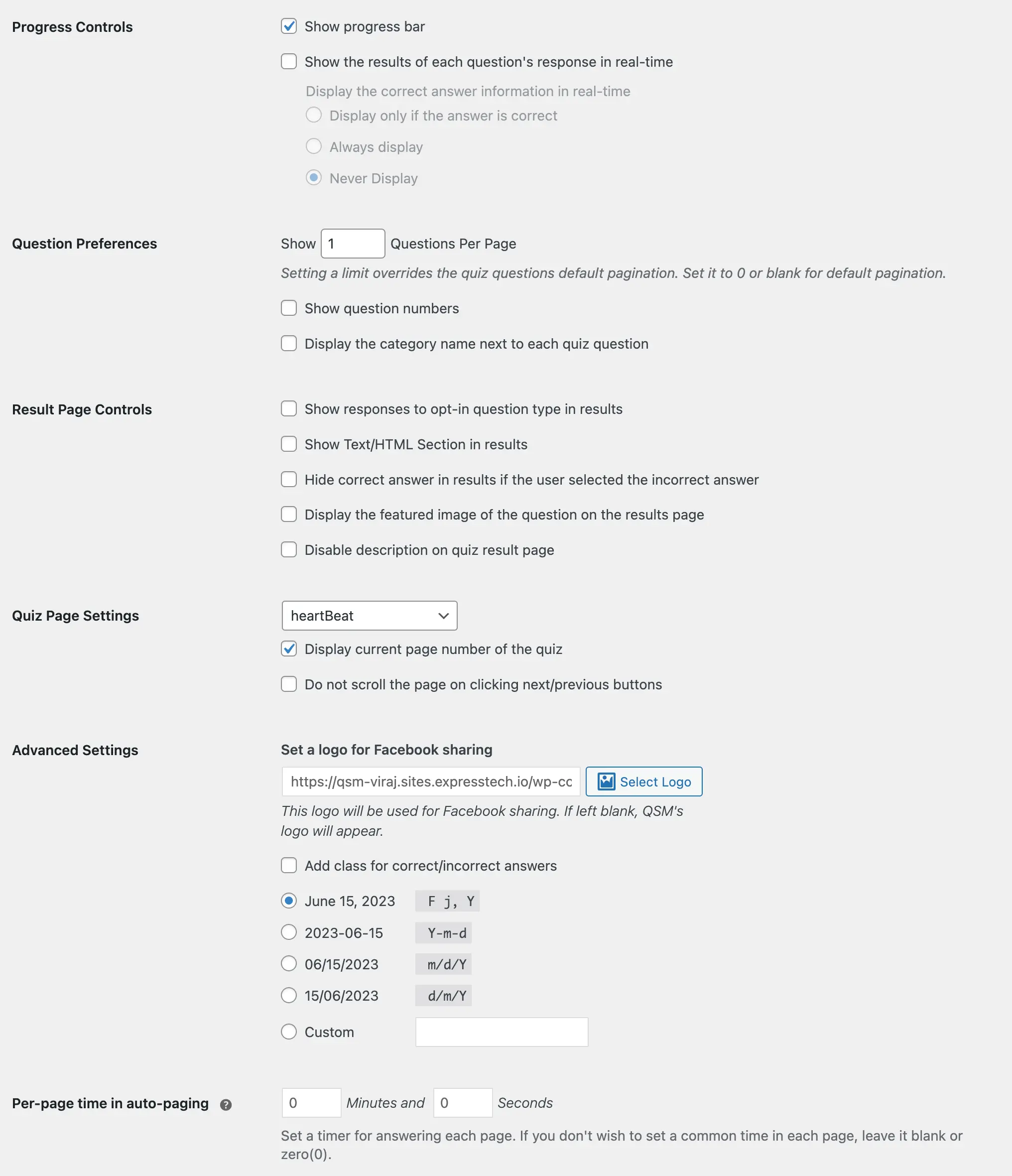
Also, if your quiz consists of many questions spread across different pages, then you better Enable the pagination of the quiz, to let the timer start when the user is at any of the given pages set by you in the Advanced Timer.
Results Pages Tab

On the results page, you need to configure how the results will be displayed to the user once the Quiz/Survey is completed. I’ve made use of the below text on the Results Page.
Thanks for submitting your response %USER_NAME%! You scored %POINT_SCORE% points with %AMOUNT_CORRECT% correct answers in %TIMER_MINUTES% minutes.
Advanced Timer Tab

In the Advanced timer, the option Start timer automatically on the page refers to the advanced timer plugin option where you can now start the timer automatically from any of your desired pages (if your quiz involves multiple pages and you have enabled the pagination of the quiz option from the options tab) let it remain at its default value which is “1”.
Show the Stop timer button at the end of the page. The option allows you to display a timer at the bottom end of the page where the quiz runs. I’m going to enable this option.
The Timer Design option lets you choose the best-suited timer face design for your quiz of the two designs. I’m going to select the Timer with the progress bar for this quiz.
Also, the user can be alerted when 90% of the time has elapsed by the Show warning when the timer is 90% completed. I’m also enabling this option.
After you made the required configurations, hit the Save Settings Button, and run the quiz.