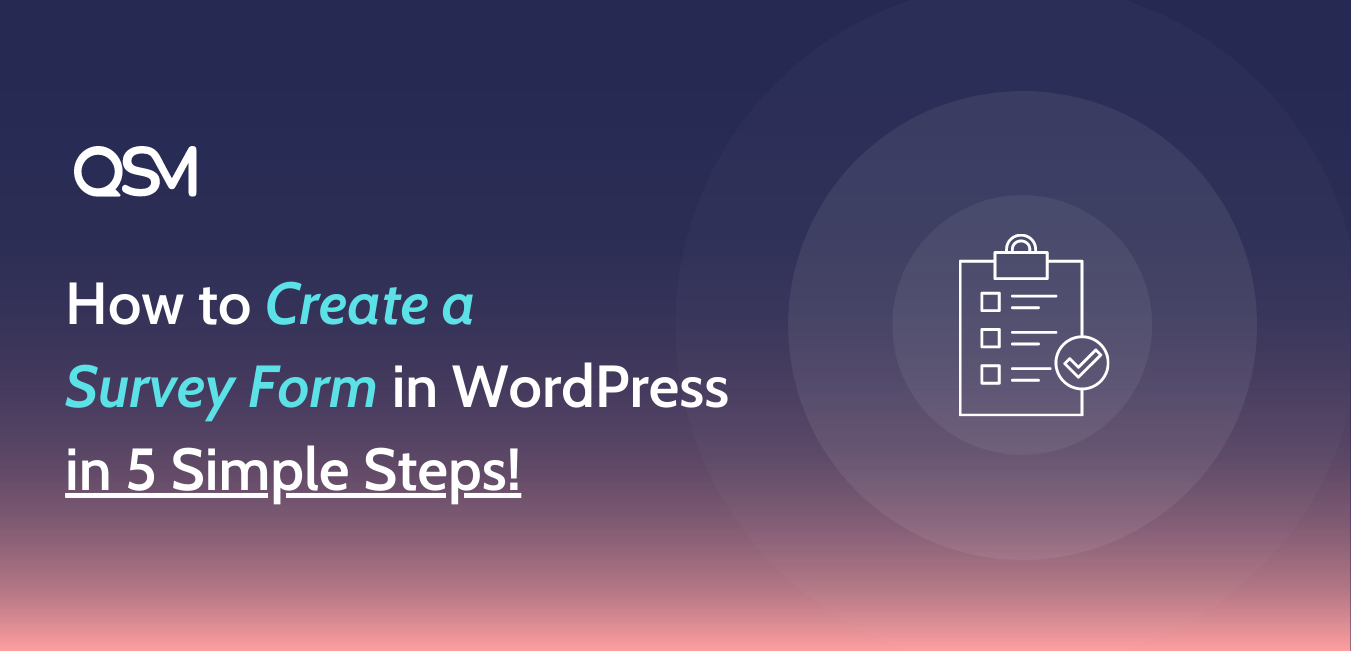Using the Quiz and Survey Master plugin to create a survey form in WordPress is the easiest and the most viable way to create survey forms for the best results.
Quiz and Survey Master is an excellent WordPress survey plugin for creating surveys, quizzes, polls, and other question-and-answer forms. Even non-techies can quickly create a compelling survey to collect data without the need for coding knowledge.
In this blog, let’s see how to create a survey form in WordPress with the Quiz and Survey Master plugin! A WordPress Survey plugin is required to create a survey form in WordPress. And the QSM plugin may be the best option for this!
But first, take a look at this sample back-to-school survey created with the QSM plugin! We are using multiple-choice questions in this survey form.
It appears that this quiz is not set up correctly.
Key highlights of the blog:
Why Create a Survey Form?
Well, if you are planning to create a survey form anytime soon, you might want to know why to create surveys in the first place. For some, it may be obvious but to some curious minds, here is a list of reasons to create a survey form:
#1 Significant benchmarks
Surveys become even more effective as a tool for making individual decisions, such as whether to launch a specific advertising campaign or launch a new service, when they are repeated over time.
A trend is your friend, as survey researchers frequently say. After all, repeatedly asking the same question over time provides a clear picture of how things are changing.
#2 Surveys provide precise data.
Surveys are used to expand stories beyond the few individuals who may be quoted in an article. When we know that a story is representative of something that many people are experiencing rather than just a few, the story has far more impact.
Surveys can be used to determine how accurate each individual’s opinions and experiences are. When properly conducted, surveys provide precise data about people’s beliefs and actions that can be used to inform important decisions.
#3 Zero-Party Data Access
Surveys are the best way for a researcher to collect pure data. Big sums are accounted for by zero-party data, and only surveys can get them there. When a person participates in a survey, he or she is expected to provide their opinions without bias and with complete integrity.
In fact, the majority of these surveys take into account research that leads to changes and decision editing. Opinions and feedback, in any form, are critical to any company or start-up, large or small.
How does QSM help?
To create a survey form, use the Quiz and Survey Master plugin. We say this now and will demonstrate it as we progress through the blog. Let us begin with the fundamentals.

You now understand why it is critical to conduct a sufficient number of surveys and to involve more (users or) people in your decision-making. A survey form for WordPress, on the other hand, may be a difficult nut to crack because of quality trumps quantity.
The quality of the survey questionnaire is one of the most important factors in determining whether or not it will be successful. It goes without saying that the Quiz and Survey Master plugin complements any type of quiz or survey. To create an awesome quiz, you can deeply customize each question and use beautiful themes!
How to Create a Survey Form?
Step 1: Make a Survey Questionnaire
To begin, you must be clear on what you hope to gain from the survey. Perhaps you require feedback on a specific product line. Or maybe you just want to give your opinion on that cool new homepage. The main point is that you must be aware of what you are actually surveying.

You should also consider whether the data you collect will be generic or specific if it is intended for a specific audience or just the general public. Your objectives will define the responses to these questions, which will determine how you should target your survey. Keep in mind that you cannot score unless you have a goal.
Things to consider when creating a survey questionnaire:
- Pose specific inquiries. Survey takers do not want to feel like they are in a never-ending maze without proper interrogation.
- Keep the questions human-like and conversational to make the survey takers feel at ease.
- Experiment with both open-ended and closed-ended questions.
Step 2: Installing the QSM plugin
To create a quiz, we need a wonderful WordPress Quiz plugin as well. To download the Quiz and survey master plugin, you can go for two options.
Option 1: To download from your WordPress dashboard
- Go to your plugins menu in the WordPress dashboard
- Search for “QSM” or “Quiz and Survey Master” in the search bar
- Spot the QSM plugin
- Click on Install and then activate
- Your plugin is ready to use
Option 2: To download from WordPress’s official website
- On the WordPress website, go to the plugins menu
- Search for “QSM” or “Quiz and Survey Master” in the search bar
- Download the setup to install the plugin
- After the .zip file has been downloaded, toggle to your WordPress website
- Go to the Plugins menu
- Click on “upload plugin”
- Drop your .zip file into the dialog box
- Click install and activate
- Your plugin is ready to use.
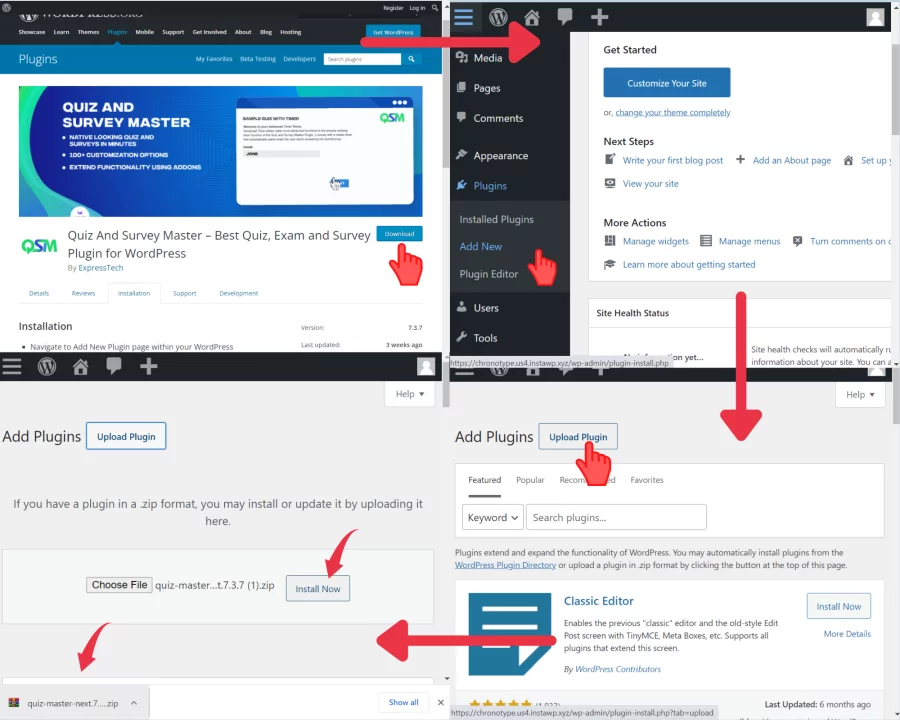
Step 3: Creating a Survey
Now that we’ve written all of the questions, we’ll need to include them in our QSM survey form. To begin, select “Create new Quiz/Survey” from the drop-down menu.
We’re creating a consumer survey, but you could create any business or market survey using different QSM question types based on your WordPress website and target demographic.
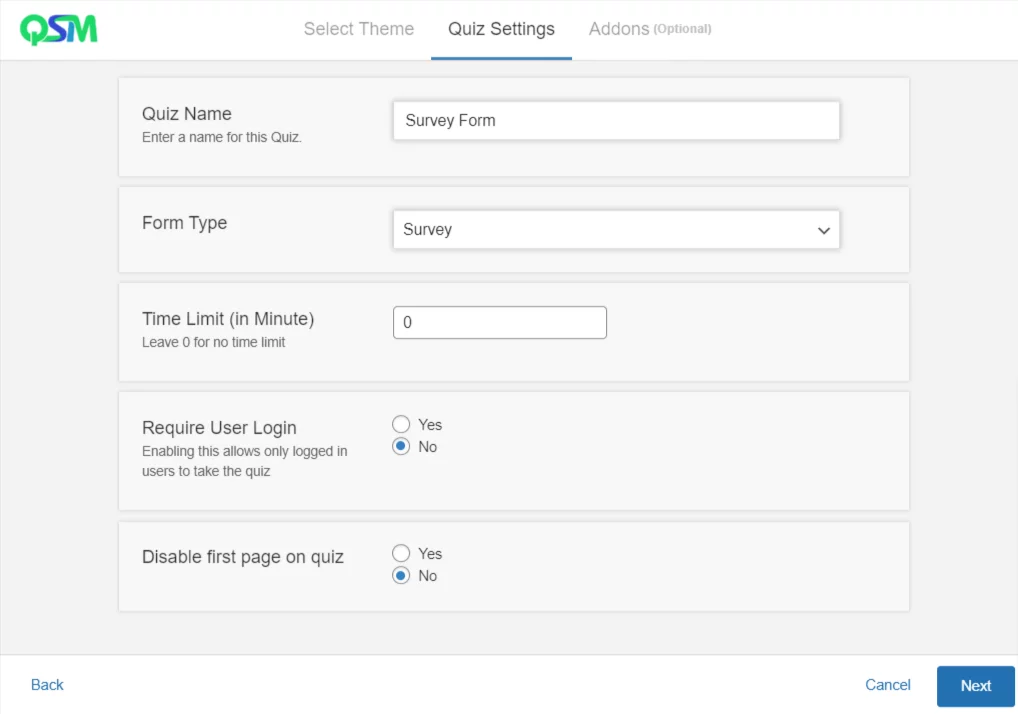
As you can see, QSM has a plethora of themes. You can then further customize your quiz by including the quiz name and grade system using a variety of QSM addons.
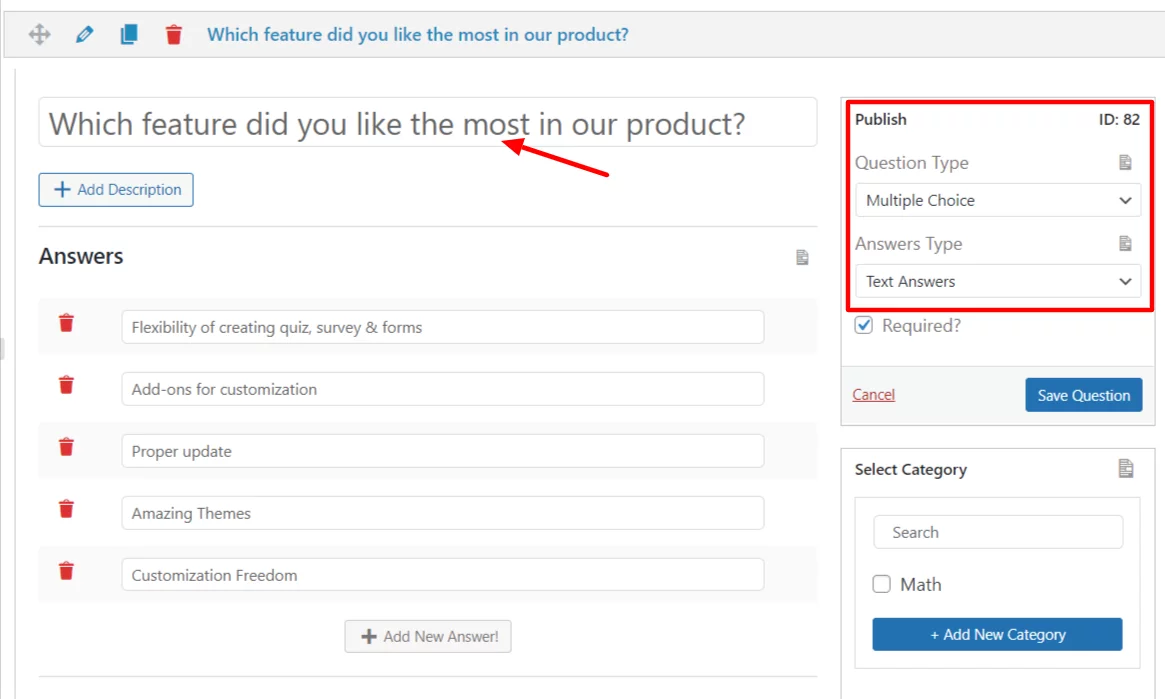
The QSM plugin supports a wide range of question types. We all know that there are no right or wrong answers when it comes to creating a survey form; however, you can use multiple-choice questions as well as polar-answer and fill-in-the-blank options.
Step 4: Edit QSM tabs
These QSM tabs allow for extensive customization. The Contacts Tab, for example, can be used to create a contact form. However, removing the Contact tab optimization from the question would increase the number of test takers.
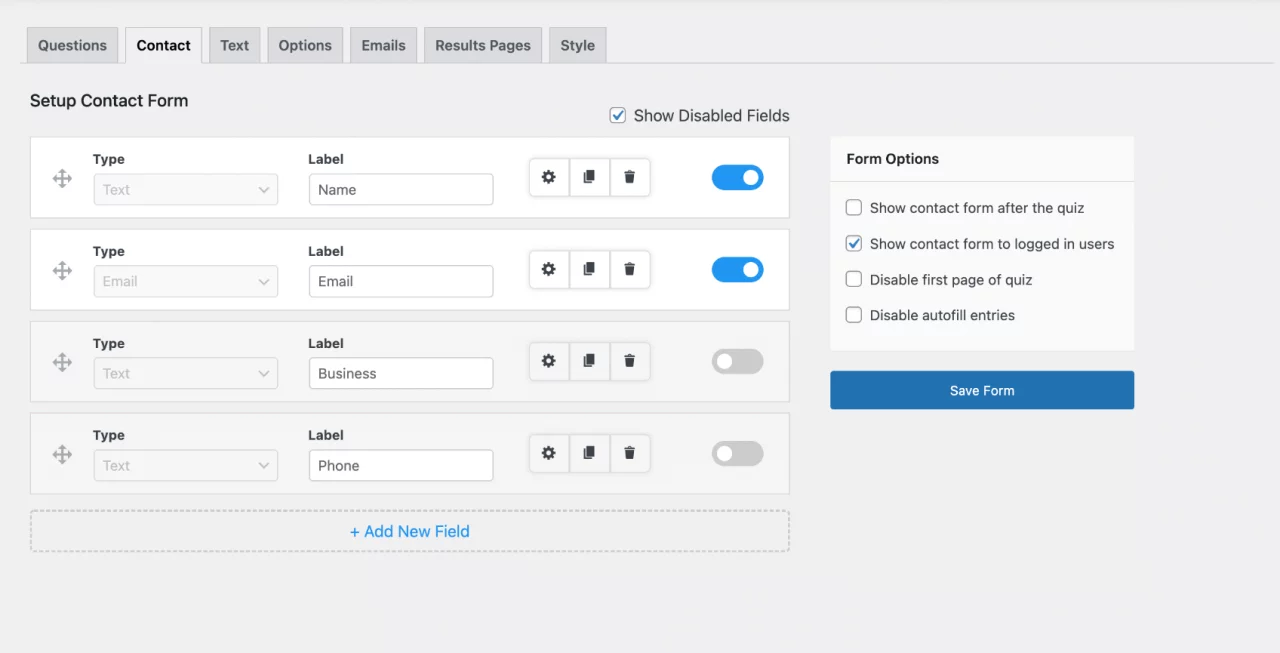
You can also change the look and feel of your quiz by using the Style and Options tabs, and you can use the Text tab to add extra messages that will be displayed at specific intervals throughout your exam.
You can also use QSM’s reports and analysis addon when creating a survey form.
Let’s look at some of the advantages of a survey form with reports:
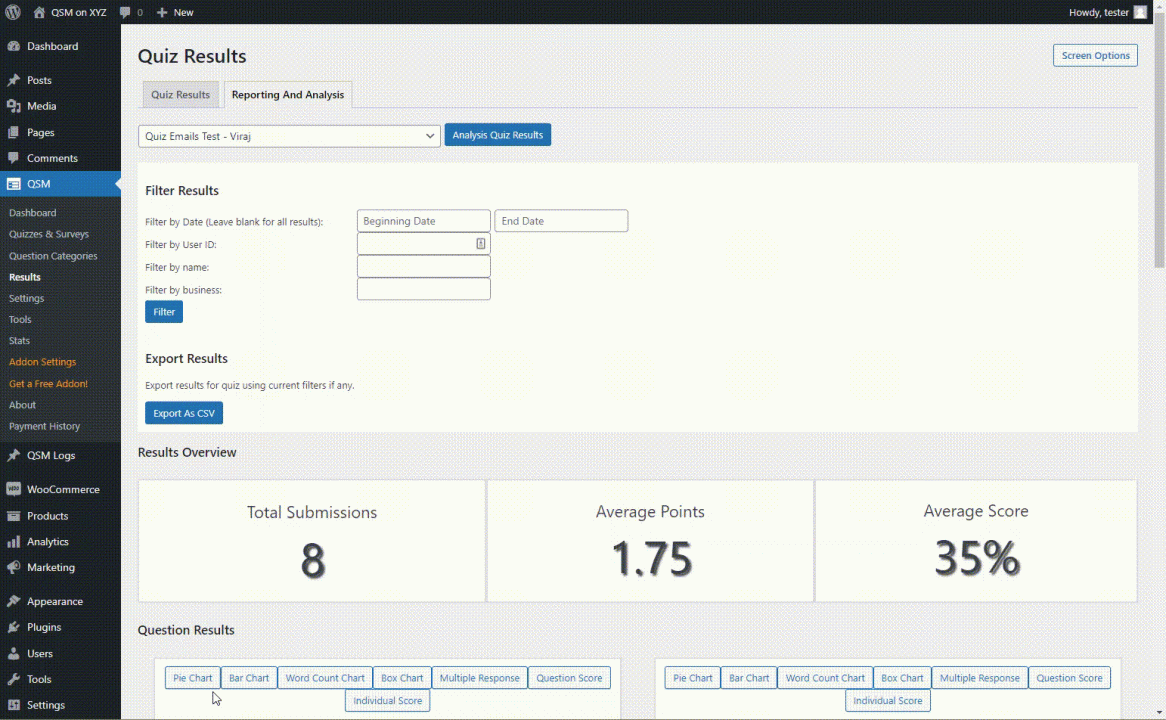
How useful would it be to be able to view the collected quiz and survey data in nicely plotted graphs and charts? QSM’s Reporting and Analysis does just that, plus much more.
A visual representation allows you to better analyze the data and understand the responses.
There may be times when you want to examine the results of a quiz or a survey. The QSM Reporting and Analysis addon display the collected quiz data in a graphical format using four different charts and three distinct plotting methods, including:
- Pie Chart
- Bar Chart
- Word Count Chart
- Box Plot Chart
- Multiple Response
- Question Score
- Individual Score
Step 5: Optimizing Results page
The next step is to create the result pages. You can optimize your results pages by using conditional formatting and template variables. It is necessary to optimize the results page in order to create a survey form that will serve as a thank-you for graduation for them. Because doing so ensures accurate responses and increases activity on the blog or website as well as the survey form.
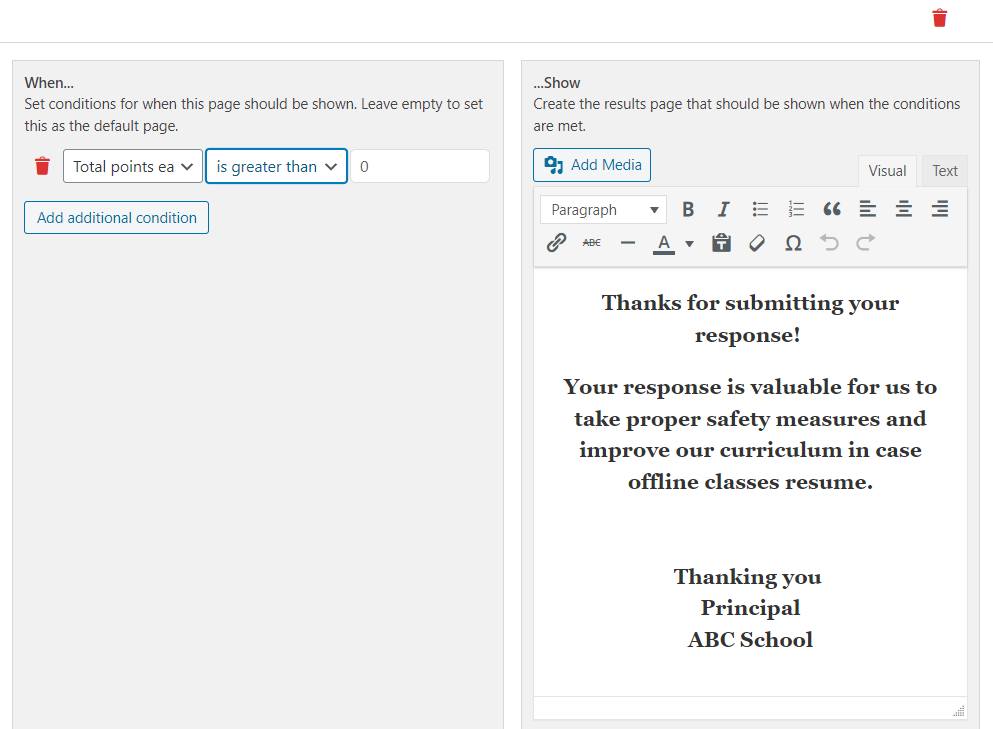
Step 6: Publishing Survey Form
You can publish your quiz once the optimization is finished. You have two options for publishing the quiz: either embed it within the post or add a QSM block to your site.
FAQS
Can I create a survey for free?
Yes, you can create a survey for free in WordPress using the Quiz and Survey Master plugin. It allows you to create endless quizzes and surveys for free.
How do I create a survey on WordPress?
To create a survey on WordPress you just need to install and activate a WordPress survey plugin like Quiz and Survey Master. You can create a survey for free using the QSM plugin.
How do I create a survey form?
To create a survey form in WordPress, you have to follow these steps:
1) Install and activate the QSM plugin
2) Click on “Create a New Quiz/Survey”
3) Add a survey questionnaire to Questions Tab
4) Optimize the Contacts tab and Text tab
5) Customize Survey themes and feature image
6) Preview and edit the survey
7) Embed the survey in a post
8) Publish the survey (or post)
How do I create a survey on WordPress?
To create a survey on WordPress you just need to install and activate a WordPress survey plugin like Quiz and Survey Master. You can create a survey for free using the QSM plugin.
Final Thoughts
This article taught us how to make a survey form in WordPress. You can make a survey form for free by using the QSM plugin for WordPress! Yes, that is one of the reasons people prefer the QSM plugin; it allows you to create surveys and quizzes for free until you want to improve the plugin.
By enhancing the plugin, we mean adding new features to it. QSM allows you to extend your plugin by using QSM addons. These are extensions that will make the process of creating quizzes easier and more efficient.
For example, if you want to create a survey form with the QSM plugin, you should use the reports and analysis addon in conjunction with the Google Sheets connector addon. Both of these add-ons are essential components of a survey form. And isn’t a survey form with reports a blessing in disguise?
QSM, like these two addons, has over a dozen addons that can improve your quiz-making experience. But that’s not all; QSM listens to you and provides for you. As a result, the QSM bundles were created! These bundles are available for basic, plus, and pro needs and consist of more than two addons! Isn’t it fascinating? Look into QSM bundles.