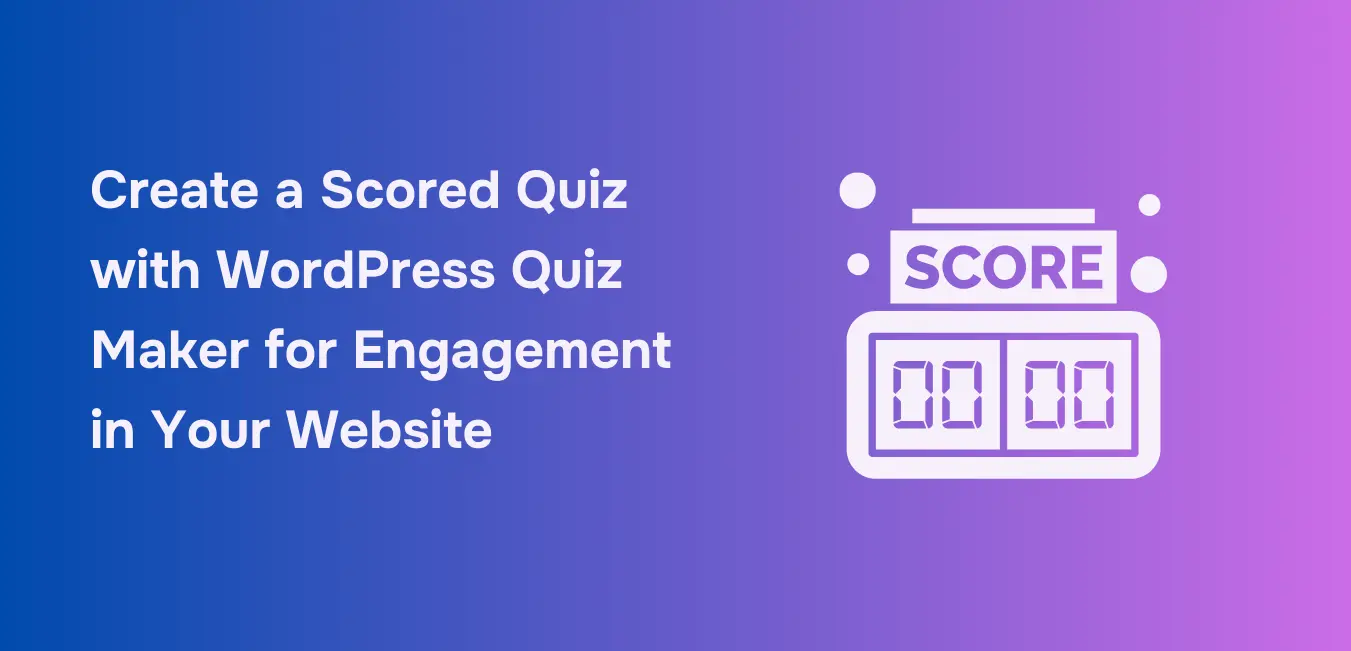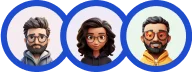Quizzes have a unique way of pulling people in — they invite curiosity and engagement by offering users an opportunity to participate actively rather than passively consume content.
What makes quizzes particularly appealing is their playful nature. People enjoy the challenge of answering questions and are eager to see how well they did on a scored quiz. The moment they get their score, it adds an element of satisfaction, turning them from browsing visitors to active consumers.
Plus, a scored quiz subtly guides users toward actions you want them to take, like sharing their results or providing contact information. So, if you want to create such an interactive quiz in WordPress, then we’ll show you how to create a scored quiz with WordPress Quiz Maker.
Choosing the Right WordPress Quiz Maker Plugin
When it comes to creating quizzes that attract your audience, the right WordPress plugin can make all the difference. Best WordPress plugins for quiz makers can help you finish the job.
That’s why to choose the best or the best for you, I have listed a few key aspects that I think will help you look for the right plugin.
- Ease of use – Not everyone is a tech wizard, and that’s okay. A good online quiz maker should be user-friendly, allowing you to create and manage quizzes without needing coding skills. Drag-and-drop interfaces, pre-designed templates, and intuitive navigation make setup a breeze.
- Customization options – Your quiz should not be a sore spot on your website, it should more feel like a natural extension. Look for plugins that let you adjust colors, fonts, layouts, and even add your branding. The ability to tailor quizzes to your site’s aesthetic is a plus point.
- Scoring system and analytics – For a quiz to truly engage, it needs a clear scoring system that delivers instant feedback. Plugins that offer detailed analytics—like completion rates and average scores—can help you fine-tune your content for better results.
- Mobile Responsiveness – With a significant portion of web traffic coming from mobile devices, it’s crucial that your quizzes look great and function perfectly on all screen sizes.
These are some of the key aspects that every user who wants to use a quiz plugin or has used one will want in their online quiz makers for WordPress.
Plus, a quiz plugin that provides these features along with many others can help you with engagement in your website which is one of the crucial aspects of using quizzes for your website.
Also Read – Best Practices to Create Interactive Quizzes for User Engagement
And if you want all these features in your plugin which is also one of the best WordPress plugins for quizzes and surveys, then our Quiz and Survey Master can be your guide to it.
The plugin shines in several ways and among them are the ones I already mentioned;
- The easier and hassle-free setup of the plugin as well as the user-friendly functionalities make it easier for beginners and advanced users alike to create quizzes and surveys.
- Plus, it comes with various useful features that can help you create amazing quizzes. It does offer various customization settings to make your experience of creating quizzes and surveys great
- The most important feature of this blog, it provides a grading system that can help you create scored quizzes.
Guide to Creating a Scored Quiz
Using the Quiz and Survey Master plugin, we will help you create a scored quiz that is quite simple and easy to follow! (literally)
Let’s get started with the process.
1. Setup Quiz
The first step is to install the QSM plugin on your WordPress website, once you have installed and activated the plugin, you can create a quiz. Click on the “Create Quiz,” then choose from any of the available themes (all of them are premium), and move to the quiz settings section.
You can set the general settings from here, starting with a quiz name, featured image, and grading system – you can choose between point values, correct/incorrect, or both.
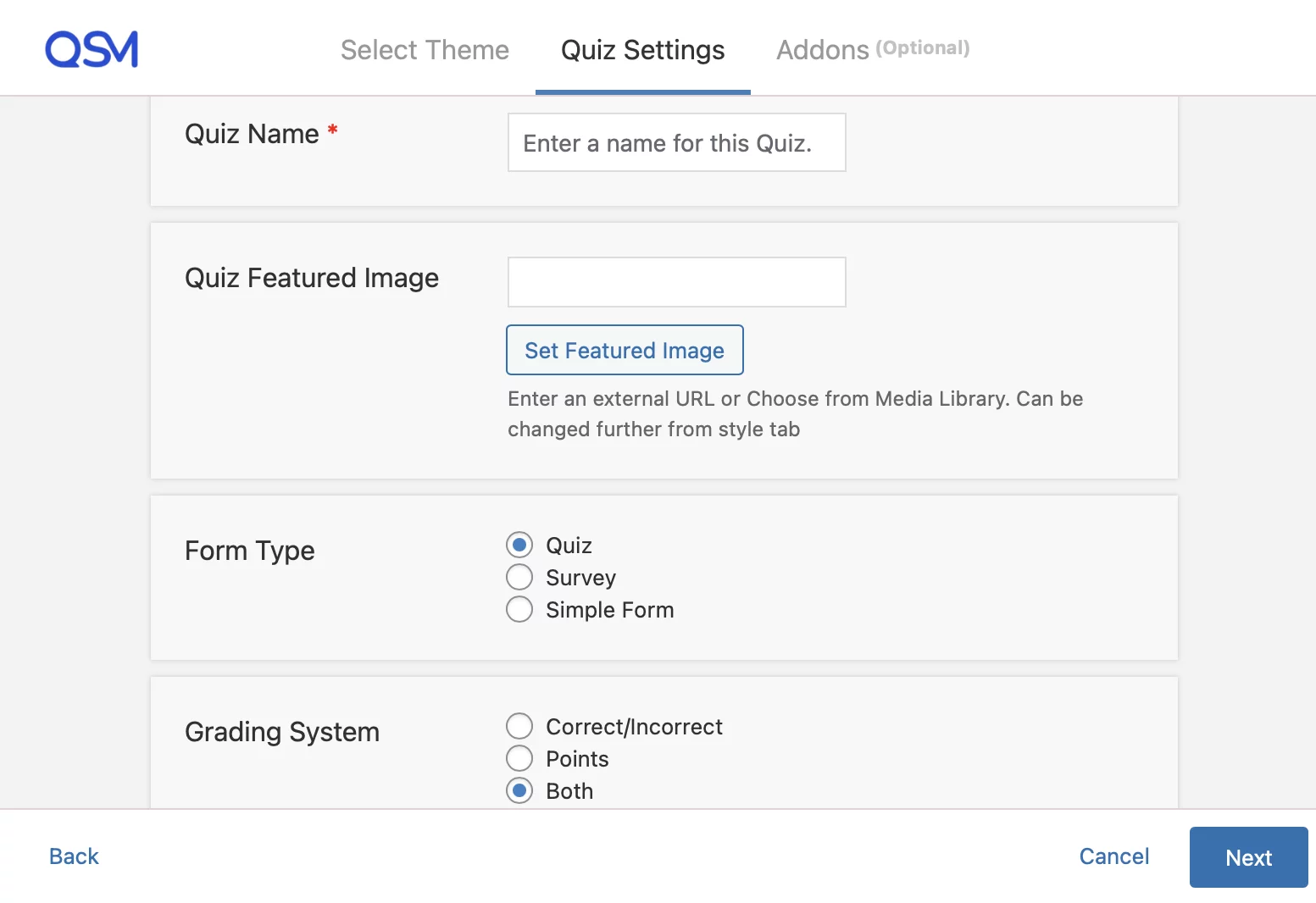
Then you can move forward with the time limit, questions per page, page number, and so forth. Once the settings are set, you can create the quiz.
Now we are in the main process of adding the questions in the Question tab. But you must be prepared with the questions to add here for your quiz.
2. Add Questions and Set Scoring
The QSM provides different question types to choose from, whether you want to add multiple-choice, a paragraph kind, or even a fill-in-the-blank. You can one at a time add questions and include answer options.
You can even choose to change the answer type from text-based to either rich answers or image answers.
Next, once you have added the questions and answers, you can start assigning point values to the correct answer, if you select both the grading system correct/incorrect options, then you can tick the correct option along with assigning that correct answer the points.
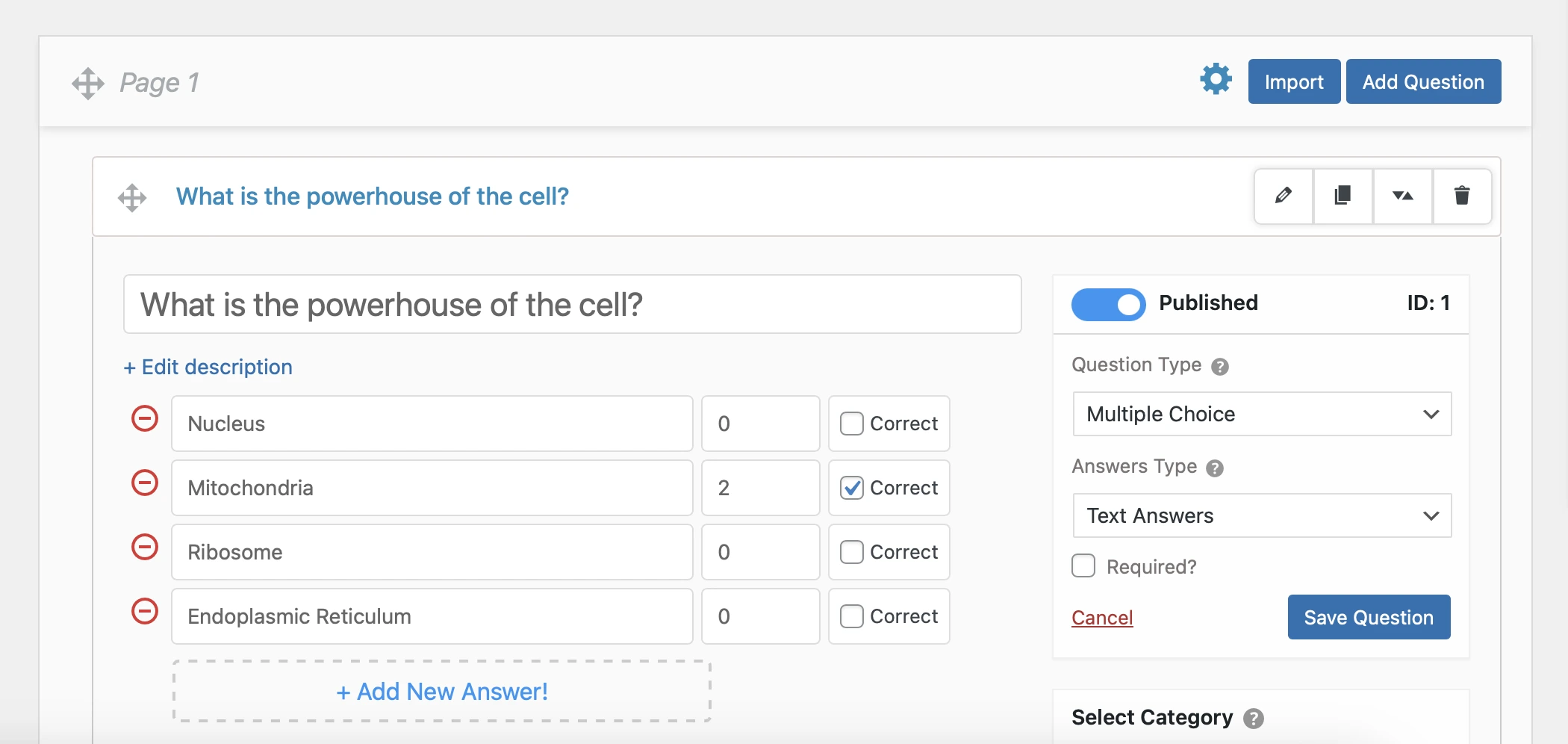
Similarly, you can follow this process for all of the questions and answers you are adding. And just like that you have created a scored quiz.
3. Customize Result Pages
Once you have created the quiz and added scores, you can navigate to the latter part of the quiz which is the result your participants will receive. Our WordPress quiz maker plugin provides you with a Result page that can be customized based on the conditions you set.
You can create various conditions for one result page, or you can create multiple result pages. In the Result page, you’ll see the conditions section, from there you can set a condition through which a specific result will be displayed to participants who have met those conditions.
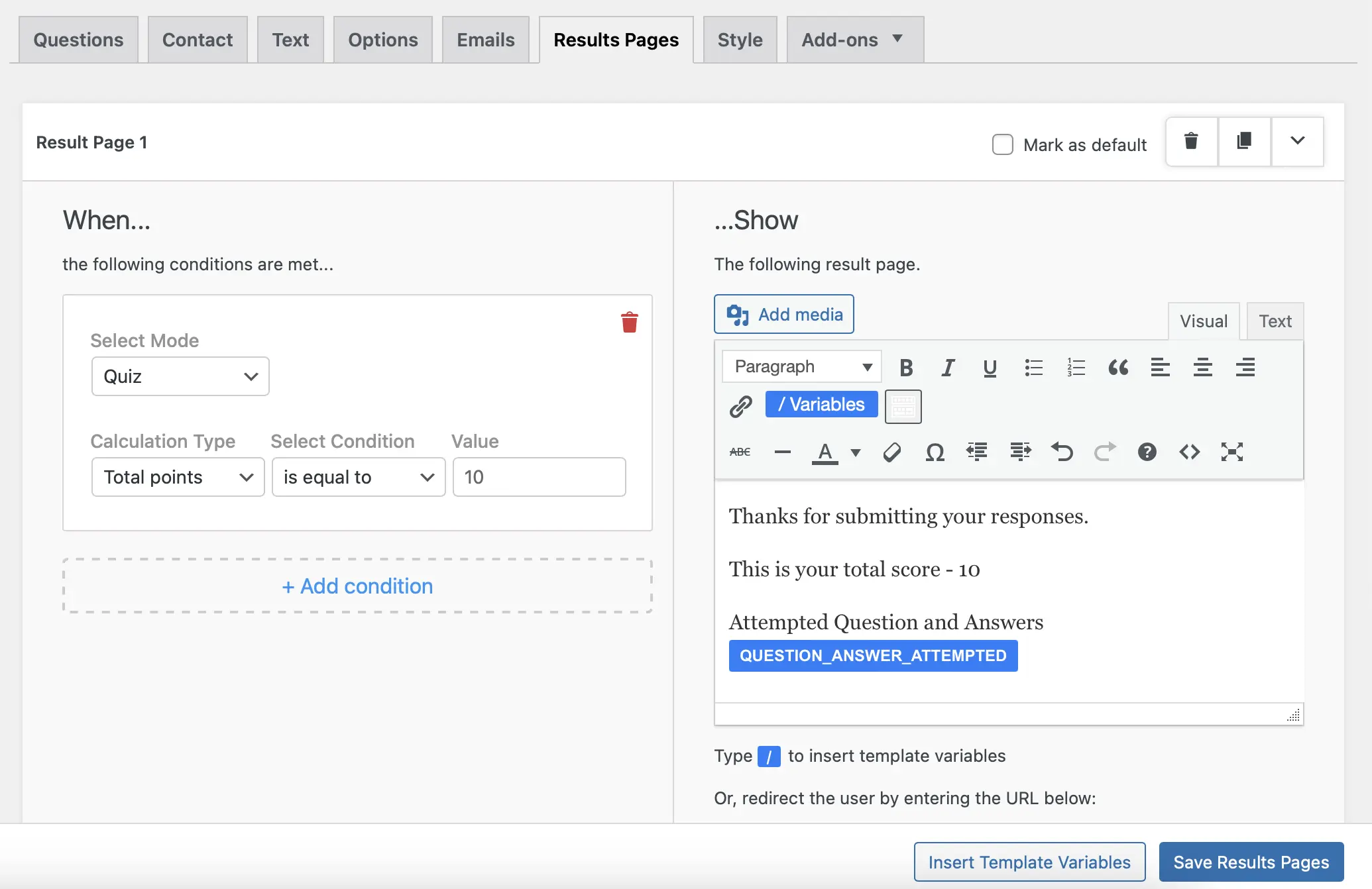
For example, here I have set the conditions for the overall Quiz, where if the “total points are equal to 10,” only then the result I have customized on the right side of the page will be displayed.
QSM has template variables, so using some of those variables I have set up the result page.
Also Read – How to Use Template Variables in Quiz and Survey Master?
4. Embedding the Quiz on Your Website
Once the quiz is created fully, the last step is to publish and embed the quiz on your website. With QSM, it is possible and faster with the help of QSM Block, once you have hit the Publish button for the scored quiz.
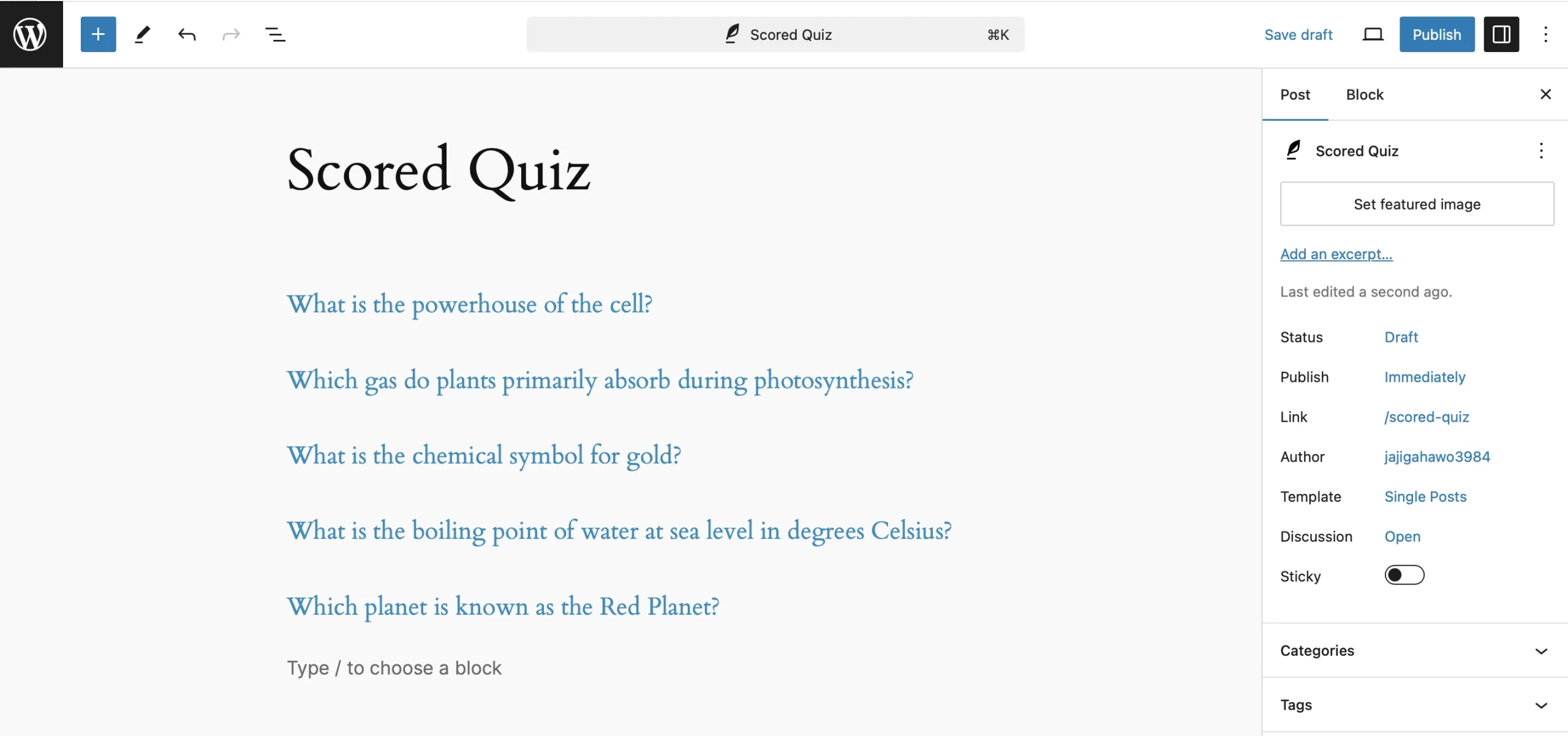
All you have to do is, navigate to the Pages or Post section and create a new one, include the QSM Block, and select the scored quiz you have made. And Publish the quiz. It will be embedded into your website and you can share it with your audience via any platform.
Optimizing Your Quiz for Maximum Engagement
Creating a quiz using an online quiz maker is just the first step, ensuring it grabs attention and keeps users engaged requires thoughtful optimization.
Here are a few practical tips to help your quiz perform at its best
- Promote your quiz effectively – Even the most well-designed quiz won’t drive engagement if no one sees it. Share your quiz across multiple channels to maximize its reach. Besides, you can allow participants to share their results by opting to include Facebook & Twitter platforms in the result page. This will prompt participants to share their results.
- Ensure Mobile Responsiveness – With more users browsing on mobile devices, your quiz must look great and function seamlessly on smaller screens. A mobile-friendly quiz offers – easy navigation, quick loading times, and clear layouts.
- Use Attractive CTAs – Quizzes are excellent tools for guiding users toward your desired action. Ensure your quiz ends with a strong, attractive call-to-action, such as: encouraging sign-ups, promoting related content, and driving social shares. Clear, action-oriented CTAs keep users engaged even after completing the quiz and help you achieve specific goals, like growing your email list or boosting traffic to other pages.
- Keep It Short and Fun – This is the obvious point to remember and implement when creating your quizzes. A quiz should feel like a quick, enjoyable diversion rather than a chore – with a limited number of questions, playful visuals, and relatable copy.
In the End
Scored quizzes are an exciting and interactive way to engage your audience while providing meaningful results. They combine the thrill of competition with the satisfaction of personalized feedback, making them perfect for capturing attention and driving conversions.
By using our Quiz and Survey Master plugin, you can easily create scored quizzes tailored to your goals. From setting up a clear scoring system to customizing results and integrating lead-generation tools, QSM has all the tools you need to create a quiz or a survey.