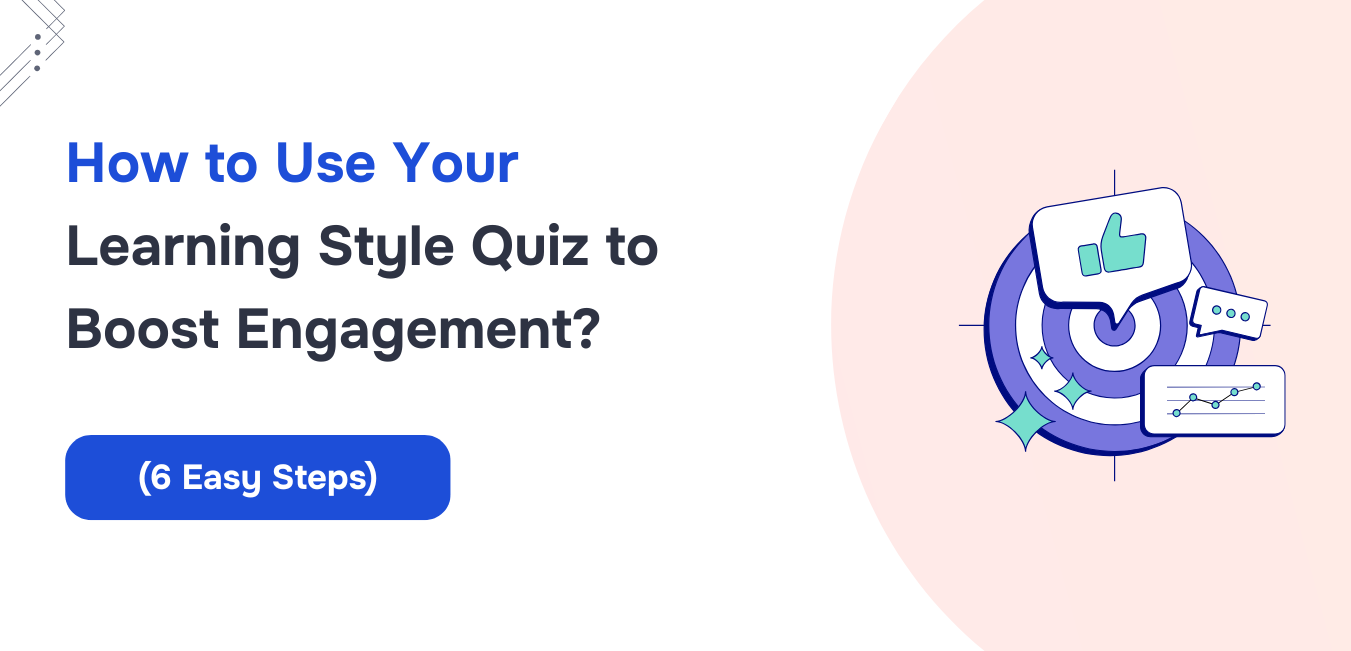A well-crafted Learning Style Quiz can completely transform how your audience engages with your content.
You’ve probably poured hours into designing your course, webinar, or newsletter – only to wonder why some people breeze through it, while others drop off halfway. It’s frustrating, right?
The problem might not be your content; it’s how your audience consumes it. Everyone learns differently. Some people need visuals, others need to hear it, and some need to do it. When your content doesn’t match their learning style, engagement takes a hit.
But there’s a simple fix: create a Learning Style Quiz. It’s not just a fun little add-on – it’s a strategic tool to help your users figure out how they learn best and give them content that actually sticks. Tools like a free learning style quiz or online quizzes can boost trust and engagement.
Let’s dive into how you can build one in 6 easy steps and use the Learning Style Quiz to level up how your audience engages with you.
What Are the Different Types of Learning Styles?
Before we build the Learning Style Quiz, let’s understand the four major learning styles using the VARK model. Knowing these will help you write better questions and create smarter results.

1. Visual Learners
Visual learners absorb information best when it’s presented in images, diagrams, or charts. They often visualize relationships between ideas and remember information by shape, color, or layout. If your content is heavily text-based, this type of learner might find it dry or hard to follow.
2. Aural Learners
Aural (or auditory) learners thrive on spoken explanations. They remember what they hear, especially when it’s told like a story. These learners benefit from discussions, podcasts, voice notes, and audio prompts. If you’re not incorporating sound into your material, they might be tuning out – literally.
3. Read/Write Learners
These folks love language. They retain information by reading and writing it down. They like definitions, essays, detailed documentation, and making lists. Give them a written guide over a video any day. When you cater to them with good copy and downloadable resources, they go deep.
4. Kinesthetic Learners
Kinesthetic learners need to move, touch, build, or simulate. They prefer hands-on tasks, physical interaction, and real-world examples. A purely theoretical course? Not their jam. But add in activities, role-plays, or tool-based learning, and they’ll shine.
How to Create the Learning Style Quiz to Boost Engagement?
To create the Learning Style Quiz, you will need to download the Quiz and Survey Master plugin. It’s one of the most popular quiz tools available for WordPress, trusted by thousands of educators, coaches, and creators. It’s flexible, easy to use, and comes with advanced features that make personalized quizzes effortless.
To know how to install the plugin in your WordPress dashboard, refer to our documentation – Installing QSM
Once you’ve got it installed, here’s exactly how to build your Learning Style Quiz step-by-step:
Step 1: Set up a Quiz
Go to your WordPress dashboard and navigate to the Quizzes and Surveys section from the QSM option. Click “Add New” and select “Quiz,” and proceed to the themes and add-ons sections (we will need the advanced assessment add-on in the guide, so you can activate it from here if you’ve purchased the add-on).
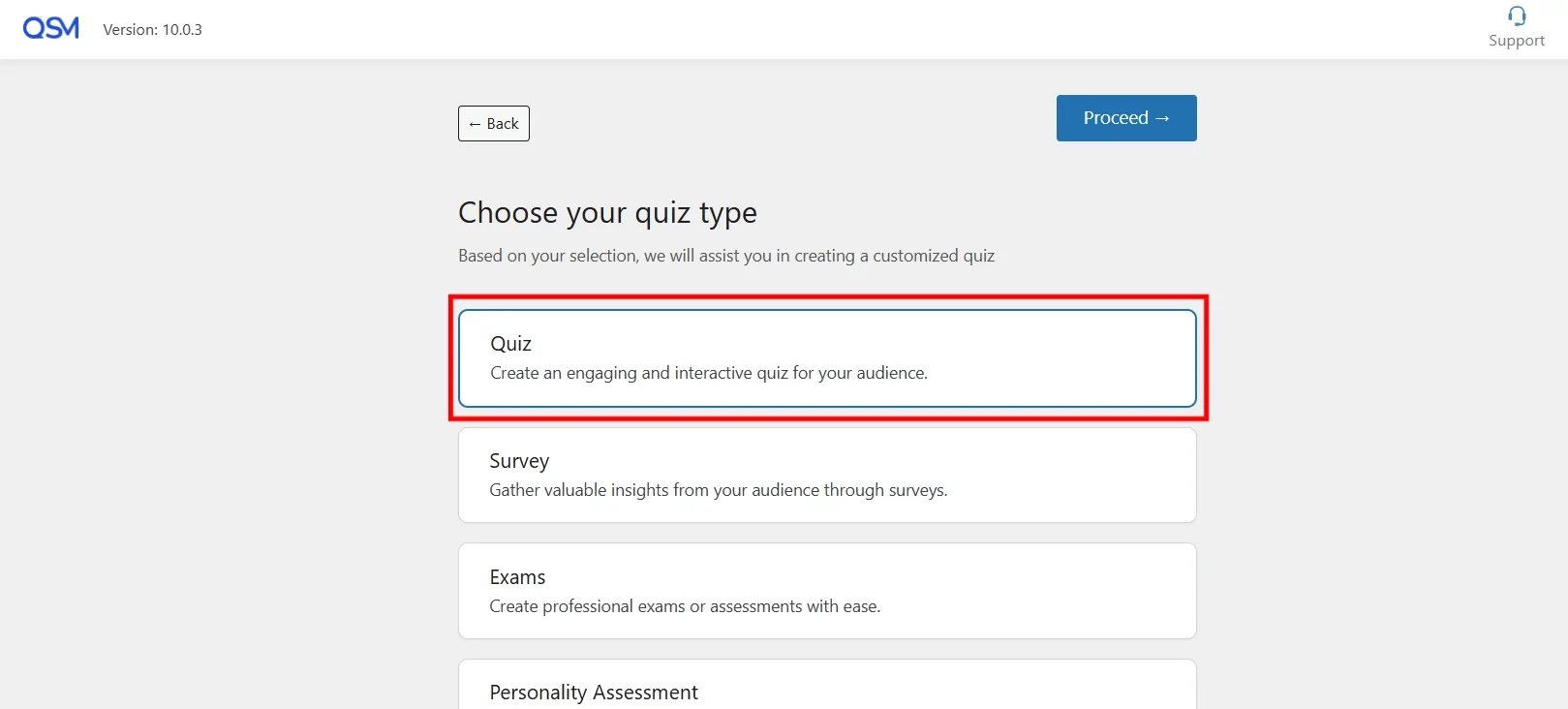
Then, move to the settings page and give your quiz a fun and clear title like “What type of learner are you?”. This becomes your quiz headline, so make sure it grabs attention.
Under settings, make sure you configure other settings that are useful to you.
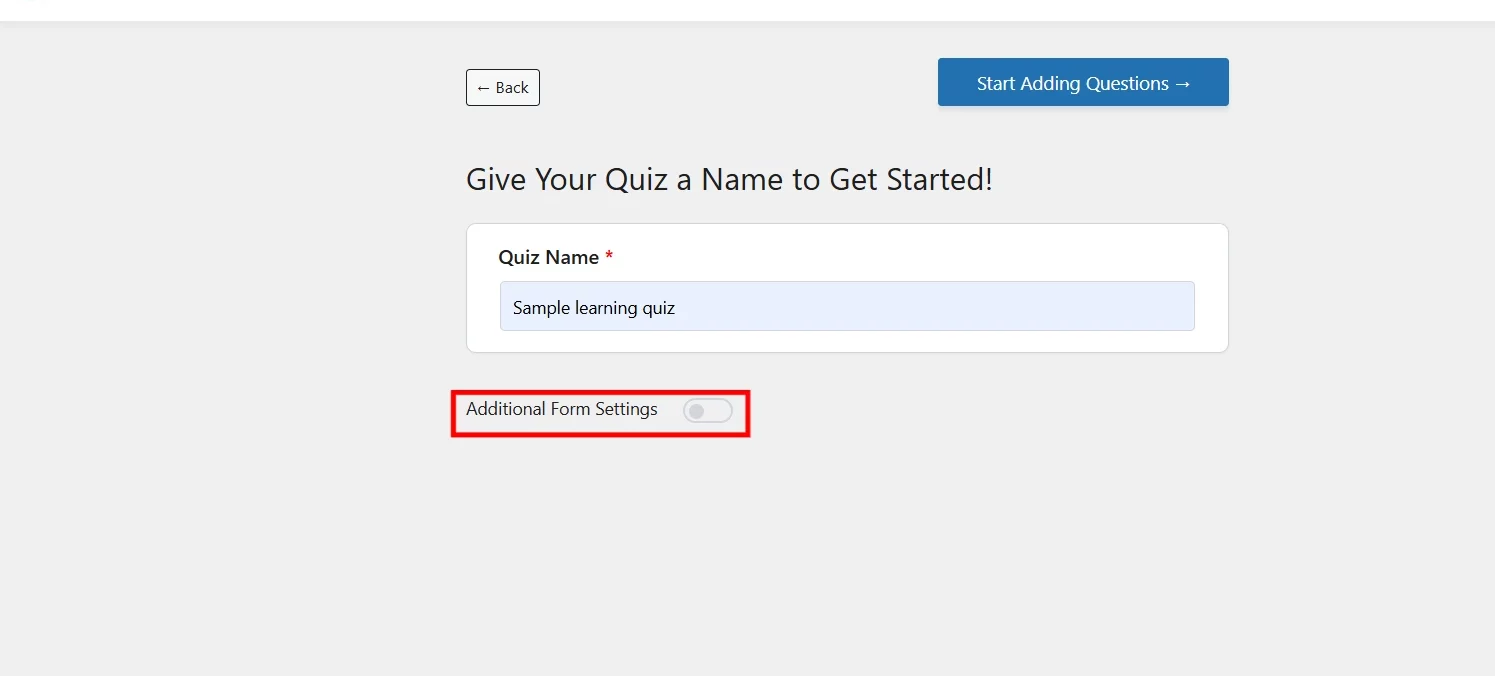
Step 2: Add Questions
Now it’s time to add your quiz questions. For a solid Learning Style Quiz, aim for around 8–12 questions. Focus on real-life learning behaviors. Instead of asking abstract questions like “Do you like reading?”, try: “How do you usually take notes during a class?”
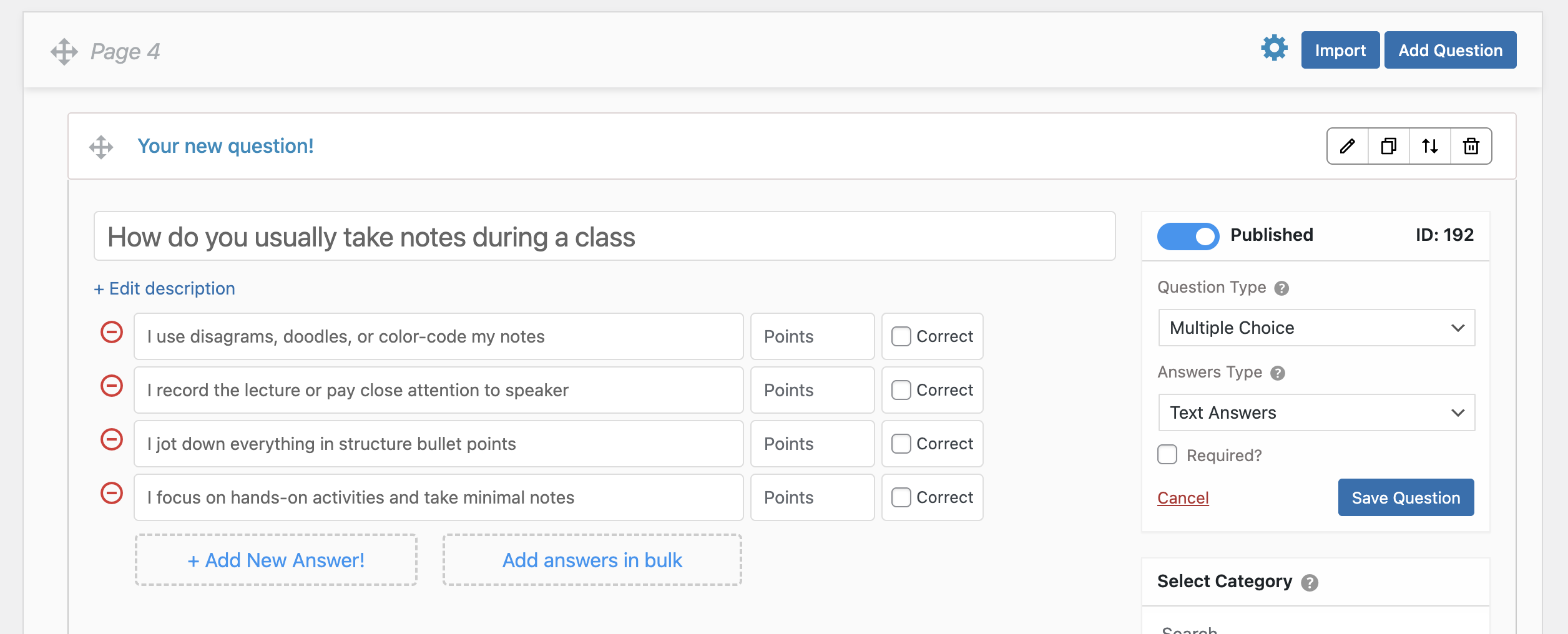
Then provide four answers, each representing one of the four learning styles – Visual, Aural, Read/Write, and Kinesthetic. Make sure the language is casual and relatable. You’re not testing knowledge – you’re helping users learn about themselves.
Step 3: Install and Activate the “Advanced Assessment” Addon
To turn your quiz into a true Learning Style Quiz, you need more than just multiple-choice questions – you need logic and proper labels behind the answers you have added. That’s where the Advanced Assessment addon comes in.
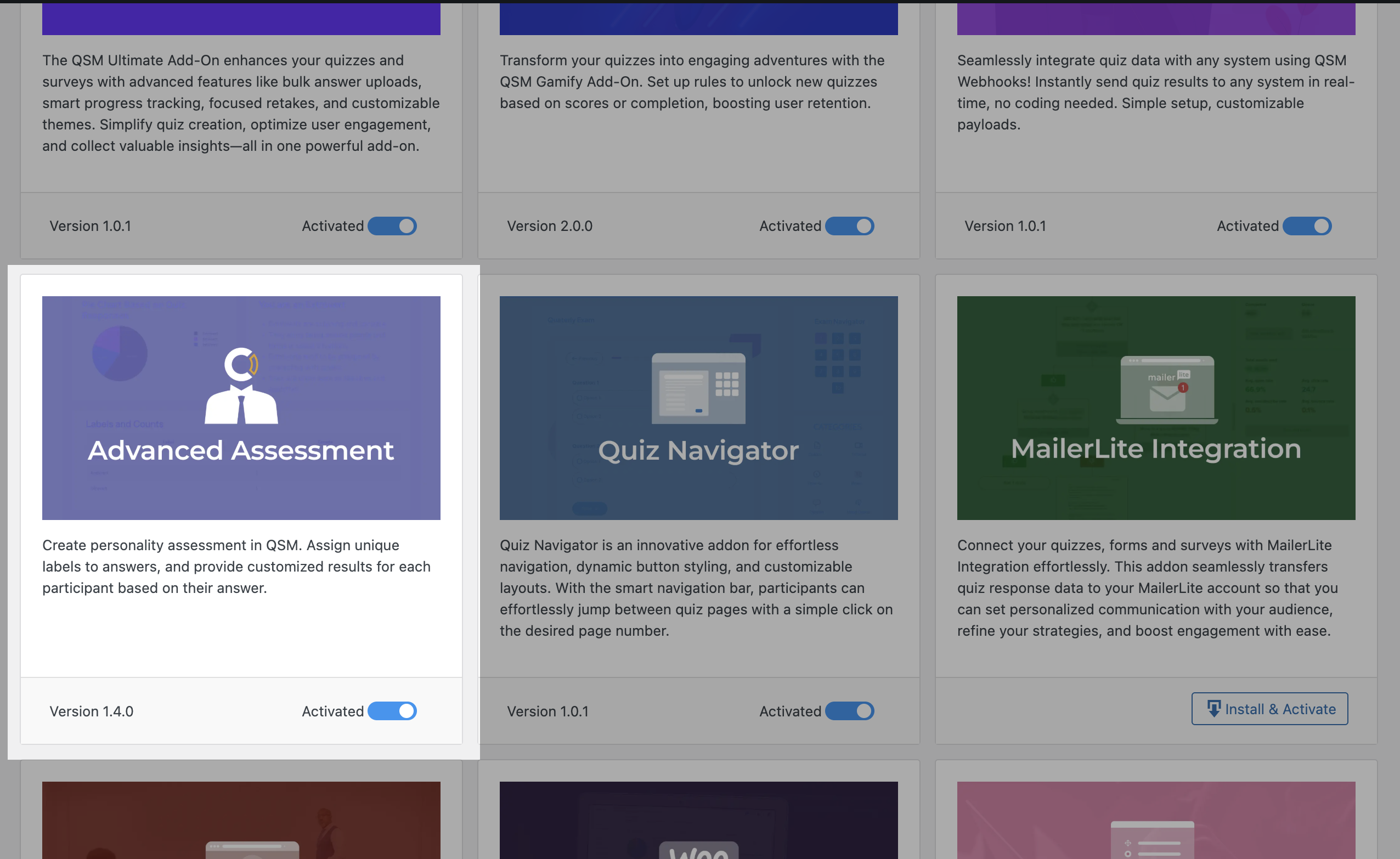
First, install the addon from your QSM Addon Installer. Once it’s activated, head over to the quiz you created, click on the “Add-ons” tab, and enable the “Assess this form” option. Don’t forget to hit save.
For a more detailed guide on how to add this add-on, read the Advanced Assessment documentation.
What this does is unlock label-based scoring – an essential feature for building a personality-style Learning Style Quiz. You’re not assigning correct or incorrect answers. Instead, you’re mapping each option to a learning style like Visual, Aural, Read/Write, or Kinesthetic.
The addon then quietly calculates which style best fits the participant based on their selections. And using the labels, you can create custom results conditions and pages.
This is what makes your Learning Style Quiz feel personal and insightful, not generic.
Step 4: Add Labels
Now comes the part that ties everything together – labels.
Go to the “Questions” tab and begin adding your questions and answer choices. Once the Advanced Assessment addon is enabled, you’ll notice a new dropdown next to each answer labeled as “Select Labels.” This is where the magic happens.
Let’s say you ask, “What’s your go-to way of understanding a new concept?” and one of the options is “I sketch it out on paper.” That clearly reflects a Visual learner. So, you assign the label “Visual” to that answer.
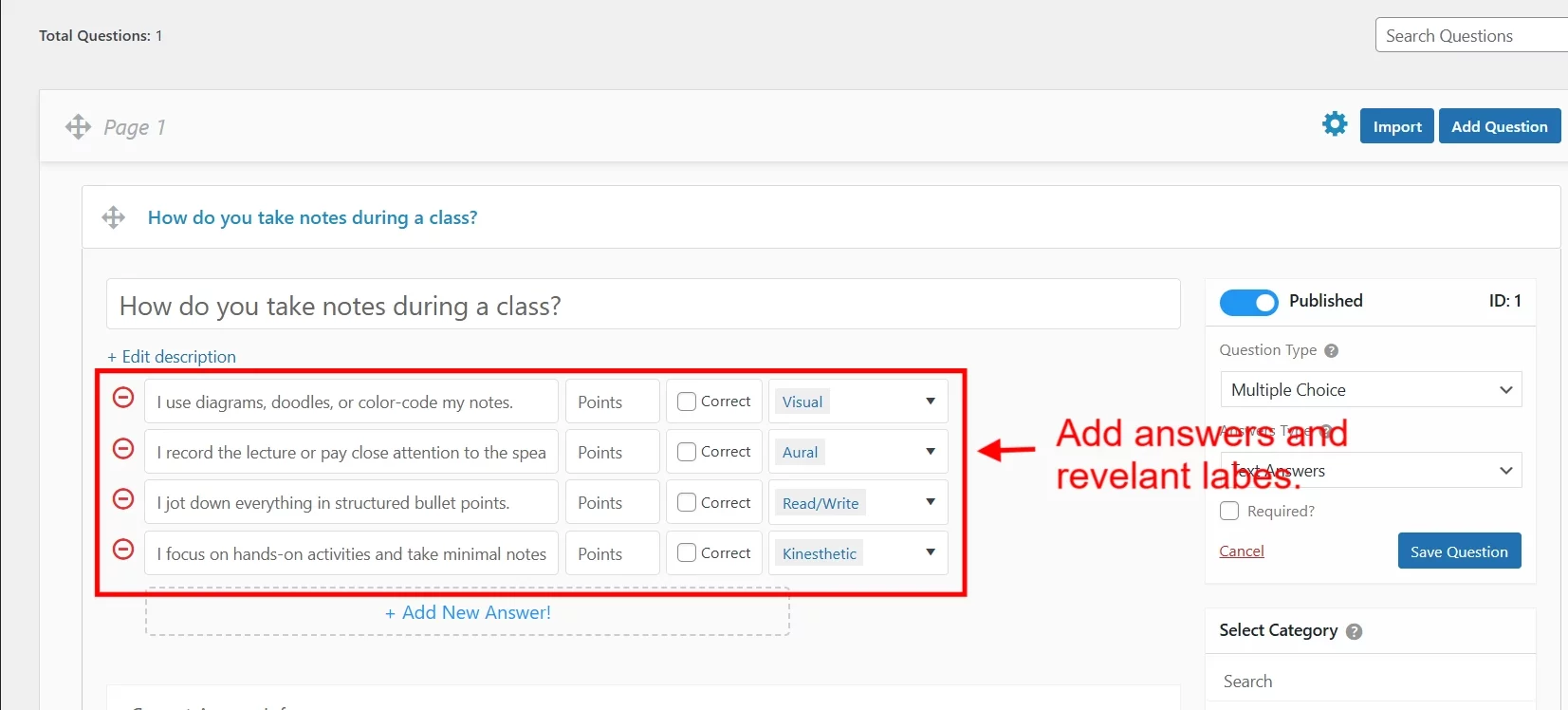
Repeat this for every option across your quiz – each answer mapped to the learning style it reflects. This labeling system allows the quiz to track patterns and determine the participant’s dominant learning style once they’re done.
If you want more control, you can manage labels under “Answer Labels” in the QSM sidebar. You can manually add new labels (like “Visual” or “Kinesthetic”), edit existing ones, or even delete unused ones.
You can also assign multiple labels to a single answer – for example, if someone’s response fits both “Visual” and “Kinesthetic,” you can give partial points to both. Just enable the “Separate Points for Labels” option in the Advanced Assessment Controls tab.
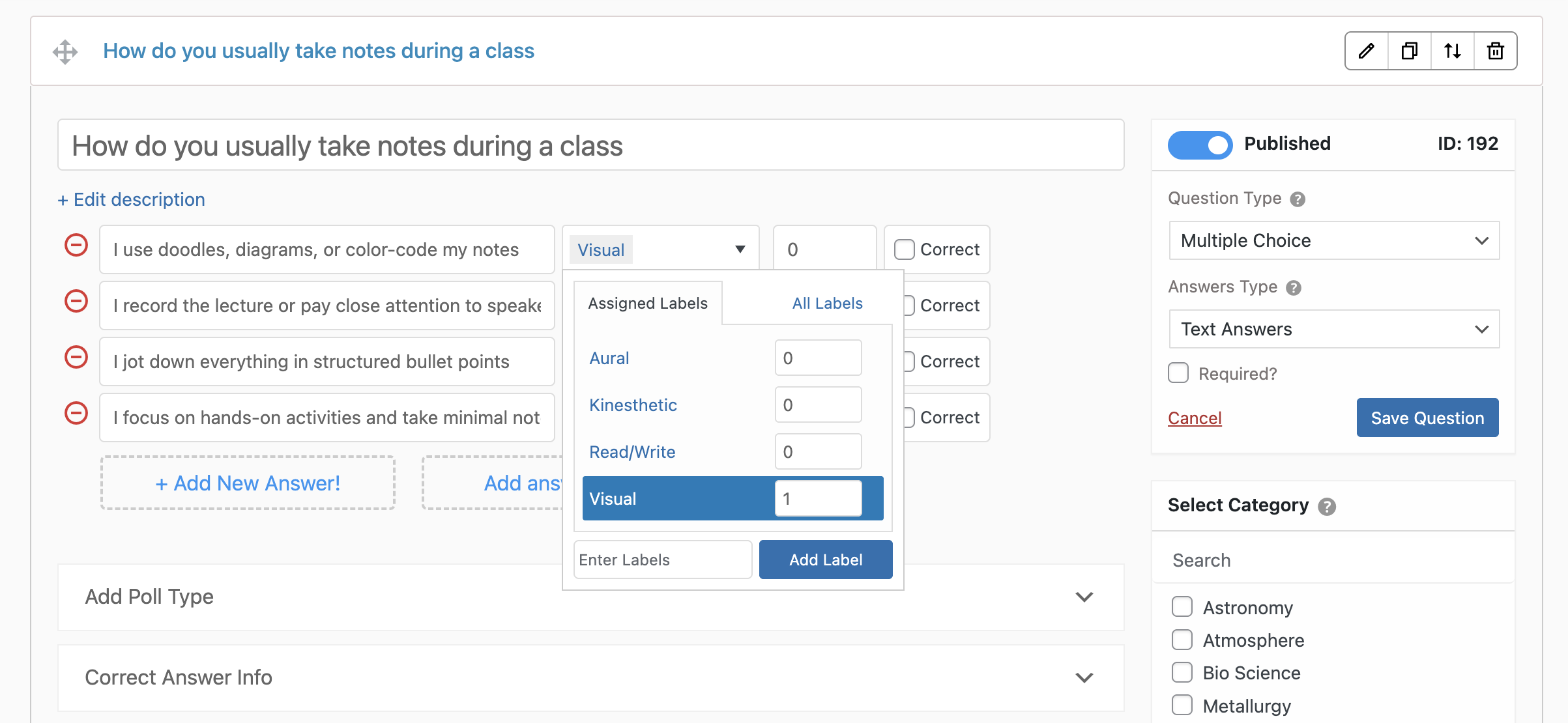
With your labels in place, your Learning Style Quiz is now working behind the curtain to analyze behavior, not just collect clicks. And that’s what makes it a powerful engagement tool.
Step 5: Customize Results Page
This is where your Learning Style Quiz delivers real impact.
Head to the “Results Pages” tab in QSM. Based on the dominant label – Visual, Aural, Read/Write, or Kinesthetic – you can show a custom result.
All you have to do is set conditions based on each label and customize the result section that will be shown to the learners once they submit the quiz. Based on their response and the result, you have created for all labels, people will get to know what type of learners they are.
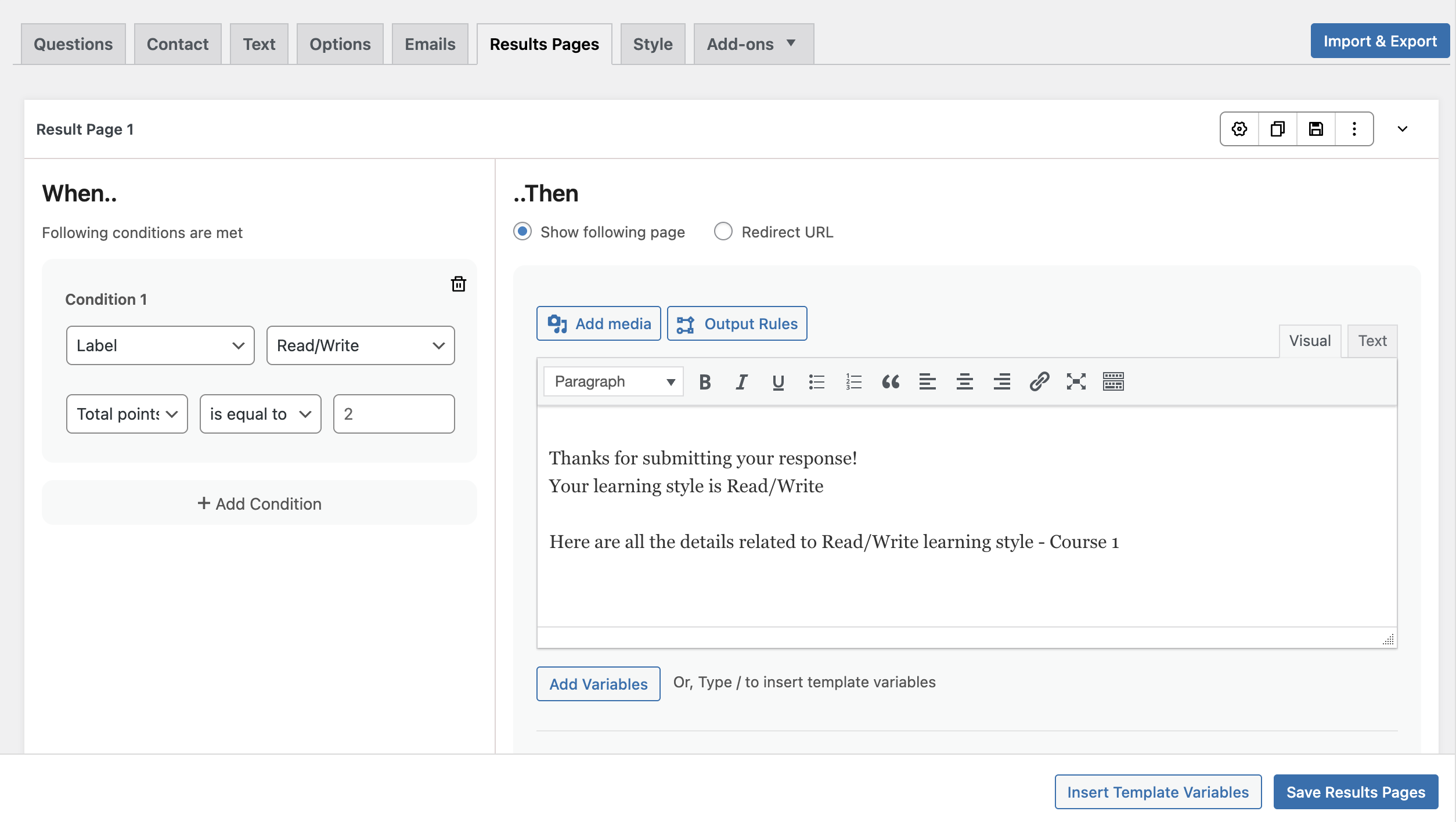
Don’t just label them. Explain what their learning style means. For example:
“You’re a Visual Learner – diagrams, charts, and color-coded notes are your thing. Use visuals to boost retention.”
You can also add links to tips, resources, or even a freebie tailored to their style. This makes your Learning Style Quiz feel personal and memorable.
For more details on creating an attractive results page, read How to Create Attractive Quiz Result Page Design? (5 minutes read).
Step 6: Preview and Publish
Before going live, preview your Learning Style Quiz.
Test all the paths, make sure the right results show up, and that the flow feels smooth. Once everything looks good, hit Publish and embed it on your site or landing page.
Pro-tips to Create a Personalized Learning Style Quiz
Want your Learning Style Quiz to actually feel like it gets the user? These tips will help you go beyond surface-level personality types and build something users genuinely connect with.
1. Ask behavior-based questions, not just preferences.
Instead of asking “Do you like reading or listening?”, ask, “How do you usually remember directions?” Behavior reveals more than stated preferences, and it gives your Learning Style Quiz deeper accuracy.
2. Use real-world scenarios to test learning styles.
Frame your questions around common experiences, like learning a new tool or preparing for a test. This grounds the quiz in reality and makes users feel like it understands them.
3. Mix answer types to avoid pattern fatigue.
Don’t just stick to radio buttons. Use images, dropdowns, or even sliders to keep the quiz dynamic. A visually engaging Learning Style Quiz also signals attention to user experience – an underrated trust builder.
4. Add nuanced labels, not just one-size-fits-all results.
Instead of boxing users into a single style, let your results reflect overlaps. For example: “You’re primarily a Visual learner, but with strong Kinesthetic traits.” People aren’t binary – they’ll appreciate the layered insight.
5. Personalize the CTA based on the result.
At the end of your Learning Style Quiz, include a call-to-action that matches their learning type. A Visual learner might get a free infographic, while a Read/write type might get a blog post. This makes your quiz part of a larger content funnel – and not a dead-end.
Ready to Make Your Learning Style Quiz Work for You?
A well-crafted Learning Style Quiz isn’t just a fun tool – it’s a smart way to connect, engage, and deliver real value. When users feel understood, they stick around. They explore more. They trust you more.
So don’t just create a quiz. Create an experience that helps people learn about themselves and puts your brand on the map while doing it.
If you liked reading this guide, also read our detailed guide on How to Create a Personality Quiz in WordPress (4 Steps) and Create a Scored Quiz with WordPress Quiz Maker for Engagement in Your Website