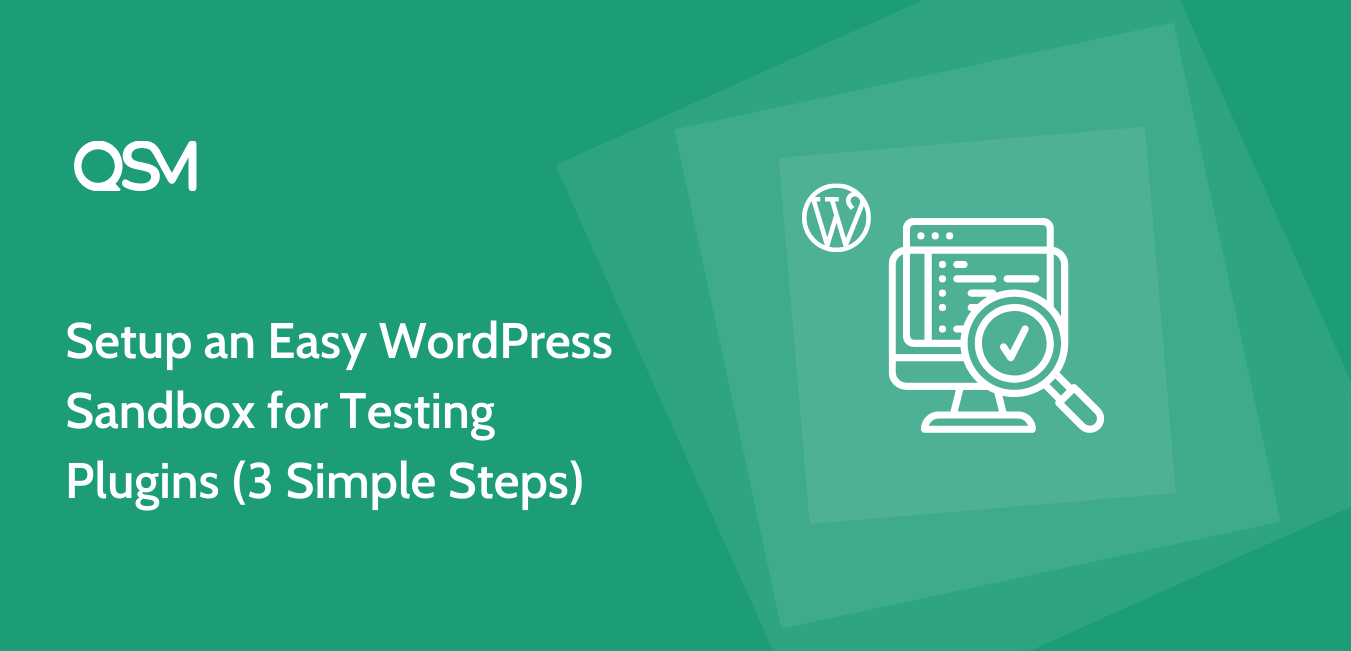Are you someone who is well-versed in WordPress or are you a beginner looking to experiment with new themes, plugins, and code changes without worrying about the impact on your live website? If so, then installing a WordPress Sandbox is the perfect solution to fulfill all your desires and avoid any headaches.
While there are various free services available for this purpose, hosting your own WordPress sandbox is just as simple. You have the ability to create multiple WordPress sites based on the specific version you want to test, and get them up and running instantly without having to wait for plugins to update or for the site itself to update.
But, before we get into how to install WordPress on Sandbox, let’s first understand “WordPress Sandbox” and why you should definitely give it a shot if you are new to WordPress or have a keen interest in this popular content platform.
Table of Contents
What is a WordPress Sandbox?
A WordPress sandbox is a term used to describe an environment in which you can experiment and play with ideas without worrying about the consequences in the real world.
WordPress Sandbox provides a quiet, safe environment in which to test WordPress themes/plugins or core files without committing to changing your live site. This is very useful because it is possible to change the theme’s code on your live site and permanently break something on your site.
There are several steps involved in creating or editing a website, ranging from writing code to simply making changes with a page builder like Elementor.
When working on an existing site, however, it’s critical that changes aren’t made live right away. These are frequently experimental in nature, with the risk that the changes will be site-breaking.
If this happens, you will not only lose valuable traffic but the entire team will be forced to scramble to fix the site. Instead, once development is complete, the site can be tested in a sandbox environment, also known as a staging environment.
How to Setup a Quick WordPress Sandbox?
One of the most popular and efficient WordPress Sandbox hoster is InstaWP. The key features of InstaWP include simple installation, a large selection of customizable themes, versatile plugins, dependable hosting, and user-friendly site management tools. These features combine to make InstaWP an excellent choice for both novice and experienced WordPress users looking to create and manage their websites effectively.
Learn to use WordPress Sandbox with InstaWP
Here are the steps to set up a quick WordPress Sandbox website using InstaWP:
Step 1: Launch InstaWP
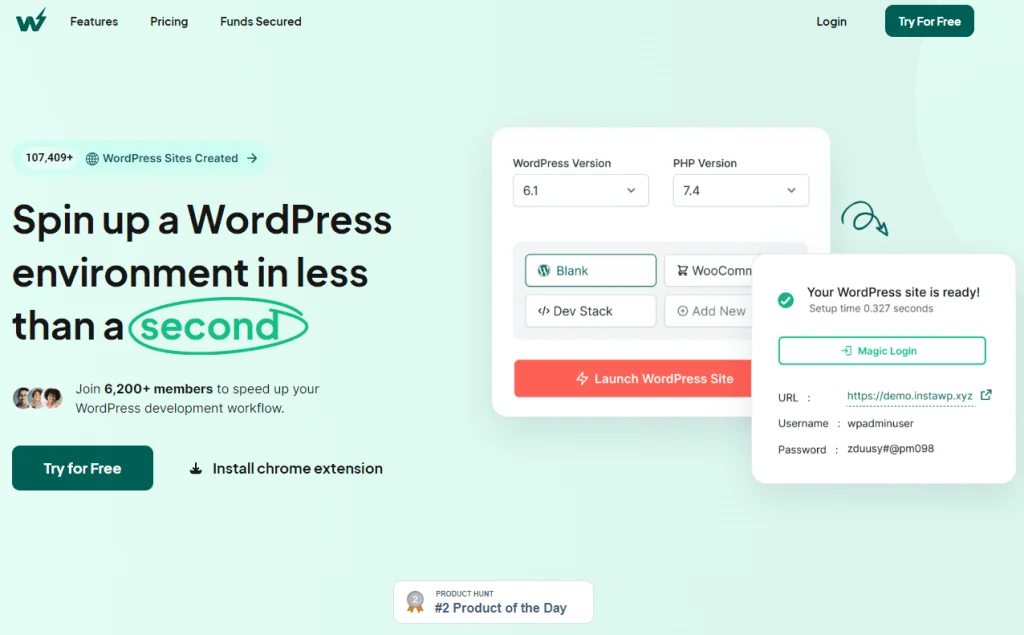
Search on your browser or follow the link to launch InstaWP. With its intuitive interface and user-friendly tools, InstaWP simplifies website management. You can easily update your content, create new pages, and manage your media files. The platform also offers regular backups and automatic updates, ensuring that websites are always up-to-date and protected against data loss.
Step 2: Create a WordPress Sandbox Website
Log in to the InstaWP website and start configuring your sandbox.
InstaWP offers a wide range of WordPress configurations. Whether it be region-specific websites, different versions of WordPress, or language settings. You can also choose from curated configurations like WooCommerce, Jetpack and etc.
Other than that you can choose from previously created templates! Enter the site name of your choice or the randomizer selects one for you. Once the configuration is set, your website will launch automatically and you can access it through one-click login.
You can even log in to the test site like any other WordPress installation by entering your username and password. You can copy the previous tab’s username and password. To access the wp-admin dashboard, click the “Log In” button.
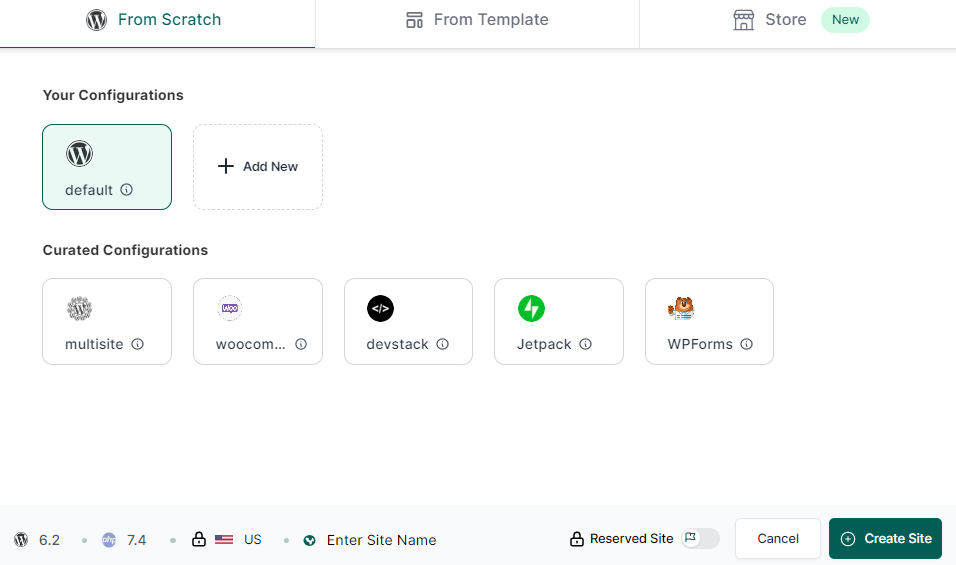
Step 3: Customize the Website
On your WordPress Sandbox website, you can add ample plugins like Quiz and Survey Master, themes, and addons by different WordPress authors. InstaWP gives you access to both the database and the code editor, as well as the ability to auto-login, allowing you to easily make changes to the site.
You can change the themes, plugins, content, CSS, and overall structure of the site from here. It’s also a great way to show the client the site before you make the changes live.
The advantage of using a service like InstaWP is that making changes live is extremely simple. You can even clone and save site templates, making it easier to work on new projects that require specific plugins or a theme you prefer.
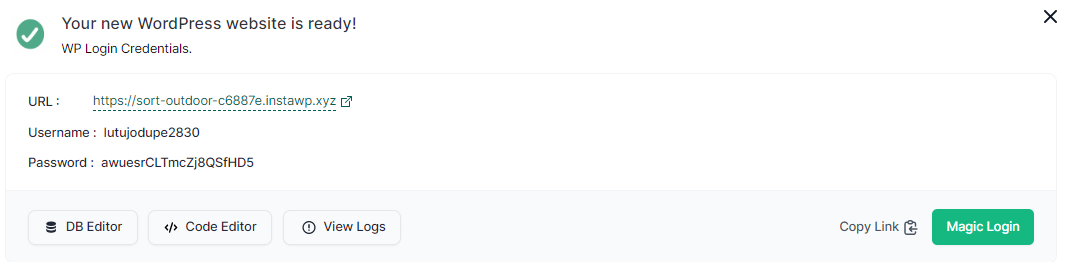
It is important to note that if you create a temporary WordPress instance using the steps outlined above, the instance will only be active for 17 hours; however, if you want to extend this limit to at least 48 hours, you must create a free InstaWP account by simply signing up via email.
How to Setup WordPress Sandbox Quickly?
There is no doubt about the fact that there is ample disposable WordPress hosting, but still InstaWP standouts because of its ease and swiftness. Here are three ways in which you can use InstaWP at blazing speed.
#1 URL customization
One of the easiest ways to create a sandbox of a particular plugin or theme is URL customization. You can create a WordPress Sandbox following these steps:
Step 1: Open the WordPress website, and locate the theme or plugin you wish to try
Step 2: For example, we choose to test QSM plugin. Open the webpage for QSM. Locate the URL
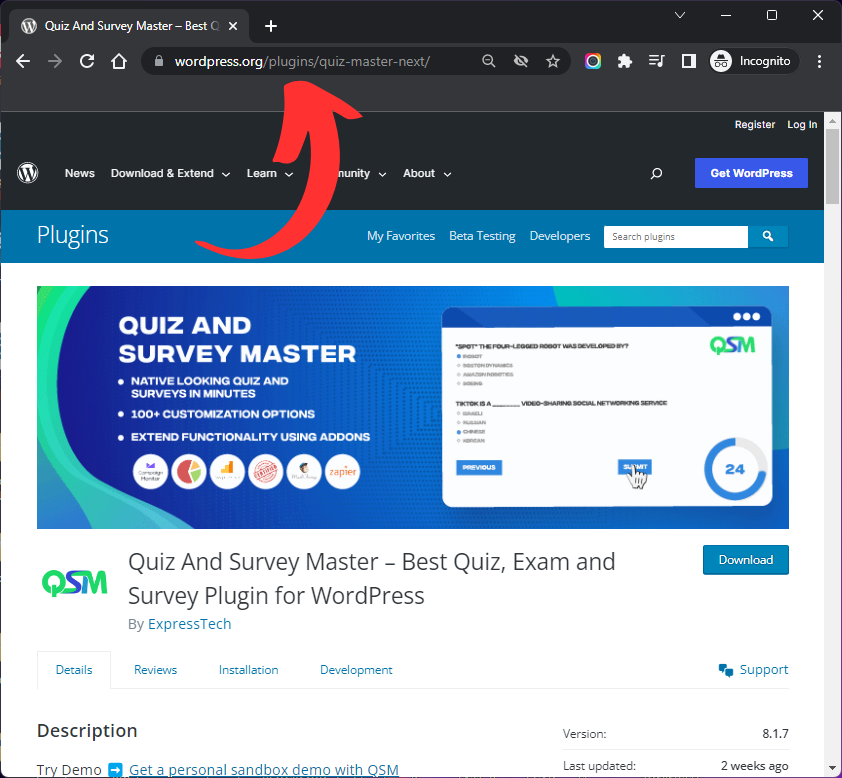
Step 3: Replace “wordpress.org” with “instawp.io” in the URL
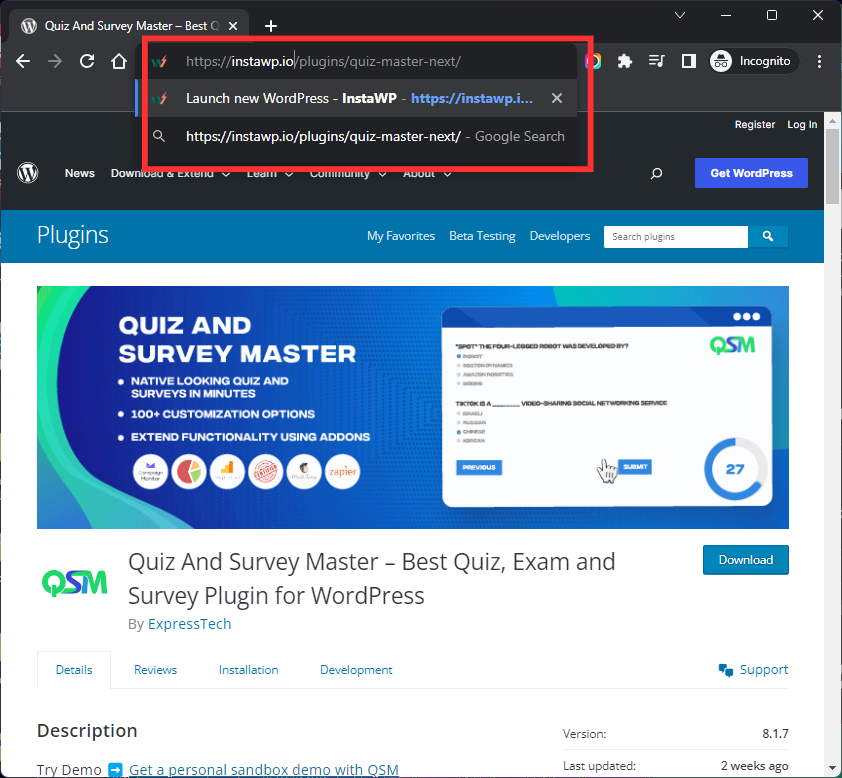
Step 4: Your Sandbox website with the installed QSM plugin is ready to use
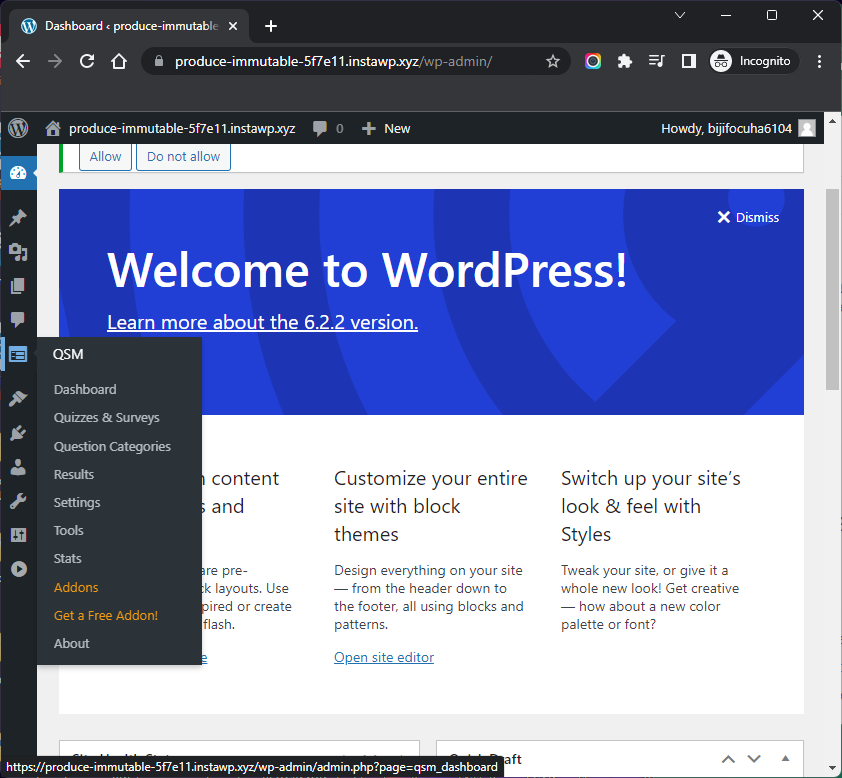
#2 Direct Link
The next way to quickly set up a WordPress sandbox is by simply typing “wp.new” onto your search bar in any browser.

#3 InstaWP Launcher
You can install InstaWP Launcher Extension on Google Chrome and make the most of the plugin. Follow these steps to use InstaWP launcher:
Step 1: Search for InstaWP Launcher in Chrome Extensions. Install the Extension.
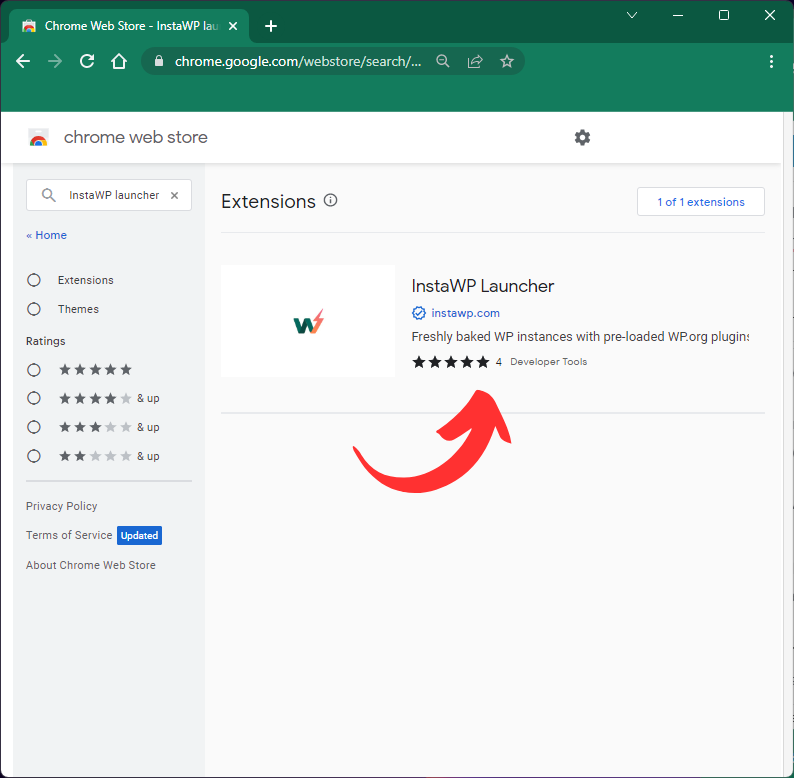
Step 2: Once the InstaWP extension is set up. Go to the WordPress website and search for any theme or plugin. For example, we choose the Quiz and Survey Master plugin.
Step 3: As you toggle to the webpage of that plugin or theme, you will see a button of “InstaWP Launcher” beside the download button. Click on the launcher.
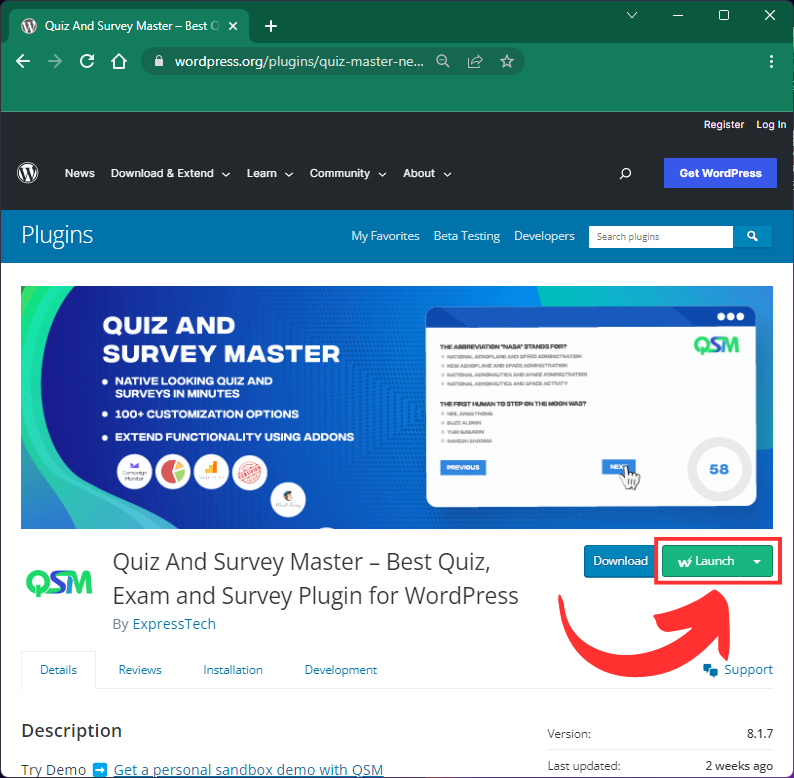
Step 4: Your WordPress sandbox website is ready to use with the plugin or theme you selected, already installed!
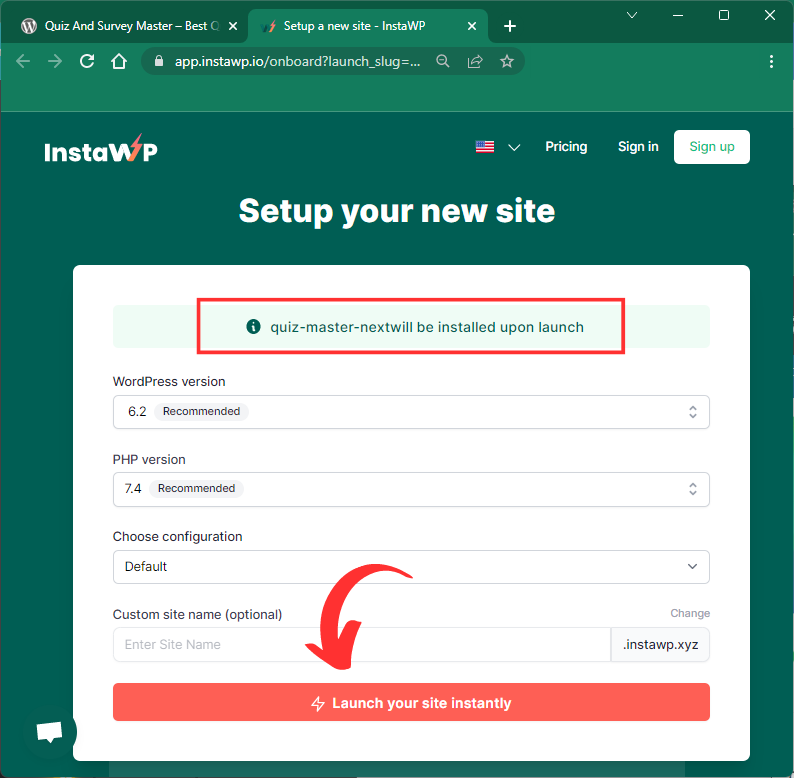
What are the advantages of a WordPress Sandbox?
Some advantages of using a WordPress Sandbox are:
#1 Testing Environment
A WordPress sandbox is a dedicated space where you can test new themes, plugins, and code changes without affecting your live website. It enables you to experiment and explore various design options, functionalities, and customizations without fear of having a negative impact on your live site.
#2 Risk-free
Sandbox websites provide a risk-free environment in which you can freely make changes, install and activate plugins, and modify themes without fear of breaking your live site. It allows you to experiment with new ideas, troubleshoot problems, and understand the impact of changes before implementing them on your main website.
#3 Client Approvals
Sandbox websites are extremely useful for client collaboration for WordPress designers and developers. Clients can preview and interact with new designs, layouts, and features before they are implemented on their live websites. This improves communication, feedback, and decision-making, ensuring client satisfaction and lowering the risk of design conflicts.
#4 Quick Setup
Hosting your own WordPress sandbox gives you complete control over the installation process. You can quickly create a number of sandbox sites based on different WordPress versions or configurations. This independence removes the need to rely on third-party services or wait for updates, allowing you to begin testing and experimenting immediately.
#5 Time Saving
Sandbox websites save time and resources by providing a separate environment dedicated solely to testing. You can save time by not having to wait for plugins to update or the site to refresh. Sandbox environments enable you to iterate through ideas quickly, troubleshoot, and streamline the development process.
How to use a WordPress Sandbox Properly?
While many of us use WordPress Sandbox, there are several things to keep in mind for its efficient utilization:
- Set up a Separate Database: To avoid interfering with the data on your live website, create a separate database for your sandbox site. This ensures that any changes or modifications made in the sandbox environment do not have an impact on your live website.
- Test Themes and Plugins: In your sandbox environment, try out different themes and plugins. Install and activate them to see how they appear, work, and interact with one another. Examine their compatibility, performance, and any specific features or functionalities that interest you.
- Make Configuration Changes: Use the sandbox to make changes to your WordPress site’s configuration. Change settings, customize layouts, and experiment with different options to understand how they affect the appearance and functionality of the site.
- Look for Feedback: If you’re using the sandbox for client collaboration, make sure to share the URL with your clients so they can review and provide feedback on the changes you’ve made. Utilize their feedback to improve your designs, layouts, or functionalities.
- Record and Explore: Use a documentation system to keep track of your experiments, changes, and results. Take notes on what works and what doesn’t, and learn from your sandbox experiences. This documentation can be used to help with future projects or troubleshooting.
FAQs
What is sandbox mode in WordPress?
A WordPress sandbox is a term used to describe an environment in which you can experiment and play with ideas without worrying about the consequences in the real world.
How do I add a sandbox to WordPress?
You can create a WordPress Sandbox using websites like InstaWP for free.
What is the purpose of sandbox?
Sandbox websites provide a risk-free environment in which you can freely make changes, install and activate plugins, and modify themes without fear of breaking your live site. It allows you to experiment with new ideas, troubleshoot problems, and understand the impact of changes before implementing them on your main website.
Conclusion
Disposable WordPress websites aka Sandbox, are a blessing in disguise for all the coders out there. It helps you create websites and test them without posing a risk to the main website. InstaWP is one of the most liked WordPress Sandbox hoster as it has the ability to host a variety of platforms. It provides a set of curated configurations to choose from and allows you to create your own templates.
InstaWP is a free-of-cost website, however, if you want to make the most of the Sandbox website, you can check out their premium packages and choose a suitable deal for your work requirements.