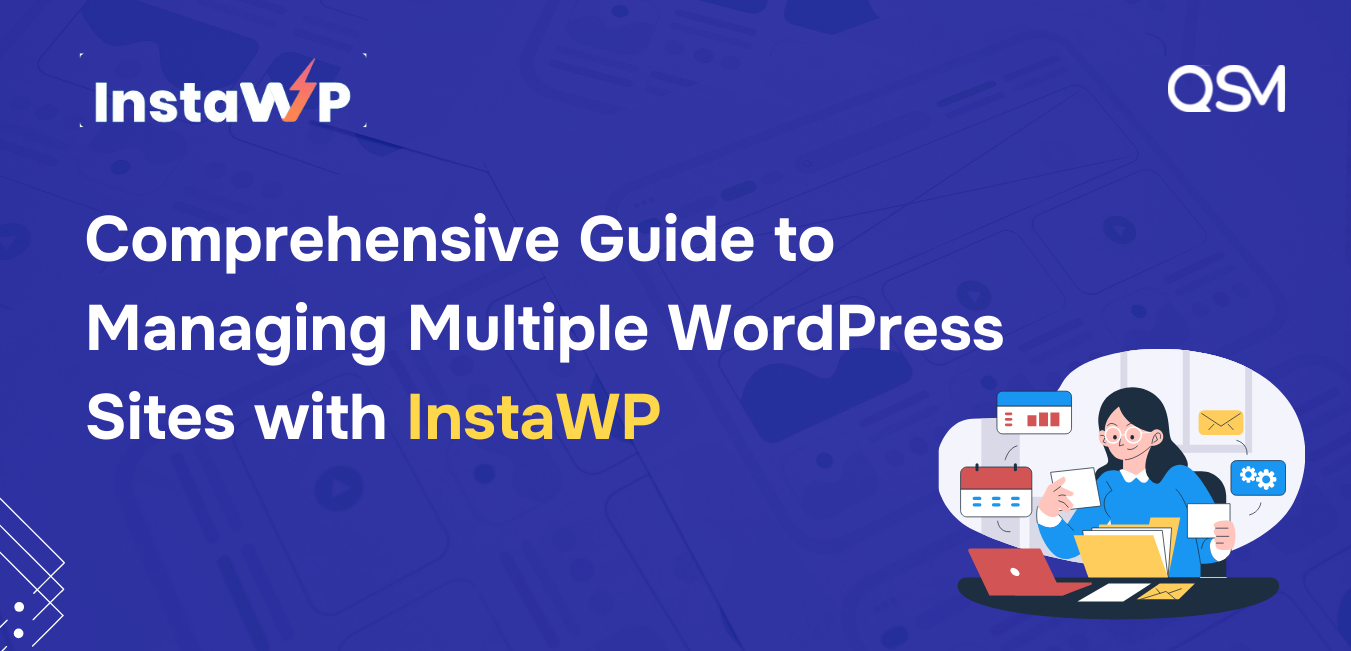Ever feel like managing multiple WordPress sites for your clients is a never-ending game of whack-a-mole? Just when you think you have got one issue under control, another pops up — updates, security checks, performance tweaks — and all in different sites, log in one here, or there. It’s enough to drain your energy and time.
But what if you could manage it all in one place with just one tool — effortlessly? InstaWP helps you centralize it all, with its WordPress Site Management feature — simplifying how you manage and monitor your sites in one place.
In this guide, we’ll explore how InstaWP’s WordPress Site Management can simplify your workflow, transforming how you manage sites so you can focus less on the grind and more on growing your business.
Table of Contents
Introduction to InstaWP’s Site Management
Keeping multiple WordPress sites updated and secure can quickly turn into a logistical nightmare. One site needs a plugin update, another throws a security warning, and a third is running slow—but jumping between dashboards and handling each task manually is time-consuming and overwhelming.
But this scattered approach can be manageable using a good tool that knows how to do it all without you having to spend a lot of time. And who knows better for site owners and developers than InstaWP?
InstaWP’s site management offers a centralized dashboard, which simplifies everything—giving you a single place to automate updates, monitor performance, and ensure security across all your sites with ease.
- Centralized Dashboard: No more jumping between individual sites. InstaWP’s comprehensive dashboard gives you a clear overview of key metrics of your WordPress site in one place.
- Magic Login – InstaWP lets you effortlessly access your connected sites with a single click.
- Auto-Updates & Scheduling: Automates WordPress Core, plugin, and theme updates, with the option to schedule them for more control over your workflow.
- Vulnerability Scanner – InstaWP’s vulnerability scanner prioritizes site security by continuously monitoring for potential issues and providing real-time alerts on your dashboard for swift resolution.
- Performance Scanner – Understand how your sites perform with insights into speed and resource usage. You can optimize your sites and maintain peak performance with these actionable insights.
- User Management – InstaWP simplifies user management by allowing you to add and adjust users for all connected sites in one place, eliminating the need to log into each site individually.
- Manage Site Configurations – Adjust your sites’ settings directly from the dashboard using InstaWP’s Config Manager, which simplifies the process with intuitive toggles – no need to dig through wp-config.php files.
Guide to Manage Multiple Sites for Your Clients with InstaWP
Managing multiple WordPress sites with InstaWP is straightforward and efficient. Here are all the steps to manage multiple WordPress sites of your clients;
1. Setup InstaWP & Connect Sites
Begin by signing in to your InstaWP account. If you don’t have an account yet, create an account to get started. After you have logged in to your account, access the dashboard and proceed to create a staging site.
Refer to our guide – WP Staging 101: How To Create Staging with InstaWP
After creating a new demo site from the InstaWP dashboard, go to the WordPress site and install the InstaWP Connect plugin from the Plugins tab. Then, go to Tools > InstaWP and click on the Connect with InstaWP button.
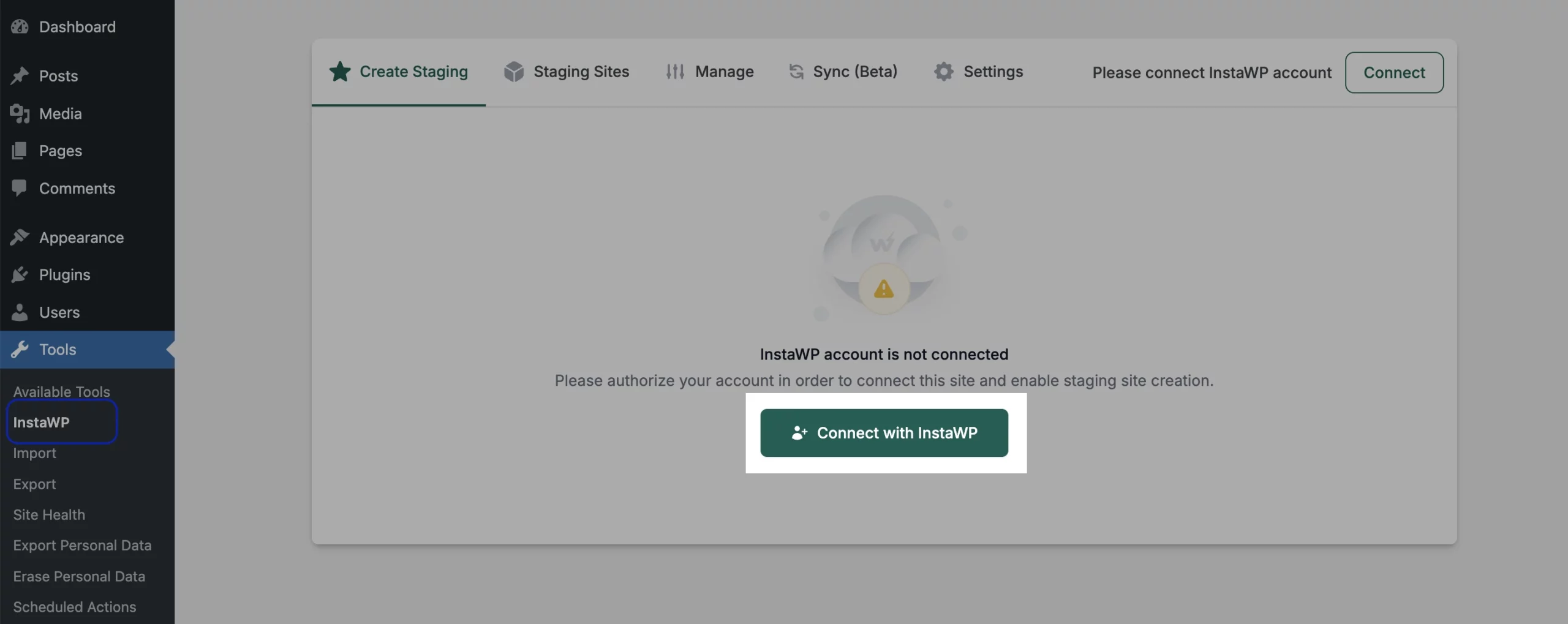
You’ll be redirected to an authorization page from where must approve or deny the request. Once approved, it will take you back to your WordPress dashboard.
Return to the InstaWP dashboard and navigate to the Connects tab. Here, you’ll see your site name, along with its status, performance, security, and actions you can take.
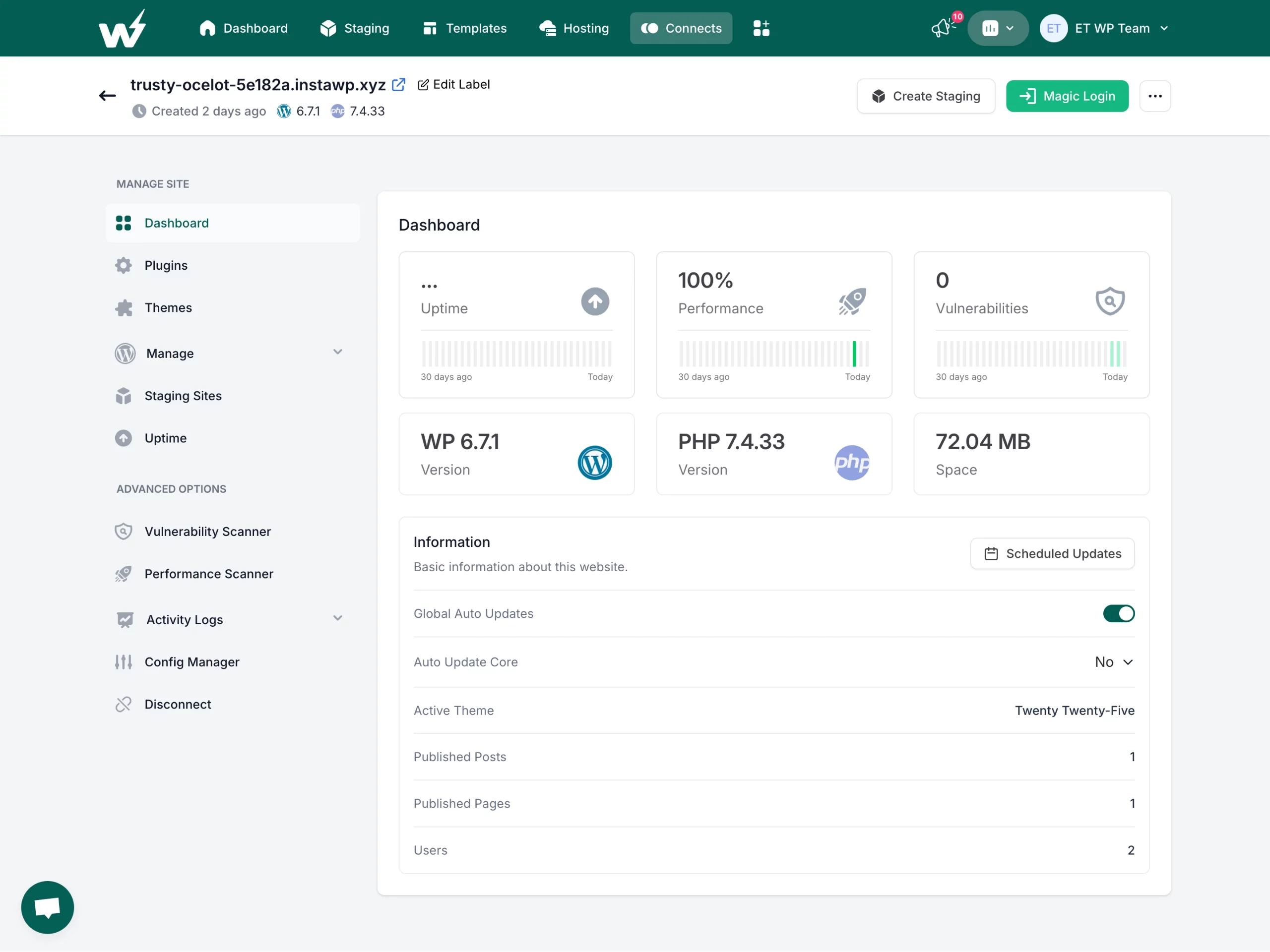
Click on your site name to access the Site Management Dashboard, where you can manage everything related to your site. The Dashboard tab under the Manage Site becomes your hub, it displays key metrics like uptime, performance, vulnerabilities, storage usage, WordPress and PHP versions, active themes, and more—all in one place for quick access.
2. Enable Auto-Updates & Scheduling
Next, in the dashboard, you can toggle on the Global Auto-Updates option, as well as opt to Auto-update the WordPress Core by choosing from the dropdown menu.
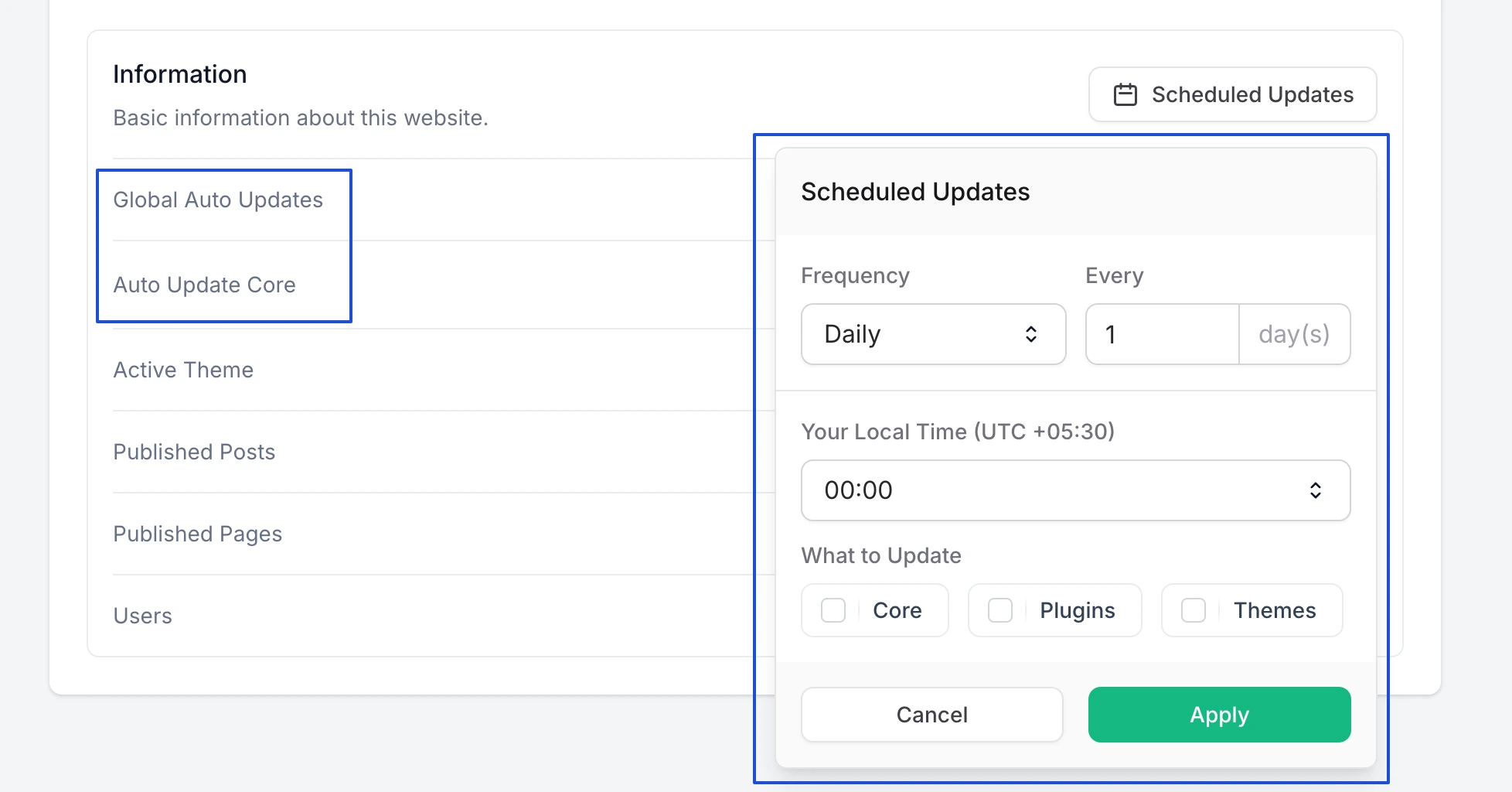
Further, to auto-update the installed plugins and themes, go to the Plugins or Themes section and toggle on the Auto-Update button for specific items.
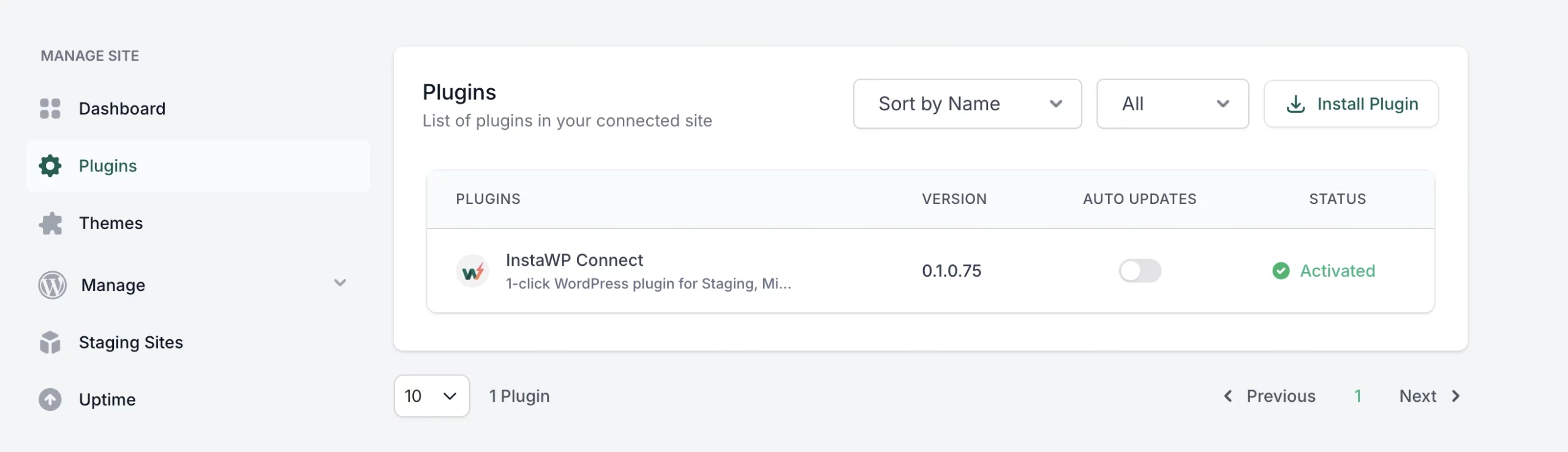
If you’ve several plugins or themes to update, InstaWP allows bulk updates across multiple sites. This lets you update everything in just a few clicks, saving time and effort.
3. Manage Users Across Sites
User management is effortless with InstaWP. Go to the Manage > Users tab, click on the Add User button, and fill in the required details, including the role you want to assign to the user. Once done, create the user.
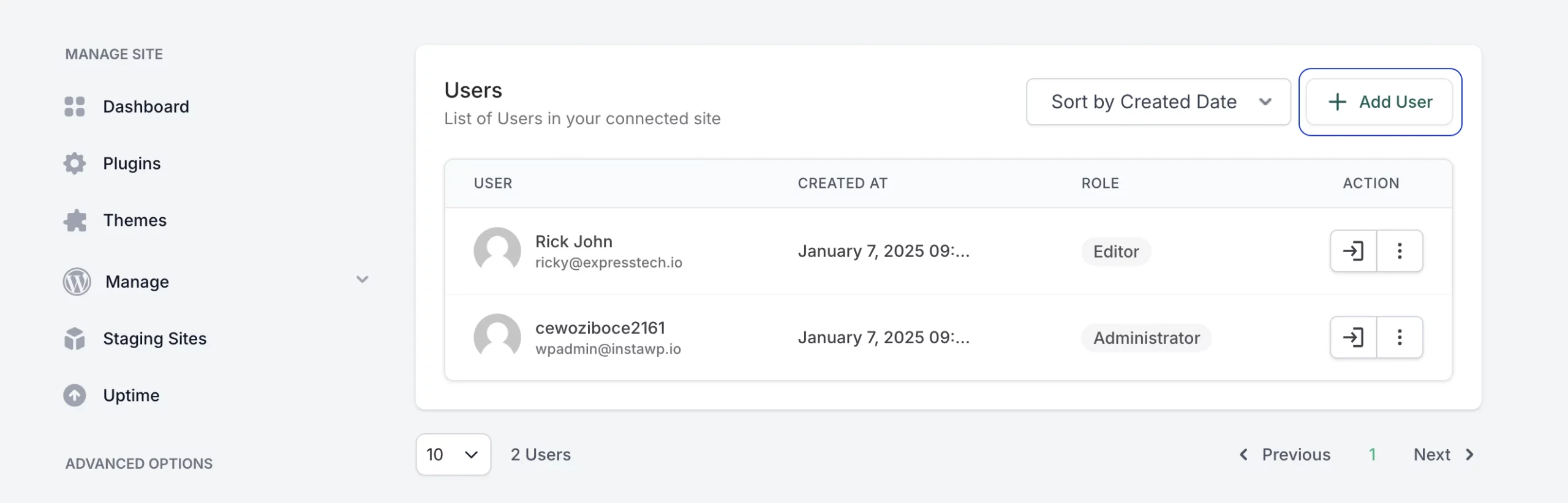
You’ll see a list of users connected to the site. From here, you can manage them and log in to their WordPress account if required, or delete them (if you are the admin).
4. Run Scans for Security and Performance
InstaWP equips you with tools to ensure your sites are secure, efficient, and always available.
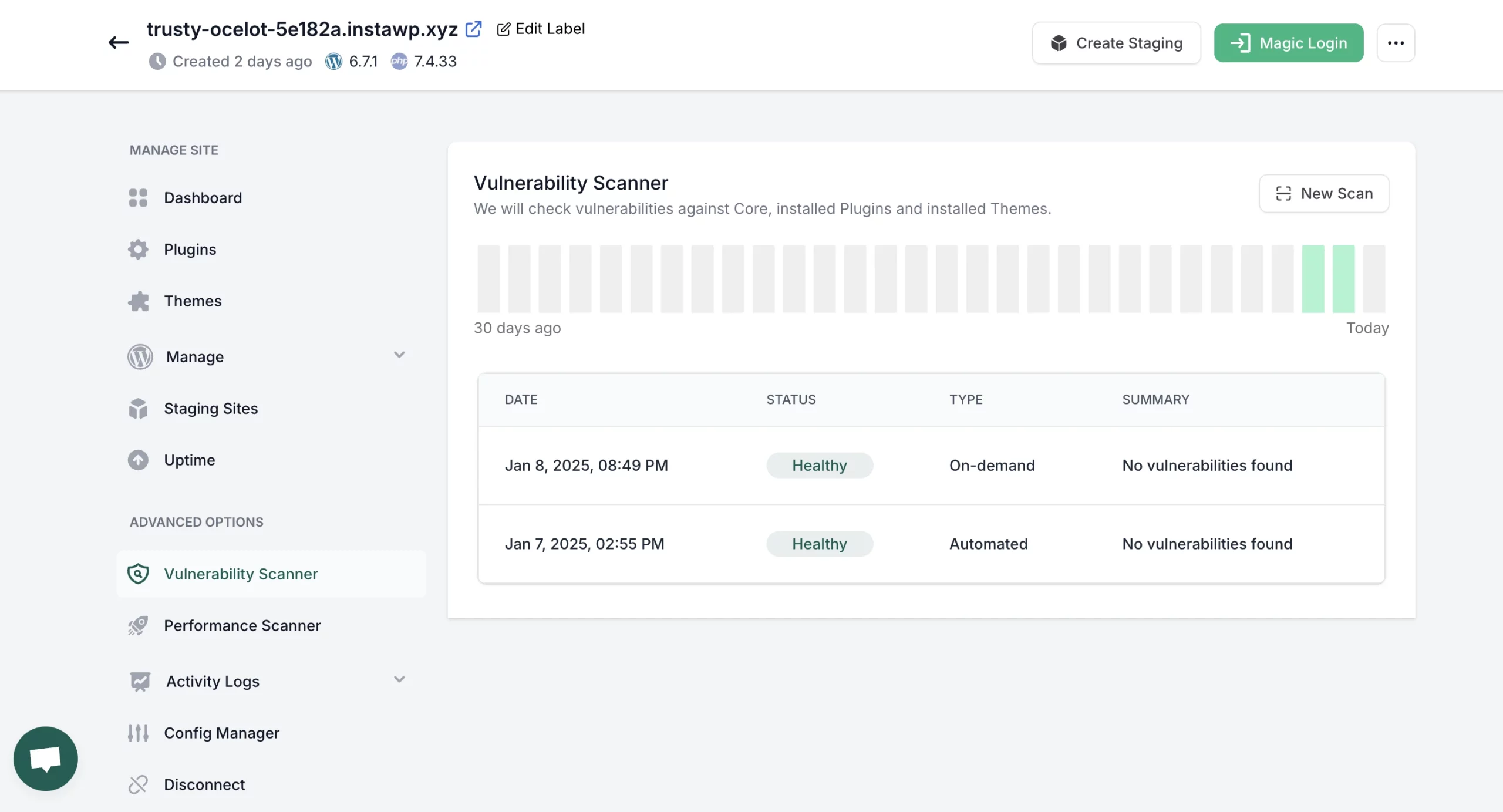
- The Vulnerability Scanner keeps a constant watch for security risks, providing alerts directly on your dashboard so you can take immediate action.
- The Performance Scanner offers insights into site speed and resource usage, helping you maintain optimal performance.
- The Uptime Monitoring, allows you to track your sites’ availability in real-time, ensuring visitors never encounter unexpected downtime.
5. Create Multiple Staging Sites
InstaWP makes it easy to test changes or new features for live sites without affecting them. Navigate to the Staging Site option and create a new staging environment for your connected site.
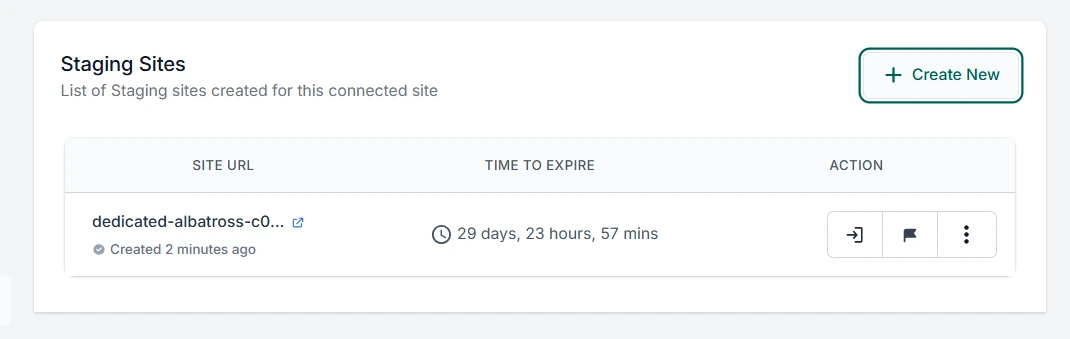
Once your changes are tested and finalized, you can push them live with just a click. This feature ensures your live site remains unaffected while you perfect updates or new functionalities.
6. View Logs and set Alert Rules
Furthermore, you can enable custom alerts to stay informed about important actions like updates, security changes, or user modifications.
To set the custom alerts, go to the Activity Logs > Alert Rules, and add a new custom alert for events like post deletions, plugin installations, theme activations, and a lot more.
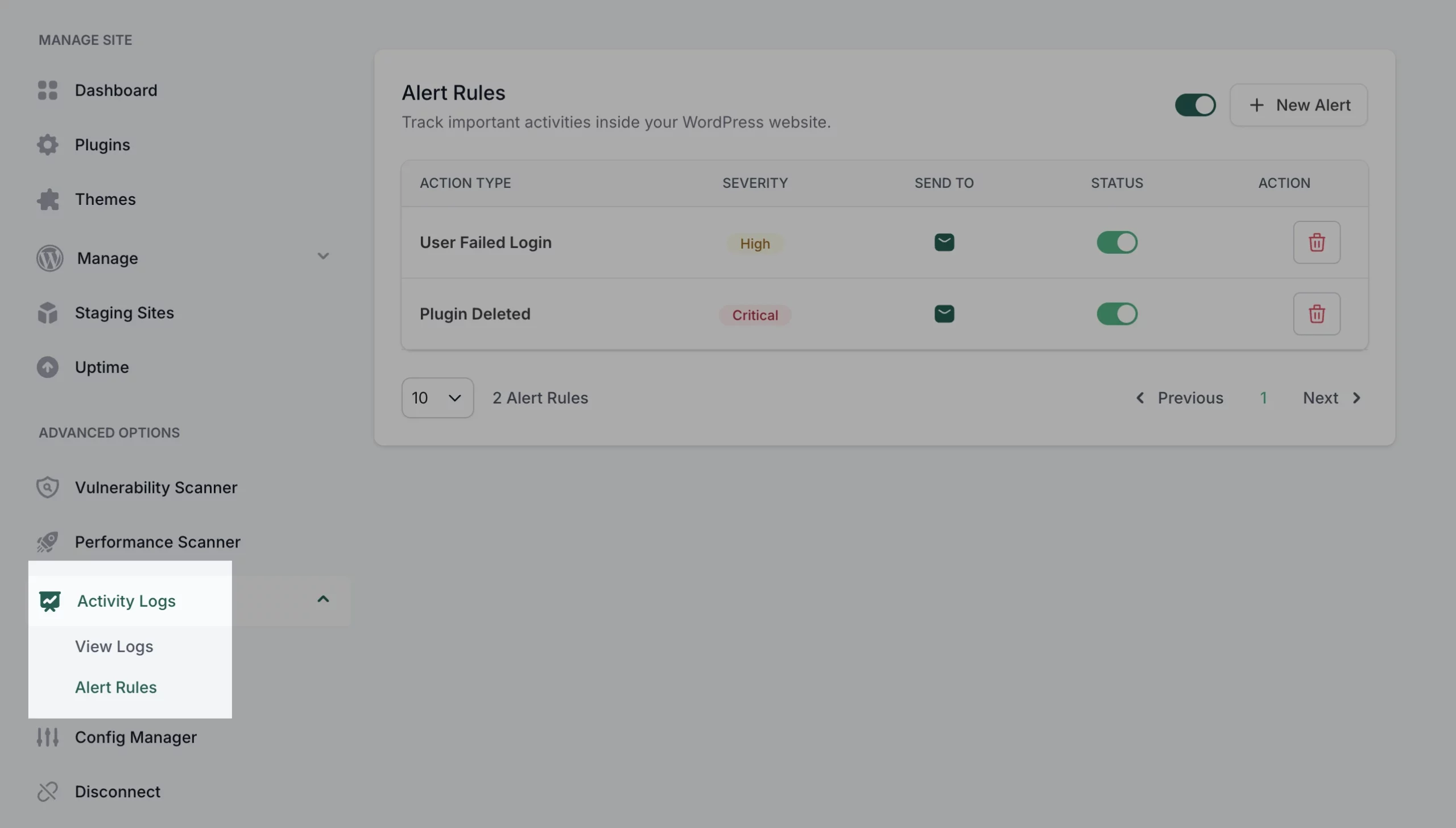
Plus, the activity logs provide a detailed record of major actions across your sites, helping you monitor and maintain security and performance. You can also categorize activities based on their severity and required actions, ensuring better control.
7. Optimize & Generate Reports
Regularly check your dashboard to monitor site health, perform updates, and optimize performance.
It also allows you to generate reports for individual or multiple sites. These reports can be sent directly to clients via email, keeping them informed about the status and performance of their sites.
Benefits of Choosing InstaWP for Managing Multiple Sites
If you are here, then that means by now you are aware of the features InstaWP site management provides and that means you know the benefits of using the tool. However, to make it clear at one glance, here are some benefits that make it easier for you to manage many tasks.
- Streamlined Workflows – Managing multiple client projects becomes significantly faster with InstaWP’s centralized control, allowing you to oversee all sites from a single dashboard. This saves valuable time that can be redirected toward client-focused tasks like strategy and content creation.
- Efficient Collaboration and Configuration – It simplifies the management of site configuration and user roles by providing centralized options to adjust settings and manage permissions across multiple sites effortlessly.
- Proactive Site Security and Performance – InstaWP boosts site security and reliability with real-time insights from its top-notch features like vulnerability scanner, performance, and uptime monitoring.
- Efficiency Boost: Automating updates, backups, and security checks ensures smoother operations, minimizing disruptions and giving you more time to focus on strategic growth.
Summary
To wrap up, InstaWP transforms the challenge of managing multiple WordPress sites into a seamless experience, combining smart automation, robust security, and performance insights to give you more time to focus on what truly matters.