Horizontal Multiple Response is similar to Multiple Response with only differences in the formation of answers. You are allowed to use Text Answers, Rich Answers & Image Answers as Answer Types.
In Horizontal Multiple Response, as the name suggests, The user is able to submit their responses by selecting more than one answer from the options list. This is done by selecting multiple checkboxes.
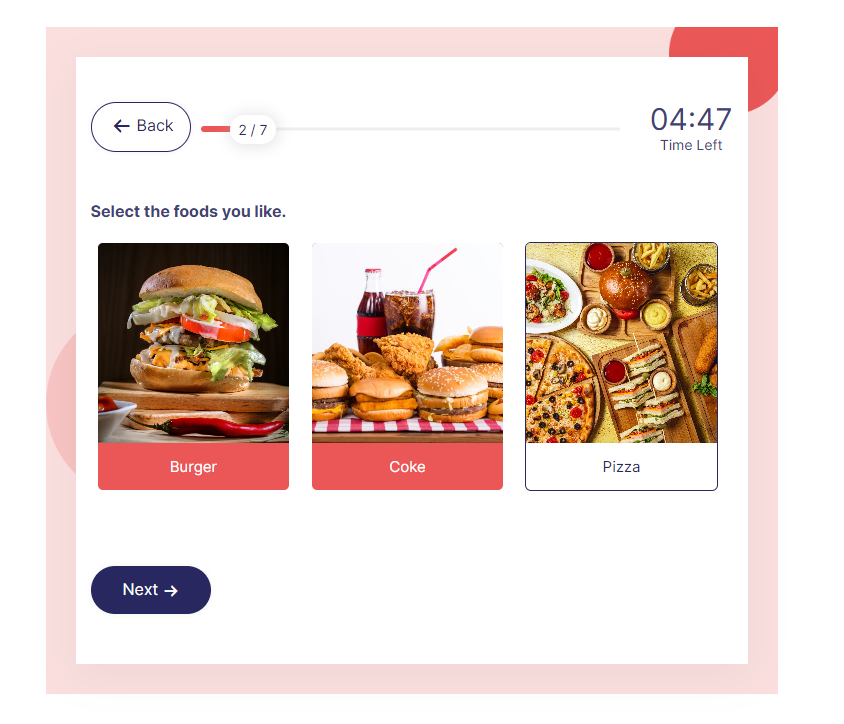
It’s of great help when you have multiple correct answers that the user can choose from the given options.
You can have your quiz set up with the below configurations. First, start by creating Quiz/Survey by heading to the Quizzes/Surveys section on the sidebar. Once in, create a new quiz/survey by clicking on “Add New” and do the initial quiz configuration.
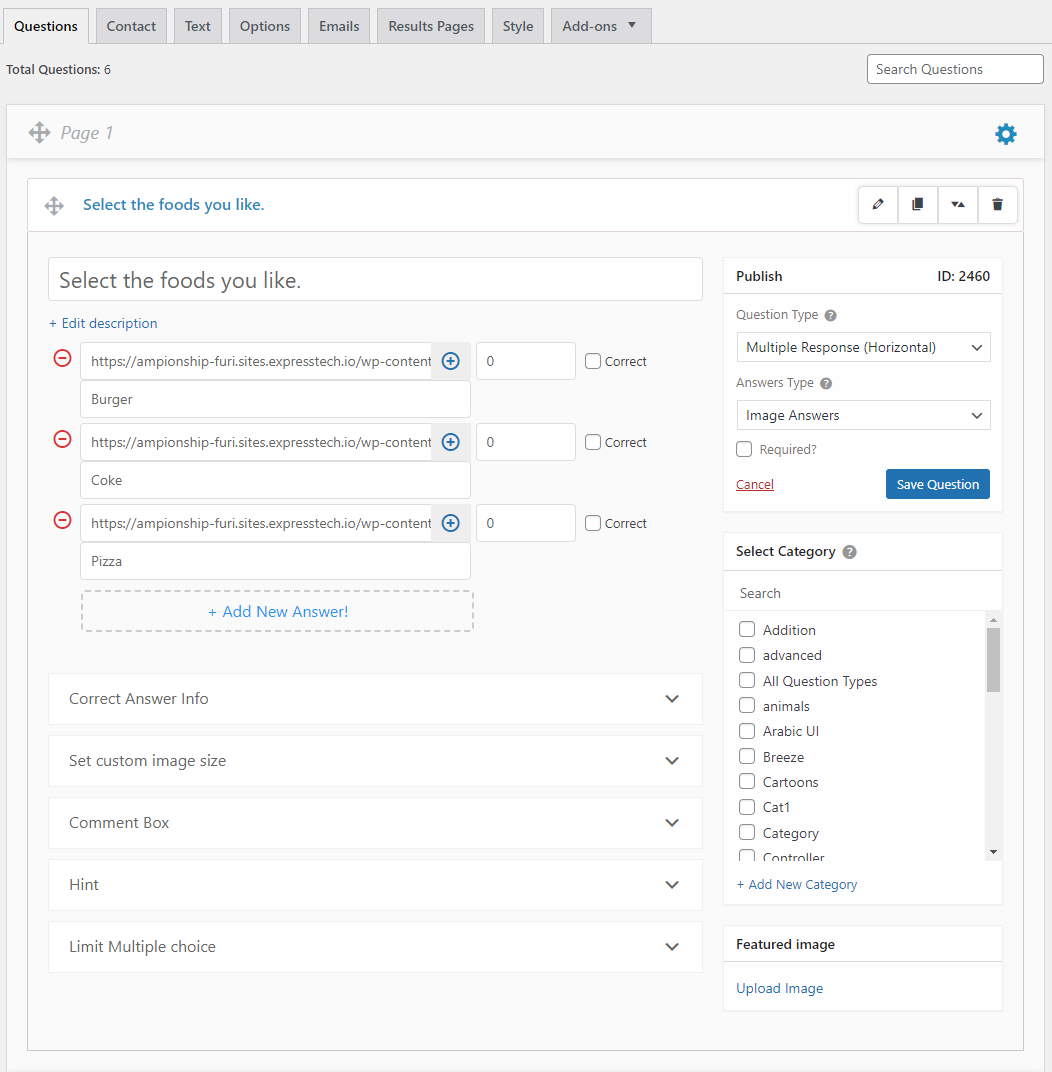
Next, once you are on the Questions tab, select the Question Type as “Multiple Response – Horizontal” from the drop-down list and type in your question and answers.
With Multiple Response Horizontal Question Types, you can go with multiple answer types. It supports Image Answers, Rich Answers & Text Answers.
After writing the question & answers, tick the correct answer checkbox. You also can allot some points to make the Quiz more interesting.
Try using advanced features like “Correct Answer Info” where the user gets to see the detailed explanation of the correct answer after they finish the quiz.
You can also provide a hint to the user regarding the possible answer via. the “Hint” textbox. Force the user to provide the answer without which they cannot proceed with the quiz by selecting “Yes” from the “Required?” dropdown.
Categorize the question according to the class of question being asked. You can limit the user response to the question by changing the default value to your preferred value. After making the essential changes hit the save button.
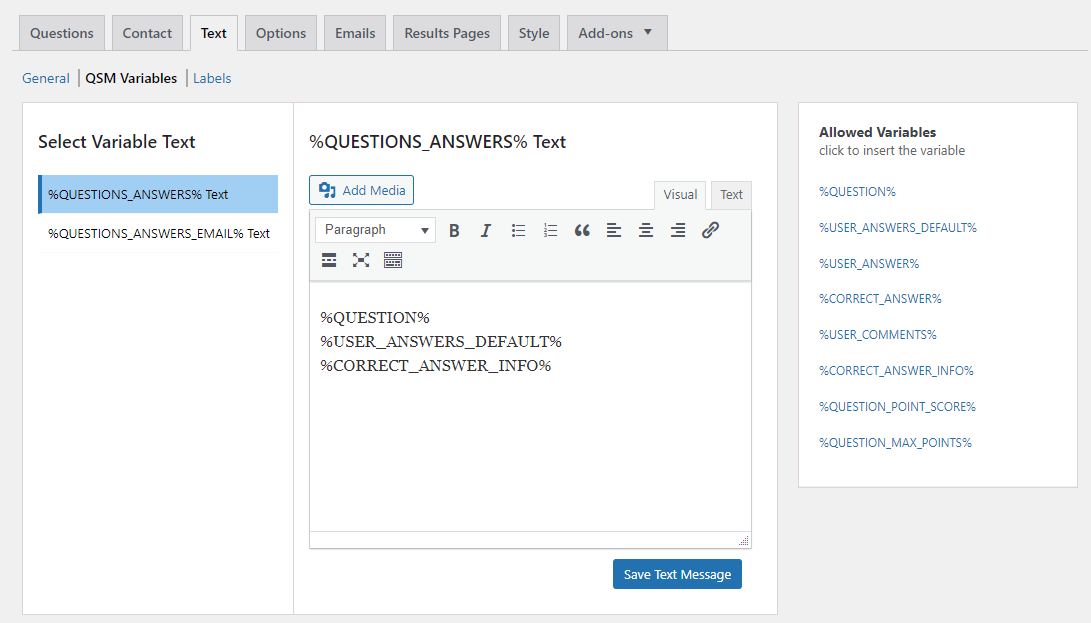
If you have entered the correct answer info then you need to make a little change in the configuration, head to the “Text” tab and add the %CORRECT_ANSWER_INFO% code into the %QUESTIONS_ANSWERS% text box as seen in the above image, and hit the Save Changes button.
Feel free to check out various customization options by visiting all the tabs. Do visit the QSM documentation for more information on the plugin.
This was all about the Horizontal Multiple Response Question Type in QSM.



