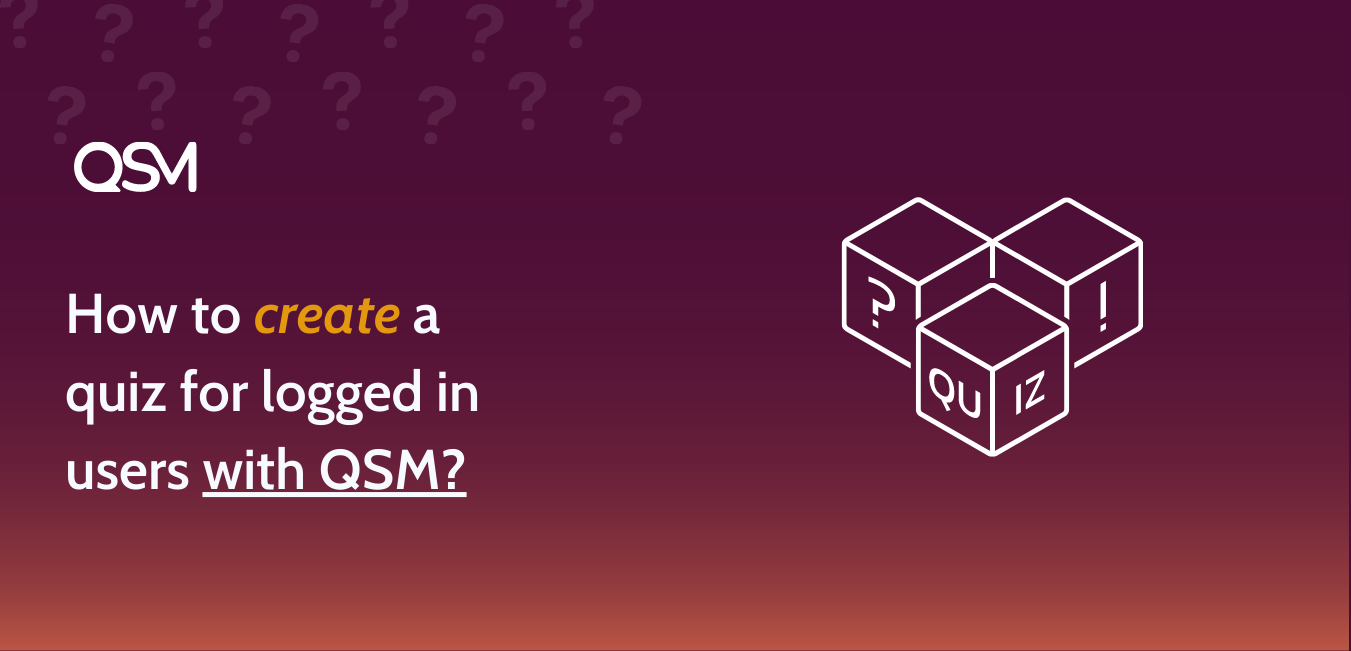Have you ever wanted to create a quiz for logged-in users without making the other visitors uncomfortable? Well, here is the deal my friend, Quiz and Survey Master allows you to add a quiz login feature and protect the quiz with login. With our wordpress quiz plugin, there are many possibilities for Quizzes and Surveys that you must try your hands on.
To create a quiz for logged-in users means no access to dummy entries and you can expect users to provide true and honest answers.
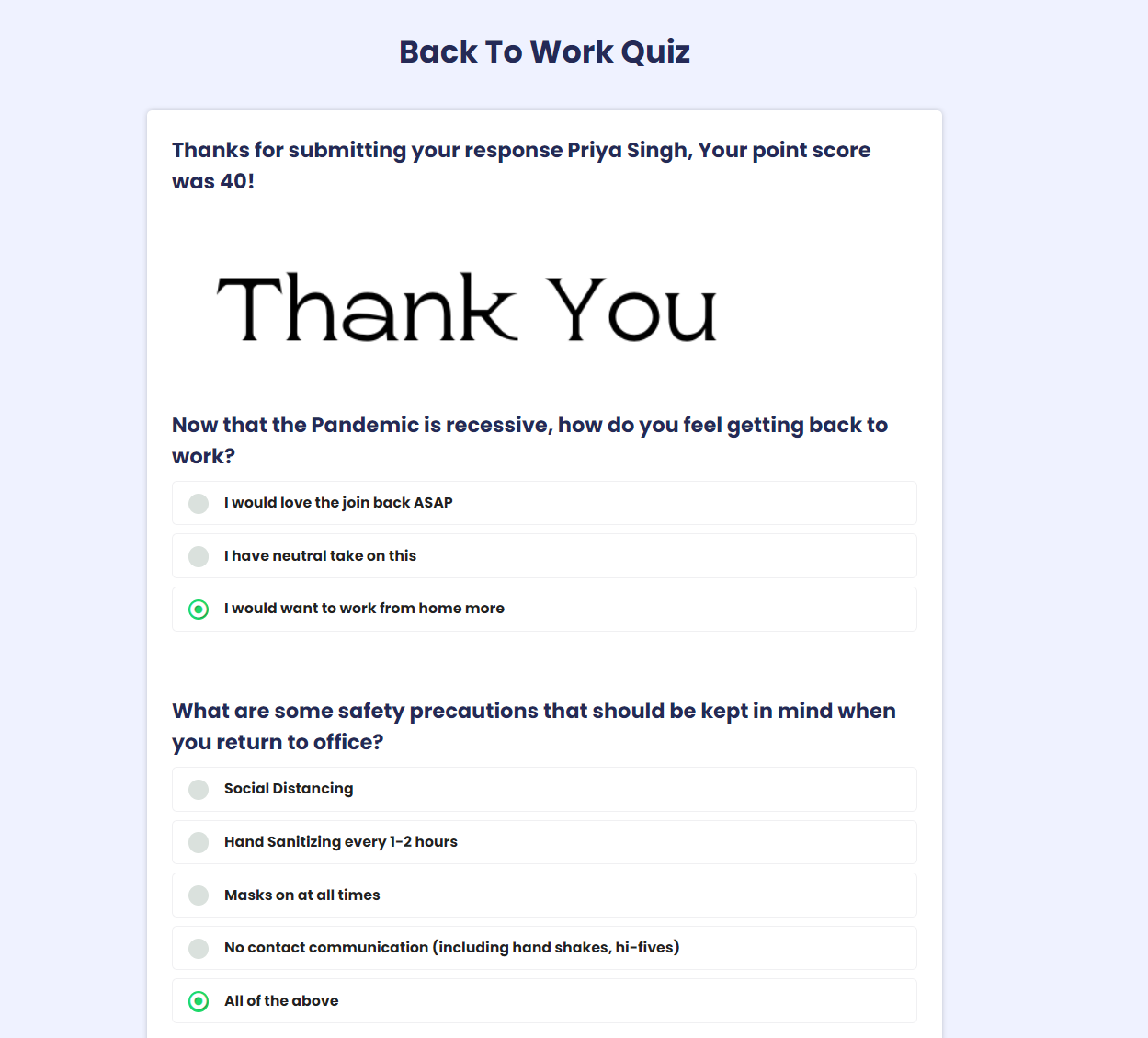
Take a sample quiz for logged-in users created by QSM.
What is a Quiz for logged-in users?
Not all quizzes or surveys are meant for everyone, right?
So if you need to make an exclusive quiz or survey, you should look for the survey or quiz login feature in your WordPress quiz plugin. Now you may or may not have that option, because many WordPress quizzes and survey plugins do not offer it. But the Quiz and Survey Master plugin does provide you that feature.
A quiz login feature is a way in which you can allow only certified personnel to take your quiz. It involves:
- Username/Email: This is an official email address or a username that the host usually provides. It is unique and can even be related to your employee ID or customer ID.
- Quiz login Password: The quiz login password is the code required to log in to the quiz or a survey. This may or may not be unique. There are chances that this may also be provided by the host.
- A quiz or a survey: There shall be a round of questionnaires which could be in a quiz or a survey form depending upon the type of form and the industry. Therefore, create a quiz or survey that is relevant to your company or agenda.
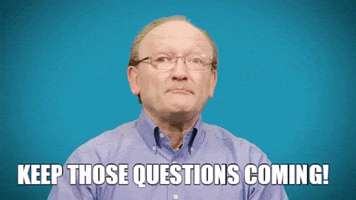
A quiz or survey for logged-in users can be used in the following situations:
- For employees: if you run a company and want to have a survey or a quiz for your employees, then the quiz login feature might be a deal-breaker for you
- For exclusive customers: If you want only certain people who are signed up with your website or brand to take a specific quiz or a feedback survey then you can use this feature.
How to Create a Quiz for logged-in Users?
To create a quiz, head to the Quizzes/Surveys section on the sidebar. Once in, create a new quiz/survey by clicking on the “Add New” button.
Quick Start Guide to QSM
Type any name as you wish, I’m going to name it “Quiz For Logged-In Users” and press “Create a Quiz or Survey.” This creates a new post with your given name. Hover the cursor on the newly created post and press “Edit”.
This opens up a window with multiple Tabs. The first is the Questions Tab. Click “Create New Page” and then “Create New Question”.
Choose the Type of question you want to display from the drop-down list. I’m going to create a multiple-choice question, so I’m selecting Multiple-choice as my question type and writing down my question in the below text box.
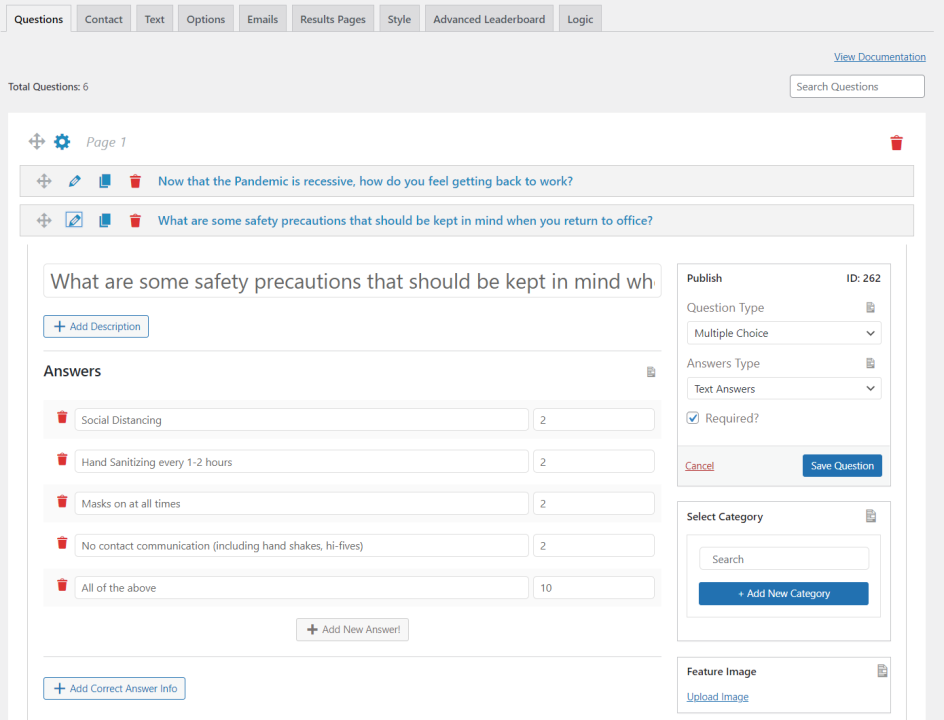
Also, I will provide the user with 4 options to select from by clicking the “Add New Answer!” button. Tick the correct answer checkbox and allot some points to it. Rest all leave it as zero. Hit “Save Question”.
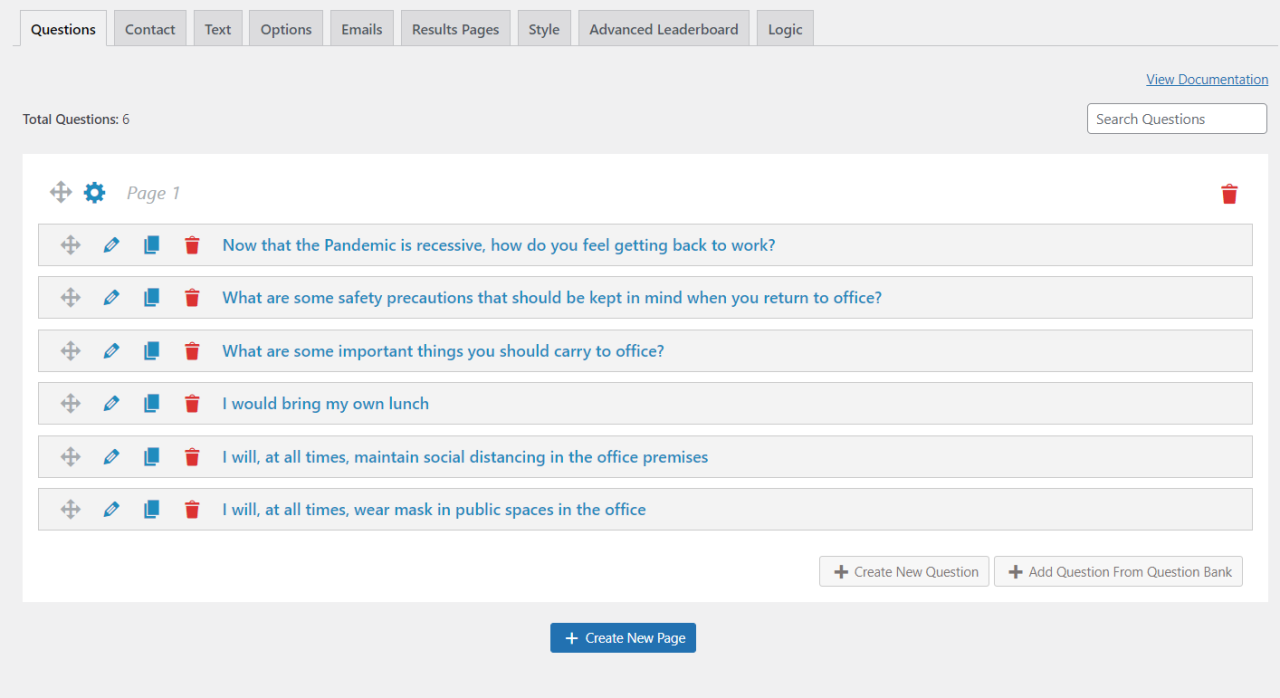
You can add as many questions as you like, make sure they all are of the same question type. You can create multiple pages of different question types, as of now I’m going with a single page.
Move on to the next Contact Tab. You would want the user to put in his name and email address before commencing the Test. For that, press the “Add New Field” button.
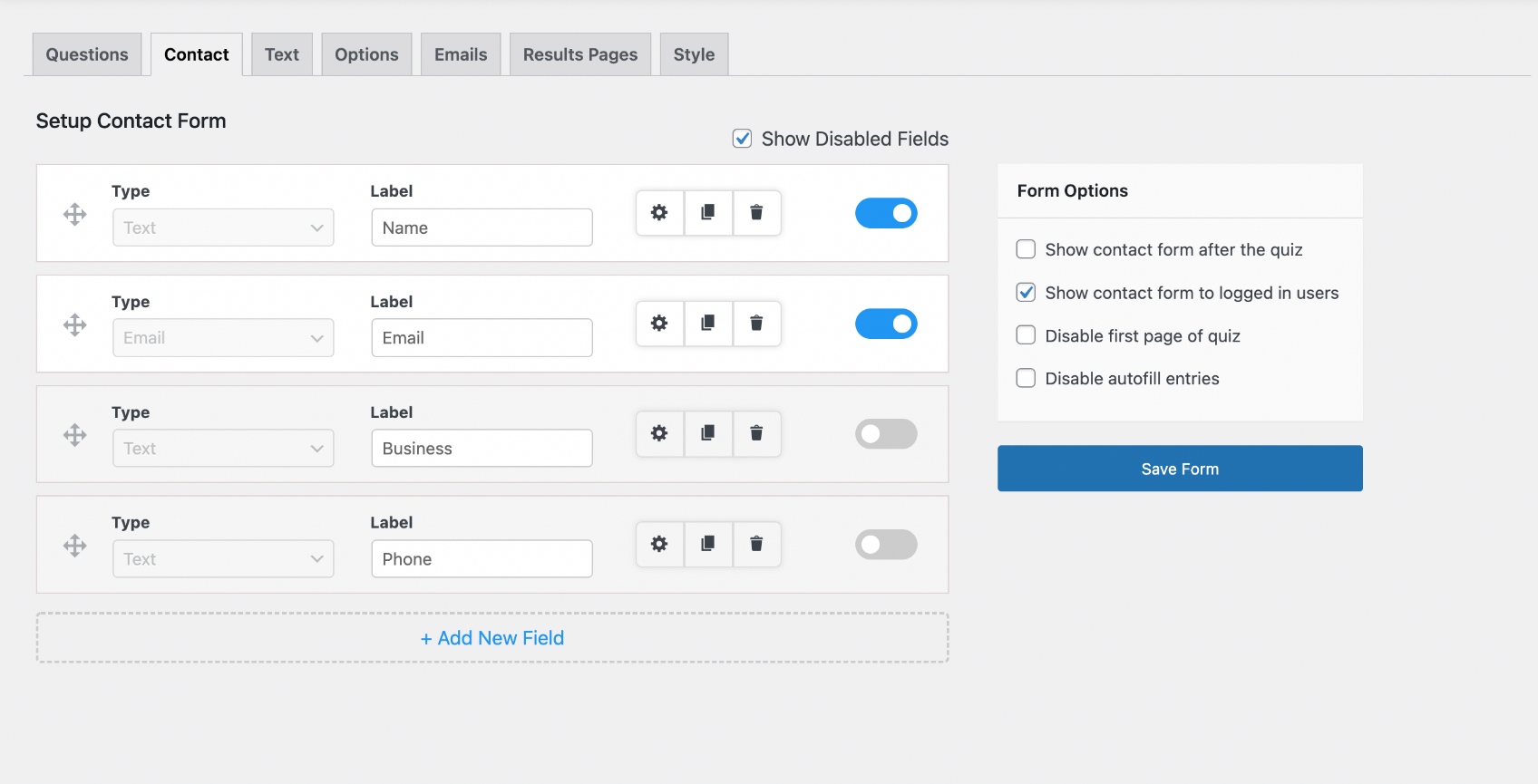
Select “Small Open Answer” as the Field Type and Type “Name” as the label. Also, select “Name” from the Used For dropdown list. Make sure you tick the “Required?” checkbox to force the users to enter their names.
Again, Press the “Add New Field” button and create a Field For “Email”, type the label as “Email” and select “Email” from the Used For dropdown list. And, then go ahead and press the “Save Contact Fields” button to save the configuration.
Now move to the Text tab, in the “Message Displayed Before Quiz” box type the message you would want to display to the user before they commence their Test/Survey.
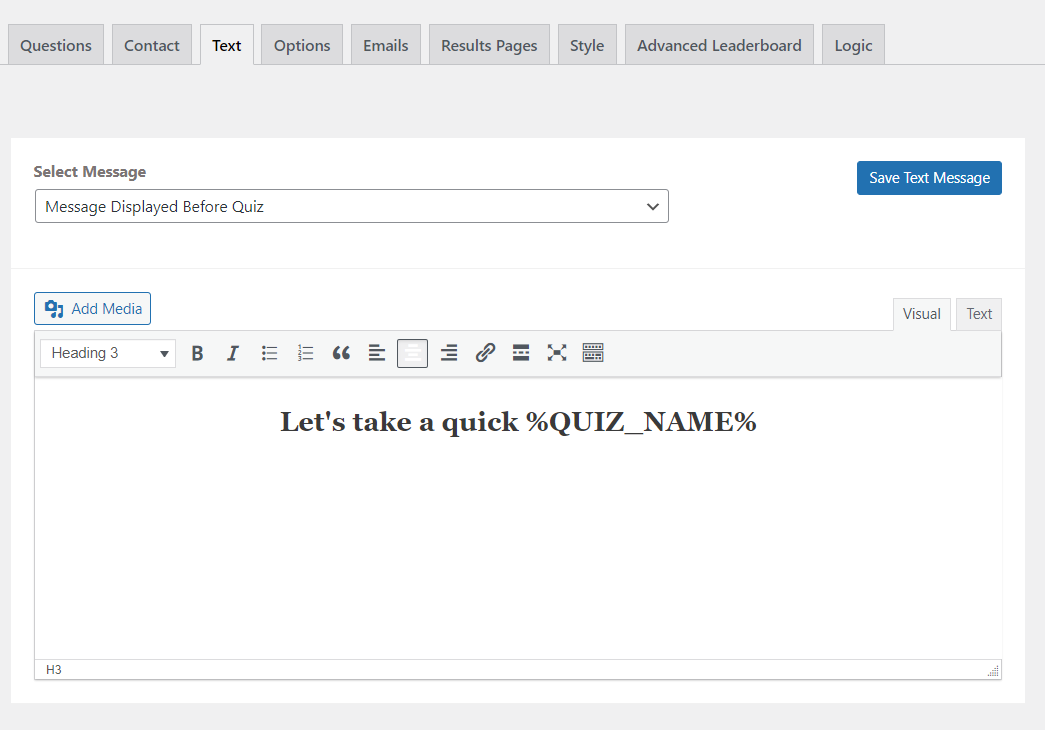
There will be some pre-written text, you can customize it with your own using the allowed Template Variables. These Template Variables are used for the temporary storage of the data and can be called at the time of the Result.
Also, scroll down and check out the various Text Messages. After making all the required changes hit the “Save Changes” button and move to the “Options” tab.
Go ahead, and have a look at the various options available. Tweak them as per your needs. I’ve selected the “Points” option from “Which system is this quiz graded on?”.
Also, select “Yes” on the “Should the user be required to be logged in to take this quiz?” option. You can check out various available options and customize the quiz animation.
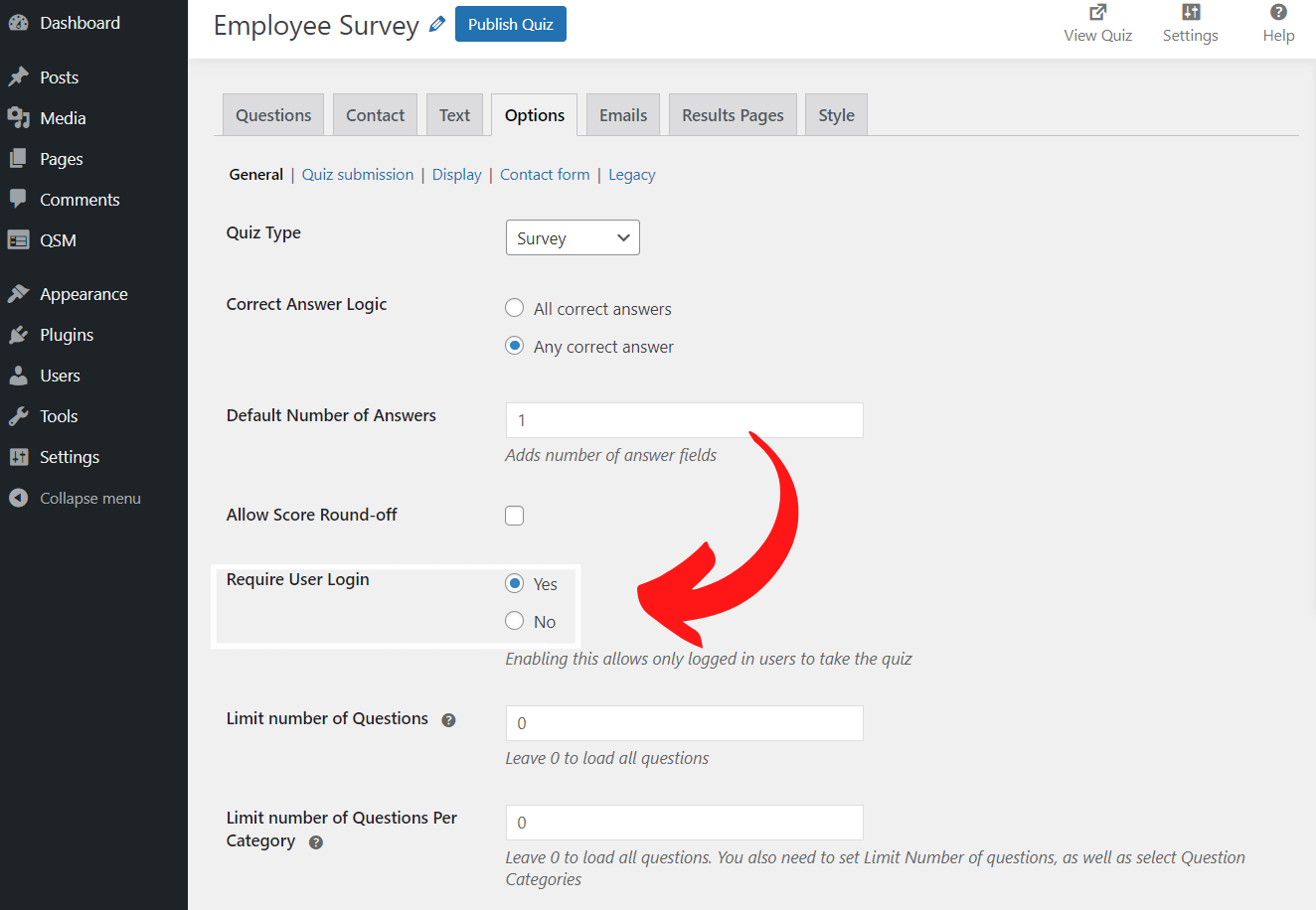
The next tab is the “Emails” tab, which is pre-configured, this sends an email to the admin whenever a condition is met. Better not to make any unnecessary changes that may affect the quiz log and to keep it with its original configuration.
Next is the “Results Pages” tab, in this tab you need to configure how the result would be displayed to the user. You can play around with this and make your configuration. I’ve made the following changes.
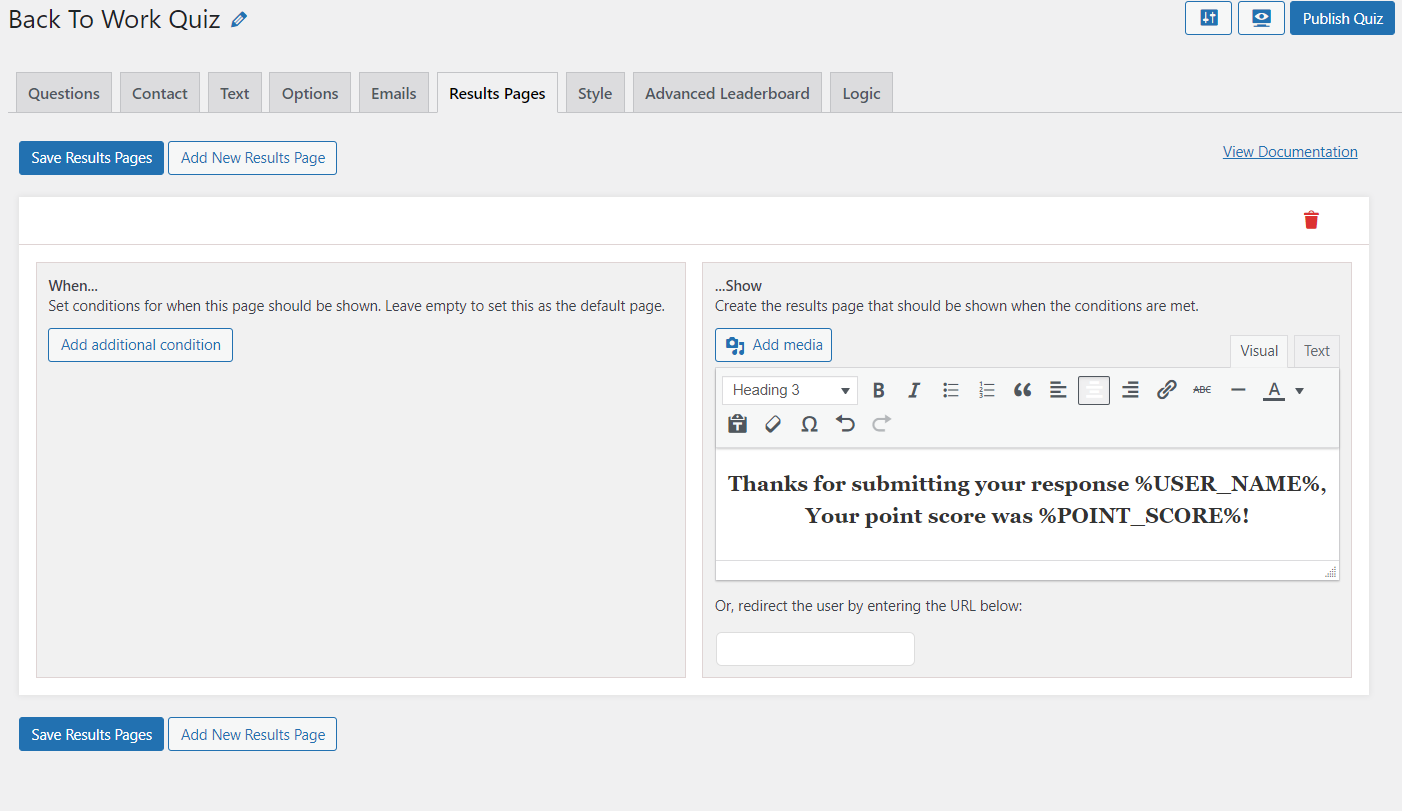
Thanks for submitting your response %USER_NAME%! You scored %POINT_SCORE% points.
%QUESTIONS_ANSWERS% (optional)
Hit the “Save Results Pages” button after configuring the above code. The next is the “Style” tab with some pre-defined styles. Get creative and add your custom CSS code to it.
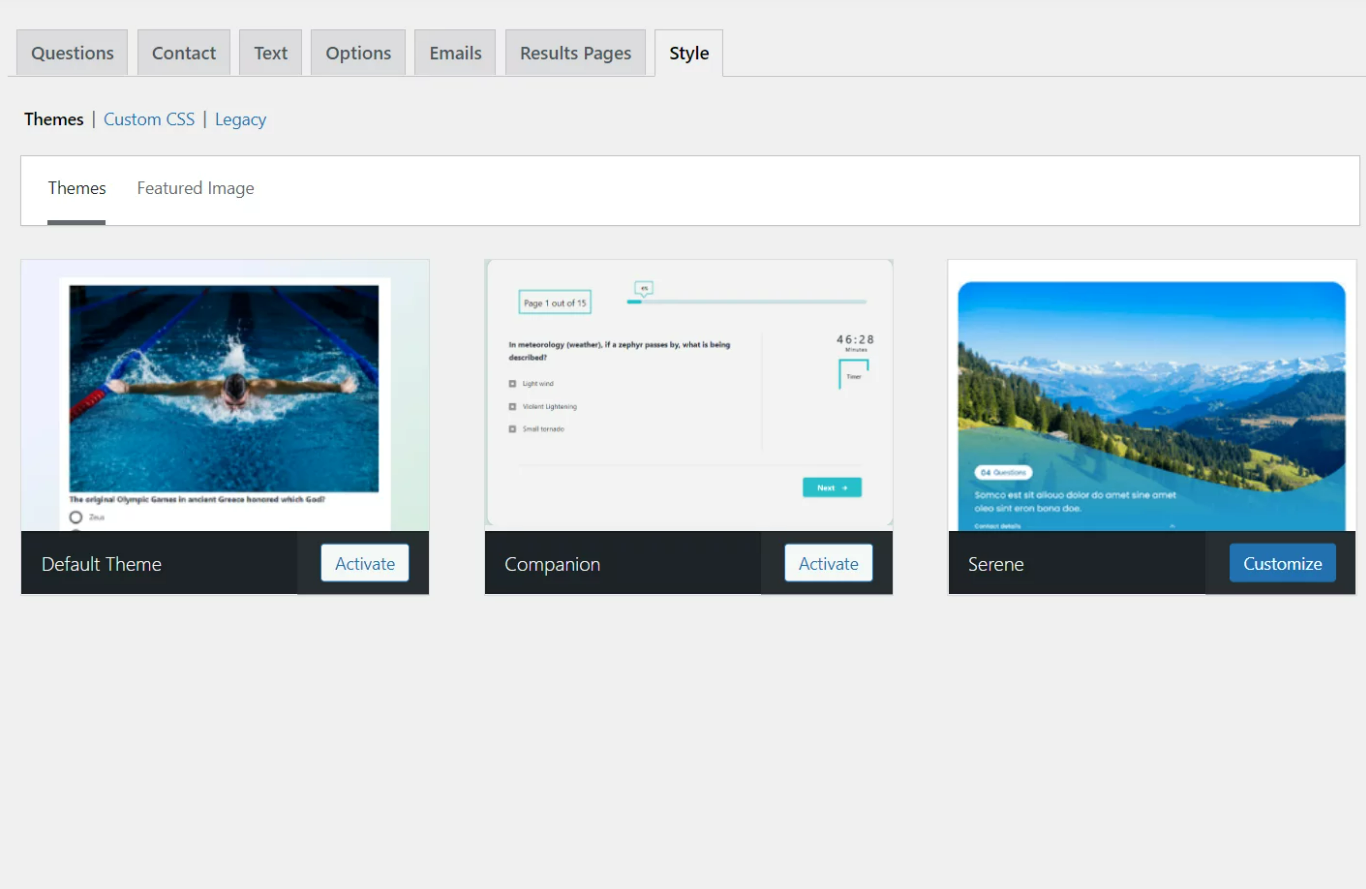
I will go with the default Primary Style and hit the “Save Quiz Style” button.
You can Preview your set configurations on the “Preview Tab” and take a demo test.
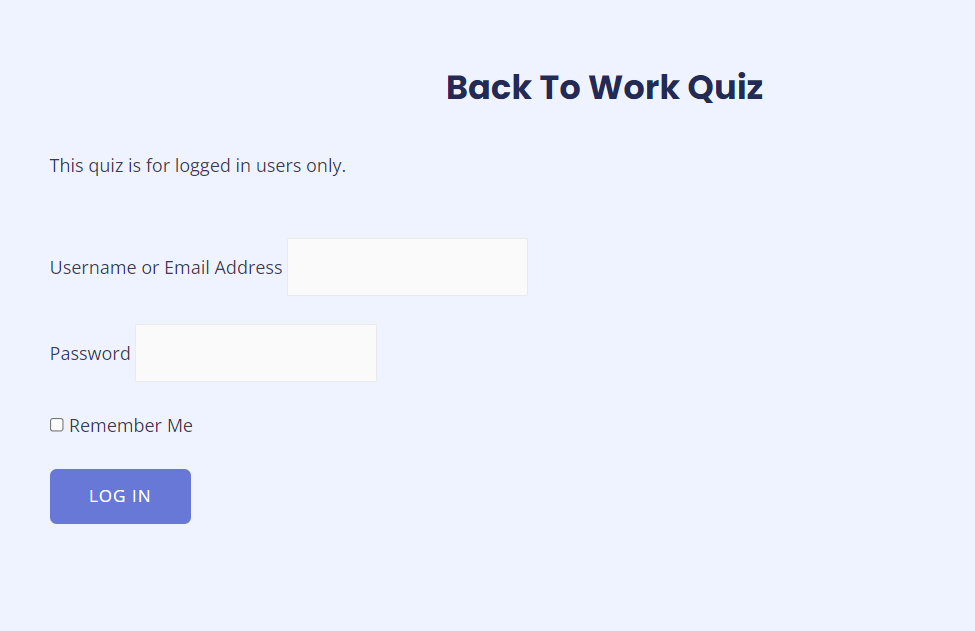
Finally, Go ahead and Embed it to your HTML or copy the Shortcode and paste it into your webpage HTML code to make it work!
Make sure to play around with it, and come up with an awesome online Quiz on your Webpage. Visit Quiz and Survey Master Documentation to find out more about this amazing plugin and its functions.
FAQS
Can I create an exclusive quiz?
Yes, you can create an exclusive quiz using the Quiz and Survey Master plugin. You can add a login feature to your quizzes. This feature allows only logged-in users to take a quiz. Therefore, it makes your quiz exclusive.
Where can I use a quiz for logged-in users?
Once you create a quiz for logged-in users, that quiz will only be accessible to certain people. You can use a quiz for logged-in users for official purposes, for creating an employee engagement survey, and likewise.
Final Thoughts
By going through this article, we learned that there are some quizzes hidden from you. (Just kidding) What we learned was how to create an exclusive quiz with the help of the quiz login feature of the QSM plugin.
The quiz login feature is completely free when used in the QSM plugin. This feature is used when we need to create invite-only quizzes or quizzes for logged-in users. You can get your hands on the Google Sheets connector add-on and the advanced question type addon to create a wholesome quiz as a host and keep a track of your quiz takers without any hassle.
If you enjoyed reading this article, you may like to read how to create a WordPress quiz using the QSM plugin and how to create an employee engagement survey.
Do check out How to Create a Timer-based Online Exam in WordPress, for an awesome timer-based test.
Check out this video that explains How to create a quiz for logged-in users.
Stay connected (see bottom for email subscription form) to regularly receive such exciting new articles. Tell us your thoughts in the comment section below.
QSM Pro Bundle
To get the most out of the quiz and survey master plugin, upgrade to the Pro Bundle of Add-ons! The Pro bundle, unlike the others, includes over 30 add-ons, including Zapier integration, email marketing optimization, and Google Sheets integration.
After purchasing the Pro Bundle of add-ons, you’ll be able to use the following features and more on your WordPress website:
- The Save and Resume Feature
- The Advanced Timer
- Export the results of using QSM on 10 different websites.
- Google Sheets Connector
- Summary of the Landing Page
- Email Marketing Integration
- PayPal and Stripe Integration