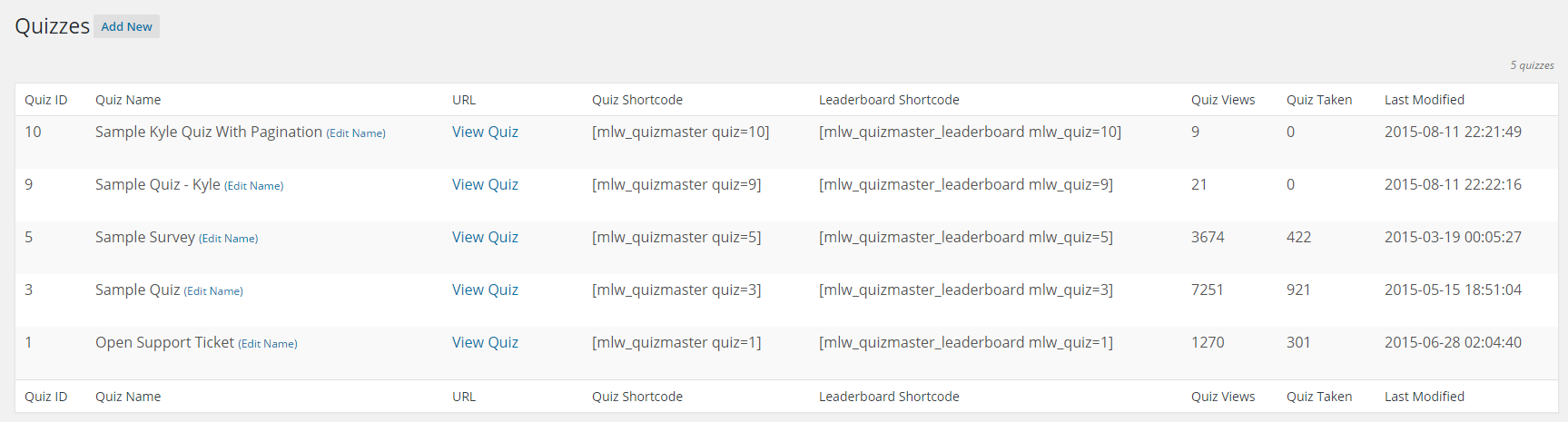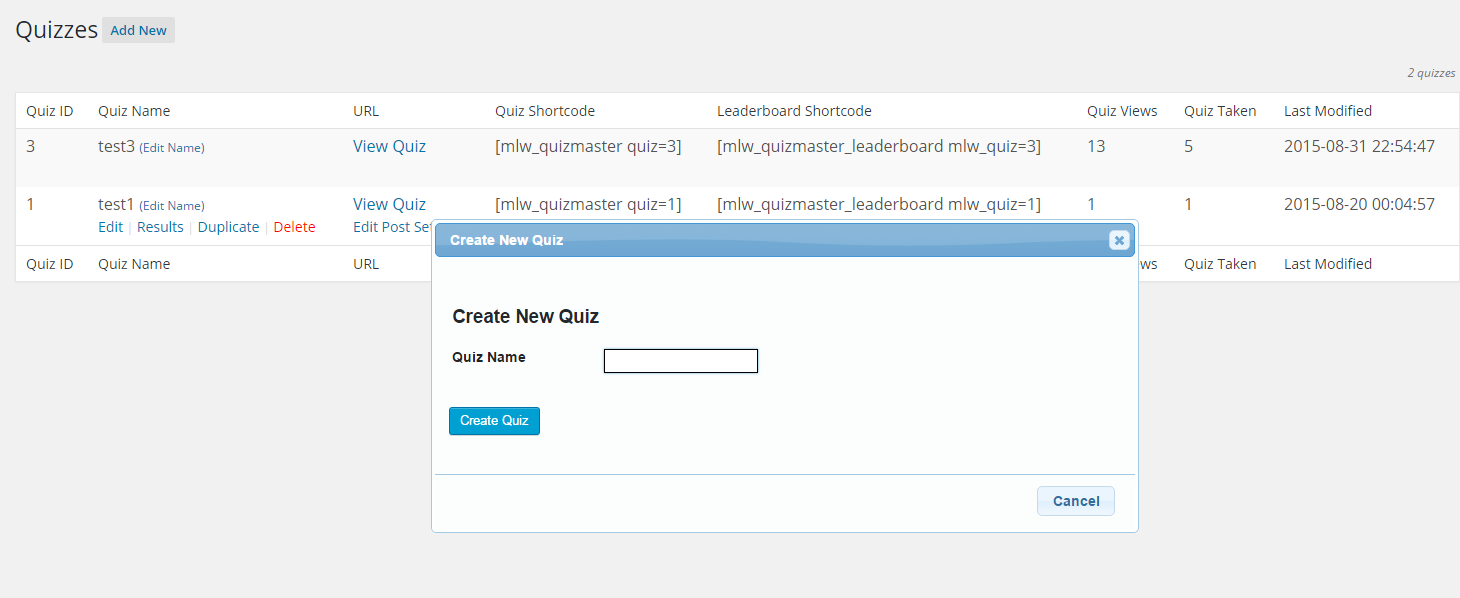Adding a quiz or survey
To create a quiz, you will use the ‘Add New’ button on the main dashboard for quizzes and surveys on your site.
To get to the quiz dashboard, click ‘Quizzes/Surveys’ in the black menu bar all the way to the left of your page. You should see a screen similar to the one above, with all your quizzes and surveys listed there. (The first time you create a quiz you won’t see any items in the list.)
You’ll see the ‘Add New’ button at the top left next to the ‘Quizzes/Surveys’ header.
In the box that pops up when you click ‘Add New’, enter a name for your quiz, then click the ‘Create’ button. You should now see your quiz or survey in the list.
Editing a quiz or survey
If you want to change the name of a quiz or survey you have created, you’ll see a small link to ‘Edit Name’ just to the right of the name of each quiz or survey you create.
If you want to edit a quiz or survey you have already created, hover your mouse over the name of the quiz or survey. You’ll see some options for editing pop up:
To delete the quiz, click the Delete link under the name. To see the results of only this quiz, click the Results link. To create a new quiz with the same settings, click the Duplicate link. This will have a new popup appear where you can enter the name of the new quiz. Finally, to start editing your new quiz, click the Edit link under the quiz’s name.