Every customer who purchases individual add-ons, themes, or bundles is automatically registered and signed up for an account with QSM. Your account gets created with the details (Name and Email) you enter while purchasing our products. This document will help you understand how you can download the products after a successful purchase, manage your subscriptions, and manage and renew your licenses.
Manage Your Purchases
To manage and download your purchased products from QSM, navigate to the QSM’s account section. In the login screen enter the email and password you used while purchasing the products. If you can’t remember your password go ahead and do a quick password reset, a confirmation email will be sent to your registered email with a reset link. Click on the reset link in the email and set your new password.
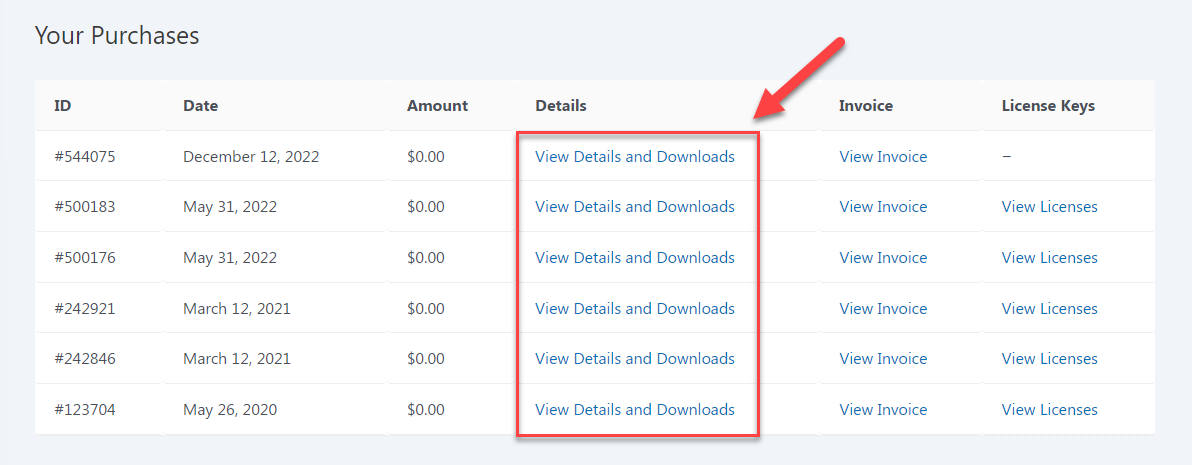
Once inside your account, you will find the following 3 sections
- Active Auto-Renewals – here you will see your active subscriptions
- Your Purchases – here you will see a list of all the products that you’ve purchased to date
- Your Profile – here you will find the profile details that you’ve set while creating the account, you can change these at any time.
Since, we want to download our purchased products, go to “Your Purchases” and click the View Details and Downloads link that can be found beside the date and amount of the purchases. Click the preferred download to view. On-click you will a similar page that you saw at the time of the product page. A Purchase Confirmation page opens with all the Purchase details.
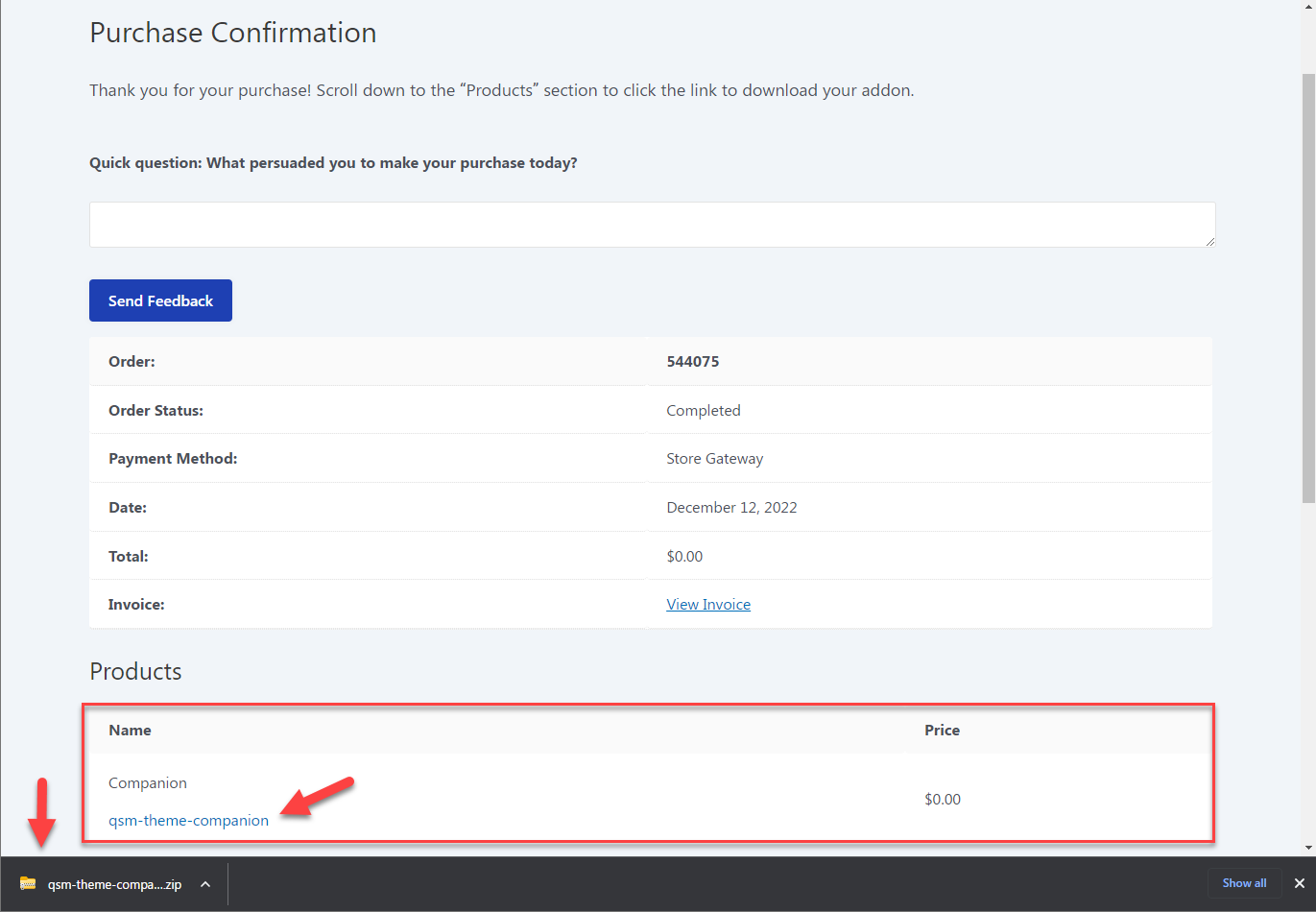
Scroll down to the Products section, here you will find the product name, the price you paid for the purchase, and the product link. Click on the product link and the product gets downloaded to your system.
Manage Licenses – Renew Licenses & Manage Sites
To Manage your license follow these steps:
- Go to the “Your Purchases” section inside your QSM Account.
- Click on the “View Licenses” under the “License Keys” column. This opens up a window with all your license details like the Item name, License Key, License Status, Number of Activations, Expiration, Sites using the License, and the option to upgrade.
- To view your license key for a particular product click on the ‘key’ icon this will show you the key. To renew an expired license, click on “Renew License”, this will take you to the checkout where you can make the payment
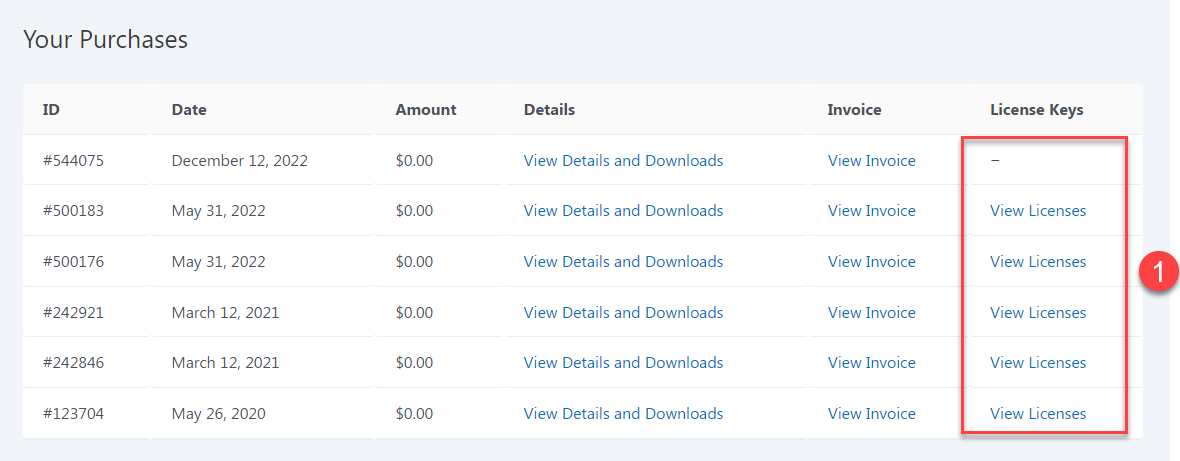
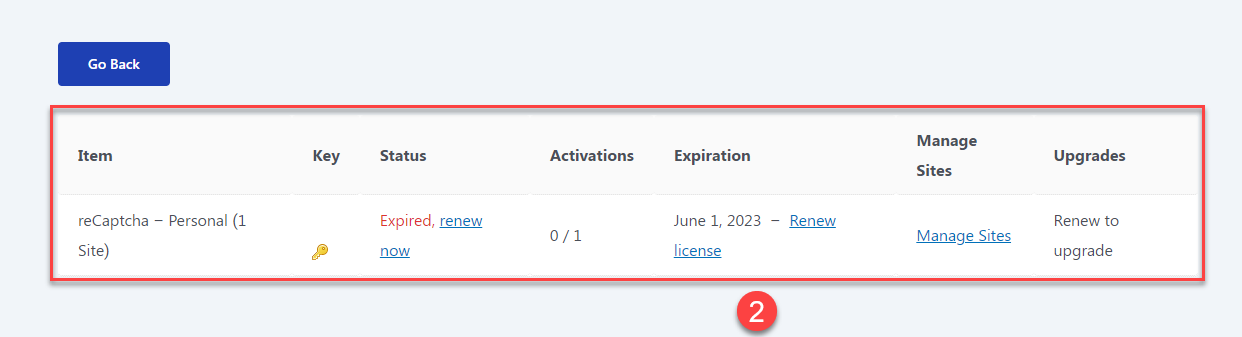
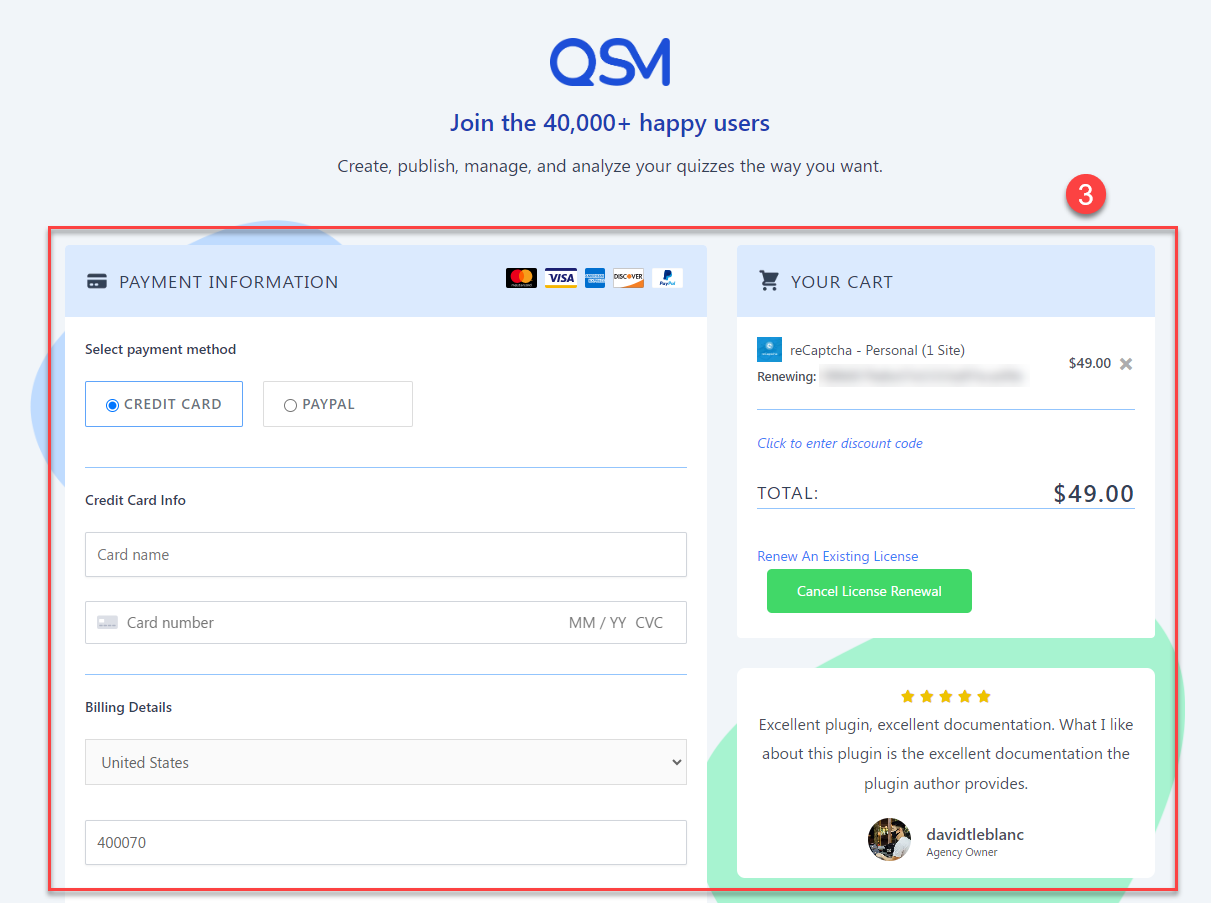
To manage the sites that are using the licenses click on Manage Sites, this opens up a page with the Site URL and the Actions to Revoke/Approve the sites using that license.
All Access Pass Installation
Activate all of your QSM Addons and Themes with a single universal license with the All Access Pass.
The following is a step-by-step guide on how to install and activate the addons/themes using with All Access Pass.
- Once you’re inside your Account, go to your purchases and then click “View Details and Downloads”
- This opens up the Purchase Confirmation that has all the details of the Order Purchase, access the “All Access Pass – Product Key” in the same section as seen below.
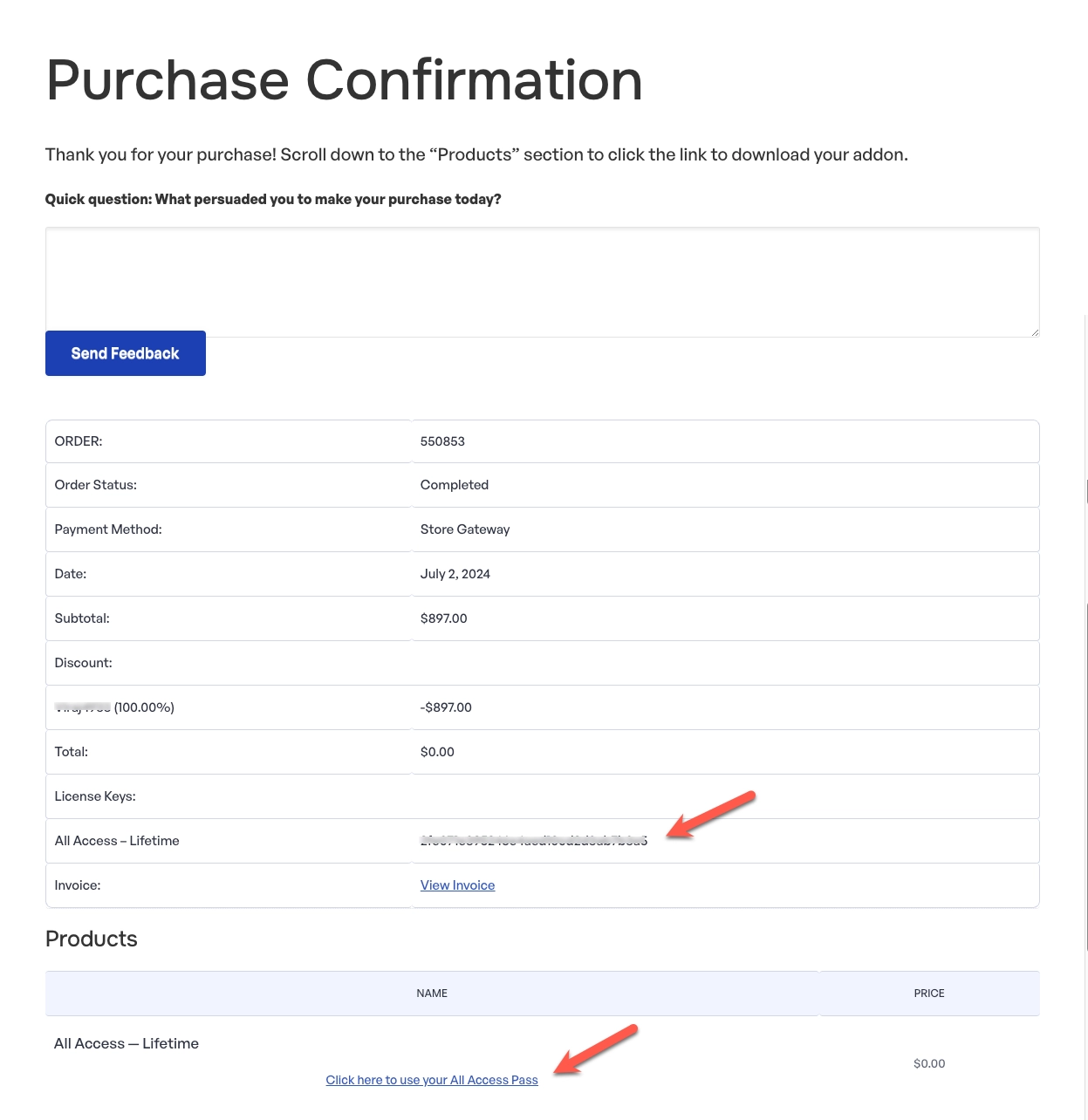
- Click on the Products “All Access – Lifetime” and you will be redirected to the addons page.
- Download the addons of your choice from the addon details page onto your system, you will notice that the addon pricing has been replaced with the addon versions with a “Download Now” button, as seen below.
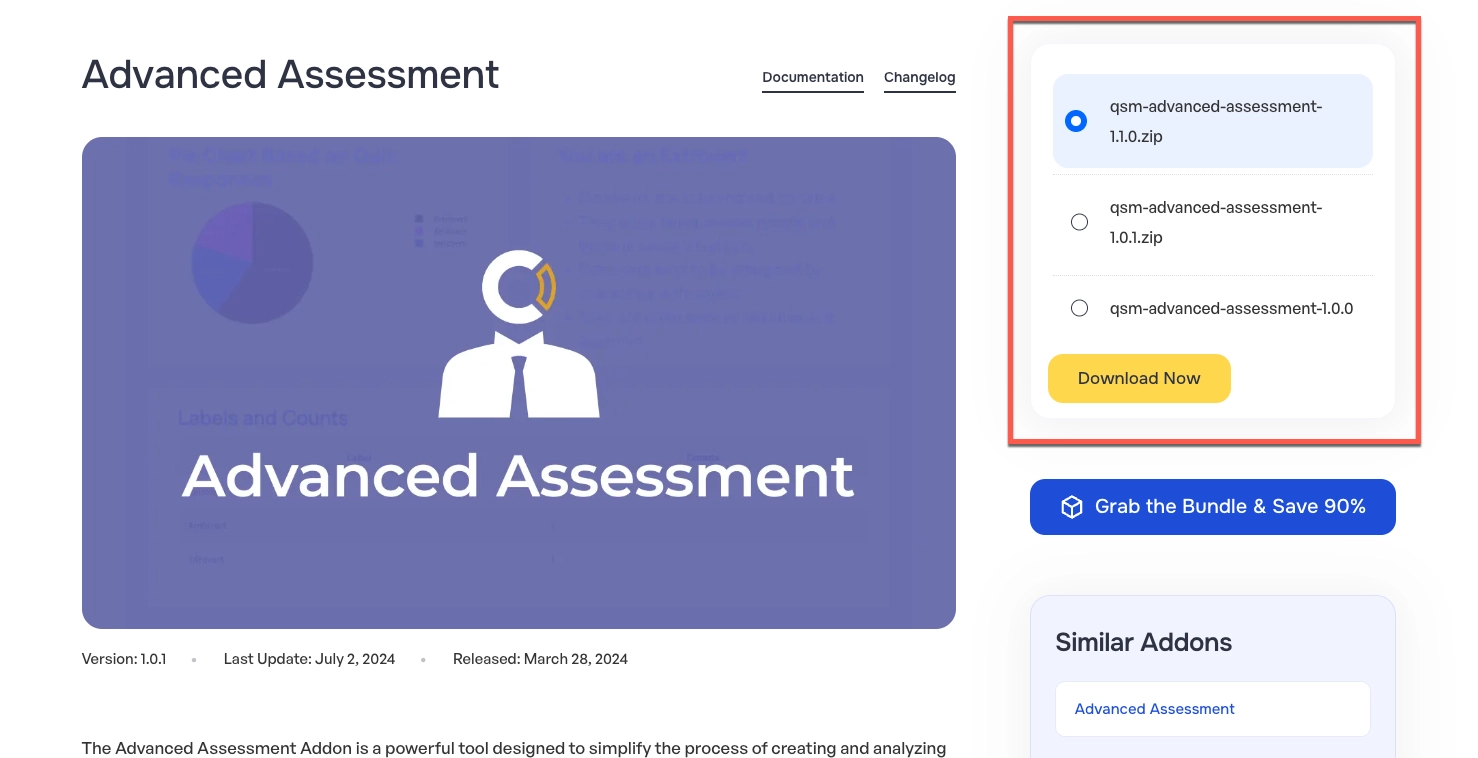
- Similarly, you can download the QSM theme of your choice by visiting the QSM themes page and download the theme, as seen below.
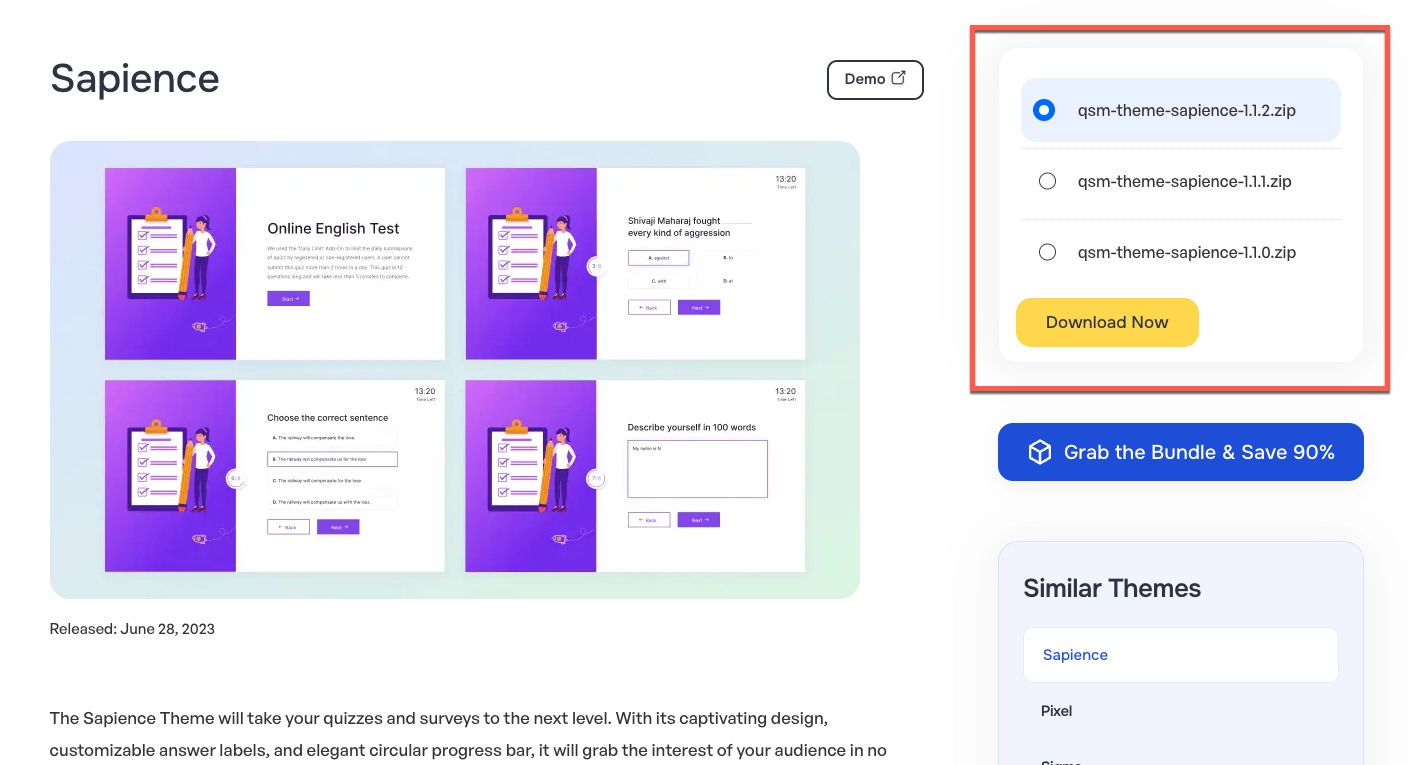
- You can use the same “All Access” License Key to activate all the addons.



