In this post, we discuss how to add custom fonts to Certificate Addon of Quiz and Survey Master Plugin.
With the Certificate addon of QSM, you can offer Certificates to download, for the users who take the Quiz/Exam. You can customize the title of your certificate, its message, add a background, and also add a custom logo.
To add a Custom Font to your certificate you need to first upload the required web font to your WordPress Website.
Make sure the font is of True Type Unicode standard and is with .ttf extension.
Step #1: Upload the Font File to your WordPress Website
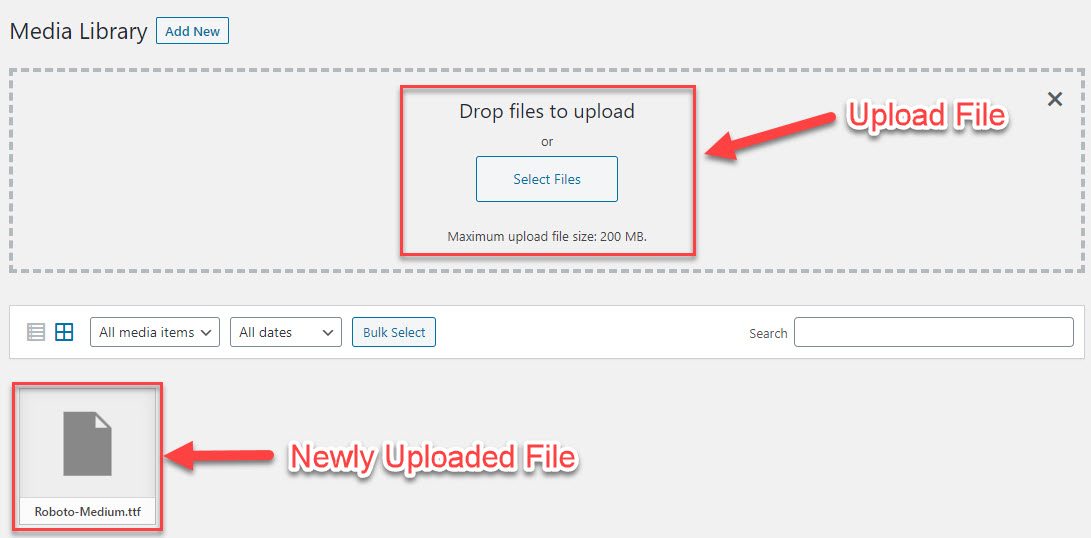
- On the WordPress Admin Panel Sidebar goto Media > Media Library > Add New > Select Files.
- Upload the Font File.
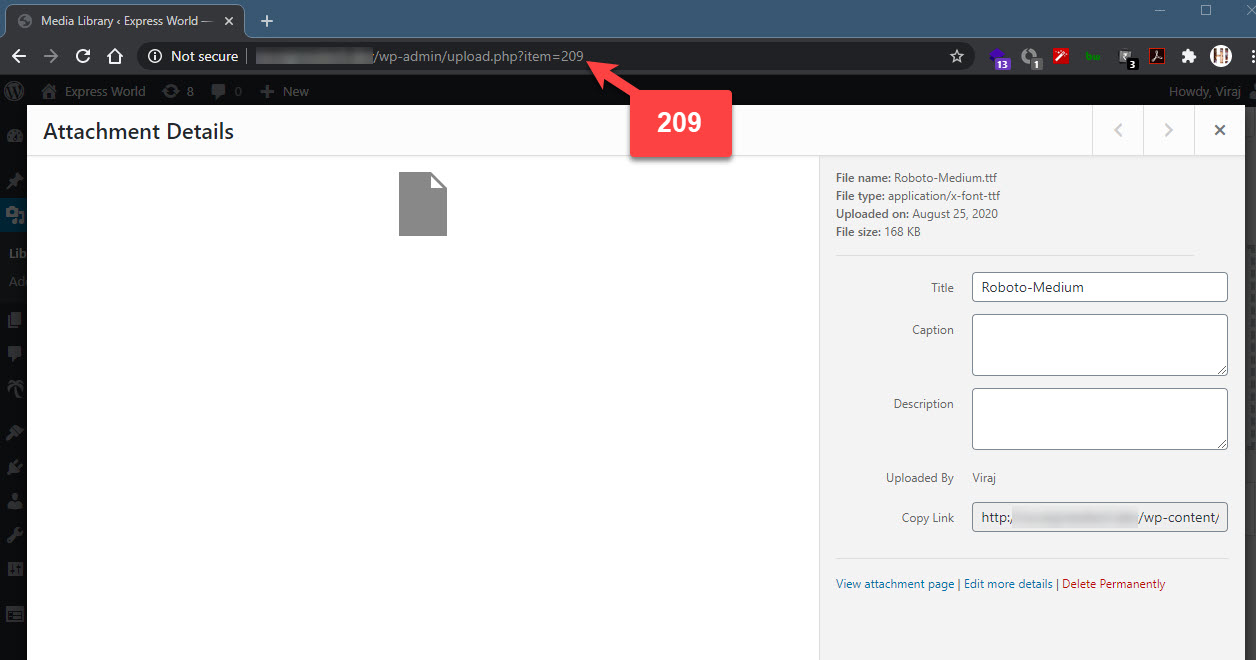
- After Uploading the Font File, Click on the Newly Uploaded Font File
- A new window pops up with all the file details, here we need to copy the attachment id of the uploaded font file from the URL as seen in the image above. [example:
?item=209]
* Make sure you have copied just the id number
Step #2: Add the File Path
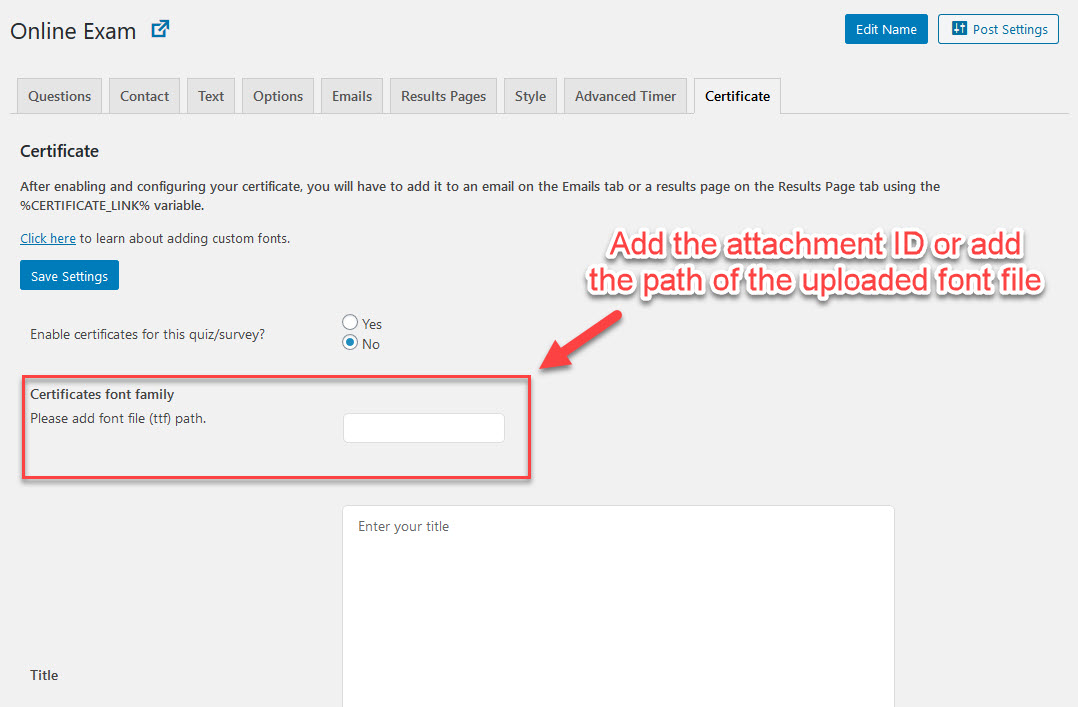
- After Uploading the File and Copying the attachment id number, Navigate to the Quiz’s Certificate Tab.
- In the Certificates Font Family Field, Paste the copied attachment ID.
- You can also add your custom file path if you have uploaded the font file to some other location within the WordPress website.
- And That’s It, Now make other enhancements and the Certificate will be ready to be used.



