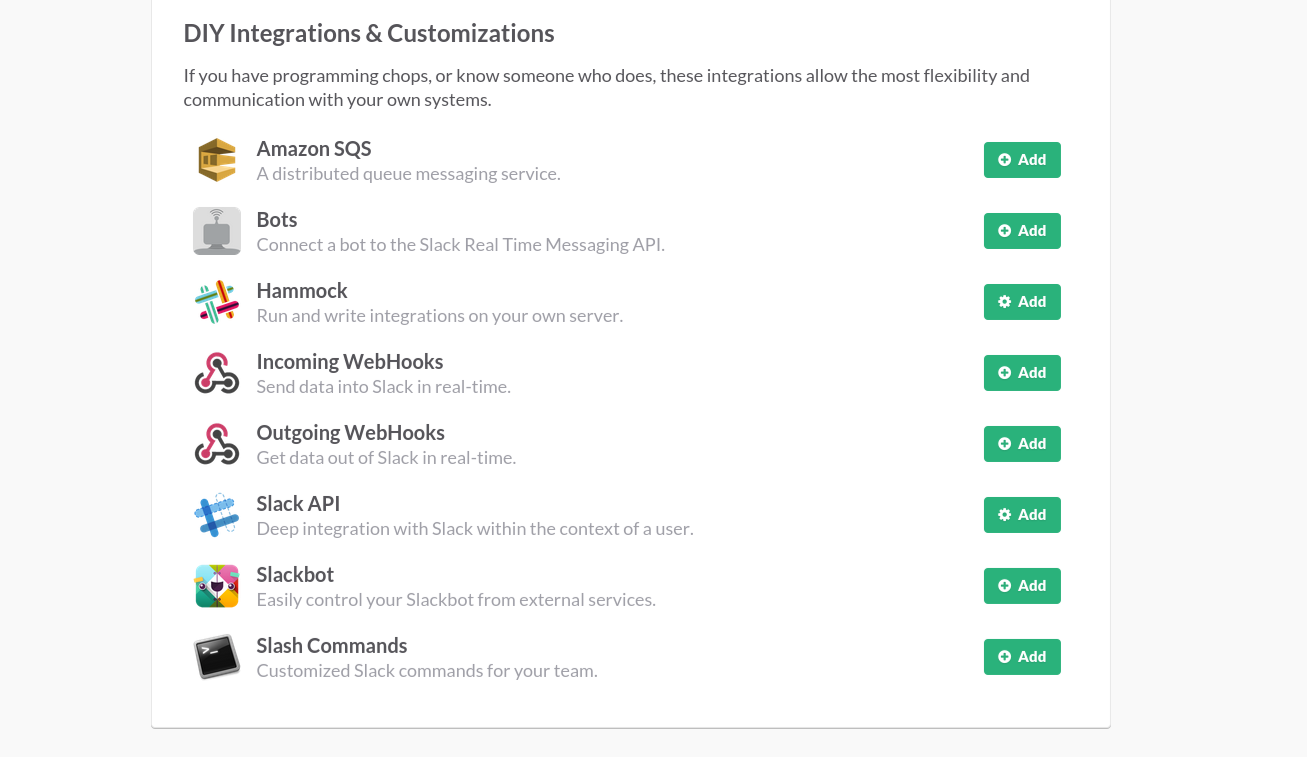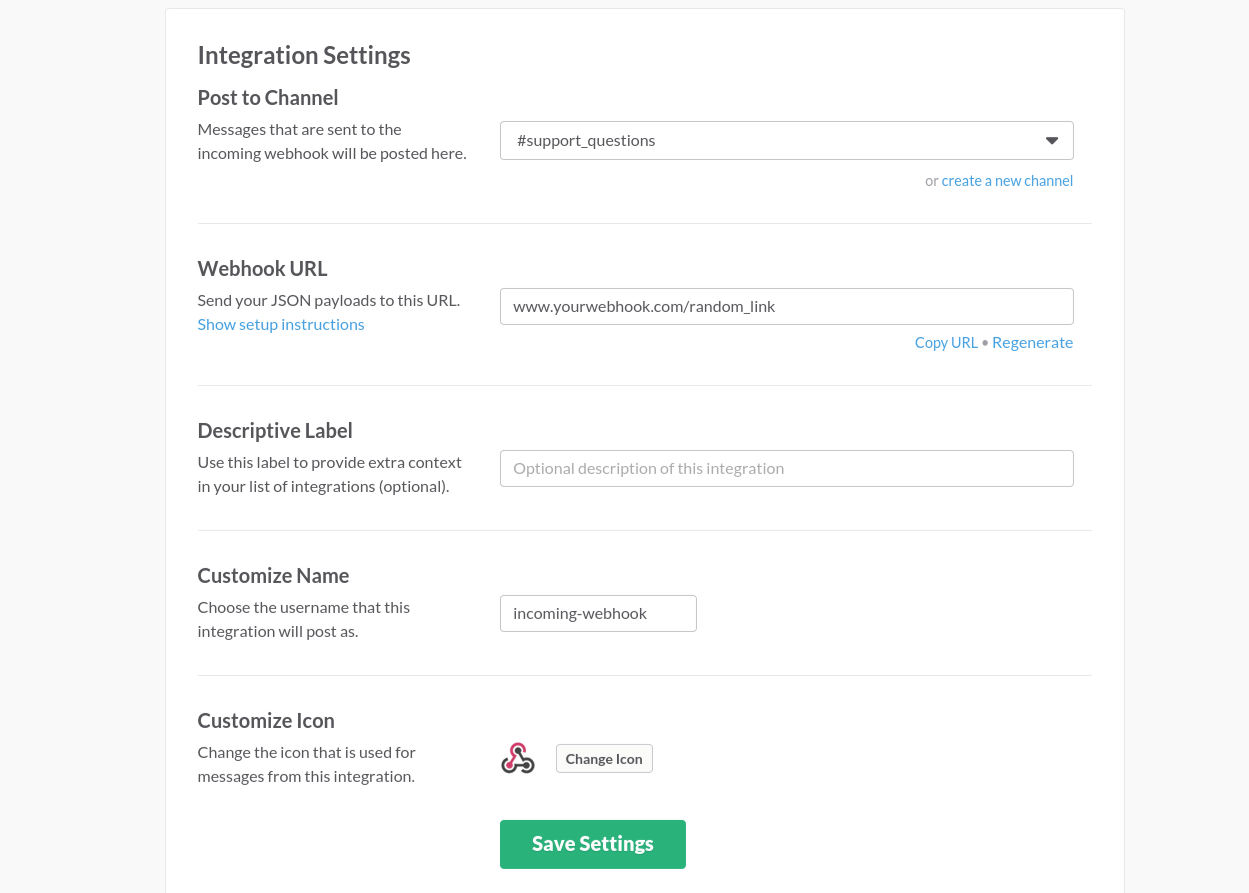The Slack Integration addon will allow you to post a message to your slack when a user takes a quiz or test.
Installation/Setup
Once you have purchased the addon, you will have access to download the addon. To install, simply upload the addon as a normal WordPress plugin. To do so, go to the Plugins page and click Add New. Then, click Upload. From there, upload the zip file that you downloaded when downloading the addon. Once the addon has uploaded, you should now have the plugin QMN Slack Integration listed in your list of plugins. Activate that plugin. Once activated, the plugin will add a new tab in your Quiz Settings page.
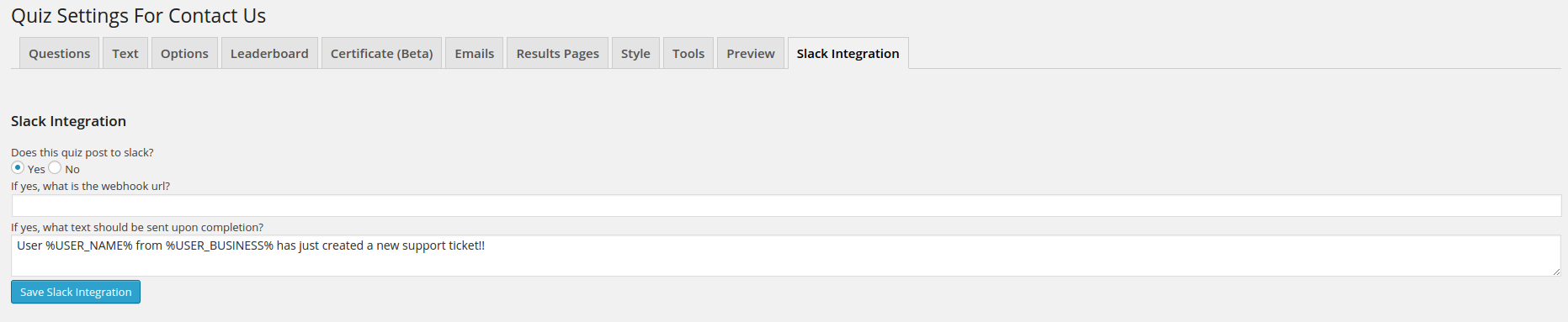
Settings/Configure
First, edit the Quiz that you would like to add Slack integration to. Go to the new Slack Integration tab. Now, for the “Does this quiz post to slack?” option, set it to “Yes”. The next step is to get your webhook url. Go to your Slack, go to the Integrations section of the menu, and then scroll all the way down the page.
Click on the Add button for the Incoming WebHooks. Now, choose the channel that you would like this quiz to post to. The next page will show the Integration Settings.
Copy the WebHook URL and go back to the Slack Integration tab for your quiz. Paste the URL into the “If yes, what is the webhook url?” option. Now, click the Save Settings in your Slack to save the WebHook. Now, back on the Slack Integration tab for your quiz, you can enter in any message in the “If yes, what text should be sent upon completion?” textarea. You can use any template variable used for the results page here. If necessary, read our template variable documentation. Lastly, click the Save Slack Integration button. Your Slack integration is now set up!