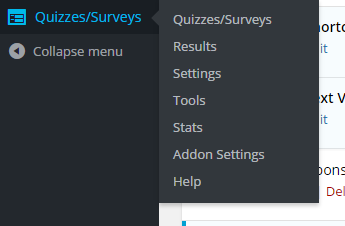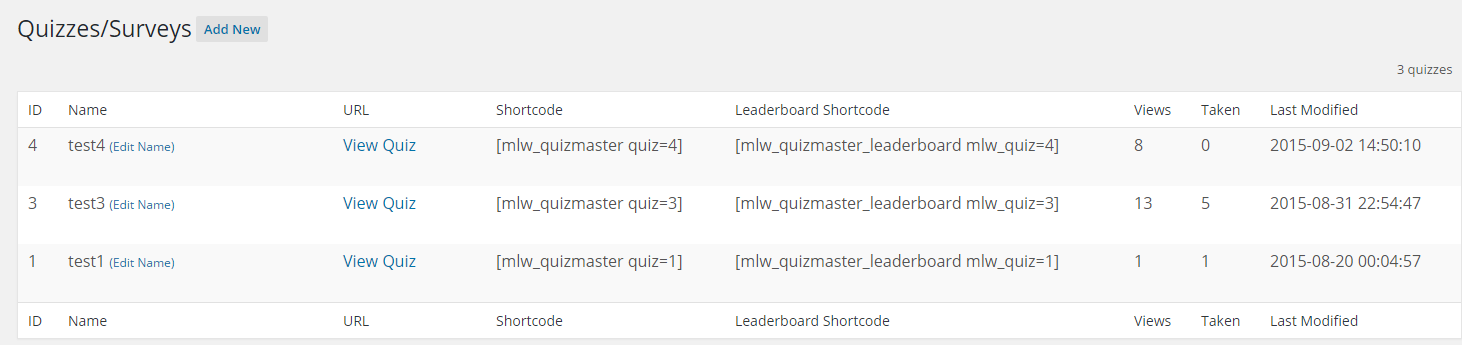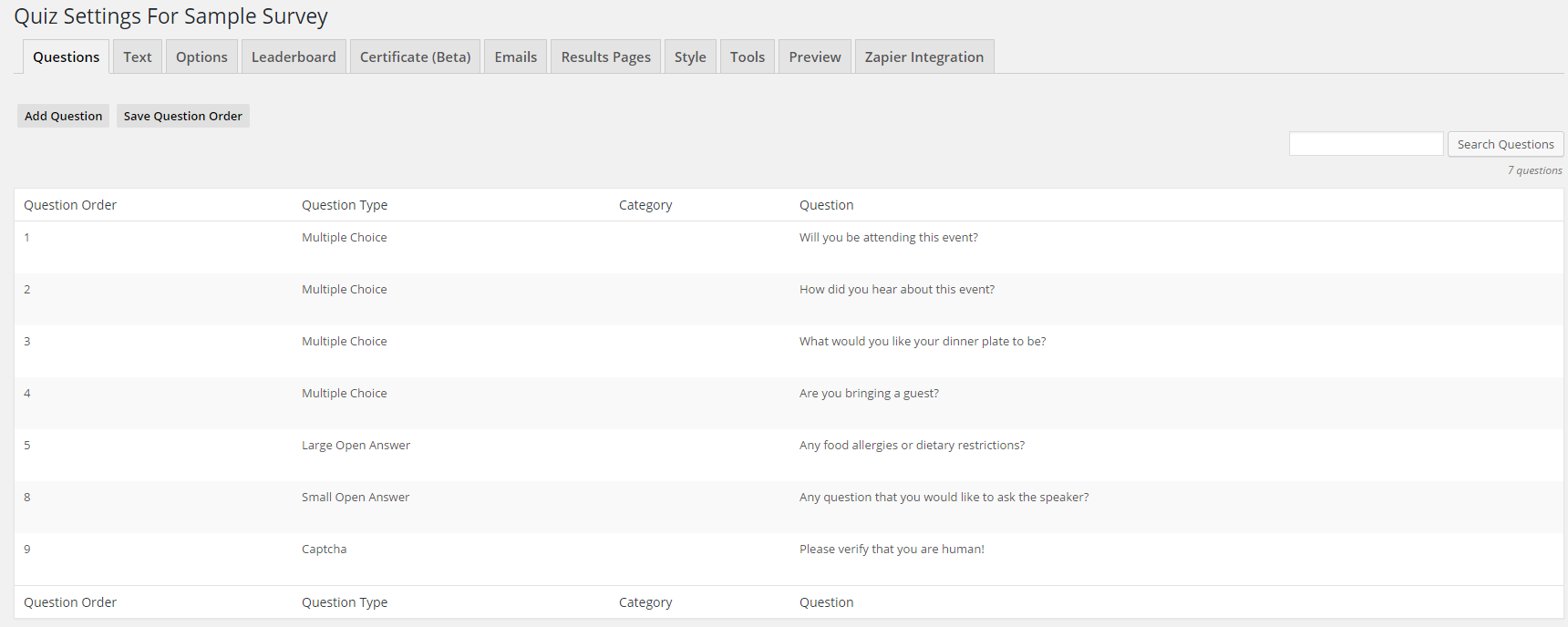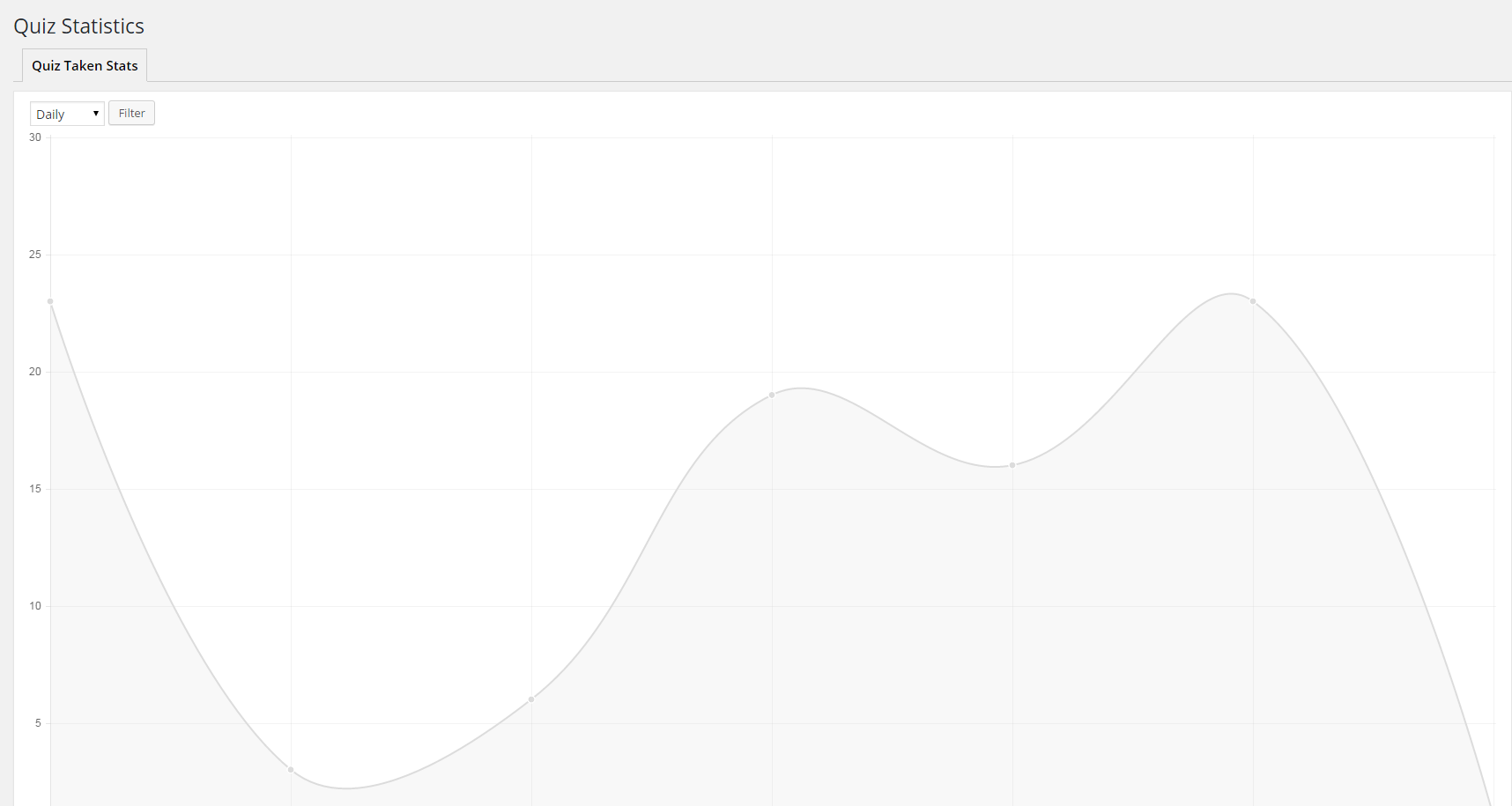Quiz and Survey Master Menu
Now that you have your plugin installed, a new menu will have appeared on in WordPress Dashboard.
Quizzes Page
The first page is the Quizzes page. This table lists all your active quizzes and surveys. The table has the name of your quiz or survey, the shortcode used for the quiz or survey, the shortcode used for the leaderboard, the amount of views the it has had, the amount of times it has been taken, and the last time it was modified.
Quiz Settings Page
The next page is the Quiz Settings page. This page allows you to set up your quiz. The Questions tab is the tab for adding, editing, or deleting questions. The Text tab is where you will customize all the text for the quiz or survey. The Options tab is where you will edit the settings for the quiz or survey. The Leaderboard tab allows you to customize the leaderboard. The Certificate tab will allow you to edit the certificate settings. The Emails is where you can customize the emails sent by the quiz or survey. The Results Page tab is where you will customize the results page. The Styling tab allows you to edit the styles of the quiz or survey. The Tools/Add-Ons tab currently allows you to reset the quiz stats. The Preview tab allows you to preview what your quiz or survey will look like.
Quiz Results Page
The Quiz Results page lists all the results from your quizzes.
Quiz Result Details Page
The Quiz Result Details page is where you can see all the results from a quiz.
Stats
The Stats page will show you some useful statistics such as the amount of views your quizzes have had.
The tools page is where you can find the audit trail.
The add on settings page is where a lot of the settings for our premium add ons are located.
Now, let’s take a look at how the grading system works.